Page 299 of 526
�Ý�Û�Ý
�Û�Ý �Û
�Ý�Û
Subtitle
Angle
To turn the subtitle on and of f , select
‘‘Subtitle’’ f rom the setup menu by
pressing the or button. You will
see submenu ‘‘OFF’’ or ‘‘ON.’’ Select
‘‘OFF’’ or ‘‘ON’’ by pressing the or button. If more than one subtitle language is
available, you will see the language
currently selected when you select
‘‘ON’’ in the previous step.
Select the desired subtitle language
by pressing the or button.
Press the RETURN or ENT button
to go back to the play mode setup
menu. On some DVDs, the scenes are
recorded by more than one camera,
giving dif f erent viewpoints of the
same scene. To change the angle,
select ‘‘Angle’’ f rom the setup menu.
Youwillseeasubmenuif thereare
dif f erent angles available.
Select the number on the submenu
by pressing the or button.
Press the RETURN or ENT button
to go back to the play mode setup
menu.
Rear Entertainment System
296
�����—�����—�
���y�
�������������y���
�(�����������y�������
�y
2010 Odyssey
Page 300 of 526
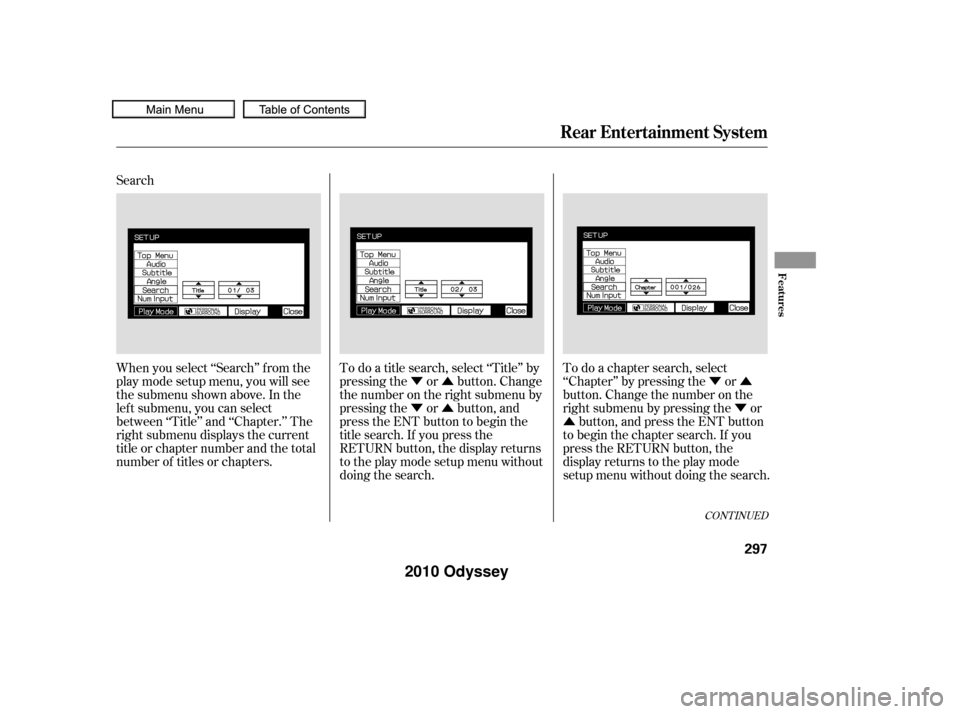
�Ý�Û
�Ý�Û�Ý�Û
�Ý
�Û
Search
When you select ‘‘Search’’ f rom the
play mode setup menu, you will see
the submenu shown above. In the
lef t submenu, you can select
between ‘‘Title’’ and ‘‘Chapter.’’ The
right submenu displays the current
title or chapter number and the total
number of titles or chapters.
To do a title search, select ‘‘Title’’ by
pressing the or button. Change
the number on the right submenu by
pressing the or button, and
press the ENT button to begin the
title search. If you press the
RETURN button, the display returns
totheplaymodesetupmenuwithout
doing the search.To do a chapter search, select
‘‘Chapter’’ by pressing the or
button. Change the number on the
right submenu by pressing the or
button, and press the ENT button
to begin the chapter search. If you
press the RETURN button, the
display returns to the play mode
setup menu without doing the search.
CONT INUED
Rear Entertainment System
Features
297
�����—�����—�
���y�
�������������y���
�(�����������y���������y
2010 Odyssey
Page 301 of 526
Num Input
A numerical command can be issued
to a DVD by inputting a two digit
number, and a button number can be
selected on the screen.Select and enter the second digit
number the same way. The cursor
will automatically move to the ‘‘ENT’’
icon when you press the ENT button.
Press the ENT button to enter the
number command. To go back to the
DVD screen, press the RETURN
button.
Select the f irst digit number using
the , , , or
button, and enter it by pressing
the ENT button. If you want to
change the number, select ‘‘DEL,’’
and press the ENT button, then
select and enter the new number.
Select the ‘‘Num Input’’ f rom the play
mode setup menu. The screen will
change as shown above. If you select
the ‘‘Move Key’’ using the ,
, , or button, and
press the ENT button, the Num
Input display on the screen will changefromtheleftsidetoright
side or right to lef t.
Rear Entertainment System
298
�����—�����—�
���y�
�������������y���
�(�����������y���������y
2010 Odyssey
Page 302 of 526
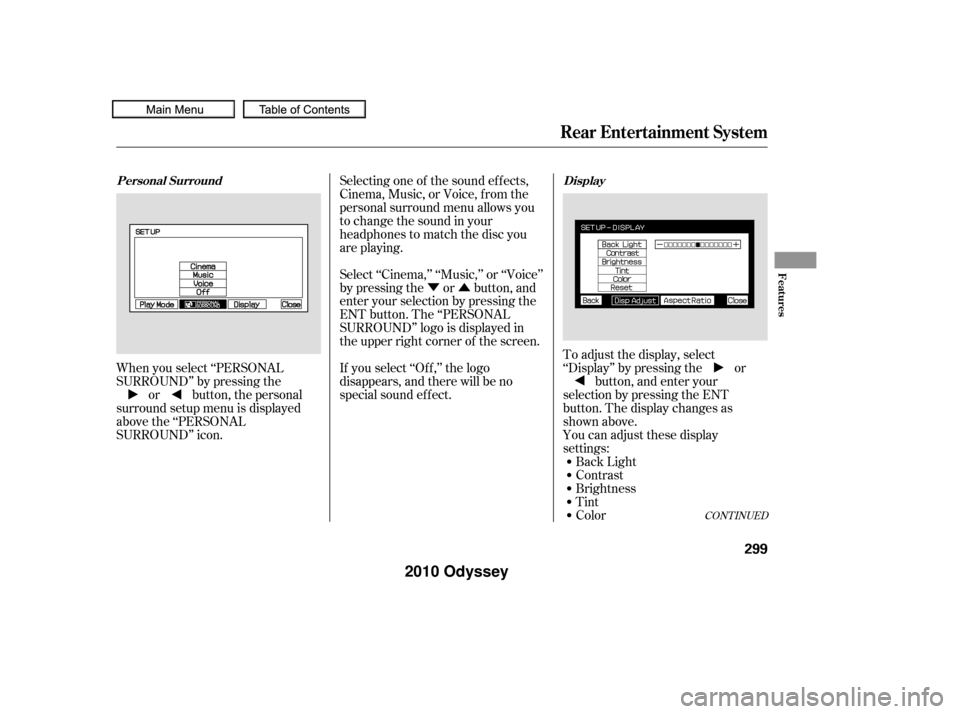
�Ý�Û
When you select ‘‘PERSONAL
SURROUND’’ by pressing the or button, the personal
surround setup menu is displayed
above the ‘‘PERSONAL
SURROUND’’ icon. You can adjust these display
settings:
Back Light
Contrast
Brightness
Tint
Color
To adjust the display, select
‘‘Display’’ by pressing the or
button, and enter your
selection by pressing the ENT
button. The display changes as
shown above.
Selecting one of the sound ef f ects,
Cinema,Music,orVoice,fromthe
personal surround menu allows you
to change the sound in your
headphones to match the disc you
are playing.
Select ‘‘Cinema,’’ ‘‘Music,’’ or ‘‘Voice’’
by pressing the or button, and
enter your selection by pressing the
ENT button. The ‘‘PERSONAL
SURROUND’’ logo is displayed in
the upper right corner of the screen.
If you select ‘‘Of f ,’’ the logo
disappears, and there will be no
special sound ef f ect.
CONT INUED
Personal Surround
Display
Rear Entertainment System
Features
299
�����—�����—�
���y�
���������
���y���
�(�����������y���������y
2010 Odyssey
Page 303 of 526
�Ý�Û�Ý�Û
Select the quality you want to adjust
by pressing the or button, and
then pressing the ENT button. The
adjustment bar is displayed next to
the selected item. Adjust the setting
by pressing the or button.
When you are f inished with your
adjustment, press the ENT button. If you want to set the display to the
def ault setting, select ‘‘Reset’’ by
pressing the or button, and,
then pressing the ENT button.
The display changes as shown above.
Select ‘‘Yes,’’ and press the ENT
button. You will see the message
‘‘Def ault display settings applied’’ on
the display f or 5 seconds.
Rear Entertainment System
300
�����—�����—�
���y�
���������
���y���
�(�����������y���������y
2010 Odyssey
Page 304 of 526
Screen Mode
You can set the screen mode to
these settings:Normal
Wide
Zoom
Full
CONT INUED
Rear Entertainment System
Features
301
Normal Wide
Zoom Full
�����—�����—�
���y�
�������������y���
�(�����������y���������y
2010 Odyssey
Page 305 of 526
�Ý�Û
Select the ‘‘Aspect Ratio’’ by pressing
the or button, then press
the ENT button.
The selectable setting menu is
displayed, and the current setting is
highlighted in blue.
Select the desired setting by
pressing the or button, then
press the ENT button.The selected setting will be
highlighted in blue f or one second,
and the screen returns to the play
mode in the selected setting.
Rear Entertainment System
302
�����—�����—�
���y�
�������������y���
�(�����������y���������y
2010 Odyssey
Page 306 of 526
�Ý�Û
When you press the SETUP button
on the rear control panel when a
DVD is not playing, the ‘‘INITIAL
SETTINGS’’ menu is displayed. When you select ‘‘Language’’ with
the or button, the menu
shown above appears.
To return to the stop or prestop
screen, select ‘‘Close’’ using the
or button, and then press
the ENT, or the SETUP button. To select the language used in the
DISC menus, select ‘‘Menu Lang’’ by
pressing the or button. You will
see the submenu next to ‘‘Menu
Lang.’’
There are two selectable menus:
‘‘Language’’ and ‘‘Others.’’ Menu Language
CONT INUED
INITIAL SETTINGS Menu
INITIAL SETTINGS (Language)
Rear Entertainment System
Features
303
�����—�����—�
���y�
�������������y���
�(�����������y���������y
2010 Odyssey