2010 HONDA INSIGHT ad blue
[x] Cancel search: ad bluePage 2 of 153

Navigation System1
Table of Contents
Introduction ..................................4
Manual Overview ............................ 4
System Overview ............................ 4
Accessories Precautions .................. 5
Important Safety Information .......... 5
Map Overview ................................. 6Current Street .................................... 6
Verified/Unverified Street .................. 6
User Agreement ............................8
Getting Started ...........................10
System Controls ............................ 10
Voice Control Basics ..................... 12Using the Voice Control System ...... 13
Improving Voice Recognition .......... 13Selecting an Item (Button) on the
Screen ......................................... 14
Selecting an Item in a List ............. 14
Using the On-screen Keyboard ..... 15
System Start-up ............................. 16
Bluetooth® HandsFreeLink® ....... 18
Map Screen Legend ....................... 19
Map Screen Description ................ 20Zoom In/Out..................................... 20
Map Scrolling .................................. 20Displaying Current Location ......... 20
System Function Diagram ............. 21
Entering a Destination .............. 22
By Address ....................................23Selecting the State or Province ........ 23
Selecting the City ............................. 23
Selecting the Street .......................... 25
Entering the Street Number ............. 27By Intersection...............................27Selecting the State or Province ........ 28
Selecting the City ............................. 28
Selecting the Street .......................... 30By Places .......................................32Finding the Place by Category ........ 32
Finding the Place by Name.............. 36
Finding the Place by Phone
Number ......................................... 36By Map Input .................................36Showing the Map of Current Position......................................... 37
Showing the Map of City.................. 38
Showing the Map of State ................ 38
Showing the Map of Continental USA............................................... 39By Previous Destinations...............40
By Today’s Destinations ...............41Editing Today’s Destinations List ... 41
Adding Destinations to the List........ 42
By Address Book ...........................43Adding Addresses to the Personal Address Book ................................ 43By Go Home ..................................44
Driving to Your Destination ..... 45
Driving to Your Destination ..........45
Calculate Route to Screen..............45Changing the Routing Method ......... 46
Viewing the Routes........................... 47
Viewing the Destination Map .......... 48Map Screen ....................................48Route Line ........................................ 48
Guidance Prompts ........................... 49
Map Screen Legend ......................... 50Guidance Screen ............................51Guidance Screen Legend ................. 51Distance and Time to Destination ..................................52
Direction List .................................52Exit Info.
(Freeway Exit Information) .......... 53Guidance Mode..............................53
Map Scale ......................................54
Map Orientation .............................55
Destination Icon .............................55
Page 8 of 153

Navigation System7
Introduction
Verified streets (dark colored) Un
verified streets (light colored)
When
displayed These roads are found within
metropolitan areas, and
include interstate fr eeways and major roads
connecting cities. These roads are found in rura
l areas, and typically include
residential streets away fr om the center of a town.
Street color Shown on daytime map
screen as black or red, such as
interstate freeways. Shown on the daytime
map screen as light brown.
Map quality The database vendor has verified these streets.
Information like turn restrictions, average speed, and
whether it is a one-way str
eet have been gathered and
used when creating your route to a destination. These streets have not been verifi
ed by the database vendor. The
system does not contain information on one-way streets, turn
restrictions, or the road’s aver age speed. They are shown on the
map for reference and may have errors in map location, naming,
and address range.
Routing
differences While driving to your destination, the displayed route
line is solid blue. The system provides voice and map
guidance to your destination. Your route line is either a blue
dotted “vector line,” or a dashed
pink/blue line. For information on selecting this option, and the
routing differences, see Unverified Area Routing on page 84.
Cautions There are no pop-up boxes urging extra caution during
a route. However, because
roads constantly change,
you are urged to use common sense, and always obey
posted traffic restrictions. Regardless of whether the user ch
ooses route guidance, there are
cautionary screens before and durin g the route urging the user to
be extra cautious, and obey a ll traffic restrictions. See Unverified
Area Routing on page 84.
Guidance
voice Voice guidance issues instruc
tions such as “In a half-
mile, make a right turn.” The phrase “if possible” is adde
d to each guidance instruction.
For example: “In a half-mile, ma ke a right turn, if possible.”
Time and
distance
“to go” The time and distance “to go,” displayed while en
route to a destination, is
based on the average speed
and distance for the road s used for your route. Because the average speed of thes
e roads is not known, the time
and distance “to go” is based on a fixed average speed of 25 mph
for these roads.
Page 13 of 153

12
Navigation System
Getting StartedVoice Control BasicsYour vehicle has a voice control system
that allows hands-free operation of most
of the navigation system functions. You
can also control the audio and climate
control system. The voice control
system uses the NAVI TALK
and NAVI
BACK buttons on the steering wheel
and a microphone near the map lights on
the ceiling.
NOTE:
While using the voic e control system,
the audio system is muted.
NAVI TALK buttonThis button activates the voice control
system. Press and release it when you
want to give a vo ice command. See
Voice Command Index on page 138 for
a list of voice commands.
NAVI BACK buttonThis button has the same function as the
CANCEL button. When you press and
release it, the display returns to the
previous screen. When the previous
screen appears, the system replays the
last prompt. This button is enabled for
navigation system commands only.
However, it can be used to cancel an
audio or climate control voice command
up to one second after the command
confirmation.
NOTE:
The NAVI TALK and
NAVI BACK
buttons are deactivat ed while using the
Bluetooth® HandsFreeLink® feature.
See your Owner’s Manual and the
official website
(handsfreelink.honda.com ) for
information on this system.
NAVI BACK button HFL TALK
button
NAVI TALK
button
HFL BACK button
Microphone
(on the ceiling)
Page 14 of 153

Navigation System13Getting Started
Using the Voice Control SystemYou should use the voice control system
as much as possible, and consider
manual entry using the joystick as a
backup method of entry.
Most of the system’s functions can be
controlled by voice commands activated
with the NAVI TALK button. To
control the navigation system by voice:
• Press and release the NAVI TALK
button.
• Wait for the beep.
• Give a voice command.
Once the microphone picks up your
command, the system changes the
display in response to the command and
prompts you for the next command.
Using the NAVI TALK
button, answer
the prompts as required. If the system does not understand a
command or you wait too long to give a
command, it responds with “Pardon,”
“Please repeat,” or “Would you say
again.” If the system cannot perform a
command or the command is not
appropriate for the screen you are on, it
sounds a beep.
Anytime you are unsure of what voice
commands are available on a screen,
you can always say “Help.” The system
will then read the list of available
commands to you.
When you give a command, the system
generally either repeats the command as
a confirmation or asks you for further
information. If you do not wish to hear
this feedback, you can turn it off.
However, hearing the feedback will
familiarize you with the way the system
expects commands to be phrased. See
the
Voice Recognition Feedback
setting in Setup. If you hear a prompt such as “Please use
the touch screen to...”
or “Please choose
an area with the joystick,” the system is
asking for input that cannot be
performed using the voice control
system.
Improving Voice RecognitionTo achieve optimum voice recognition
when using either the navigation or
Bluetooth® HandsFreeLink® voice
control system, the following guidelines
should be followed:
NOTE:
Make sure the correct screen is
displayed for the voice command that
you are using. See Voice Command
Index on page 138.
• Adjust the dashboard and side vents so air does not blow against the
microphone on the ceiling.
• Close the windows.
Page 19 of 153

18
Navigation System
Getting StartedIf you select OK
, the reminder will not
show up again. If you wish to have the
reminder show up again later in the day,
touch the Remind Later button.
If you press the CANCEL button, the
message will be displayed the next time
you start the vehicle.
NOTE:
The system will display the current
message and any older or previously
unread messages, with the newest
message listed first.
Bluetooth
® HandsFreeLink
®
If you have a Bluetooth-compatible cell
phone that is paired, then CALL on the
Calculate route to screen is enabled.
When you select CALL
, the system
dials the number shown on the screen. If
CALL is not available (grayed out), and
your phone is paired, then make sure the
phone has service or that HFL is not in
use; press the HFL BACK
button.
For more information on Bluetooth®
HandsFreeLink®, see your Owner’s
Manual and the official website
(handsfreelink.honda.com ).
Page 22 of 153
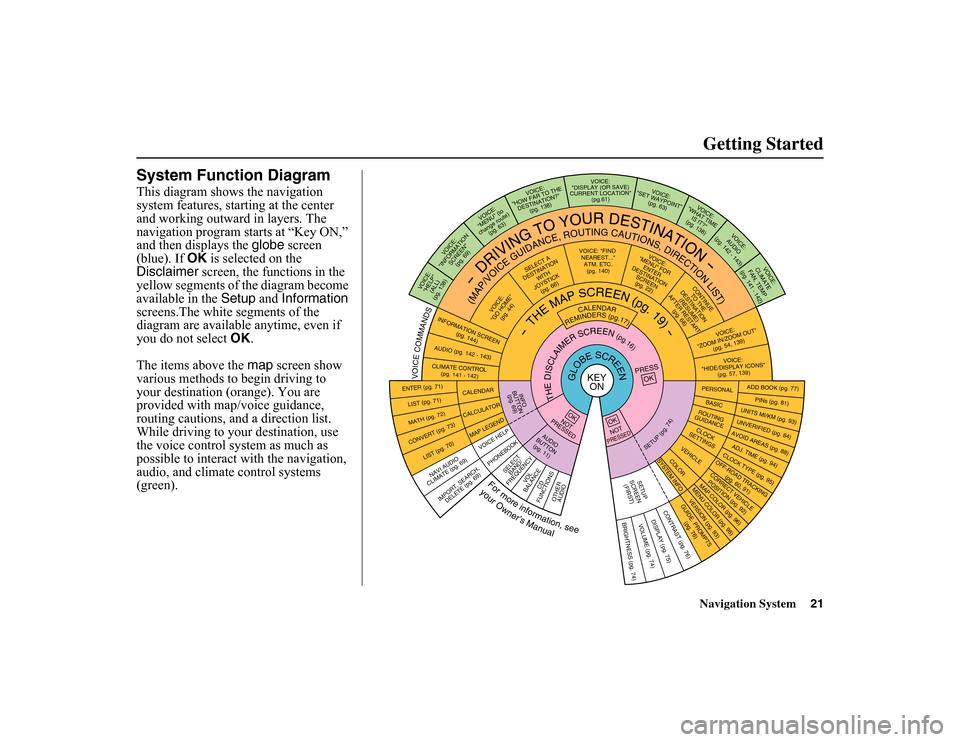
Navigation System21Getting Started
System Function DiagramThis diagram shows the navigation
system features, starting at the center
and working outward in layers. The
navigation program starts at “Key ON,”
and then displays the globe screen
(blue). If OK is selected on the
Disclaimer screen, the functions in the
yellow segments of the diagram become
available in the Setup and Information
screens.The white segments of the
diagram are available anytime, even if
you do not select OK
.
The items above the map
screen show
various methods to begin driving to
your destination (orange). You are
provided with map/voice guidance,
routing cautions, an d a direction list.
While driving to your destination, use
the voice control system as much as
possible to interact with the navigation,
audio, and climate control systems
(green).
KEY ON
GLOBESCREEN
PRESS
OK
OKNOT
PRESSEDTHEDISCLAIMERSCREEN(pg.16)
CALENDAR
REMINDERS(pg.17)
-THEMAPSCREEN(pg.19)-
AUDIO
BUTTON
(pg. 11)
INFO
BUTTON
(pg. 6 9)
Formoreinformation,see
yourOwner’sManual
VOICECOMMANDSNAVI AUDIO
CLIMATE (pg. 6 9)
ENTER (pg. 71)LIST (pg. 71)MATH (pg. 72)CONVERT (pg. 73)
LIST (pg. 70)
CALENDARCALCULATORMAP LEGEN D
VOICE: "FIND
NEAREST..." ATM, ETC.(pg. 140)
SELEC T A
DESTINATION
WITH
JOYSTICK
(pg. 66 )
VOICE:
"GO HOME"
(pg. 44)
VOICE:
"MENU" FOR
ENTER
DESTINATION SCREEN(pg. 22)
CONTIN UE
TO THE
DESTINATION (RESUME)
AFTER RESTART
(pg. 68)
VOICE HE LP
SELECT
BAND/
FREQUENCY
VOL
BALANCE
CD
FUNCTIONS
OTHER
AUDIO
VOICE:
"ZOOM IN/ZOO M OUT"
(pg. 54, 13 9)VOICE:
"HIDE/DISP LAY ICONS"
(pg. 57, 13 9)
INFORMATION
SCREEN
(pg. 144)AUDIO (pg. 142 - 143)
-DRIVING
TO
YOUR
DESTINATION-
(MAP/VOICEGUIDANCE,ROUTINGCAUTIONS,DIRECTIONLIST)
VOICE: "HELP" (ALL)
(pg. 138)
VOICE:
"INFORMATION SCREEN"(pg. 6 9)
VOICE:
"MENU" (to
change route) (pg. 63)
VOICE:
"HOW FAR TO TH E
DESTINATION?" (pg. 138)
VOICE:
"DISPLAY (OR SAVE)
CURRENT LOCATION" (pg.61)
VOICE:
"SET WAYP OINT"
(pg. 63)
VOICE:
"WHAT TIM E
IS IT?"
(pg. 138)
VOICE:
AUDIO
(pg. 142 - 143)
ADD BOOK (pg. 77)PINs (pg. 81)
UNITS MI/KM (pg. 93)
PERSONALBASIC
UNVERIFIED (pg. 84)AVOID AREAS (pg. 88)ADJ. TIME (pg.
94)CLOCK TYPE (pg. 95)
ROUTING
GUIDANCECLOCK
SETT INGS
OFF-ROAD TRA
CKING
(pg. 60, 91)CORRECT VEHICLE
POSITION (pg. 92)MAP COLOR (pg. 9
6)MENU COLOR ( pg. 96)VEHICLECOLORGUIDE. PRO MPTS
(pg. 76)
SETUP
SCREE N
(FIRST)
OKNOTPRESSED
VERSION ( pg. 93)
SYSTEM INF
O.
BRIGHTNESS (pg. 74)
VOLUME (pg. 74)
DISPLAY (pg . 75)CONTRAST (pg. 76)
SETUP(pg.74)
BRIGHTNESS
ZOOM IN/OUT REAR CAMERA
(REVERSE)
IMPORT, SEA RCH,
DELETE (pg. 6 9
)
PHONEBOOK
CLIMATE CONTR OL
(pg. 141 - 142)
VOICE:
CLIMATE
FAN, TEMP
(pg. 141 - 142)
Page 46 of 153

Navigation System45
Driving to Your Destination
Driving to Your DestinationA route typically has three phases.
• Initial route calculation ( Calculate
route to screen) (see page 45).
• Change the route while en route (see page 63).
• Resume the route when restarting the engine (see Continue Trip Screen on
page 68).
Calculate Route to ScreenSay or select OK
. The system calculates
the route using the method shown on the
screen (see Map Screen
on page 48).
NOTE:
Prior to departure, you can set areas to avoid. The system then includes
them in its calculations for the
destination you have entered. See
Edit Avoid Area on page 88.
For information on the available
voice commands, see Voice
Command Index on page 138. Further selections from the
Calculate
route to screen include:
ADD TO Address BookAllows you to add the destination to
your Address Book. See By Address
Book on page 43.
NOTE:
If the button is grayed out, the
destination is already in your Address
Book.ADD TO Today’s DestinationsAllows you to add the destination to
your Today’s Destinations list. See By
Today’s Destinations on page 41.
NOTE:
If the button is grayed out, the Today’s
Destinations list is already full (five
destinations have been stored).CALLDials the number on the screen when
available. See Bluetooth®
HandsFreeLink® on page 18.
Page 48 of 153

Navigation System47
Viewing the RoutesTouching View Routes on the
Calculate route to screen allows you to
scroll through and view the various
routes (Direct, Easy, Maximize
Freeways, etc.) to your destination. If
you select View Routes , the display
changes to:
NOTE:
You may only view routes as shown above from the Calculate route to
screen.
The selected route method is shown at the top of the screen. It may take several minutes (the
system displays an hourglass while it
is calculating) to show all route
methods, and it is not unusual for the
different methods to pick the same
route. Voice commands cannot be
used while the system is calculating.
If the trip is greater than 100 miles, then “Minimize Freeways” and
“Minimize Toll Roads” may be
grayed out. This is normal.
Say or select Summary
to display the
distance and time to go for each route.
Based on the route data, you can change
the routing by using the Next and
Prev.
buttons. Once you confirm your
selection, say or select OK on the
screen. NOTE:
Distances and times shown for each
method in the Summary are
approximate.
After calculating the route with the new
method, the system displays a map of
your current location. The calculated
route will be highlighted as a blue line,
and a voice prompt will tell you how to
proceed along the highlighted route.
Touch
VOICE
to have the guidance
repeated.
Driving to Your Destination