Page 49 of 153

48
Navigation System
Driving to Your DestinationViewing the Destination MapTouching View Dest. Map displays a
map of the destination vicinity. Press the
CANCEL or NAVI BACK button to
return. You can view the destination
map anytime while en route by saying,
“Display destination map.”
Map ScreenWhen you select OK
on the Calculate
route to screen, the map
screen
appears, showing your highlighted route
in real time.Route LineWhen driving to a destination on
verified roads in a metropolitan area, the
route line is displayed as a blue line.
When driving in rural areas on
unverified streets (light brown color),
the route line changes to either a blue
dotted “vector line” pointing to your
destination, or a blue-pink line. See
Unverified Area Routing on page 84 for
a detailed explanation of how to enable
unverified routing, and the related
cautions and disclaimers.
NOTE:
You can always view the entire route by
simply saying, “Dis play entire route.” “Vector line” (unverified routing off)
Blue-pink unverified route line
(unverified routing on)
Page 51 of 153

50
Navigation System
Driving to Your Destination
Acura Dealer
School
Restaurant
AT M
Parking Lot
Post Office
Honda Dealer
Hospital
Grocery Store
Gas Station
Hotel/Lodging
Parking Garage
Freeway Exit Information
Map Screen LegendMap Orientation
(see page 55)
Map Scale Adjustment
(Mile or km per half-inch
appears only when you
ZOOM IN or OUT.)
(see page 54) Current Map Scale
(see page 54)
ICON Button
(see page 58) “Breadcrumbs”
(see Off-road
Tracking on
page 60)
Direction of Destination
(When en route)
(see page 52)
VOICE Button (see page 49)
(Announces next driving instruction) Distance to Destination
(see page 52)
Time to Destination
(see page 52)
Vehicle Position (see page 61)
(Use voice command, “Display
current location,” or touch the icon
to show the current location.) Blue Line
Calculated route
(see page 48)Map Features
NOTE:
If you move the joystick ov
er an area (map features
shown above), the name is displayed on the screen.
: Par k: Hospital: Shopping Mall: Golf Course
: Water Area: Cemetery: University: Indian Reservation
: Airport/Stadium/Business
One-Way Traffic Icon (1/20 mile scale only)
(see page 56)
Streets
(see Map Overview on page 6)
Interstates or Freeways
Verified Streets
Unverified Streets
Landmark Icon - Generic (see page 56)
“North Up”
“Heading Up”
NOTE:
See Map Legend from the
Information screen for further explanation (see page 70). Destination Icon
(see page 55)
Waypoint
(When en route)
(see page 63)
CURRENT STREET/
AUDIO INFO
Current Street (see page 6)
(When audio information is displayed,
touch CURRENT STREET/AUDIO INFO
to display the current street name.)
No Entry Icon
Page 59 of 153

58
Navigation System
Driving to Your DestinationShowing Icons on the MapTouching the ICON
button on the map
screen displays the following screen:
The screen consists of the following
items:Icon Bar (row of icon symbols)The icon bar allows you to manually
select the icons that are displayed on the
map (see page 56 for a list of these
icons). In the screen above, both gas
stations and restaurants are selected.
Touch the icons to select (goes blue) or
remove them (goes gray). You can also
display or hide the same icons by using
the “Display” or “Hide” voice
commands (see page 139).
Icon OptionsThis feature allows you to “fine tune”
some of the icons on the Icon bar (see
Icon Options for more information).Guidance ModeWhen en route, this item allows you to
select between a single-screen (with
occasional pop-up guidance windows),
or a split-screen (containing one-half
map and one-half gu idance/directions
list window). See page 53 for an
explanation of this feature, and see
page 91 for Setup.Exit ScreenSelect Return to return to the map
screen.
Icon OptionsSelecting Icon Options
displays the
following screen:
This feature allows you to “fine tune”
some of the icons on the Icon bar
. The
three icon choices – “Parking” (lot or
garage), “Restaurant” (specific type or
types of food), and “Other icons”
(hospitals, schools, etc.) – can each be
tailored to your needs.
Page 60 of 153
Navigation System59
For instance, let’s assume that hospital
icons are not displayed on the map. You
would do the following:
• First, you would ensure that the
OTHER ICON button on the Icon
bar is blue (see
Icon Bar on page 58).
• Second, you select Icon Options
and verify that hospital option is also
on (blue). This procedure is explained
below.
If you select Other Icons
from the
Select category for icon settings
screen, the other icons options are
displayed: In the previous example,
POST
OFFICE and
SCHOOL are selected
and will show up on the map. To also
see HOSPITAL
on the map, this would
need to be turned on to select it so it
appears as below.
Exit, and save your settings by selecting
Done . NOTE:
When viewing the
map
screen, you
can turn some icons on using voice
control.
Navigation Display Commands
on page 139 for the available
“Display” and “Hide” icon
command.
Driving to Your Destination
Page 70 of 153
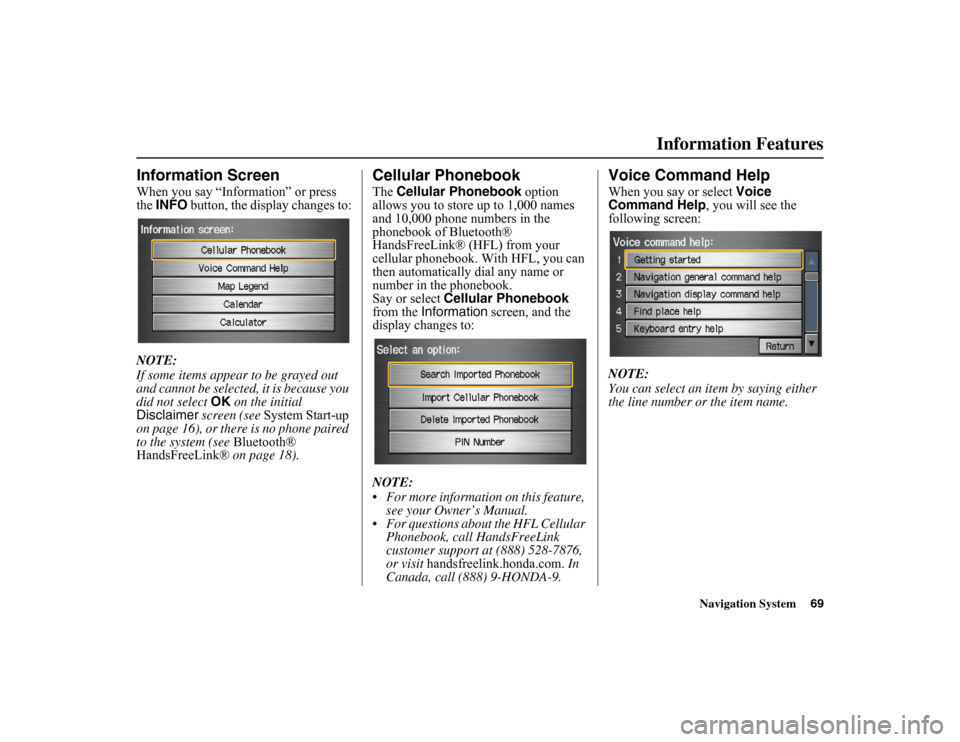
Navigation System69
Information Features
Information ScreenWhen you say “Information” or press
the
INFO button, the display changes to:
NOTE:
If some items appear to be grayed out
and cannot be selected, it is because you
did not select OK on the initial
Disclaimer screen (see System Start-up
on page 16), or there is no phone paired
to the system (see Bluetooth®
HandsFreeLink® on page 18).
Cellular PhonebookThe
Cellular Phonebook option
allows you to store up to 1,000 names
and 10,000 phone numbers in the
phonebook of Bluetooth®
HandsFreeLink® (HFL) from your
cellular phonebook. With HFL, you can
then automatically dial any name or
number in the phonebook.
Say or select Cellular Phonebook
from the Information
screen, and the
display changes to:
NOTE:
For more information on this feature, see your Owner’s Manual.
For questions about the HFL Cellular Phonebook, call HandsFreeLink
customer support at (888) 528-7876,
or visit handsfreelink.honda.com. In
Canada, call (888) 9-HONDA-9.
Voice Command HelpWhen you say or select Voice
Command Help, you will see the
following screen:
NOTE:
You can select an item by saying either
the line number or the item name.
Page 85 of 153

84
Navigation System
System SetupUnverified Area RoutingAllows you to receive turn-by-turn map and voice guidance in unverified areas when en route
to a destination (see Map Overview
on page 6). The chart below illust rates the routing differences with this setting On or Off.
Unverified Area Routing: Off
(factory default) Unverified Area Routing: On
Decision:
Why choose
On or Off? The driver wishes to navigate manually by using the
navigation map and choosing the streets that lead to
the destination. The driver
understands that unverified
roads may not be accurate, a nd can contain errors in
location, naming, and address range. The driver chooses to let the navigation system suggest possible
routing. The driver understands that in some cases, guidance may
not be appropriate. Unverified roads may not be accurate, and can
contain errors in location,
naming, and address range.
What you will
see… A blue dotted vector line is displayed on the map that
continually points to your destination. The driver
should stop and then use the
map to select streets that
lead to the destination. A blue-pink dashed route line highlights suggested unverified
streets on the map while traveling to your destination. This is in
sharp contrast to the normal blue route line displayed in verified
areas.
Cautionary
messages There are cautionary pop-
up screens and voice
announcements, before and during the route. These
serve as reminders that you should obey all traffic
restrictions. There are cautionary pop-up scr
eens and voice announcements,
before and during the route. These serve as reminders that you
should exercise additional caution, and obey all traffic
restrictions.
Guidance
(map/voice) There is no turn-by-turn map or voice guidance. Voice guidance co
mmands end with the words “if possible.” This
is to remind the driver to verify all traffic restrictions before
making a maneuver.
Directions list A direction list is typically not available. However,
depending on your route, directions are provided to
help you reach the first available verified road. A direction list is provided showing street names and turn
symbols in pink.
Page 87 of 153
86
Navigation System
System SetupWith Unverified Area Routing Off,
the moment you enter an unverified
street, a caution box appears on the
screen and is read by the voice. This lets
you know that you are about to enter an
unverified area and that you will be
following a dotted “vector line” that
points to your destination.
With Unverified Area Routing On ,
a caution box appears on the screen and
is read by the voice. In this case, you
will be presented with a dashed blue/
pink line instead of the regular blue
route line. This is your signal to pay
attention to posted traffic restrictions.
You cannot assume that all guidance is
appropriate.
In both cases, when you actually enter
the unverified street, a short caution will
remind you. You will see and hear this
short caution messa ge whenever you
enter unverified areas. Unverified Area Routing “Off” Unverified Area Routing “On”
Page 88 of 153

Navigation System87
System Setup
With Unverified Area Routing Off ,
you are presented with a blue “vector
line” that always points to the
destination. You must manually choose
streets from the map that will lead to
your destination. No guidance is
provided, and there are no directions to
the destination.
With Unverified Area Routing On ,
a blue/pink route line is shown for
unverified segments. Voice guidance
commands in unverified areas always
end with “if possible.” This is your
signal that you should use additional
caution, and obey all traffic restrictions.
The maneuver window “arrow” shows
any portions of unverified turns in blue/
pink dashes.
These guidance maneuvers are only a
suggestion. You should always confirm
that the maneuver is possible. A
direction list is also provided that shows
any unverified roads in a blue color,
with pink arrows pointing to the next
maneuver. Unverified Area Routing “Off”
NOTE:
There is no
VOICE button shown on the
screen. With Unverified Area Routing
“Off,” no Direction List is provided. Unverified Area Routing “On”