2010 HONDA FIT reset
[x] Cancel search: resetPage 179 of 351
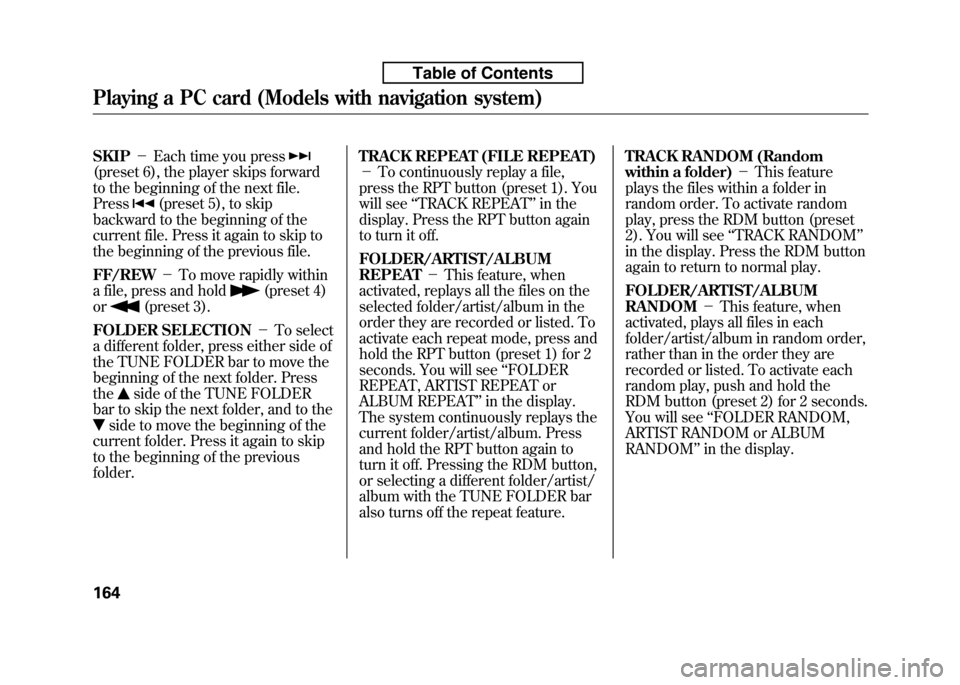
SKIP-Each time you press
(preset 6), the player skips forward
to the beginning of the next file.Press
(preset 5), to skip
backward to the beginning of the
current file. Press it again to skip to
the beginning of the previous file. FF/REW -To move rapidly within
a file, press and hold
(preset 4)
or
(preset 3).
FOLDER SELECTION -To select
a different folder, press either side of
the TUNE FOLDER bar to move the
beginning of the next folder. Pressthe
side of the TUNE FOLDER
bar to skip the next folder, and to the
side to move the beginning of the
current folder. Press it again to skip
to the beginning of the previousfolder. TRACK REPEAT (FILE REPEAT)-
To continuously replay a file,
press the RPT button (preset 1). You
will see ‘‘TRACK REPEAT ’’in the
display. Press the RPT button again
to turn it off.
FOLDER/ARTIST/ALBUM REPEAT -This feature, when
activated, replays all the files on the
selected folder/artist/album in the
order they are recorded or listed. To
activate each repeat mode, press and
hold the RPT button (preset 1) for 2
seconds. You will see ‘‘FOLDER
REPEAT, ARTIST REPEAT or
ALBUM REPEAT ’’in the display.
The system continuously replays the
current folder/artist/album. Press
and hold the RPT button again to
turn it off. Pressing the RDM button,
or selecting a different folder/artist/
album with the TUNE FOLDER bar
also turns off the repeat feature. TRACK RANDOM (Random
within a folder)
-This feature
plays the files within a folder in
random order. To activate random
play, press the RDM button (preset
2). You will see ‘‘TRACK RANDOM ’’
in the display. Press the RDM button
again to return to normal play.
FOLDER/ARTIST/ALBUM RANDOM -This feature, when
activated, plays all files in each
folder/artist/album in random order,
rather than in the order they are
recorded or listed. To activate each
random play, push and hold the
RDM button (preset 2) for 2 seconds.
You will see ‘‘FOLDER RANDOM,
ARTIST RANDOM or ALBUMRANDOM ’’in the display.
Playing a PC card (Models with navigation system)
164
Table of Contents
Page 180 of 351
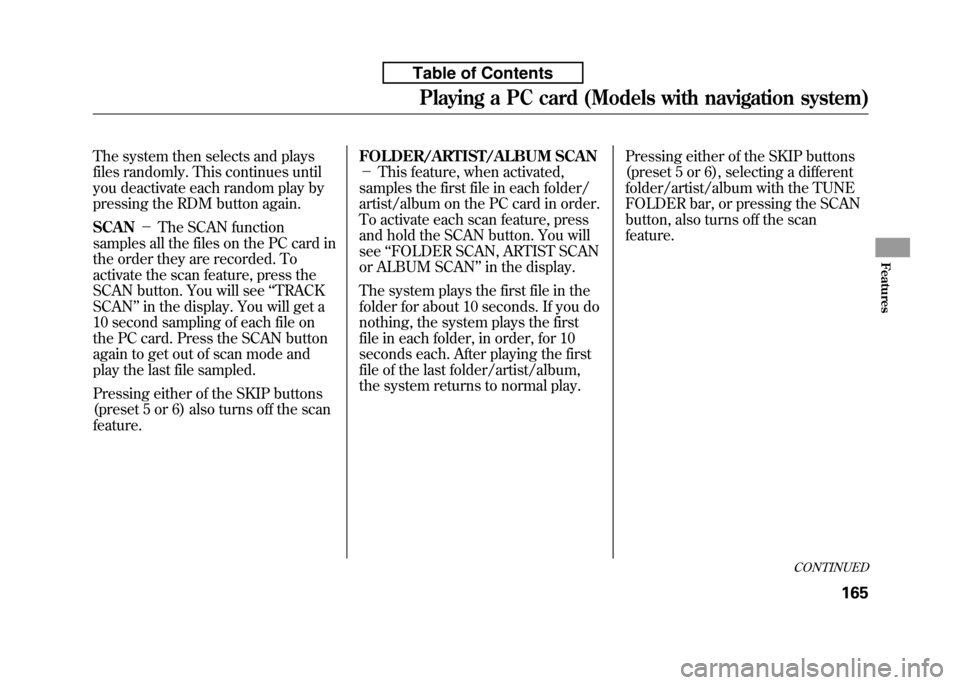
The system then selects and plays
files randomly. This continues until
you deactivate each random play by
pressing the RDM button again. SCAN-The SCAN function
samples all the files on the PC card in
the order they are recorded. To
activate the scan feature, press the
SCAN button. You will see ‘‘TRACK
SCAN ’’in the display. You will get a
10 second sampling of each file on
the PC card. Press the SCAN button
again to get out of scan mode and
play the last file sampled.
Pressing either of the SKIP buttons
(preset 5 or 6) also turns off the scanfeature. FOLDER/ARTIST/ALBUM SCAN-
This feature, when activated,
samples the first file in each folder/
artist/album on the PC card in order.
To activate each scan feature, press
and hold the SCAN button. You willsee ‘‘FOLDER SCAN, ARTIST SCAN
or ALBUM SCAN ’’in the display.
The system plays the first file in the
folder for about 10 seconds. If you do
nothing, the system plays the first
file in each folder, in order, for 10
seconds each. After playing the first
file of the last folder/artist/album,
the system returns to normal play. Pressing either of the SKIP buttons
(preset 5 or 6), selecting a different
folder/artist/album with the TUNE
FOLDER bar, or pressing the SCAN
button, also turns off the scanfeature.
CONTINUED
Playing a PC card (Models with navigation system)
165
Features
Table of Contents
Page 187 of 351
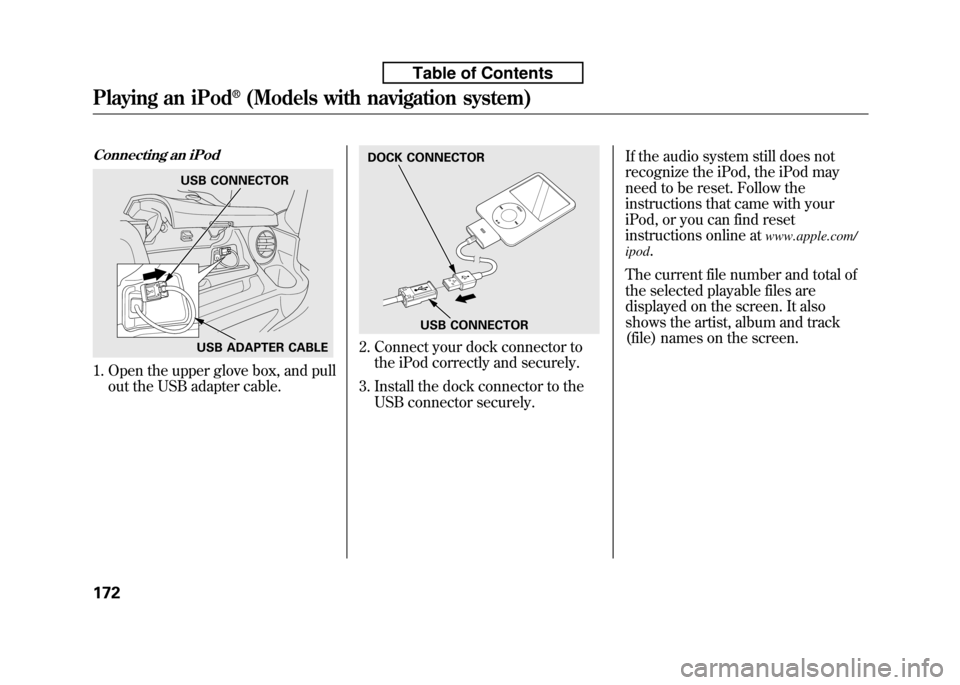
Connecting an iPod
1. Open the upper glove box, and pullout the USB adapter cable.
2. Connect your dock connector tothe iPod correctly and securely.
3. Install the dock connector to the USB connector securely. If the audio system still does not
recognize the iPod, the iPod may
need to be reset. Follow the
instructions that came with your
iPod, or you can find reset
instructions online at
www.apple.com/
ipod .
The current file number and total of
the selected playable files are
displayed on the screen. It also
shows the artist, album and track
(file) names on the screen.
USB CONNECTOR
USB ADAPTER CABLE
DOCK CONNECTOR
USB CONNECTOR
Playing an iPod®(Models with navigation system)
172
Table of Contents
Page 188 of 351
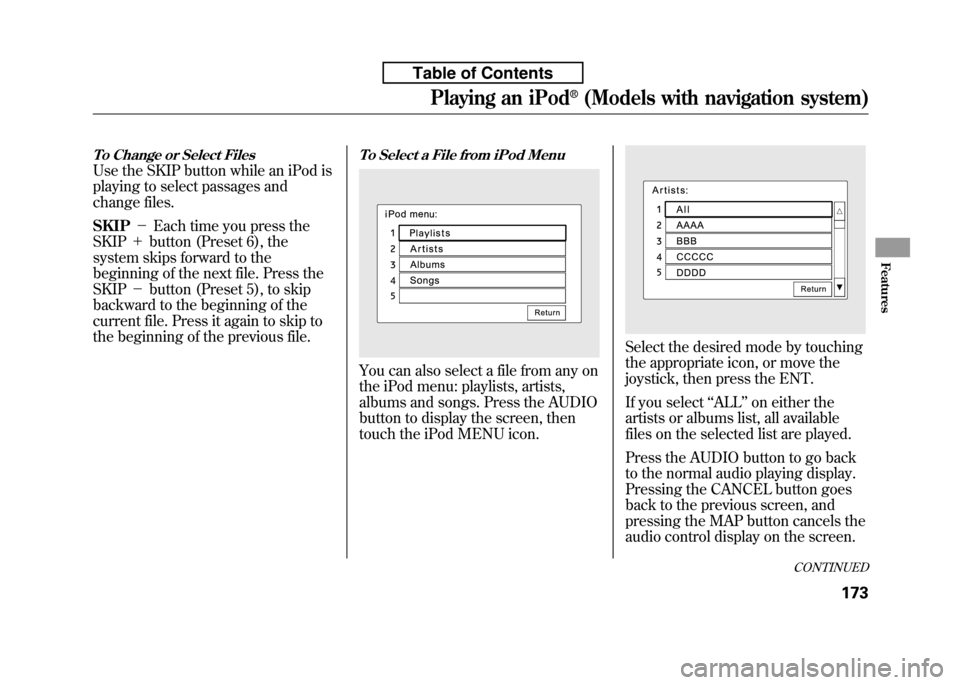
To Change or Select Files
Use the SKIP button while an iPod is
playing to select passages and
change files. SKIP-Each time you press the
SKIP +button (Preset 6), the
system skips forward to the
beginning of the next file. Press theSKIP -button (Preset 5), to skip
backward to the beginning of the
current file. Press it again to skip to
the beginning of the previous file.
To Select a File from iPod Menu
You can also select a file from any on
the iPod menu: playlists, artists,
albums and songs. Press the AUDIO
button to display the screen, then
touch the iPod MENU icon.
Select the desired mode by touching
the appropriate icon, or move the
joystick, then press the ENT.
If you select ‘‘ALL ’’on either the
artists or albums list, all available
files on the selected list are played.
Press the AUDIO button to go back
to the normal audio playing display.
Pressing the CANCEL button goes
back to the previous screen, and
pressing the MAP button cancels the
audio control display on the screen.
CONTINUED
Playing an iPod®(Models with navigation system)
173
Features
Table of Contents
Page 189 of 351
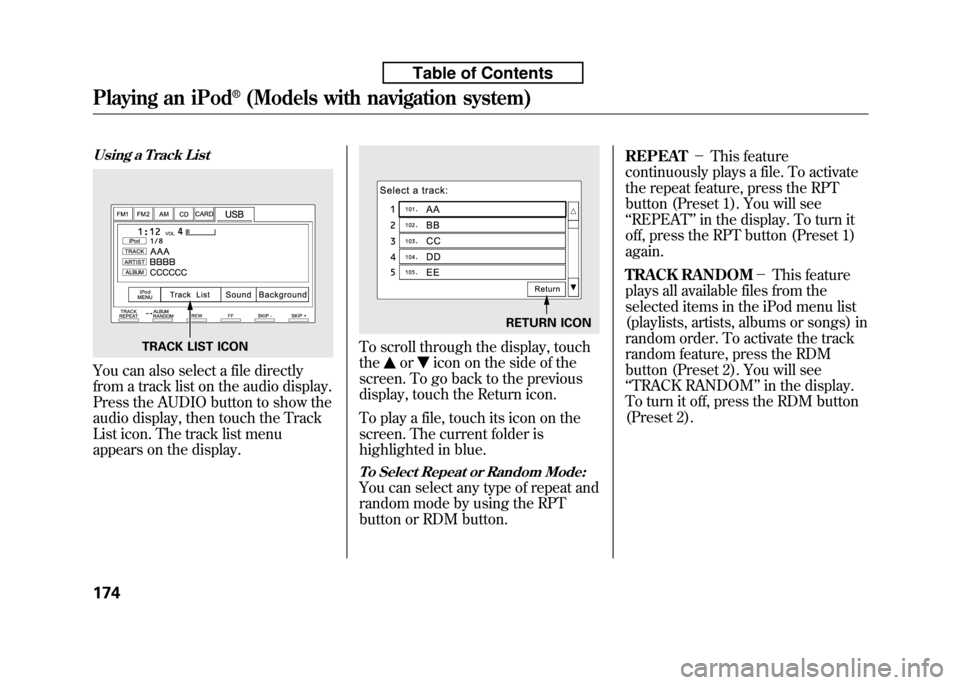
Using a Track List
You can also select a file directly
from a track list on the audio display.
Press the AUDIO button to show the
audio display, then touch the Track
List icon. The track list menu
appears on the display.
To scroll through the display, touch the
oricon on the side of the
screen. To go back to the previous
display, touch the Return icon.
To play a file, touch its icon on the
screen. The current folder is
highlighted in blue.
To Select Repeat or Random Mode:
You can select any type of repeat and
random mode by using the RPT
button or RDM button. REPEAT
-This feature
continuously plays a file. To activate
the repeat feature, press the RPT
button (Preset 1). You will see‘‘ REPEAT ’’in the display. To turn it
off, press the RPT button (Preset 1)again.
TRACK RANDOM -This feature
plays all available files from the
selected items in the iPod menu list
(playlists, artists, albums or songs) in
random order. To activate the track
random feature, press the RDM
button (Preset 2). You will see‘‘ TRACK RANDOM ’’in the display.
To turn it off, press the RDM button
(Preset 2).
TRACK LIST ICON
RETURN ICON
Playing an iPod®(Models with navigation system)
174
Table of Contents
Page 190 of 351
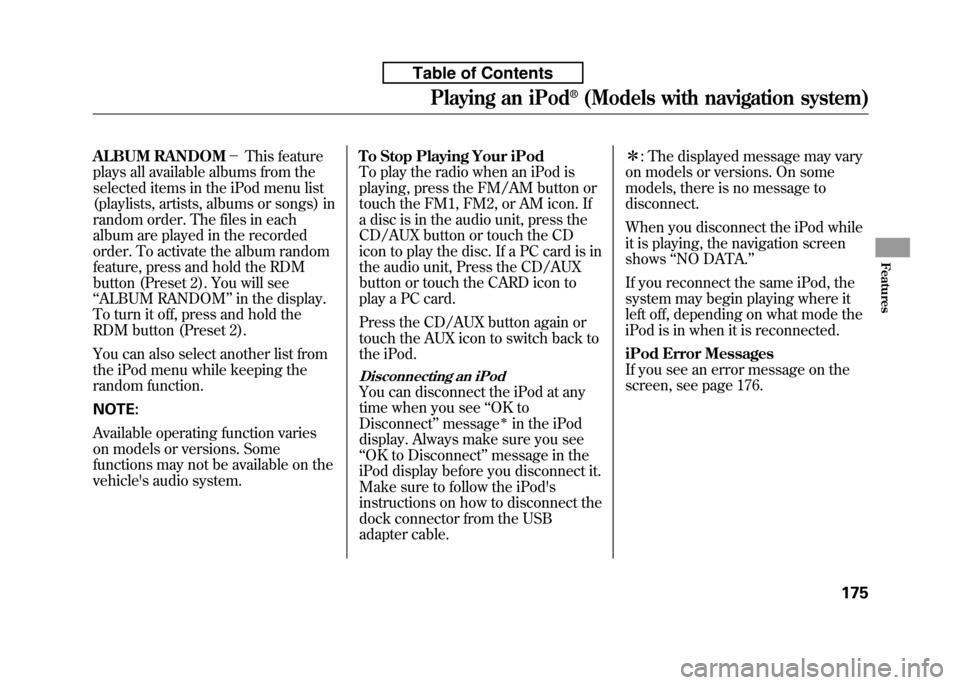
ALBUM RANDOM-This feature
plays all available albums from the
selected items in the iPod menu list
(playlists, artists, albums or songs) in
random order. The files in each
album are played in the recorded
order. To activate the album random
feature, press and hold the RDM
button (Preset 2). You will see‘‘ ALBUM RANDOM ’’in the display.
To turn it off, press and hold the
RDM button (Preset 2).
You can also select another list from
the iPod menu while keeping the
random function. NOTE:
Available operating function varies
on models or versions. Some
functions may not be available on the
vehicle's audio system. To Stop Playing Your iPod
To play the radio when an iPod is
playing, press the FM/AM button or
touch the FM1, FM2, or AM icon. If
a disc is in the audio unit, press the
CD/AUX button or touch the CD
icon to play the disc. If a PC card is in
the audio unit, Press the CD/AUX
button or touch the CARD icon to
play a PC card.
Press the CD/AUX button again or
touch the AUX icon to switch back to
the iPod.
Disconnecting an iPod
You can disconnect the iPod at any
time when you see
‘‘OK to
Disconnect ’’message
ꭧin the iPod
display. Always make sure you see‘‘ OK to Disconnect ’’message in the
iPod display before you disconnect it.
Make sure to follow the iPod's
instructions on how to disconnect the
dock connector from the USB
adapter cable. ꭧ
: The displayed message may vary
on models or versions. On some
models, there is no message to
disconnect.
When you disconnect the iPod while
it is playing, the navigation screenshows ‘‘NO DATA. ’’
If you reconnect the same iPod, the
system may begin playing where it
left off, depending on what mode the
iPod is in when it is reconnected.
iPod Error Messages
If you see an error message on the
screen, see page 176.
Playing an iPod®(Models with navigation system)
175
Features
Table of Contents
Page 195 of 351
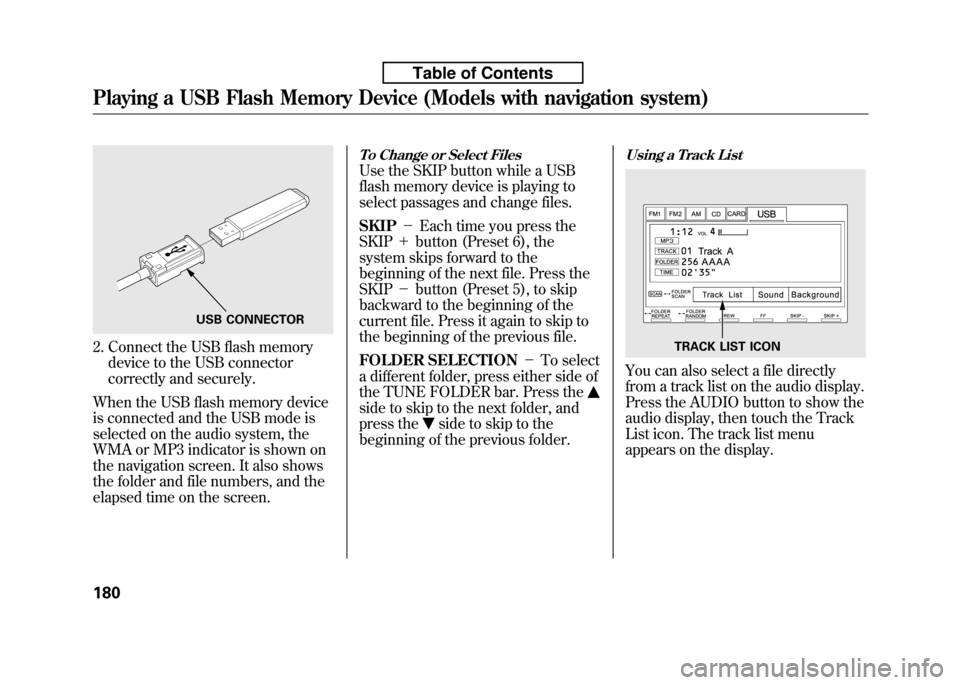
2. Connect the USB flash memorydevice to the USB connector
correctly and securely.
When the USB flash memory device
is connected and the USB mode is
selected on the audio system, the
WMA or MP3 indicator is shown on
the navigation screen. It also shows
the folder and file numbers, and the
elapsed time on the screen.
To Change or Select Files
Use the SKIP button while a USB
flash memory device is playing to
select passages and change files. SKIP -Each time you press the
SKIP +button (Preset 6), the
system skips forward to the
beginning of the next file. Press theSKIP -button (Preset 5), to skip
backward to the beginning of the
current file. Press it again to skip to
the beginning of the previous file.
FOLDER SELECTION -To select
a different folder, press either side of
the TUNE FOLDER bar. Press the
side to skip to the next folder, and
press the
side to skip to the
beginning of the previous folder.
Using a Track List
You can also select a file directly
from a track list on the audio display.
Press the AUDIO button to show the
audio display, then touch the Track
List icon. The track list menu
appears on the display.
USB CONNECTOR
TRACK LIST ICON
Playing a USB Flash Memory Device (Models with navigation system)
180
Table of Contents
Page 196 of 351
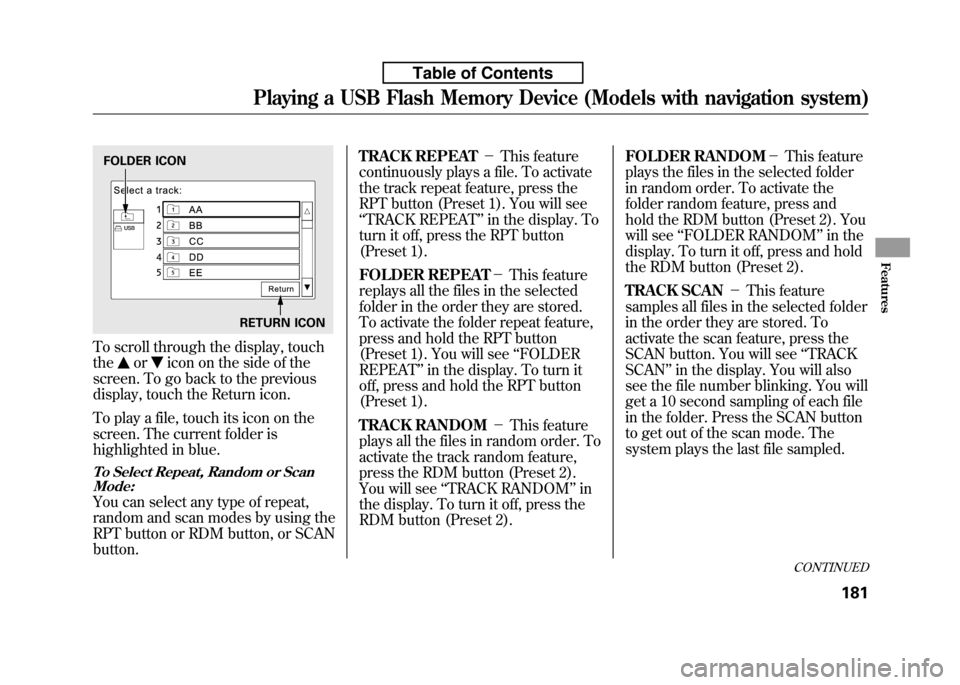
To scroll through the display, touch the
oricon on the side of the
screen. To go back to the previous
display, touch the Return icon.
To play a file, touch its icon on the
screen. The current folder is
highlighted in blue.
To Select Repeat, Random or Scan Mode:
You can select any type of repeat,
random and scan modes by using the
RPT button or RDM button, or SCANbutton. TRACK REPEAT
-This feature
continuously plays a file. To activate
the track repeat feature, press the
RPT button (Preset 1). You will see‘‘ TRACK REPEAT ’’in the display. To
turn it off, press the RPT button
(Preset 1).
FOLDER REPEAT -This feature
replays all the files in the selected
folder in the order they are stored.
To activate the folder repeat feature,
press and hold the RPT button
(Preset 1). You will see ‘‘FOLDER
REPEAT ’’in the display. To turn it
off, press and hold the RPT button
(Preset 1).
TRACK RANDOM -This feature
plays all the files in random order. To
activate the track random feature,
press the RDM button (Preset 2).
You will see ‘‘TRACK RANDOM ’’in
the display. To turn it off, press the
RDM button (Preset 2). FOLDER RANDOM
-This feature
plays the files in the selected folder
in random order. To activate the
folder random feature, press and
hold the RDM button (Preset 2). You
will see ‘‘FOLDER RANDOM ’’in the
display. To turn it off, press and hold
the RDM button (Preset 2).
TRACK SCAN -This feature
samples all files in the selected folder
in the order they are stored. To
activate the scan feature, press the
SCAN button. You will see ‘‘TRACK
SCAN ’’in the display. You will also
see the file number blinking. You will
get a 10 second sampling of each file
in the folder. Press the SCAN button
to get out of the scan mode. The
system plays the last file sampled.
FOLDER ICON
RETURN ICON
CONTINUED
Playing a USB Flash Memory Device (Models with navigation system)
181
Features
Table of Contents