Page 9 of 18
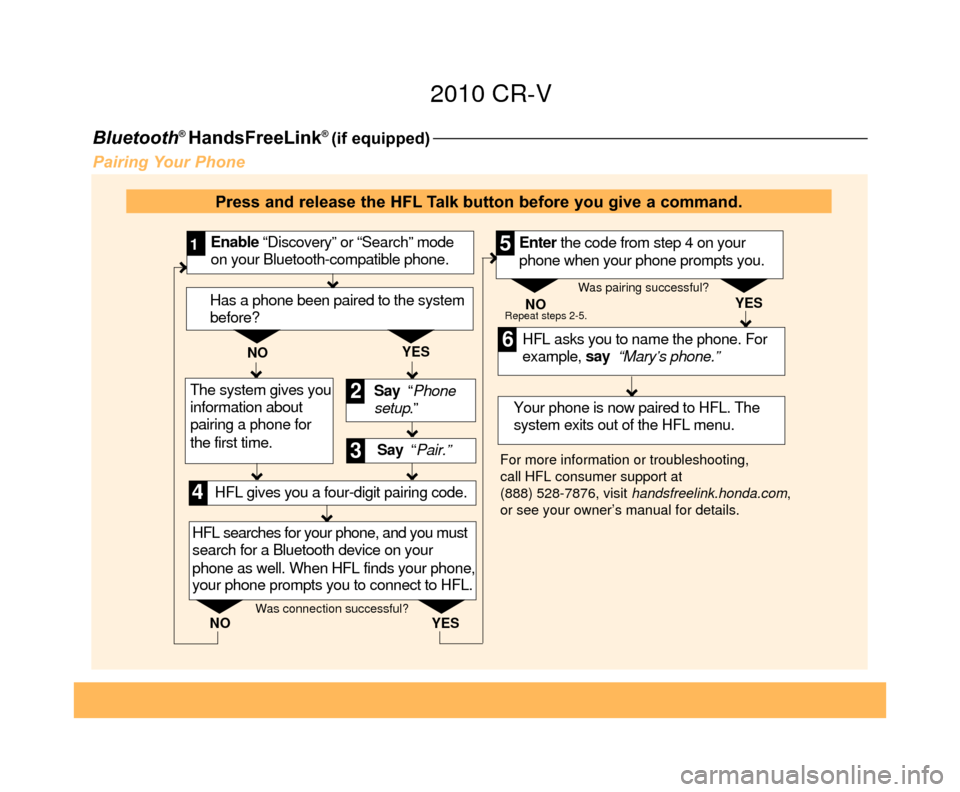
Bluetooth® HandsFreeLink® (if equipped)
Pairing Your Phone
Say “ Pair.” HFL asks you to name the phone. For
example, say “Mary’s phone.”
YES
NO
Enable “Discovery” or “Search” mode
on your Bluetooth-compatible phone.
1
Say “Phone
setup .”
2
3
HFL searches for your phone, and you must
search for a Bluetooth device on your
phone as well. When HFL finds your phone,
your phone prompts you to connect to HFL. Your phone is now paired to HFL. The
system exits out of the HFL menu.Enter the code from step 4 on your
phone when your phone prompts you.
4
5
6
For more information or troubleshooting,
call HFL consumer support at
(888) 528-7876, visit
handsfreelink.honda.com ,
or see your owner’s manual for details. NO
YES
Repeat steps 2-5.
HFL gives you a four-digit pairing code.
Was connection successful? Was pairing successful?
Has a phone been paired to the system
before?
YES
NO
The system gives you
information about
pairing a phone for
the first time.
Press and release the HFL Talk button before you give a command.
10 CRV TRG_5abc:ExtraPages.qxd 7/10/2009 2:06 PM Page a5 2010 CR-V
Page 10 of 18
Making a Call1. Press the HFL Talk button, and say “Call”or
“Dial” and the desired phone number .
2. Pressthe HFL Talk button, and say“Call” or
“Dial” to continue.
3. The call is connected and heard through the
vehicle’s speakers.
Receiving a Call
1. A notification is heard, and the following screen appears on the navigation display.
2. Press the HFL Talk button to accept the
call.
3. Press the HFL Back button to end or
decline the call.
10 CRV TRG_5abc:ExtraPages.qxd 7/10/2009 2:06 PM Page b5 2010 CR-V
Page 11 of 18
Navigation(if equipped)
Say “City” (or “Change state” if
necessary). Say “Display menu.”
1
Say “Address.”2
3
A list of city names appears. Say
the number listed next to the city you
want to select.
Say the street name. Do not include
the direction (N, S, E, W) or type
(St., Ave., Blvd., etc.).
4
6
Say the name of the city you want, or
say “Current city” to select the city
currently shown.
5
A list of street names appears. Say
the number listed next to the street
you want to select.
Say the entire street address number.
For example, “1-2-5-0.”7
8
The system calculates the route
and displays the “Calculate route to”
screen. Say “OK” to set the route.9
Entering a Destination Using Voice Commands
Press and release the NAVI Talk button before you give a command.
Note: Entering destinations can also be done manually
from the Menu screen.
10 CRV TRG_5abc:ExtraPages.qxd 7/10/2009 2:06 PM Page c5 2010 CR-V
Page 12 of 18
1. Say “Find nearest ATM.”
2. A list of the nearest ATMs are displayed by shortest distance to
destination. 3.
Say the number you want to select.
4. The system calculates the route and displays the “Calculate route to” screen.
Say “OK” to set the route.
Press and release the NAVI Talk button before you give a command.
Entering a Destination Using the “Find Nearest” Command
Try these simple steps to find a nearby point of interest, such as a gas station, movie theater, restaurant, etc.
10 CRV TRG_5abc:ExtraPages.qxd 7/10/2009 2:06 PM Page d5 2010 CR-V
Page 13 of 18
Commonly Used Voice Commands
Here are some examples of commonly used voice commands. Try some of these to familiarize yourself with
the voice command system.
Press and release the NAVI Talk button before you give a command.
Look for Restaurants in Your Location
Say a command like “Display restaurants” to see
restaurant icons appear on the map.
Make Audio Selections
Say a command like “Radio 97.1 FM” or “CD play
track 5” to select that station or song.
Get Estimated Distance to Destination
After a destination is entered, say“How far to
destination?” to hear the remaining distance.
Adjust the Vehicle’s Climate Setting
Saya command like “Air conditioner on” and “Fan
speed 4” to adjust the setting to your liking.
10 CRV TRG_5abc:ExtraPages.qxd 7/30/2009 2:53 PM Page e5 2010 CR-V
Page 14 of 18
Commonly Used Voice Commands (continued)Navigation Commands
(Accepted on Map screen
after a destination is entered)
• How long/far to the destination?
• Display destination
• Display entire route
• Find nearest: - ATM
- gas station
- Mexican restaurant
- post office - bank
- Honda dealer
- airport
- hospital
Display Commands(Accepted on Map screen)
• Display (or hide):
- ATM
- gas station
- restaurant
- post office • Display north up/
heading up
• Zoom in/out
• Go home
• Display current location
• Display map
• Display menu
• Setup
• Information
• Display audio screen
• What time is it?
Press and release the NAVI Talk button before you give a command.
General Commands
(Accepted on most screens to change displays)
Find Place Commands(Accepted on Map screen)
10 CRV TRG_5abc:ExtraPages.qxd 7/30/2009 2:53 PM Page f5 2010 CR-V
Page 15 of 18
• Brightness up/down
• Volume up/down/min/max/off • Guidance prompts
min/max/normal
Setup Commands(Accepted on the Setup screen)
Help Commands(Accepted on most screens)
• Help (list of available commands for currentscreen)
• Voice command help (list of all available navigation, audio, and climate control
commands)
Voice Command/
HFL/Navigation
Commonly Used Voice Commands (continued)
Press and release the NAVI Talk button before you give a command.
Audio Commands
(Accepted on most screens)
• Radio on
• Radio # FM/AM
• Radio preset 1/2/3/4/5/6
• XM channel # • XM preset 1/2/3/4/5/6
• CD play
• CD play track/disc #
• CD skip forward/back
• Auxiliary (AUX) play
Climate Control Commands(Accepted on most screens)
• Air conditioner
on/off
• Rear defrost on/off
• Climate control recirculate/fresh air • Fan speed up/down
• Temperature #
degrees (# = 57–87)
• Temperature max hot/cold
10 CRV TRG_Base:Base 7/10/2009 1:58 PM Page 6 2010 CR-V
Page 16 of 18
Audio
Components
Playing an iPod®or USB Flash Memory Device (if equipped)
2. Connect your USB connector to your flash
drive or iPod dock connector.
3. Press AUX or touch the AUX icon to play.
USB Adapter Cable
EX without Navigation with Navigation
USB Connector
Some of the same controls used to operate your in-dash CD player are use\
d to operate an iPod or USB
flash memory device.
iPod is a registered trademark of Apple Computer, Inc.,
registered in the U.S. and other countries. iPod not included.
Connecting and Beginning Play
1. Open the upper glove box, and pull outthe
USB adapter cable.
10 CRV TRG_Base:Base 7/30/2009 2:12 PM Page 7 2010 CR-V