Page 188 of 441

�µ�µ�µ
To continuously
replay the current disc, press and
release the RPT button repeatedly
until you see D-RPT in the display.
Press and hold the RPT button for 2
seconds again to turn it of f .
Each time you press and release the
RPT button, the mode changes from
f ile repeat to f older repeat, to disc
repeat then to normal play. This f eature plays the
tracks within a disc in random order.
In MP3/WMA mode, all f iles in all
f olders are played in random order.
To activate random mode, press the
RDM button repeatedly until you see
RDM in the display. Press and hold
the RDM button to turn it off. This
f eature, when activated, plays the
f iles in the current f older in random
order, rather than in the order they
are compressed in MP3/WMA. To
activate folder random play, press
the RDM button. You will see
F-RDM in the display. The system
will then select and play f iles
randomly. This continues until you
deactivate f older random play by
pressing and holding the RDM
button.
Each time you press and release the
RDM button, the mode changes
f rom f older random play, to within a
disc random play, then to normal
play.In MP3 or WMA mode
CONT INUED
DISC-REPEA T RA NDOM (Random within a
disc) FOL DER-RA NDOM
Playing Discs (EX and EX-L models without navigation system)
Features
173
Table of Contents
Page 189 of 441

�µ�µ�µ
The SCAN f unction
samples all the tracks on the disc in
the order they are recorded on the
disc (all f iles in the selected f older in
MP3 or WMA mode). To activate the
scan feature, press and release the
SCAN button. You will see ‘‘SCAN’’
in the display. You will get a 10
second sampling of each track/f ile in
the disc/f older. Press and hold the
SCAN button to get out of scan
mode and play the last track sampled. This feature,
when activated, samples the first file
in each f older on the disc in the
order they are recorded. To activate
the folder scan feature, press the
SCAN button repeatedly. You will
see ‘‘F-SCAN’’ in the display. The
system will then play the f irst f ile in
the main f olders f or about 10
seconds. When it plays a f ile that you
want to continue listening to, press
and hold the SCAN button. When
the system samples the first file of
all folders, F-SCAN is canceled, and
the system plays normally.
Each time you press and release the
SCAN button, the mode changes
f rom f ile scan, f older scan, disc scan,
then to normal play. This function
samples the f irst track of each disc
in the in-dash disc changer in the
order they are stored. To activate
disc scan, press the SCAN button
repeatedly until you see D-SCAN in
the display. The system will then
play the f irst track/f ile of the f irst
disc f or approximately 10 seconds.
Af ter playing the f irst track/f ile of
the last disc, the system plays
normally.In MP3 or WMA modeSCAN FOLDER-SCANDISC-SCAN
Playing Discs (EX and EX-L models without navigation system)
174
Table of Contents
Page 190 of 441

�Î
�Î
Press the AM, FM, AUX button, or
CD/AUX, XM button to switch to
the radio or satellite radio (U.S.
models), while a disc is playing.
Press the CD button again to play
the disc.
If you turn the system of f while a
disc is playing, either with the
( ) button or by turning of f the
ignition switch, the disc will stay in
the drive. When you turn the system
back on, the disc will begin playing
where it lef t of f . To remove a dif f erent disc f rom the
changer,firstselectitwiththe
appropriate preset button. When that
disc begins playing, press the eject
button. Continue pressing the eject
button to remove all the discs from
the changer.
You can also eject discs when the
ignition switch is of f . The disc that
was last selected is ejected f irst.
To remove the disc currently in play,
press the eject button. When a disc is
removed f rom a slot, the system
automatically begins the load
sequence so you can load another
disc in that position. If you do not
remove the disc f rom the changer
within 10 seconds, the disc will
reload into the slot. Then the system
returns to the previous mode (AM,
FM, or XM Radio ).
:OnU.S.EX-Lmodel
To Stop Playing a Disc Removing Discs f rom the In-dash
Disc Changer
Playing Discs (EX and EX-L models without navigation system)
Features
175
Table of Contents
Page 191 of 441
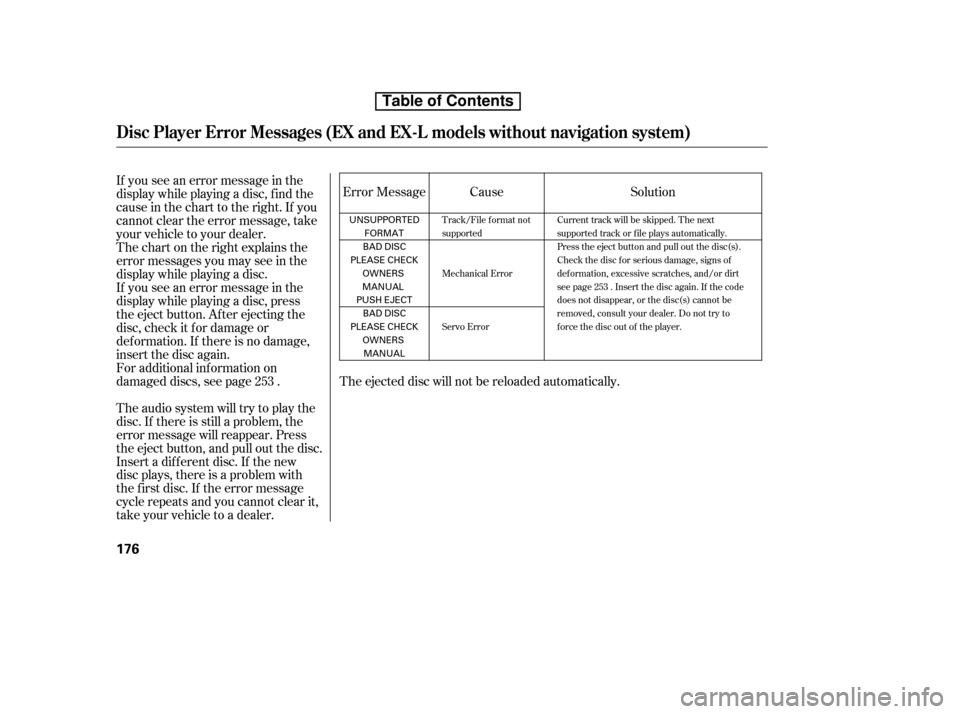
If you see an error message in the
display while playing a disc, f ind the
cause in the chart to the right. If you
cannot clear the error message, take
your vehicle to your dealer.The ejected disc will not be reloaded automatically.
Thechartontherightexplainsthe
error messages you may see in the
display while playing a disc.
If you see an error message in the
display while playing a disc, press
the eject button. After ejecting the
disc, check it for damage or
deformation. If there is no damage,
insert the disc again.
For additional information on
damaged discs, see page . Cause
Error Message
Theaudiosystemwilltrytoplaythe
disc. If there is still a problem, the
error message will reappear. Press
the eject button, and pull out the disc.
Insert a dif f erent disc. If the new
disc plays, there is a problem with
the f irst disc. If the error message
cycle repeats and you cannot clear it,
take your vehicle to a dealer. Solution
253
Track/File format not
supported
Mechanical Error
Servo Error Current track will be skipped. The next
supported track or file plays automatically.
Press the eject button and pull out the disc(s).
Check the disc f or serious damage, signs of
deformation, excessive scratches, and/or dirt
seepage253.Insertthediscagain.Ifthecode
does not disappear, or the disc(s) cannot be
removed, consult your dealer. Do not try to
f orce the disc out of the player.
Disc Player Error Messages (EX and EX-L models without navigation system)
176
UNSUPPORTED
FORMAT
BAD DISC
PLEASE CHECK
OWNERS
MANUAL
PUSH EJECT BAD DISC
PLEASE CHECK OWNERSMANUAL
Table of Contents
Page 192 of 441
�µ�´�µ �´
Playing an iPod(EX and EX-L models without navigation system)
Features
177
BUTTON
USB INDICATOR
BUTTON
BUTTON
EX-L models
iPod
INDICATORBUTTON
RANDOM BUTTON REPEAT BUTTON CD/AUX BUTTON
TITLE BUTTON
USB INDICATOR EX models
iPod
INDICATOR AUX BUTTON
TITLE BUTTON
RANDOM BUTTON REPEAT BUTTON
SEEK (SKIP ) BUTTON SEEK (SKIP ) BUTTON SEEK (SKIP ) BUTTON SEEK (SKIP ) BUTTON
VOL/SELECT KNOB
VOL/SELECT KNOB
BUTTON
BUTTON
Table of Contents
Page 193 of 441

Do not connect your iPod using a hub.
DonotkeeptheiPodinthe
vehicle. Direct sunlight and high
heat will damage it.
Do not use an extension cable
between the USB adapter cable
equipped with your vehicle and
your dock connector.
iPods compatible with your audio
system using the USB adapter cable
are:
This audio system can play the audio
f iles on the iPod
with the same
controls used f or the in-dash disc
changer. To play an iPod, connect it
to the USB adapter cable in the
upper glove box by using your dock
connector, then press the CD/AUX
or AUX button. The ignition switch
must be in the ACCESSORY (I) or
ON (II) position. The iPod will also
be recharged with the ignition switch
in these positions.
The system will only play songs
stored on the iPod with iTunes.
iPod and iTunes are registered
trademarks owned by Apple Inc.
UseonlycompatibleiPodswiththe
latest sof tware. iPods that are not
compatible will not work in this audio
unit. Some devices cannot be powered
or charged via the USB adapter. If
this is the case, use the accessory
adapter to supply power to your
device.
We recommend backing up your
data bef ore playing it.
Model
iPod classic
iPod with video
(iPod 5th
generation)
iPod nano
iPod nano
2nd generation
iPod nano
3rd generation
iPod nano
4th generation
iPod touch
iPod touch
2nd generation Sof tware
Ver. 1.0 or more
Ver. 1.2 or more
Ver. 1.2 or more
Ver. 1.1.2 or more
Ver. 1.0 or more
Ver. 1.0.2 or more
Ver. 1.1.1 or more
Ver. 2.1.1 or more
To Play an iPod
Playing an iPod(EX and EX-L models without navigation system)
178
NOTE:
Table of Contents
Page 194 of 441
Connect your dock connector to
the iPod correctly and securely.
Install the dock connector to the
USB adapter cable securely.If the iPod indicator does not appear
in the audio display, check the
connections, and try to reconnect the
iPod a f ew times.
If the audio system still does not
recognize the iPod, the iPod may
need to be reset. Follow the
instructions that came with your
iPod, or you can f ind reset
instructions online at
Push the release button to release
the USB adapter cable.
Open the upper glove box.
1. 2. 3. 4.
www.apple.com/
ipod.
CONT INUED
Connect ing an iPod
Playing an iPod(EX and EX-L models without navigation system)
Features
179
DOCK CONNECTOR
USB ADAPTER
CABLE
USB ADAPTER CABLE
RELEASE BUTTON
Table of Contents
Page 195 of 441
�µ�´
�µ
�¼ Use the SKIP button while an iPod is
playing to change f iles.
Each time you press the
(SKIP ) button, the system
skips forward to the beginning of the
next f ile. Press the (SKIP )
button, to skip backward to the
beginning of the current f ile. Press it
againtoskiptothebeginningof the
previous f ile.
To move rapidly within a f ile, press
andholdeitherside( or )
of the SKIP button.
Each time you press the TITLE
button the display mode switches
between the album name, the song
name, the artist name, or name of f
(which turns off the text display).
The display shows up to 16
characters of the selected data. If the
text data has more than 16
characters, you will see the f irst 15
characters and the indicator in
the display. Press and hold the
TITLE button until the next 16
characters are shown.
T o Change or Select Files
T ext Data Display Function
SK IP
Playing an iPod(EX and EX-L models without navigation system)
180
Table of Contents