Page 180 of 441

Depending on where you drive, you
may experience reception problems.
Interf erence can be caused by any of
these conditions:Driving on the north side of a
large commercial truck on an
east/west road.
Driving in tunnels.
Driving on a road beside a vertical
wall, steep clif f , or hill to the south
of you.
Driving on the lower level of a
multi-tiered road.
Driving on a single lane road
alongside dense trees taller than
50 ft. (15 m) to the south of you.
Driving on the north side of an
east/west mountain road.
Large items carried on a roof rack.
There may be other geographic
situations that could af f ect XM Radio
reception. If your XM Radio service has expired
or you purchased your vehicle f rom
a previous owner, you can listen to a
sampling of the broadcasts available
on XM Radio. With the ignition
switch in the ACCESSORY (I) or ON
(II) position, push the button to
turn on the audio system and press
the XM button. A variety of music
types and styles will play.
After you’ve registered with XM
Radio, keep your audio system in the
XM radio mode while you wait f or
activation. This should take about 30
minutes.
If you decide to purchase XM Radio
service, contact XM Radio at ,orat
1-800-852-9696. In Canada, contact
XM CANADA
at , or
at 1-877-209-0079. You will need to
give them your radio I.D. number
and your credit card number. To get your radio I.D. number, press SEEK
until ‘‘CH000’’ appears in the display.
Your I.D. will appear in the display.
While waiting f or activation, make
sure your vehicle remains in an open
area with good reception. Once your
audio system is activated, you’ll be
able to listen to XM Radio broadcasts.
XM Radio will continue to send an
activation signal to your vehicle f or
at least 12 hours from the activation
request. If the service has not been
activated after 36 hours, contactXM
Radio. In Canada, contact XM
CANADA
.
As required by the FCC:
Changes or modif ications not expresslyapproved by the party responsible f or
compliance could void the user’sauthority to operate the equipment.
www.xmradio.com www.xmradio.ca
Receiving XM Radio Service
Playing t he XMRadio (EX-L model without navigation system)
Features
165
Table of Contents
Page 181 of 441
Playing Discs (EX and EX-L models without navigation system)
166
SCAN
BUTTONSCAN
BUTTON
BUTTON
BUTTON
BUTTON
EX-L models
EX models
TITLE BUTTON
LOAD INDICATOR
SEEK
BUTTON SEEK
BUTTON REPEAT
BUTTON
DISCSLOT
LOAD
BUTTON RANDOM
BUTTON
LOAD
BUTTONLOAD INDICATOR
DISCSLOT
RANDOM
BUTTON
SEEK
BUTTON REPEAT
BUTTON
SEEK
BUTTON BUTTON
CD/AUX BUTTON
EJECT BUTTON EJECT BUTTON
CD BUTTON TITLE BUTTON
BUTTON
BUTTON PRESET BUTTONS
VOL/SELECT KNOB
PRESET BUTTONS
PRESET BUTTONS
PRESET BUTTONS
VOL/SELECT KNOB
Table of Contents
Page 182 of 441
To load or play discs, the ignition
switch must be in the ACCESSORY
(I) or ON (II) position.
You operate the disc changer with
the same controls used f or the radio.
To select the disc changer, press the
CD button (CD/AUX button on
models with satellite radio), the disc
and track numbers are displayed.
The system will continuously play a
disc until you change modes.When there are more than 99 f olders
in a disc, the audio display only
shows two digits.
This audio system can also play
CD-Rs and CD-RWs compressed in
MP3 or WMA f ormats. The numbers
of the f older and track playing are
showninthedisplayonthedisc
player. A disc can support up to 255
folders, and each folder can hold up
to 255 playable f iles. A disc can hold
up to 999 f iles in total.
CONT INUED
To Play a Disc
Playing Discs (EX and EX-L models without navigation system)
Features
167
Do not use discs with adhesive labels.
The label can curl up and cause the
disc to jam in the unit.
Table of Contents
Page 183 of 441

�µ
�µ
�µ
�µ
�µ �µ
�µ
�µ
�µ
�µ
Video CDs and DVDs do not work in
this unit. The specif ications f or compatible
MP3 f iles are:
The specif ications f or compatible
WMA f iles are:
Sampling f requency:
32/44.1/48 kHz (MPEG1)
16/22.05/24 kHz (MPEG2) Sampling f requency:
32/44.1/48 kHz
Number of layers (including
ROOT): Over 8 layers
Supported standards:
MPEG1 Audio Layer3
MPEG2 Audio Layer3
Compatible with variable bitrate
and multi-session
Bitrate:
32/40/48/56/64/80/96/112/128/
160/192/224/256/320 kbps
(MPEG1)
8/16/24/32/40/48/56/64/80/96/
112/128/160 kbps (MPEG2)
If a f ile on an MP3 or WMA disc is
protected by digital rights
management (DRM), the audio unit
displays UNSUPPORTED, and then
skips to the next f ile.
Bitrate:
48/64/80/96/128/160/192 kbps
Compatible with variable bitrate
and multi-session
Supported standards:
WMA version 7/8/9
Number of layers
(including ROOT): Over 8 layers
Playing Discs (EX and EX-L models without navigation system)
168
NOTE:
Table of Contents
Page 184 of 441

Your vehicle’s in-dash disc changer
holdsuptosixdiscs.Press the LOAD button until you
hear a beep and see ‘‘LOAD’’ on
the display.
To load only one CD, press and
release the LOAD button.
The disc number f or an empty
position is highlighted and the red
disc load indicator starts blinking. Insert the disc into the disc slot
when the green disc load indicator
comes on. Insert it only about
half way; the drive will pull it in the
rest of the way. You will see
‘‘BUSY’’ in the display while the
disc load indicator turns red and
blinks as the disc is loaded.
You cannot load and play 3-inch
(8-cm)discsinthissystem.
When the disc load indicator turns
green and ‘‘LOAD’’ appears in the
display again, insert the next disc
in the slot. Do not try to insert a
disc until ‘‘LOAD’’ appears. You
could damage the audio unit.
Repeat this until all six positions
are loaded. If you are not loading
all six positions, the system begins
playing the last disc loaded.You can also load a disc into an
empty position while a disc is playing
by pressing the appropriate preset
button. The system stops playing the
current disc and starts the loading
sequence. It then plays the disc just
loaded.
1. 2.
1.
3. 4. 5.
CONT INUED
L oading Discs in t he In-dash Disc
Changer
Playing Discs (EX and EX-L models without navigation system)
Features
169
Table of Contents
Page 185 of 441

�¼
Each time you press the TITLE
button, the display shows you the
text, if the disc was recorded with
text data.
You can see the album, artist, and
track name in the display. If a disc is
recorded in MP3 or WMA, you can
see the f older and f ile name, and the
artist, album, and track tag.
With the f older name, you will see
the FOLDER indicator in the display.
The TRACK indicator is shown with
the file or track name. The display shows up to 16
characters of selected text data (the
f older name, f ile name, etc.).
If the text data has more than 16
characters, you will see the f irst 15
characters and the indicator on
the display. Press and hold the
TITLE button until the next 16
characters are shown. You can see
up to 31 characters of text data.
If youpressandholdtheTITLE
button again, the display shows the
f irst 15 characters again.
If any letter is not available, it is
replaced with ‘‘ . ’’ (dot) in the display.
When the disc has no text data, you
will see ‘‘NO INFO’’ on the display.
T ext Data Display Function
Playing Discs (EX and EX-L models without navigation system)
170
Table of Contents
Page 186 of 441
�µ
You will also see some text data
under these conditions:
When a new f older, f ile, or track is
selected.
When you change the audio mode
to play a disc with text data or in
MP3 or WMA.
When you insert a disc, and the
system begins to play. When playing a CD-DA with text
data, the album and track name are
showninthedisplay.Withadiscin
MP3 or WMA, the display shows the
f older and f ile name.
You can use the SEEK button while
a disc is playing to change tracks
(f iles in MP3/WMA mode).
In MP3/WMA mode, use the
or button to select
f olders in the disc, and use the SEEK
button to change f iles.
To select a dif f erent disc, press the
appropriate preset button (1 6). If
youselectanemptypositioninthe
disc changer, the system will try to
load the disc in the next available
slot.
CONT INUED
T o Change or Select T racks/Files
Playing Discs (EX and EX-L models without navigation system)
Features
171
Table of Contents
Page 187 of 441
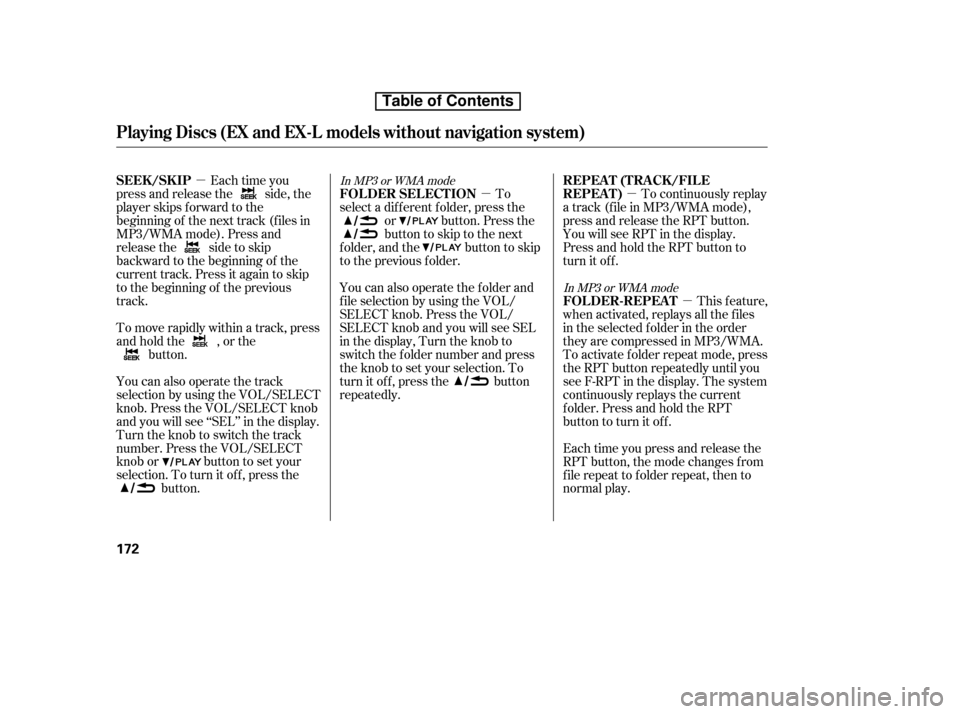
�µ�µ�µ
�µ
Each time you
press and release the side, the
player skips f orward to the
beginning of the next track (f iles in
MP3/WMA mode). Press and
release the side to skip
backward to the beginning of the
current track. Press it again to skip
to the beginning of the previous
track.
To move rapidly within a track, press
andholdthe ,orthe button.
You can also operate the track
selection by using the VOL/SELECT
knob. Press the VOL/SELECT knob
and you will see ‘‘SEL’’ in the display.
Turn the knob to switch the track
number. Press the VOL/SELECT
knob or button to set your
selection. To turn it of f , press the button. To
select a different folder, press the
or button. Press the
buttontoskiptothenext
folder, and the button to skip
to the previous folder.
You can also operate the f older and
f ile selection by using the VOL/
SELECT knob. Press the VOL/
SELECT knob and you will see SEL
in the display, Turn the knob to
switch the f older number and press
the knob to set your selection. To
turn it off, press the button
repeatedly. To continuously replay
a track (f ile in MP3/WMA mode),
press and release the RPT button.
You will see RPT in the display.
Press and hold the RPT button to
turn it off.
This feature,
when activated, replays all the f iles
in the selected f older in the order
they are compressed in MP3/WMA.
To activate f older repeat mode, press
the RPT button repeatedly until you
see F-RPT in the display. The system
continuously replays the current
folder.PressandholdtheRPT
button to turn it of f .
Each time you press and release the
RPT button, the mode changes f rom
f ile repeat to f older repeat, then to
normal play.In MP3 or WMA mode
In MP3 or WMA modeSEEK /SK IPFOLDER SELECTIONREPEAT (TRACK/FILE
REPEAT)
FOL DER-REPEA T
Playing Discs (EX and EX-L models without navigation system)
172
Table of Contents