Page 178 of 368
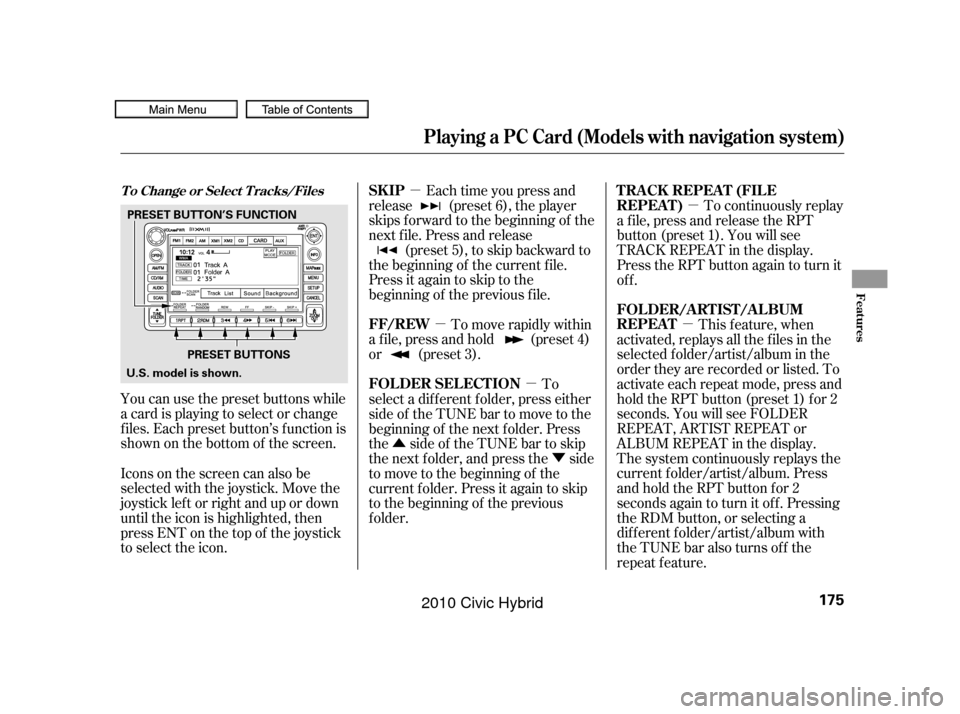
�µ�µ �µ
�µ
�µ
�Û �Ý
You can use the preset buttons while
a card is playing to select or change
f iles. Each preset button’s f unction is
shownonthebottomof thescreen. Each time you press and
release (preset 6), the player
skips forward to the beginning of the
next f ile. Press and release (preset 5), to skip backward to
the beginning of the current f ile.
Press it again to skip to the
beginning of the previous f ile.
To move rapidly within
a f ile, press and hold (preset 4)
or (preset 3). To continuously replay
a f ile, press and release the RPT
button (preset 1). You will see
TRACK REPEAT in the display.
Press the RPT button again to turn it
off.
This f eature, when
activated, replays all the files in the
selected f older/artist/album in the
order they are recorded or listed. To
activate each repeat mode, press and
hold the RPT button (preset 1) f or 2
seconds. You will see FOLDER
REPEAT, ARTIST REPEAT or
ALBUM REPEAT in the display.
The system continuously replays the
current f older/artist/album. Press
andholdtheRPTbuttonfor2
seconds again to turn it of f . Pressing
the RDM button, or selecting a
dif f erent f older/artist/album with
the TUNE bar also turns off the
repeat feature.
Iconsonthescreencanalsobe
selected with the joystick. Move the
joystick lef t or right and up or down
until the icon is highlighted, then
press ENT on the top of the joystick
to select the icon. To
select a dif f erent f older, press either
side of the TUNE bar to move to the
beginning of the next f older. Press
the side of the TUNE bar to skip
the next f older, and press the side
to move to the beginning of the
current f older. Press it again to skip
to the beginning of the previous
f older.T o Change or Select T racks/FilesSK IP
FF/REW T RA CK REPEA T (FIL E
REPEAT)
FOLDER/ARTIST/ALBUM
REPEAT
FOLDER SELECTION
Playing a PC Card (Models with navigation system)
Features
175
PRESET BUTTONS
PRESET BUTTON’S FUNCTION
U.S. model is shown.
09/07/15 10:52:57 31SNC640_180
2010 Civic Hybrid
Page 190 of 368
�µ�µ
CONT INUED
Use the preset buttons while an iPod
is playing to select passages and
change f iles. Each preset button’s
f unction is shown on the bottom of
the screen. Each time you press and
release (preset 6), the player
skips forward to the beginning of the
next f ile. Press and release (preset 5), to skip backward to
the beginning of the current f ile.
Press it again to skip to the
beginning of the previous f ile.
To move rapidly within
a f ile, press and hold (preset 4)
or (preset 3).
You can also select a file directly
f rom a track list on the audio display.
Press the AUDIO button to show the
audio display, then touch the Track
List icon. The track list menu
appears on the display.
Playing an iPod(Models with navigation system)
T o Change or Select Files Using a T rack L istSK IP
FF/REW
Features
187
PRESET BUTTONSAUDIO DISPLAY
TRACK LIST ICON
U.S. model is shown. U.S. model is shown.
09/07/15 10:54:26 31SNC640_192
2010 Civic Hybrid
Page 193 of 368
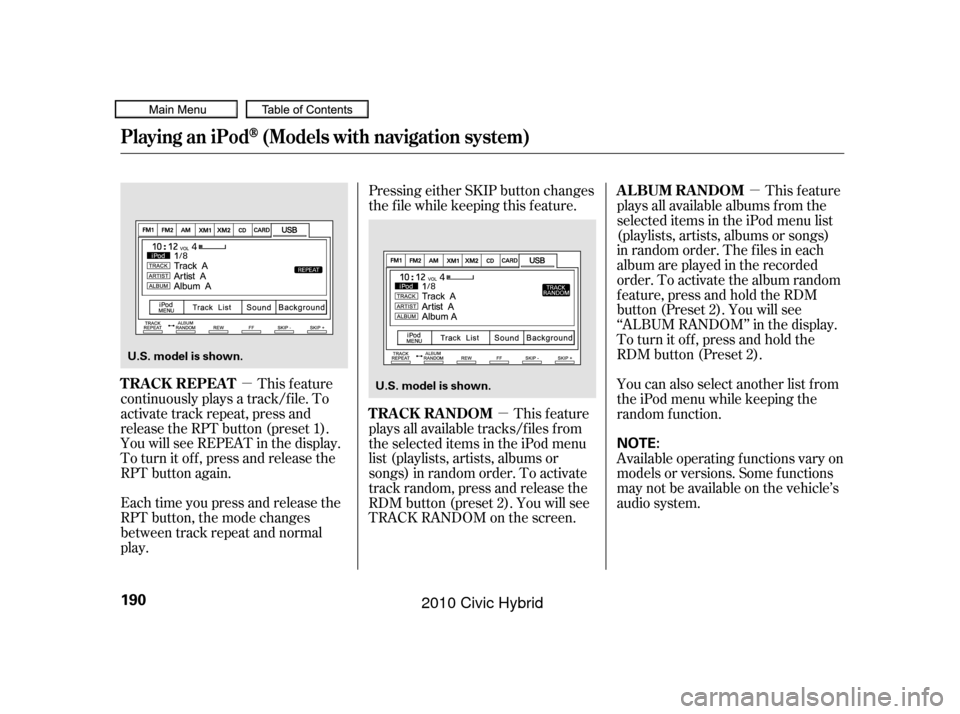
�µ�µ�µ
This feature
continuously plays a track/f ile. To
activate track repeat, press and
release the RPT button (preset 1).
You will see REPEAT in the display.
To turn it of f , press and release the
RPT button again.
Each time you press and release the
RPT button, the mode changes
between track repeat and normal
play. Pressing either SKIP button changes
the f ile while keeping this f eature.
This feature
plays all available tracks/f iles f rom
the selected items in the iPod menu
list (playlists, artists, albums or
songs) in random order. To activate
track random, press and release the
RDM button (preset 2). You will see
TRACK RANDOM on the screen. This feature
plays all available albums from the
selected items in the iPod menu list
(playlists, artists, albums or songs)
in random order. The f iles in each
album are played in the recorded
order. To activate the album random
f eature, press and hold the RDM
button (Preset 2). You will see
‘‘ALBUM RANDOM’’ in the display.
To turn it of f , press and hold the
RDM button (Preset 2).
You can also select another list from
theiPodmenuwhilekeepingthe
random f unction.
Available operating f unctions vary on
models or versions. Some f unctions
may not be available on the vehicle’s
audio system.
Playing an iPod(Models with navigation system)
T RA CK REPEA T
TRACK RANDOMALBUM RANDOM
190
NOTE:
U.S. model is shown.
U.S. model is shown.
09/07/15 10:54:50 31SNC640_195
2010 Civic Hybrid
Page 200 of 368
Connect the USB f lash memory
device to the USB adapter cable
correctly and securely.
When the USB device is connected
and the audio display is selected on
the screen by pressing the AUDIO
button, the AUX icon switches to the
USB icon. The display also shows
the f older and f ile numbers, and the
elapsed time. On the map screen, you can see the
audio inf ormation whenever you
touch the AUDIO INFO icon on the
lower part of the screen.
Use the preset buttons while a USB
f lash memory device is playing to
select passages and change f iles.
Each preset button’s f unction is
shownonthebottomof thescreen.
2.
CONT INUED
Playing a USB Flash Memory Device (Models with navigation system)
T o Change or Select Files
Features
197
USB ADAPTER CABLE
AUDIO INFO ICONPRESET BUTTONS
U.S. model is shown.
09/07/15 10:55:49 31SNC640_202
2010 Civic Hybrid
Page 213 of 368
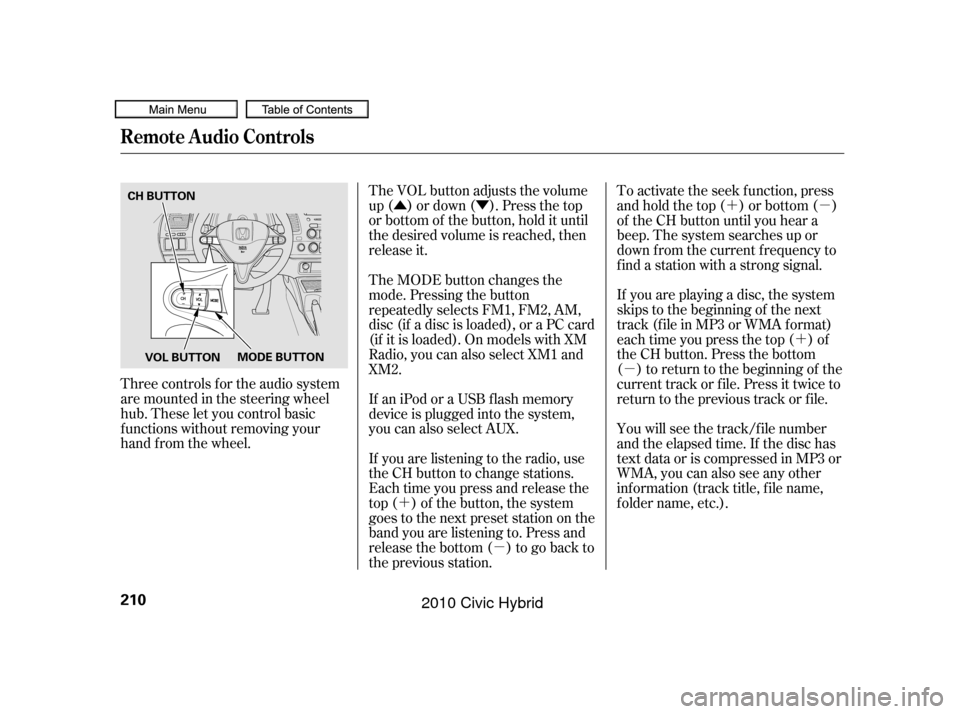
�Û�Ý�´ �µ
�´
�µ
�´ �µ
The VOL button adjusts the volume
up ( ) or down ( ). Press the top
or bottom of the button, hold it until
the desired volume is reached, then
release it.
Three controls f or the audio system
are mounted in the steering wheel
hub. These let you control basic
f unctions without removing your
hand f rom the wheel. To activate the seek function, press
and hold the top ( ) or bottom ( )
of the CH button until you hear a
beep. The system searches up or
down f rom the current f requency to
find a station with a strong signal.
If you are playing a disc, the system
skips to the beginning of the next
track (f ile in MP3 or WMA f ormat)
each time you press the top ( ) of
the CH button. Press the bottom
( ) to return to the beginning of the
current track or f ile. Press it twice to
return to the previous track or f ile.
You will see the track/f ile number
and the elapsed time. If the disc has
text data or is compressed in MP3 or
WMA, you can also see any other
inf ormation (track title, f ile name,
f older name, etc.).
If you are listening to the radio, use
the CH button to change stations.
Each time you press and release the
top ( ) of the button, the system
goes to the next preset station on the
band you are listening to. Press and
releasethebottom( )togobackto
the previous station. If an iPod or a USB f lash memory
device is plugged into the system,
you can also select AUX. The MODE button changes the
mode. Pressing the button
repeatedly selects FM1, FM2, AM,
disc (if a disc is loaded), or a PC card
(if it is loaded). On models with XM
Radio, you can also select XM1 and
XM2.
Remote Audio Controls
210
CH BUTTON
MODE BUTTON
VOL BUTTON
09/07/15 10:57:27 31SNC640_215
2010 Civic Hybrid
Page 215 of 368

Change the hours by pressing the H
(preset 1) button until the numbers
advance to the desired time. Change
the minutes by pressing the M
(preset 2) button until the numbers
advance to the desired time. To set the time, press the CLOCK
button until the displayed time
begins to blink, then release the
button.
Press the CLOCK button again to
enter the set time.
You can quickly set the time to the
nearest hour. If the displayed time is
bef ore the half hour, pressing the
CLOCK button until you hear a beep,
then pressing the R (preset 3) button
sets the clock back to the previous
hour. If the displayed time is af ter
the half hour, the clock sets forward
to the beginning of the next hour.The navigation system receives
signals f rom the global positioning
system (GPS), and the displayed
time is updated automatically by the
GPS. Ref er to the navigation system
manual f or how to adjust the time.
For example: 1:06 will reset to 1:00
1:52 will reset to 2:00
On models with navigation system
On models without navigation system
Setting the Clock
212
HOUR BUTTON RESET BUTTON
CLOCK BUTTON
MINUTE BUTTON
09/07/15 10:57:43 31SNC640_217
2010 Civic Hybrid
Page 221 of 368
�Ì�Ì�Ì�Ì
Press and release the HFL Talk
button each time you want to
make a command. Af ter the beep,
speak in a clear, natural tone.
Try to reduce all background
noise. If the microphone picks up
voices other than yours,
commands may be misinterpreted. Many commands can be spoken
together. For example, you can
say ‘‘Call 123-456- ’’ or
‘‘Dial Peter.’’
When HFL is in use, navigation
voice commands cannot be
recognized.
Tochangethevolumelevelof
HFL, use the audio system volume
knob or the steering wheel volume
controls.To hear general HFL inf ormation,
including help on pairing a phone
or setting up the system, say
‘‘Tutorial.’’
For help at any time, including a
list of available commands, say
‘‘Hands f ree help.’’
BluetoothHandsFreeL ink
Help Feat ures
218
09/07/15 10:58:29 31SNC640_223
2010 Civic Hybrid
Page 225 of 368
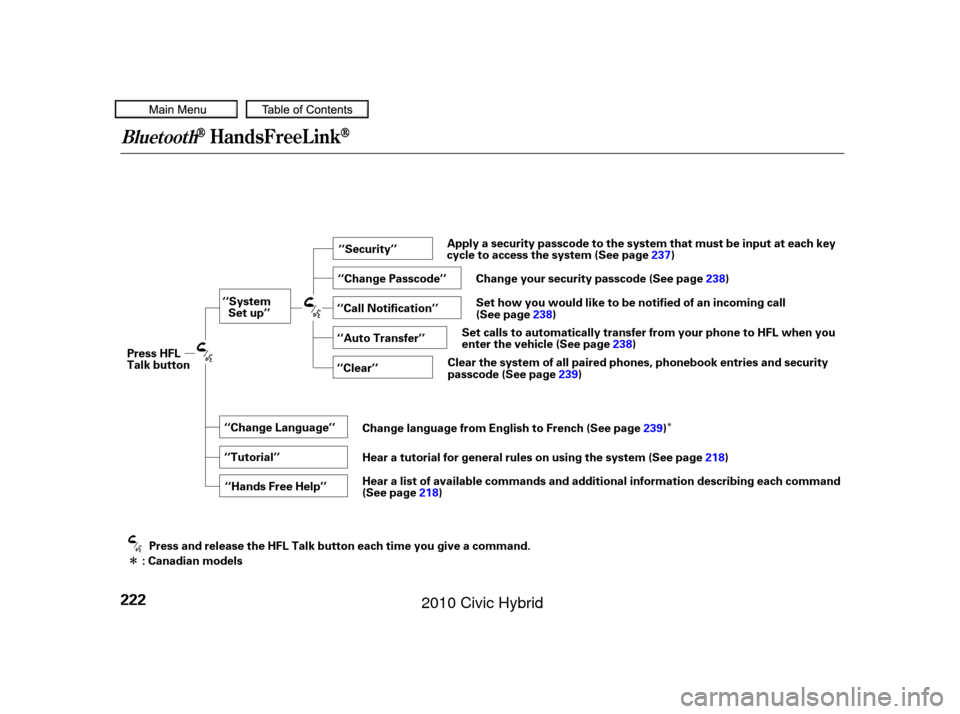
�Î
�Î
BluetoothHandsFreeL ink
222
‘‘Change Language’’‘‘Hands Free Help’’
‘‘System
Set up’’
‘‘Tutorial’’ ‘‘Clear’’
‘‘Auto Transfer’’ ‘‘Call Notification’’ ‘‘Security’’
‘‘Change Passcode’’
Press HFL
Talk button
Press and release the HFL Talk button each time you give a command.
: Canadian models Apply a security passcode to the system that must be input at each key
cycle to access the system (See page
237)
Change your security passcode (See page 238)
Set how you would like to be notified of an incoming call
(See page 238)
Set calls to automatically transfer from your phone to HFL when you
enter the vehicle (See page 238)
Clear the system of all paired phones, phonebook entries and security
passcode (See page 239)
Change language from English to French (See page 239)
Hear a tutorial for general rules on using the system (See page 218)
Hear a list of available commands and additional information describing each command
(See page 218)
09/07/15 10:58:56 31SNC640_227
2010 Civic Hybrid