2010 DODGE DAKOTA radio
[x] Cancel search: radioPage 3 of 76

INTRODUCTION/WELCOME
WELCOME FROM CHRYSLER GROUP
LLC ..................... 2
CONTROLS AT A GLANCE
DRIVER COCKPIT.............. 4
INSTRUMENT CLUSTER ..........6
GETTING STARTED
KEYFOB...................8
THEFT ALARM................ 9
SEATBELT ................. 9
CHILD RESTRAINTS ............. 9
FRONTSEATS................13
HEATEDSEATS...............14
TILT STEERING COLUMN ..........15
PROGRAMMABLEFEATURES .......15
OPERATING YOUR VEHICLE
TURN SIGNALS/WIPER/WASHER/HIGH
BEAMSLEVER ...............17
HEADLIGHT SWITCH ............18
SPEED CONTROL ..............19
CLIMATE CONTROLS ........... 20
POWERSUNROOF ............ 20
WIND BUFFETING ..............21
ELECTRONICS
NON-TOUCH-SCREENRADIOS...... 22
NAVIGATION TOUCH-SCREEN RADIO . . .25
STEERING WHEEL AUDIO CONTROLS . . 28
UNIVERSAL GARAGE DOOR OPENER
(HOMELINK
®) .............. 28
POWER OUTLET ............. 30
Uconnect™ Phone ........... 30
VOICECOMMAND .............32
OFF-ROAD CAPABILITIES
FOUR-WHEEL DRIVE OPERATION .....33
UTILITY
REAR CRATE 'N GO®STORAGE ......34
REAR CARGO AREA UTILITY RAILS .....34
TAILGATE ..................34 TRAILER TOWING WEIGHTS (MAXIMUM
TRAILER WEIGHT RATINGS)
........35
RECREATIONAL TOWING (BEHIND
MOTORHOME, ETC.) ............35
BRAKE/TRANSMISSION INTERLOCK
SYSTEM...................37
WHAT TO DO IN EMERGENCIES
24-HOUR TOWING ASSISTANCE
- U.S. ONLY ................ 38
INSTRUMENT CLUSTER WARNING
LIGHTS .................. 38
IF YOUR ENGINE OVERHEATS .......41
JACKINGANDTIRECHANGING...... 42
JUMP-STARTING ............. 48
EMERGENCY TOW HOOKS .........51
TOWINGADISABLEDVEHICLE.......52
FREEING A STUCK VEHICLE ........53
EVENT DATA RECORDER (EDR) ......54
MAINTAINING YOUR VEHICLE
OPENING THE HOOD............55
ENGINE COMPARTMENT ..........56
FLUIDS AND CAPACITIES ..........58
MAINTENANCE CHART .......... 60
FUSES................... 62
TIREPRESSURES..............65
WHEEL AND WHEEL TRIM CARE ......65
EXTERIOR BULBS ............. 66
CONSUMER ASSISTANCE
CHRYSLER GROUP LLC CUSTOMER
CENTER...................67
CHRYSLER CANADA INC. CUSTOMER
CENTER...................67
ASSISTANCE FOR THE HEARING
IMPAIRED..................67
PUBLICATIONS ORDERING .........67
REPORTING SAFETY DEFECTS IN
THE 50 UNITED STATES AND
WASHINGTON, D.C. ........... 68
TIRE WARRANTY ............. 68
MOPAR ACCESSORIES
MOPAR®ACCESSORIES..........71
TABLE OF CONTENTS
Page 20 of 76
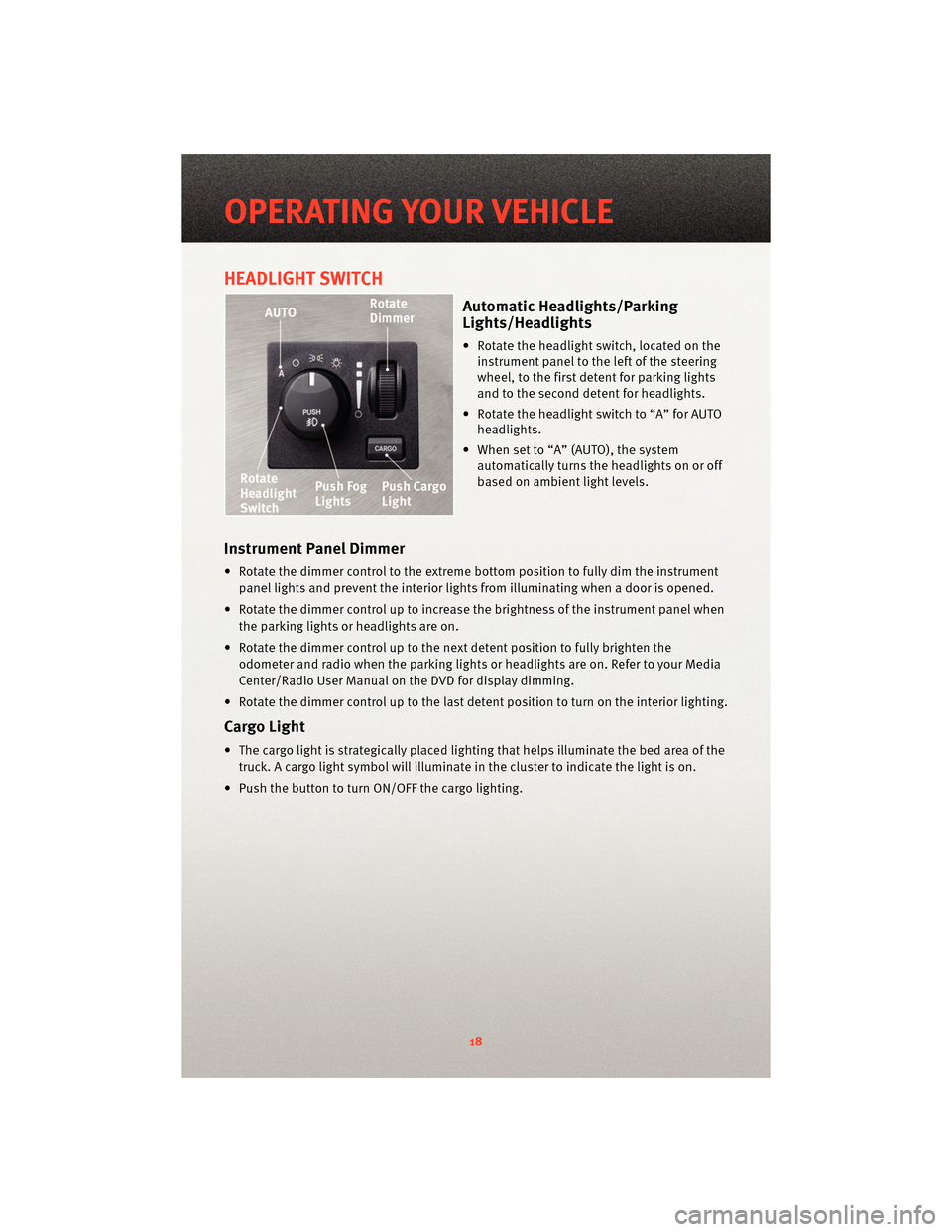
HEADLIGHT SWITCH
Automatic Headlights/Parking
Lights/Headlights
• Rotate the headlight switch, located on theinstrument panel to the left of the steering
wheel, to the first detent for parking lights
and to the second detent for headlights.
• Rotate the headlight switch to “A” for AUTO headlights.
• When set to “A” (AUTO), the system automatically turns the headlights on or off
based on ambient light levels.
Instrument Panel Dimmer
• Rotate the dimmer control to the extreme bottom position to fully dim the instrument
panel lights and prevent the interior lights from illuminating when a door is opened.
• Rotate the dimmer control up to increase the brightness of the instrument panel when the parking lights or headlights are on.
• Rotate the dimmer control up to the next detent position to fully brighten the odometer and radio when the parking lights or he adlights are on. Refer to your Media
Center/Radio User Manual on the DVD for display dimming.
• Rotate the dimmer control up to the last detent position to turn on the interior lighting.
Cargo Light
• The cargo light is strategically placed lighting that helps illuminate the bed area of the truck. A cargo light symbol will illuminate in the cluster to indicate the light is on.
• Push the button to turn ON/OFF the cargo lighting.
OPERATING YOUR VEHICLE
18
Page 24 of 76

NON-TOUCH-SCREEN RADIOS
Media Center 130 (RES)
Media Center 130 (RES/RSC)
ELECTRONICS
22
Page 25 of 76
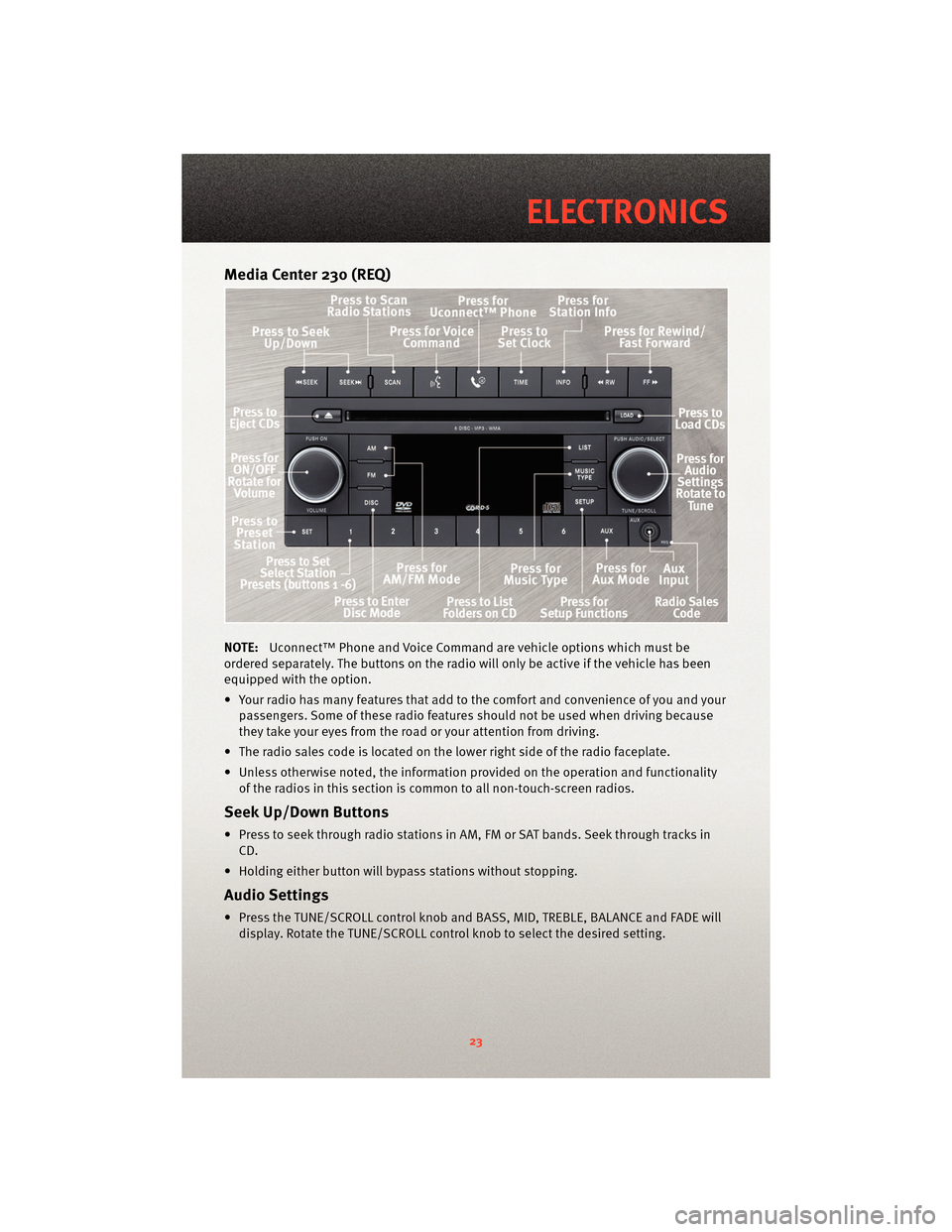
Media Center 230 (REQ)
NOTE:Uconnect™ Phone and Voice Command are vehicle options which must be
ordered separately. The butt ons on the radio will only be active if the vehicle has been
equipped with the option.
• Your radio has many features that add to the comfort and convenience of you and your passengers. Some of these radio featu res should not be used when driving because
they take your eyes from the road or your attention from driving.
• The radio sales code is located on the lower right side of the radio faceplate.
• Unless otherwise noted, the information provided on the operation and functionality of the radios in this section is common to all non-touch-screen radios.
Seek Up/Down Buttons
• Press to seek through radio stations in AM, FM or SAT bands. Seek through tracks inCD.
• Holding either button will bypass stations without stopping.
Audio Settings
• Press the TUNE/SCROLL control knob and BASS, MID, TREBLE, BALANCE and FADE will display. Rotate the TUNE/SCROLL control knob to select the desired setting.
23
ELECTRONICS
Page 26 of 76
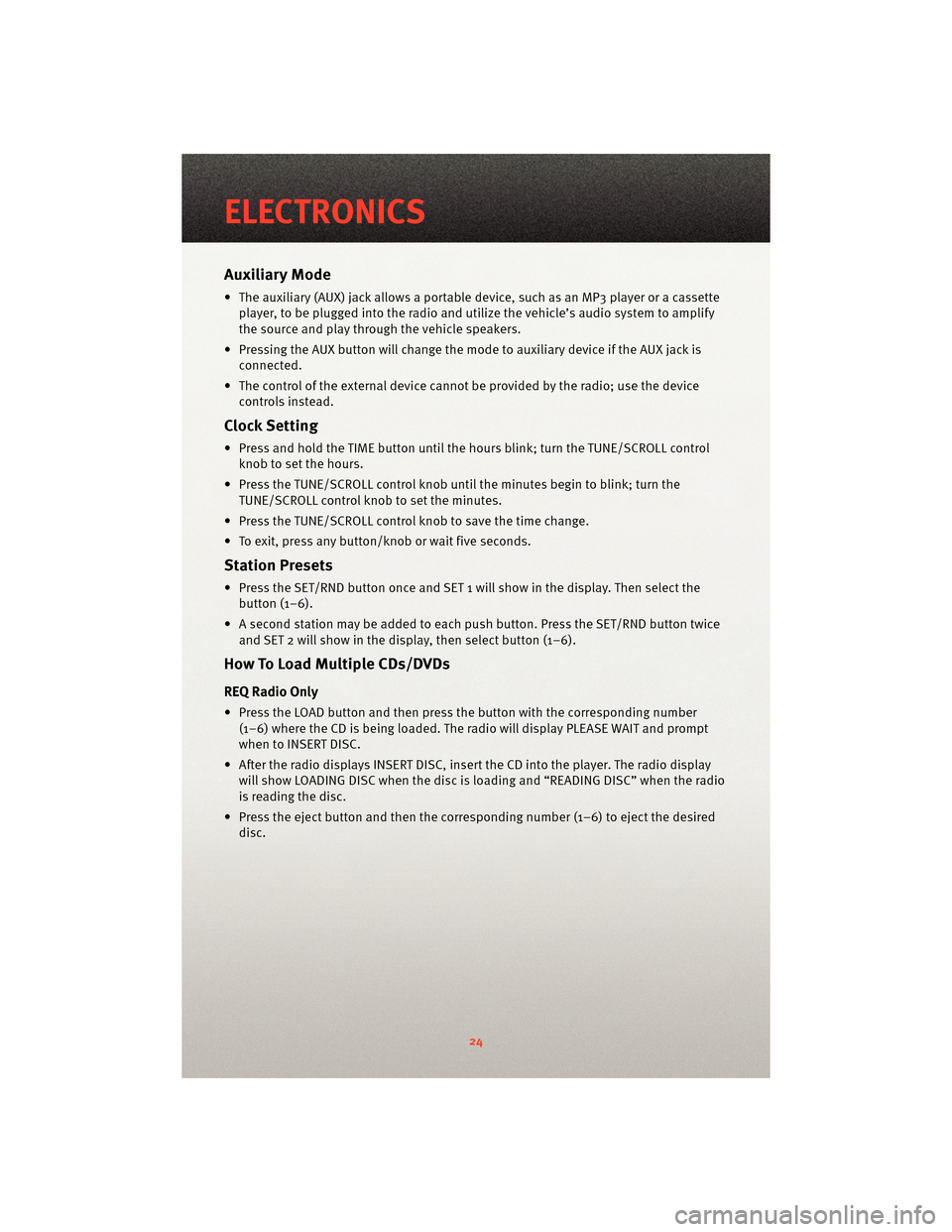
Auxiliary Mode
• The auxiliary (AUX) jack allows a portable device, such as an MP3 player or a cassetteplayer, to be plugged into the radio and uti lize the vehicle’s audio system to amplify
the source and play through the vehicle speakers.
• Pressing the AUX button will change the mode to auxiliary device if the AUX jack is connected.
• The control of the external device cannot be provided by the radio; use the device controls instead.
Clock Setting
• Press and hold the TIME button until the hours blink; turn the TUNE/SCROLL controlknob to set the hours.
• Press the TUNE/SCROLL control knob until the minutes begin to blink; turn the TUNE/SCROLL control knob to set the minutes.
• Press the TUNE/SCROLL control knob to save the time change.
• To exit, press any button/knob or wait five seconds.
Station Presets
• Press the SET/RND button once and SET 1 will show in the display. Then select the button (1–6).
• A second station may be added to each push button. Press the SET/RND button twice and SET 2 will show in the display, then select button (1–6).
How To Load Multiple CDs/DVDs
REQ Radio Only
• Press the LOAD button and then press the button with the corresponding number
(1–6) where the CD is being loaded. The radio will display PLEASE WAIT and prompt
when to INSERT DISC.
• After the radio displays INSERT DISC, insert the CD into the player. The radio display will show LOADING DISC when the disc is loading and “READING DISC” when the radio
is reading the disc.
• Press the eject button and then the cor responding number (1–6) to eject the desired
disc.
ELECTRONICS
24
Page 27 of 76
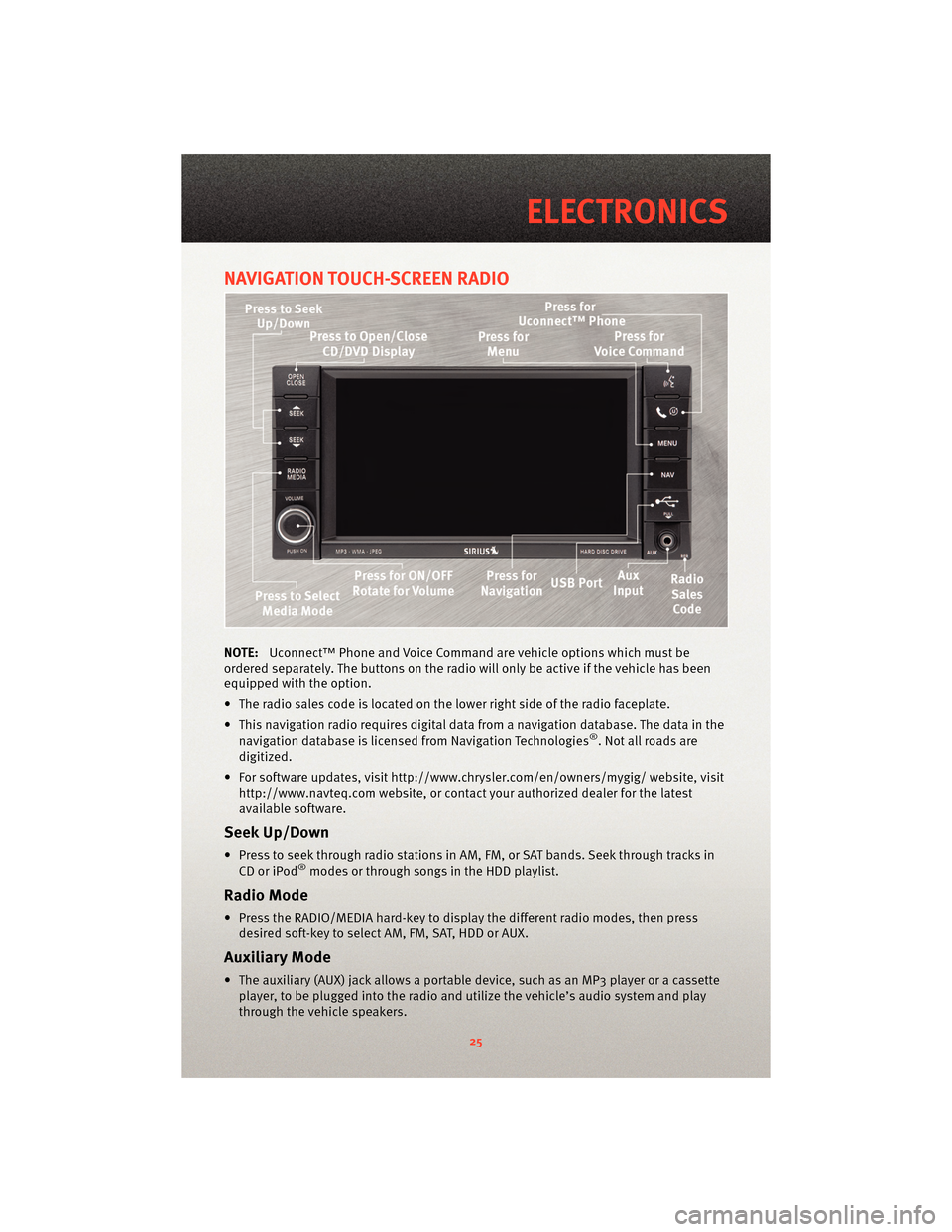
NAVIGATION TOUCH-SCREEN RADIO
NOTE:Uconnect™ Phone and Voice Command are vehicle options which must be
ordered separately. The butt ons on the radio will only be active if the vehicle has been
equipped with the option.
• The radio sales code is located on the lower right side of the radio faceplate.
• This navigation radio requires digital data from a navigation database. The data in the navigation database is licensed from Navigation Technologies
®. Not all roads are
digitized.
• For software updates, visithttp://www.chrysler.com/en/owner s/mygig/ website, visit
http://www.navteq.com website, or contact your authorized dealer for the latest
available software.
Seek Up/Down
• Press to seek through radio stations in AM, FM, or SAT bands. Seek through tracks in CD or iPod®modes or through songs in the HDD playlist.
Radio Mode
• Press the RADIO/MEDIA hard-key to display the different radio modes, then pressdesired soft-key to select AM, FM, SAT, HDD or AUX.
Auxiliary Mode
• The auxiliary (AUX) jack allows a portable device, such as an MP3 player or a cassetteplayer, to be plugged into the radio and utilize the vehicle’s audio system and play
through the vehicle speakers.
25
ELECTRONICS
Page 28 of 76
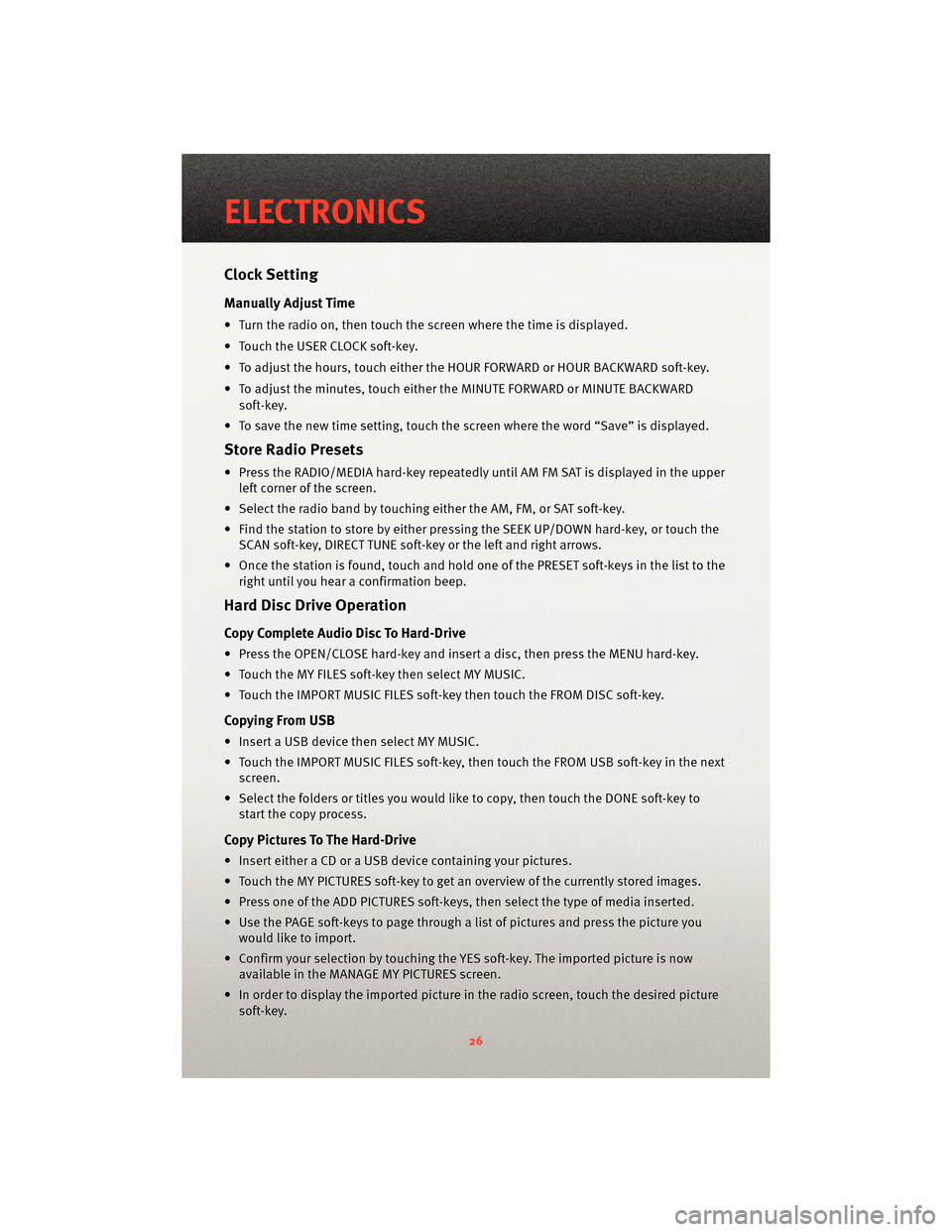
Clock Setting
Manually Adjust Time
• Turn the radio on, then touch the screen where the time is displayed.
• Touch the USER CLOCK soft-key.
• To adjust the hours, touch either the HOUR FORWARD or HOUR BACKWARD soft-key.
• To adjust the minutes, touch either the MINUTE FORWARD or MINUTE BACKWARDsoft-key.
• To save the new time setting, touch the scr een where the word “Save” is displayed.
Store Radio Presets
• Press the RADIO/MEDIA hard-key repeatedly until AM FM SAT is displayed in the upper
left corner of the screen.
• Select the radio band by touching either the AM, FM, or SAT soft-key.
• Find the station to store by either pressing the SEEK UP/DOWN hard-key, or touch the SCAN soft-key, DIRECT TUNE soft-key or the left and right arrows.
• Once the station is found, touch and hold one of the PRESET soft-keys in the list to the right until you hear a confirmation beep.
Hard Disc Drive Operation
Copy Complete Audio Disc To Hard-Drive
• Press the OPEN/CLOSE hard-key and insert a disc, then press the MENU hard-key.
• Touch the MY FILES soft-key then select MY MUSIC.
• Touch the IMPORT MUSIC FILES soft-key then touch the FROM DISC soft-key.
Copying From USB
• Insert a USB device then select MY MUSIC.
• Touch the IMPORT MUSIC FILES soft-key, then touch the FROM USB soft-key in the nextscreen.
• Select the folders or titles you would like to copy, then touch the DONE soft-key to start the copy process.
Copy Pictures To The Hard-Drive
• Insert either a CD or a USB device containing your pictures.
• Touch the MY PICTURES soft-key to get an overview of the currently stored images.
• Press one of the ADD PICTURES soft-keys, then select the type of media inserted.
• Use the PAGE soft-keys to page through a list of pictures and press the picture youwould like to import.
• Confirm your selection by touching the YES soft-key. The imported picture is now available in the MANAGE MY PICTURES screen.
• In order to display the imported picture in the radio screen, touch the desired picture soft-key.
ELECTRONICS
26
Page 29 of 76
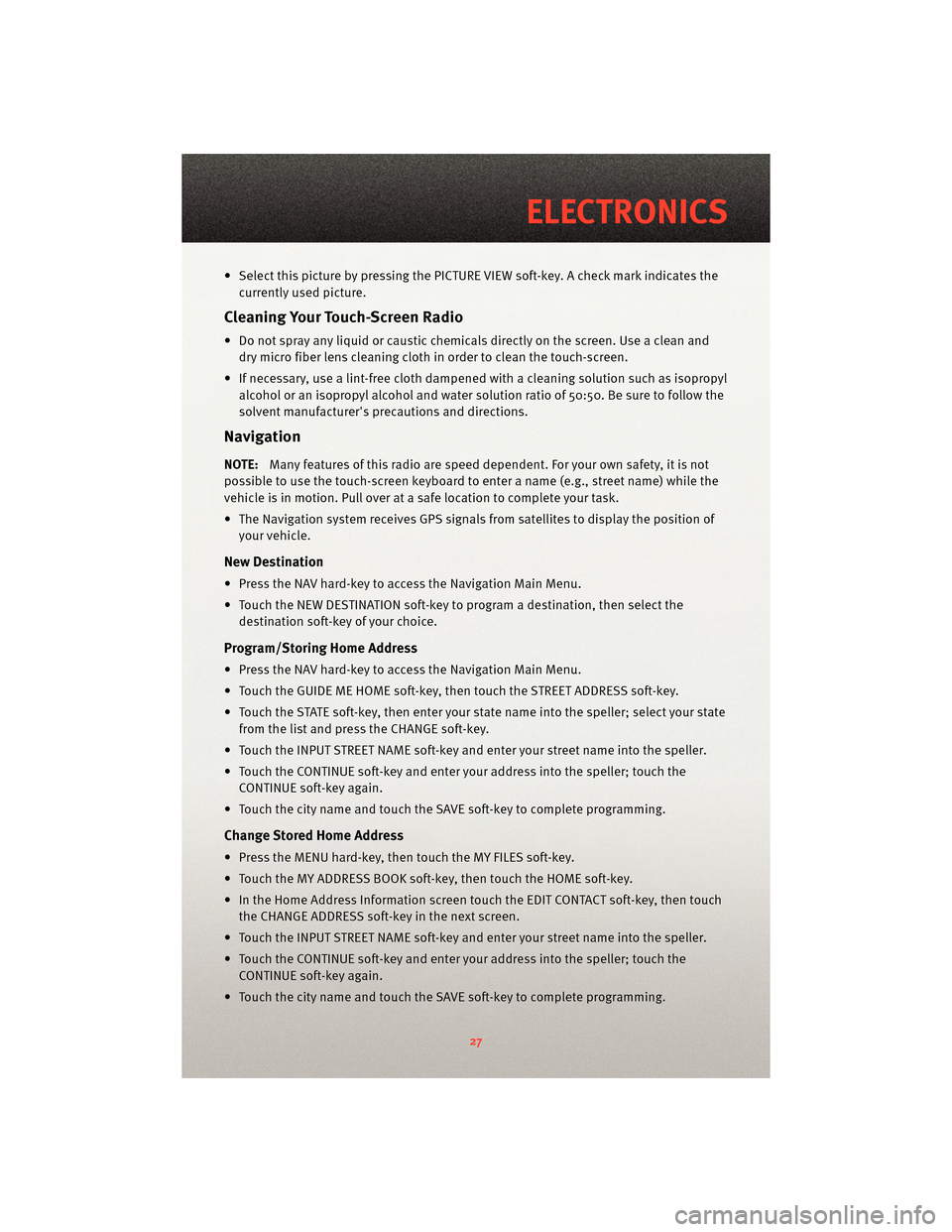
• Select this picture by pressing the PICTURE VIEW soft-key. A check mark indicates thecurrently used picture.
Cleaning Your Touch-Screen Radio
• Do not spray any liquid or caustic chemicals directly on the screen. Use a clean anddry micro fiber lens cleaning cloth in order to clean the touch-screen.
• If necessary, use a lint-free cloth dampened with a cleaning solution such as isopropyl
alcohol or an isopropyl alcohol and water s olution ratio of 50:50. Be sure to follow the
solvent manufacturer's precautions and directions.
Navigation
NOTE:Many features of this radio are speed dependent. For your own safety, it is not
possible to use the touch-screen keyboard to enter a name (e.g., street name) while the
vehicle is in motion. Pull over at a safe location to complete your task.
• The Navigation system receives GPS signals from satellites to display the position of your vehicle.
New Destination
• Press the NAV hard-key to access the Navigation Main Menu.
• Touch the NEW DESTINATION soft-key to program a destination, then select thedestination soft-key of your choice.
Program/Storing Home Address
• Press the NAV hard-key to access the Navigation Main Menu.
• Touch the GUIDE ME HOME soft-key, then touch the STREET ADDRESS soft-key.
• Touch the STATE soft-key, then enter your st ate name into the speller; select your state
from the list and press the CHANGE soft-key.
• Touch the INPUT STREET NAME soft-key and enter your street name into the speller.
• Touch the CONTINUE soft-key and enter your address into the speller; touch the CONTINUE soft-key again.
• Touch the city name and touch the SAVE soft-key to complete programming.
Change Stored Home Address
• Press the MENU hard-key, then touch the MY FILES soft-key.
• Touch the MY ADDRESS BOOK soft-key, then touch the HOME soft-key.
• In the Home Address Information screen touch the EDIT CONTACT soft-key, then touch the CHANGE ADDRESS soft-key in the next screen.
• Touch the INPUT STREET NAME soft-key and enter your street name into the speller.
• Touch the CONTINUE soft-key and enter your address into the speller; touch the CONTINUE soft-key again.
• Touch the city name and touch the SAVE soft-key to complete programming.
27
ELECTRONICS