Page 242 of 538
Automatic All Wheel Drive (AWD) Displays — If
Equipped
Automatic AWD operation could be activated by outside
temperature, wheel slip, or other predetermined condi-
tions, when the vehicle automatically transitions from
RWD to AWD the EVIC will display the following
message for five seconds.When the vehicle automatically transitions from AWD to
RWD the EVIC will display the following message for
five seconds.
Refer to “All Wheel Drive — If Equipped” in “Starting
And Operating” for more information on the All Wheel
Drive (AWD) system.
Rear Wheel Drive (RWD) to All Wheel Drive (AWD)
All Wheel Drive (AWD) to Rear Wheel Drive (RWD)
4
UNDERSTANDING YOUR INSTRUMENT PANEL 241
Page 245 of 538

NOTE:Keep magnetic materials away from the top of
the instrument panel, such as iPod’s, Cell Phones, Lap-
tops and Radar Detectors. This is where the compass
module is located, and it can cause interference with the
compass sensor, and it may give false readings.
1. Place the ignition switch in the RUN position. 2. Press and hold the HOME button for approximately
two seconds.
3. Press the SCROLL button until “Compass Variance”
message and the last variance zone number displays in
the EVIC.
4. Press and release FUNCTION SELECT button until
the proper variance zone is selected according to the
map.
5. Press and release the HOME button to exit.
Navigation — If Equipped
Navigation Display Control
Press and release the MENU button until Navigation
displays in the EVIC. When the Navigation System is On,
the steering wheel buttons can be used to select the Map
or Menu display on the Navigation Unit. When the Menu
display is active, the SCROLL button can be used to scroll
through the list, the FUNCTION SELECT button can be
Compass Variance Map
244 UNDERSTANDING YOUR INSTRUMENT PANEL
Page 250 of 538
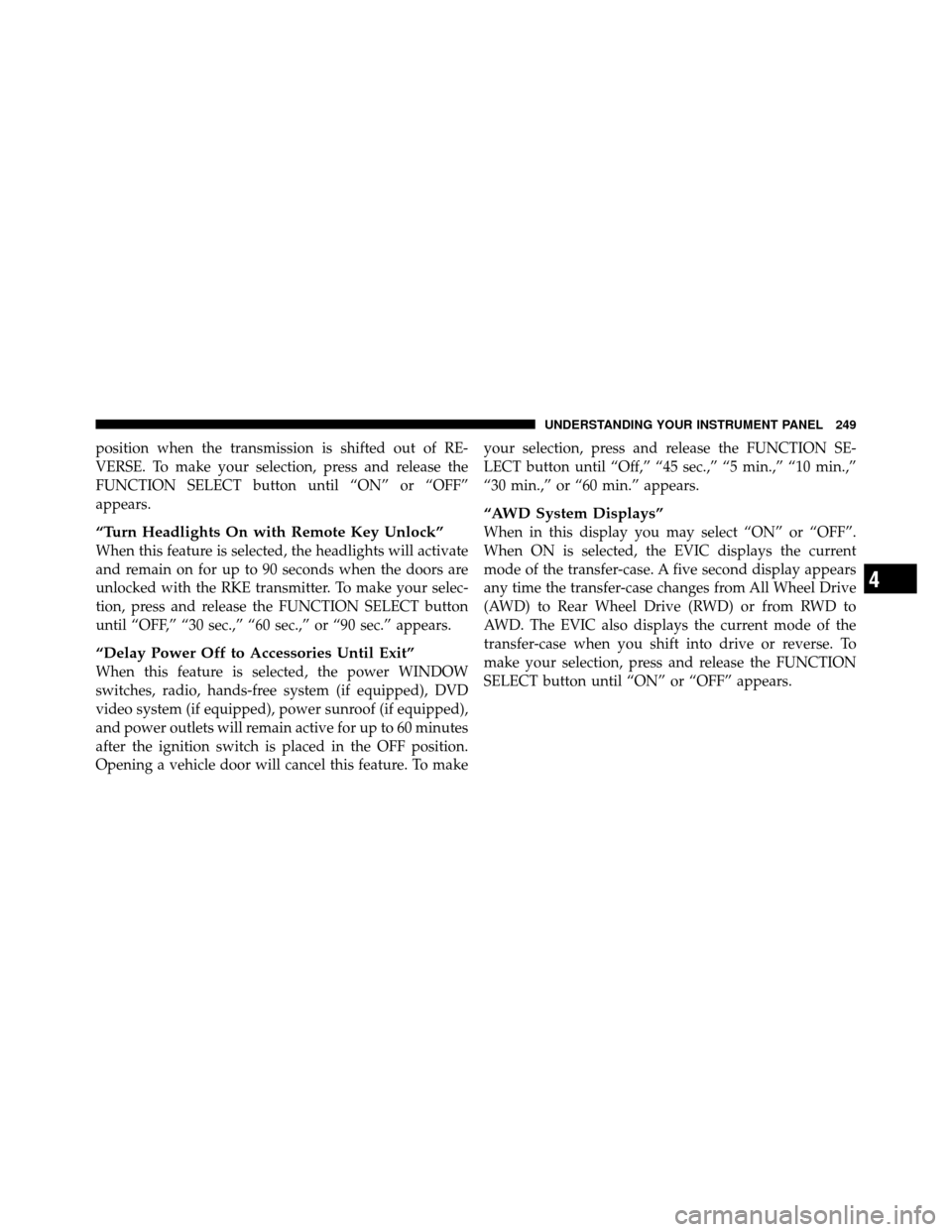
position when the transmission is shifted out of RE-
VERSE. To make your selection, press and release the
FUNCTION SELECT button until “ON” or “OFF”
appears.
“Turn Headlights On with Remote Key Unlock”
When this feature is selected, the headlights will activate
and remain on for up to 90 seconds when the doors are
unlocked with the RKE transmitter. To make your selec-
tion, press and release the FUNCTION SELECT button
until “OFF,” “30 sec.,” “60 sec.,” or “90 sec.” appears.
“Delay Power Off to Accessories Until Exit”
When this feature is selected, the power WINDOW
switches, radio, hands-free system (if equipped), DVD
video system (if equipped), power sunroof (if equipped),
and power outlets will remain active for up to 60 minutes
after the ignition switch is placed in the OFF position.
Opening a vehicle door will cancel this feature. To makeyour selection, press and release the FUNCTION SE-
LECT button until “Off,” “45 sec.,” “5 min.,” “10 min.,”
“30 min.,” or “60 min.” appears.
“AWD System Displays”
When in this display you may select “ON” or “OFF”.
When ON is selected, the EVIC displays the current
mode of the transfer-case. A five second display appears
any time the transfer-case changes from All Wheel Drive
(AWD) to Rear Wheel Drive (RWD) or from RWD to
AWD. The EVIC also displays the current mode of the
transfer-case when you shift into drive or reverse. To
make your selection, press and release the FUNCTION
SELECT button until “ON” or “OFF” appears.
4
UNDERSTANDING YOUR INSTRUMENT PANEL 249
Page 281 of 538
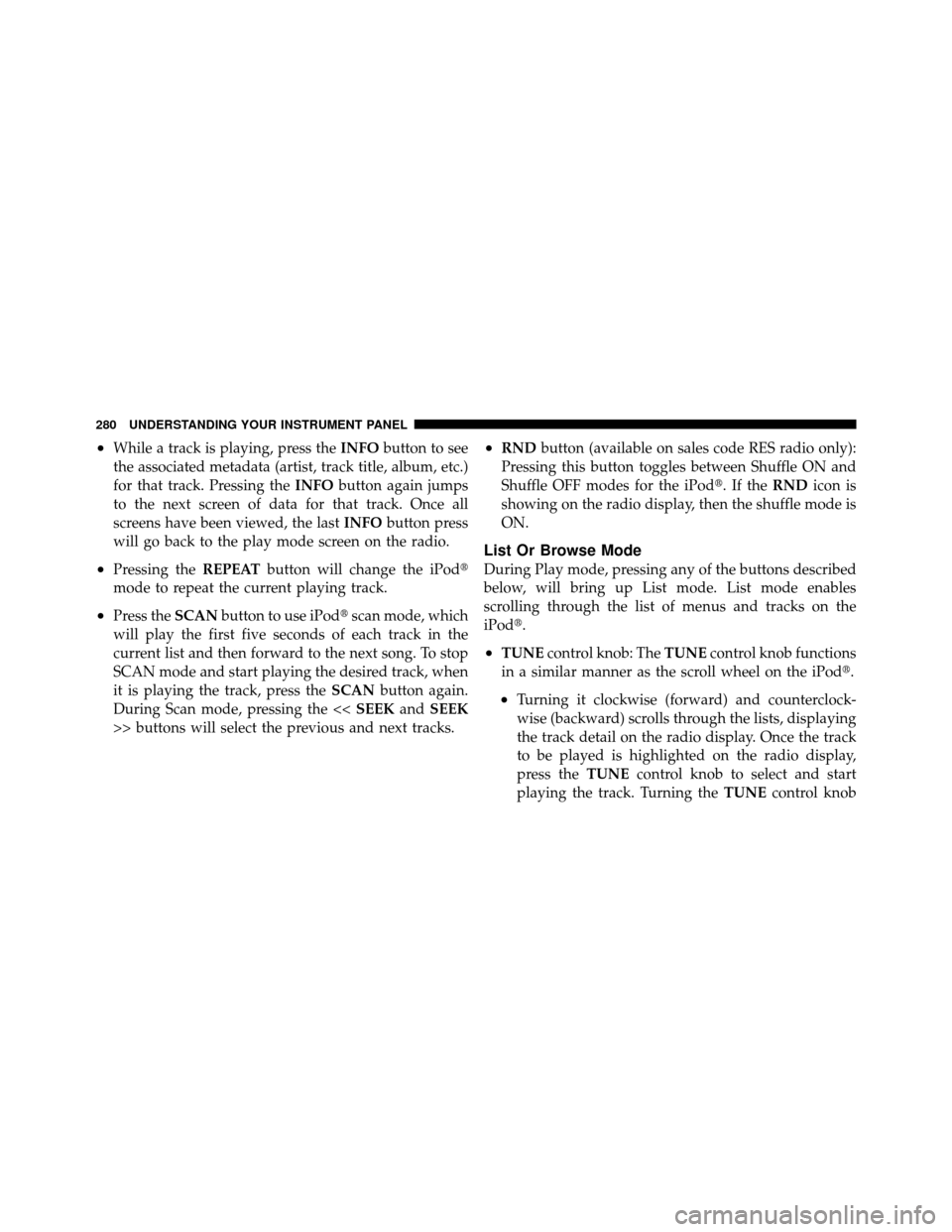
•While a track is playing, press theINFObutton to see
the associated metadata (artist, track title, album, etc.)
for that track. Pressing the INFObutton again jumps
to the next screen of data for that track. Once all
screens have been viewed, the last INFObutton press
will go back to the play mode screen on the radio.
•Pressing the REPEATbutton will change the iPod�
mode to repeat the current playing track.
•Press the SCANbutton to use iPod� scan mode, which
will play the first five seconds of each track in the
current list and then forward to the next song. To stop
SCAN mode and start playing the desired track, when
it is playing the track, press the SCANbutton again.
During Scan mode, pressing the << SEEKandSEEK
>> buttons will select the previous and next tracks.
•RND button (available on sales code RES radio only):
Pressing this button toggles between Shuffle ON and
Shuffle OFF modes for the iPod�.IftheRND icon is
showing on the radio display, then the shuffle mode is
ON.
List Or Browse Mode
During Play mode, pressing any of the buttons described
below, will bring up List mode. List mode enables
scrolling through the list of menus and tracks on the
iPod�.
•TUNE control knob: The TUNEcontrol knob functions
in a similar manner as the scroll wheel on the iPod�.
•Turning it clockwise (forward) and counterclock-
wise (backward) scrolls through the lists, displaying
the track detail on the radio display. Once the track
to be played is highlighted on the radio display,
press the TUNEcontrol knob to select and start
playing the track. Turning the TUNEcontrol knob
280 UNDERSTANDING YOUR INSTRUMENT PANEL
Page 282 of 538
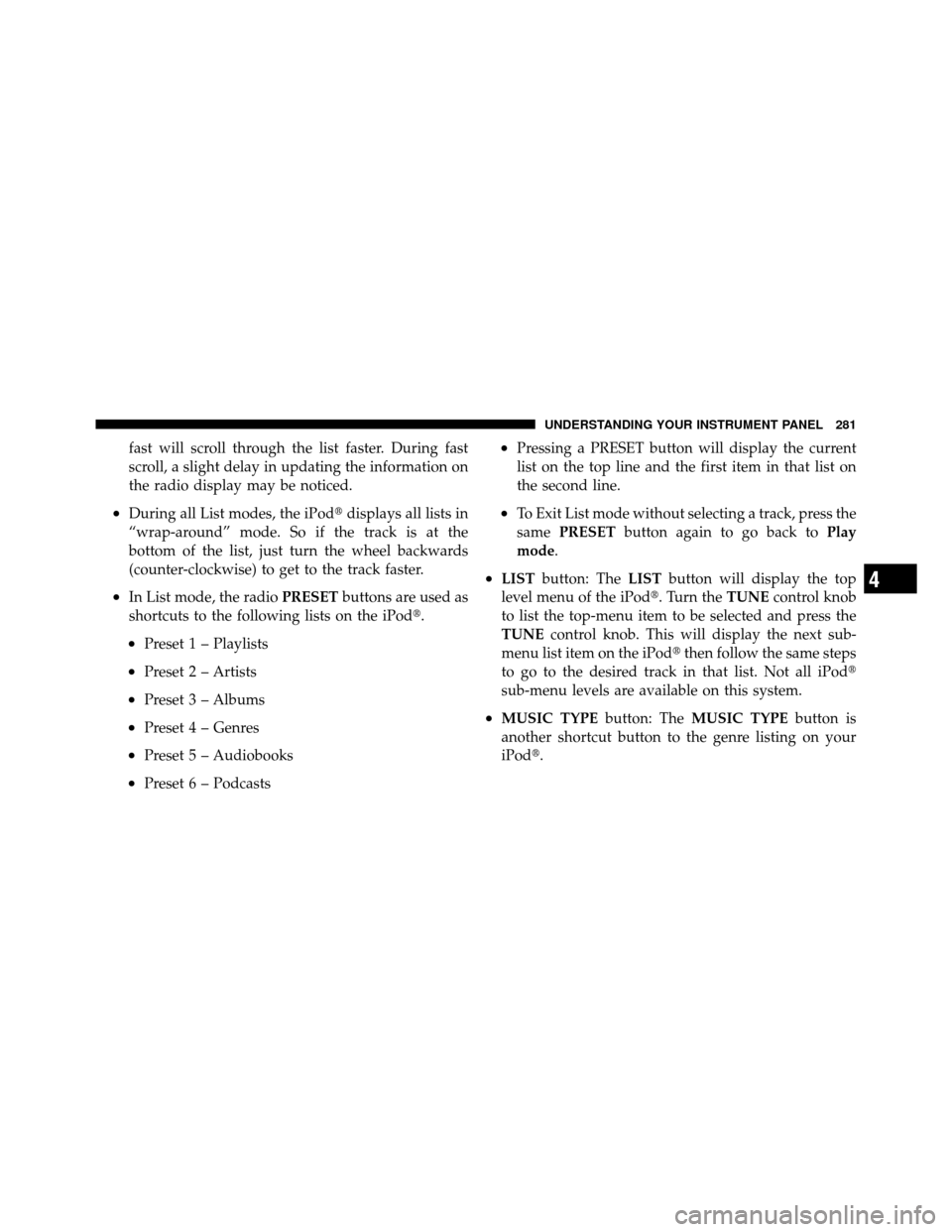
fast will scroll through the list faster. During fast
scroll, a slight delay in updating the information on
the radio display may be noticed.
•During all List modes, the iPod�displays all lists in
“wrap-around” mode. So if the track is at the
bottom of the list, just turn the wheel backwards
(counter-clockwise) to get to the track faster.
•In List mode, the radio PRESETbuttons are used as
shortcuts to the following lists on the iPod�.
•Preset 1 – Playlists
•Preset 2 – Artists
•Preset 3 – Albums
•Preset 4 – Genres
•Preset 5 – Audiobooks
•Preset 6 – Podcasts
•Pressing a PRESET button will display the current
list on the top line and the first item in that list on
the second line.
•To Exit List mode without selecting a track, press the
same PRESET button again to go back to Play
mode.
•LIST button: The LISTbutton will display the top
level menu of the iPod�. Turn the TUNEcontrol knob
to list the top-menu item to be selected and press the
TUNE control knob. This will display the next sub-
menu list item on the iPod� then follow the same steps
to go to the desired track in that list. Not all iPod�
sub-menu levels are available on this system.
•MUSIC TYPE button: TheMUSIC TYPE button is
another shortcut button to the genre listing on your
iPod�.
4
UNDERSTANDING YOUR INSTRUMENT PANEL 281
Page 291 of 538
Audio/Video RCA Jacks (AUX Jacks)
on the rear of the center console enable
the monitor to display video directly
from a video camera, connect video
games for display on the screen, or
play music directly from an MP3
player.
1. Video in (yellow)
2. Left audio in (white)
3. Right audio in (red)
NOTE: Refer to the “Uconnect™ Multimedia” section of
Uconnect™ User Manual located on the DVD for further
details.REMOTE SOUND SYSTEM CONTROLS — IF
EQUIPPED
The remote sound system controls are located on the
surface of the steering wheel at the three and nine o’clock
positions.
Remote Sound System Controls
290 UNDERSTANDING YOUR INSTRUMENT PANEL
Page 292 of 538

Vehicles equipped with steering wheel-mounted buttons
are also equipped with the Electronic Vehicle Information
Center (EVIC). The EVIC features a driver-interactive
display which is located in the instrument cluster.The VOLUME button controls the sound level
of the sound system. Press the top of the
VOLUME button to increase the sound level.
Press the bottom of the VOLUME button to
decrease the sound level.
Press the AUDIO MODE button to select the
Compass/Temp/Audio screen. This screen
displays radio and media mode information
depending on which radio is in the vehicle. If the Compass/Temp/Audio screen is already displayed
when the AUDIO MODE button is pressed, then the
mode will change (i.e. from AM to FM, to Media mode,
etc., depending on which radio is in the vehicle).
When the EVIC is in the Compass/Temp/
Audio screen, press the FUNCTION SELECT
button to operate various radio, media, and
Universal Customer Interface (UCI) functions
(i.e., advance presets, select next folder, jump to
or start playing songs in playlists, etc., depend-
ing on which radio is in the vehicle and if equipped with
UCI).
When the EVIC is in the Compass/Temp/
Audio screen, press the SCROLL button to seek
up and down radio stations, tracks, chapters,
files, etc., depending on which radio is in the
vehicle.
VOLUMEButton
AUDIO
MODEButton
FUNCTION SELECTButton
SCROLL
Button
4
UNDERSTANDING YOUR INSTRUMENT PANEL 291
Page 307 of 538

▫Five-Speed Automatic Transmission
– If Equipped ....................... 324
▫ Gear Ranges ........................ 324
� AutoStick� — If Equipped ............... 328
▫ Operation ......................... 329
� All-Wheel Drive (AWD) — If Equipped ...... 329
� Driving On Slippery Surfaces ............. 330
▫ Acceleration ........................ 330
▫ Traction ........................... 331
� Driving Through Water ................. 331
▫ Flowing/Rising Water ................. 332
▫ Shallow Standing Water ............... 332
� Power Steering ....................... 334 ▫
Power Steering Fluid Check ............. 334
� Multi-Displacement System (MDS)
(If Equipped) – 5.7L Engine Only ........... 335
� Parking Brake ........................ 335
� Anti-Lock Brake System ................. 338
� Electronic Brake Control System ........... 340
▫ Anti-Lock Brake System (ABS) ........... 340
▫ Traction Control System (TCS) ........... 340
▫ Brake Assist System (BAS) .............. 341
▫ Electronic Stability Program (ESP) ........ 341
▫ Synchronizing ESP ................... 344
▫ ESP/BAS Malfunction Indicator Light And
ESP/TCS Indicator Light ............... 344
306 STARTING AND OPERATING