2010 CHEVROLET IMPALA ESP
[x] Cancel search: ESPPage 229 of 432
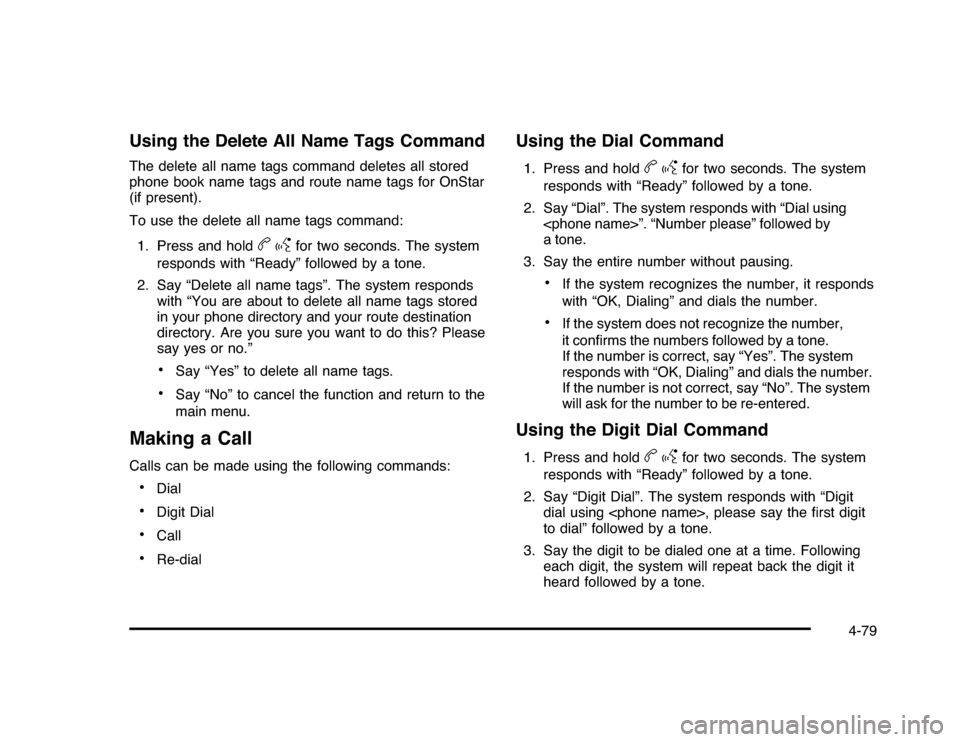
Using the Delete All Name Tags CommandThe delete all name tags command deletes all stored
phone book name tags and route name tags for OnStar
(if present).
To use the delete all name tags command:
1. Press and hold
bg
for two seconds. The system
responds with “Ready” followed by a tone.
2. Say “Delete all name tags”. The system responds
with “You are about to delete all name tags stored
in your phone directory and your route destination
directory. Are you sure you want to do this? Please
say yes or no.”
•
Say “Yes” to delete all name tags.
•
Say “No” to cancel the function and return to the
main menu.
Making a CallCalls can be made using the following commands:•
Dial
•
Digit Dial
•
Call
•
Re-dial
Using the Dial Command1. Press and hold
bg
for two seconds. The system
responds with “Ready” followed by a tone.
2. Say “Dial”. The system responds with “Dial using
a tone.
3. Say the entire number without pausing.
•
If the system recognizes the number, it responds
with “OK, Dialing” and dials the number.
•
If the system does not recognize the number,
it confirms the numbers followed by a tone.
If the number is correct, say “Yes”. The system
responds with “OK, Dialing” and dials the number.
If the number is not correct, say “No”. The system
will ask for the number to be re-entered.
Using the Digit Dial Command1. Press and hold
bg
for two seconds. The system
responds with “Ready” followed by a tone.
2. Say “Digit Dial”. The system responds with “Digit
dial using
to dial” followed by a tone.
3. Say the digit to be dialed one at a time. Following
each digit, the system will repeat back the digit it
heard followed by a tone.
4-79
Page 230 of 432
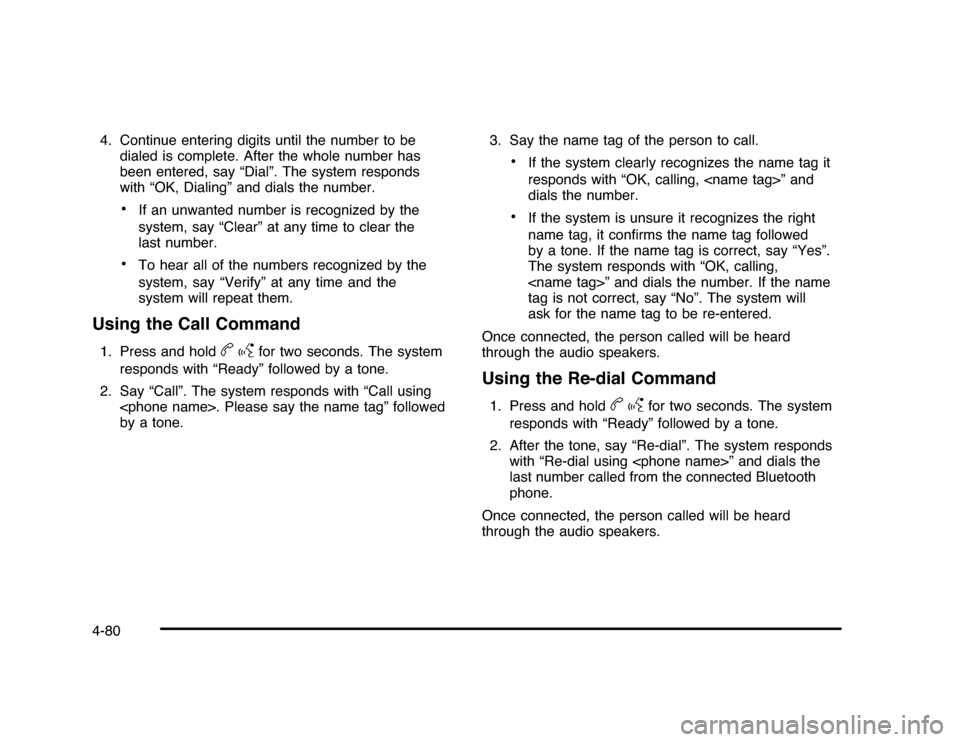
4. Continue entering digits until the number to be
dialed is complete. After the whole number has
been entered, say “Dial”. The system responds
with “OK, Dialing” and dials the number.
•
If an unwanted number is recognized by the
system, say “Clear” at any time to clear the
last number.
•
To hear all of the numbers recognized by the
system, say “Verify” at any time and the
system will repeat them.
Using the Call Command1. Press and hold
bg
for two seconds. The system
responds with “Ready” followed by a tone.
2. Say “Call”. The system responds with “Call using
by a tone.3. Say the name tag of the person to call.
•
If the system clearly recognizes the name tag it
responds with “OK, calling,
dials the number.
•
If the system is unsure it recognizes the right
name tag, it confirms the name tag followed
by a tone. If the name tag is correct, say “Yes”.
The system responds with “OK, calling,
tag is not correct, say “No”. The system will
ask for the name tag to be re-entered.
Once connected, the person called will be heard
through the audio speakers.
Using the Re-dial Command1. Press and hold
bg
for two seconds. The system
responds with “Ready” followed by a tone.
2. After the tone, say “Re-dial”. The system responds
with “Re-dial using
last number called from the connected Bluetooth
phone.
Once connected, the person called will be heard
through the audio speakers.
4-80
Page 231 of 432
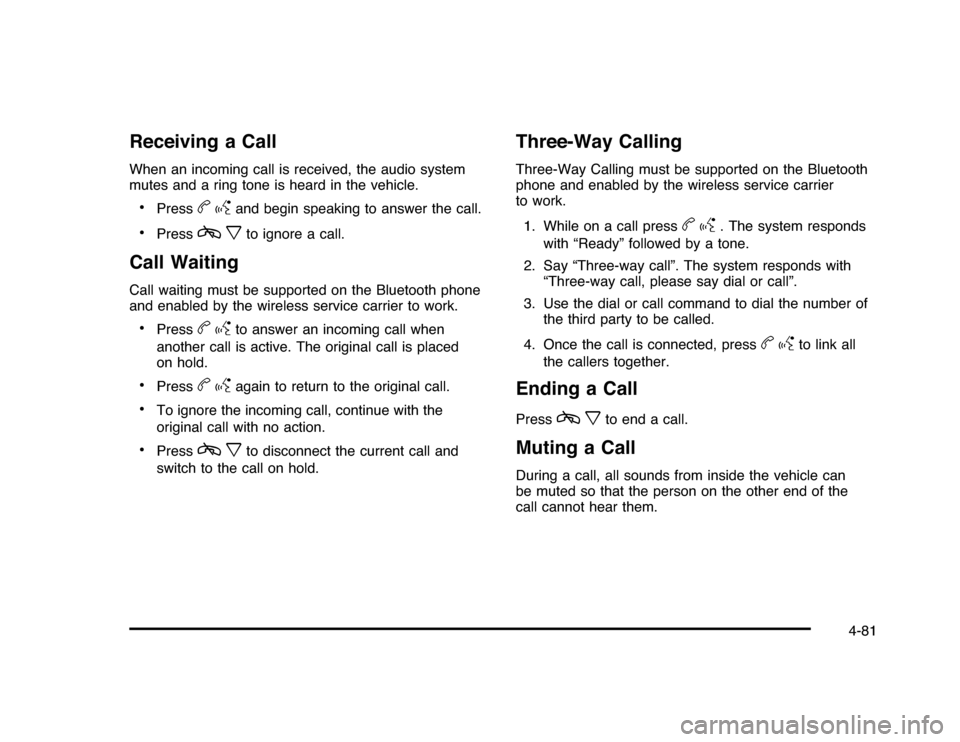
Receiving a CallWhen an incoming call is received, the audio system
mutes and a ring tone is heard in the vehicle.•
Press
bg
and begin speaking to answer the call.
•
Press
cx
to ignore a call.
Call WaitingCall waiting must be supported on the Bluetooth phone
and enabled by the wireless service carrier to work.•
Press
bg
to answer an incoming call when
another call is active. The original call is placed
on hold.
•
Press
bg
again to return to the original call.
•
To ignore the incoming call, continue with the
original call with no action.
•
Press
cx
to disconnect the current call and
switch to the call on hold.
Three-Way CallingThree-Way Calling must be supported on the Bluetooth
phone and enabled by the wireless service carrier
to work.
1. While on a call press
bg
. The system responds
with “Ready” followed by a tone.
2. Say “Three-way call”. The system responds with
“Three-way call, please say dial or call”.
3. Use the dial or call command to dial the number of
the third party to be called.
4. Once the call is connected, press
bg
to link all
the callers together.
Ending a CallPress
cx
to end a call.
Muting a CallDuring a call, all sounds from inside the vehicle can
be muted so that the person on the other end of the
call cannot hear them.
4-81
Page 232 of 432
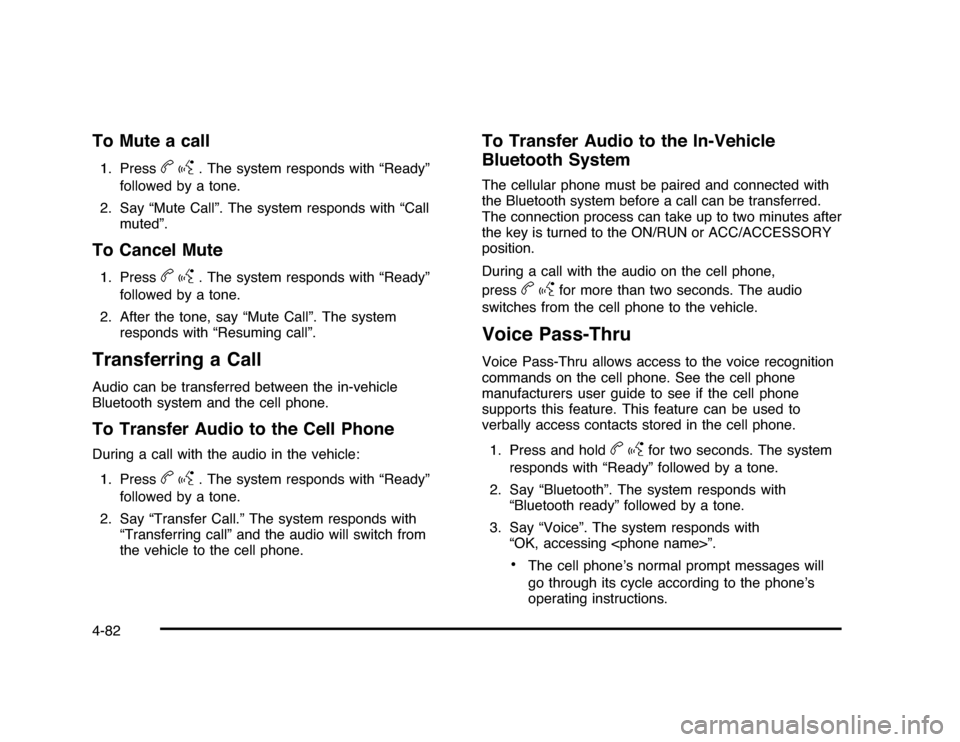
To Mute a call1. Press
bg
. The system responds with “Ready”
followed by a tone.
2. Say “Mute Call”. The system responds with “Call
muted”.
To Cancel Mute1. Press
bg
. The system responds with “Ready”
followed by a tone.
2. After the tone, say “Mute Call”. The system
responds with “Resuming call”.
Transferring a CallAudio can be transferred between the in-vehicle
Bluetooth system and the cell phone.To Transfer Audio to the Cell PhoneDuring a call with the audio in the vehicle:
1. Press
bg
. The system responds with “Ready”
followed by a tone.
2. Say “Transfer Call.” The system responds with
“Transferring call” and the audio will switch from
the vehicle to the cell phone.
To Transfer Audio to the In-Vehicle
Bluetooth SystemThe cellular phone must be paired and connected with
the Bluetooth system before a call can be transferred.
The connection process can take up to two minutes after
the key is turned to the ON/RUN or ACC/ACCESSORY
position.
During a call with the audio on the cell phone,
press
bg
for more than two seconds. The audio
switches from the cell phone to the vehicle.
Voice Pass-ThruVoice Pass-Thru allows access to the voice recognition
commands on the cell phone. See the cell phone
manufacturers user guide to see if the cell phone
supports this feature. This feature can be used to
verbally access contacts stored in the cell phone.
1. Press and hold
bg
for two seconds. The system
responds with “Ready” followed by a tone.
2. Say “Bluetooth”. The system responds with
“Bluetooth ready” followed by a tone.
3. Say “Voice”. The system responds with
“OK, accessing
•
The cell phone’s normal prompt messages will
go through its cycle according to the phone’s
operating instructions.
4-82
Page 233 of 432
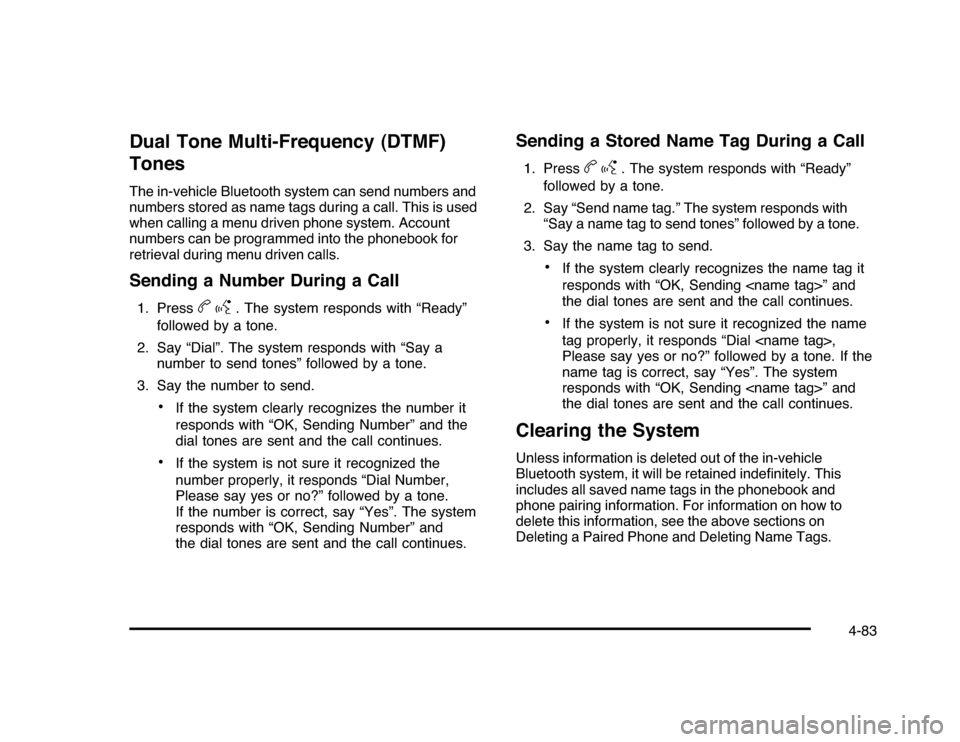
Dual Tone Multi-Frequency (DTMF)
TonesThe in-vehicle Bluetooth system can send numbers and
numbers stored as name tags during a call. This is used
when calling a menu driven phone system. Account
numbers can be programmed into the phonebook for
retrieval during menu driven calls.Sending a Number During a Call1. Press
bg
. The system responds with “Ready”
followed by a tone.
2. Say “Dial”. The system responds with “Say a
number to send tones” followed by a tone.
3. Say the number to send.
•
If the system clearly recognizes the number it
responds with “OK, Sending Number” and the
dial tones are sent and the call continues.
•
If the system is not sure it recognized the
number properly, it responds “Dial Number,
Please say yes or no?” followed by a tone.
If the number is correct, say “Yes”. The system
responds with “OK, Sending Number” and
the dial tones are sent and the call continues.
Sending a Stored Name Tag During a Call1. Press
bg
. The system responds with “Ready”
followed by a tone.
2. Say “Send name tag.” The system responds with
“Say a name tag to send tones” followed by a tone.
3. Say the name tag to send.
•
If the system clearly recognizes the name tag it
responds with “OK, Sending
the dial tones are sent and the call continues.
•
If the system is not sure it recognized the name
tag properly, it responds “Dial
Please say yes or no?” followed by a tone. If the
name tag is correct, say “Yes”. The system
responds with “OK, Sending
the dial tones are sent and the call continues.
Clearing the SystemUnless information is deleted out of the in-vehicle
Bluetooth system, it will be retained indefinitely. This
includes all saved name tags in the phonebook and
phone pairing information. For information on how to
delete this information, see the above sections on
Deleting a Paired Phone and Deleting Name Tags.
4-83
Page 234 of 432

Other InformationThe Bluetooth
®
word mark and logos are owned by
the Bluetooth
®
SIG, Inc. and any use of such marks
by General Motors is under license. Other trademarks
and trade names are those of their respective owners.
SeeRadio Frequency Statement on page 8-20for
FCC information.
Theft-Deterrent FeatureTHEFTLOCK
®
is designed to discourage theft of the
vehicle’s radio by learning a portion of the Vehicle
Identification Number (VIN). The radio does not operate
if it is stolen or moved to a different vehicle.
Audio Steering Wheel Controls
Vehicles with audio
steering wheel controls
could differ depending on
the vehicle’s options.
Some audio controls can
be adjusted at the steering
wheel.
w
(Next):Press to go to the next radio station stored
as a favorite, or the next track if a CD is playing.
cx
(Previous/End):Press to go to the previous
radio station stored as a favorite, the next track if a CD is
playing, to reject an incoming call, or end a current call.
4-84
Page 235 of 432
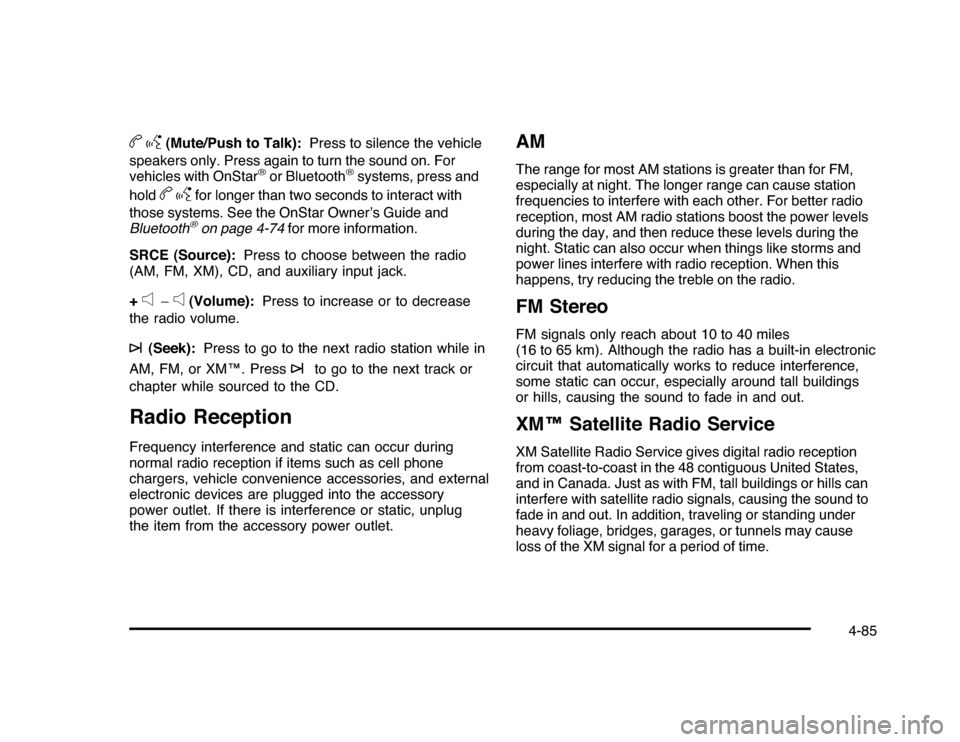
bg
(Mute/Push to Talk):Press to silence the vehicle
speakers only. Press again to turn the sound on. For
vehicles with OnStar
®or Bluetooth
®systems, press and
hold
bg
for longer than two seconds to interact with
those systems. See the OnStar Owner’s Guide and
Bluetooth®on page 4-74for more information.
SRCE (Source):Press to choose between the radio
(AM, FM, XM), CD, and auxiliary input jack.
+
e
−
e
(Volume):Press to increase or to decrease
the radio volume.
¨
(Seek):Press to go to the next radio station while in
AM, FM, or XM™. Press
¨
to go to the next track or
chapter while sourced to the CD.
Radio ReceptionFrequency interference and static can occur during
normal radio reception if items such as cell phone
chargers, vehicle convenience accessories, and external
electronic devices are plugged into the accessory
power outlet. If there is interference or static, unplug
the item from the accessory power outlet.
AMThe range for most AM stations is greater than for FM,
especially at night. The longer range can cause station
frequencies to interfere with each other. For better radio
reception, most AM radio stations boost the power levels
during the day, and then reduce these levels during the
night. Static can also occur when things like storms and
power lines interfere with radio reception. When this
happens, try reducing the treble on the radio.FM StereoFM signals only reach about 10 to 40 miles
(16 to 65 km). Although the radio has a built-in electronic
circuit that automatically works to reduce interference,
some static can occur, especially around tall buildings
or hills, causing the sound to fade in and out.XM™ Satellite Radio ServiceXM Satellite Radio Service gives digital radio reception
from coast-to-coast in the 48 contiguous United States,
and in Canada. Just as with FM, tall buildings or hills can
interfere with satellite radio signals, causing the sound to
fade in and out. In addition, traveling or standing under
heavy foliage, bridges, garages, or tunnels may cause
loss of the XM signal for a period of time.
4-85
Page 239 of 432
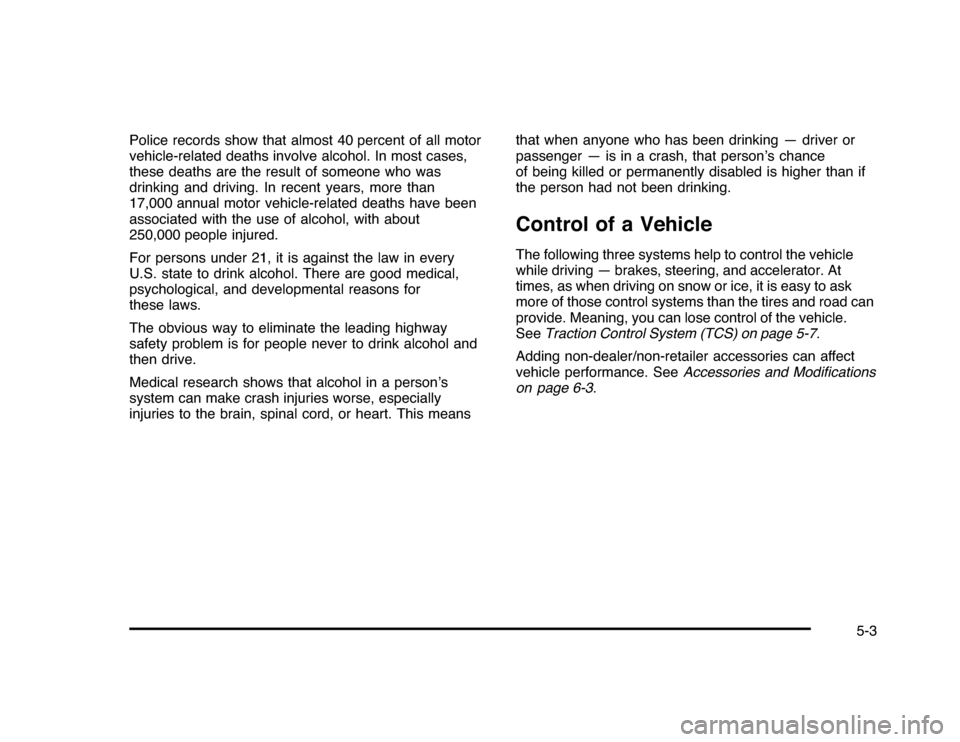
Police records show that almost 40 percent of all motor
vehicle-related deaths involve alcohol. In most cases,
these deaths are the result of someone who was
drinking and driving. In recent years, more than
17,000 annual motor vehicle-related deaths have been
associated with the use of alcohol, with about
250,000 people injured.
For persons under 21, it is against the law in every
U.S. state to drink alcohol. There are good medical,
psychological, and developmental reasons for
these laws.
The obvious way to eliminate the leading highway
safety problem is for people never to drink alcohol and
then drive.
Medical research shows that alcohol in a person’s
system can make crash injuries worse, especially
injuries to the brain, spinal cord, or heart. This meansthat when anyone who has been drinking — driver or
passenger — is in a crash, that person’s chance
of being killed or permanently disabled is higher than if
the person had not been drinking.
Control of a VehicleThe following three systems help to control the vehicle
while driving — brakes, steering, and accelerator. At
times, as when driving on snow or ice, it is easy to ask
more of those control systems than the tires and road can
provide. Meaning, you can lose control of the vehicle.
SeeTraction Control System (TCS) on page 5-7.
Adding non-dealer/non-retailer accessories can affect
vehicle performance. SeeAccessories and Modifications
on page 6-3.
5-3