2010 CHEVROLET IMPALA ESP
[x] Cancel search: ESPPage 122 of 432
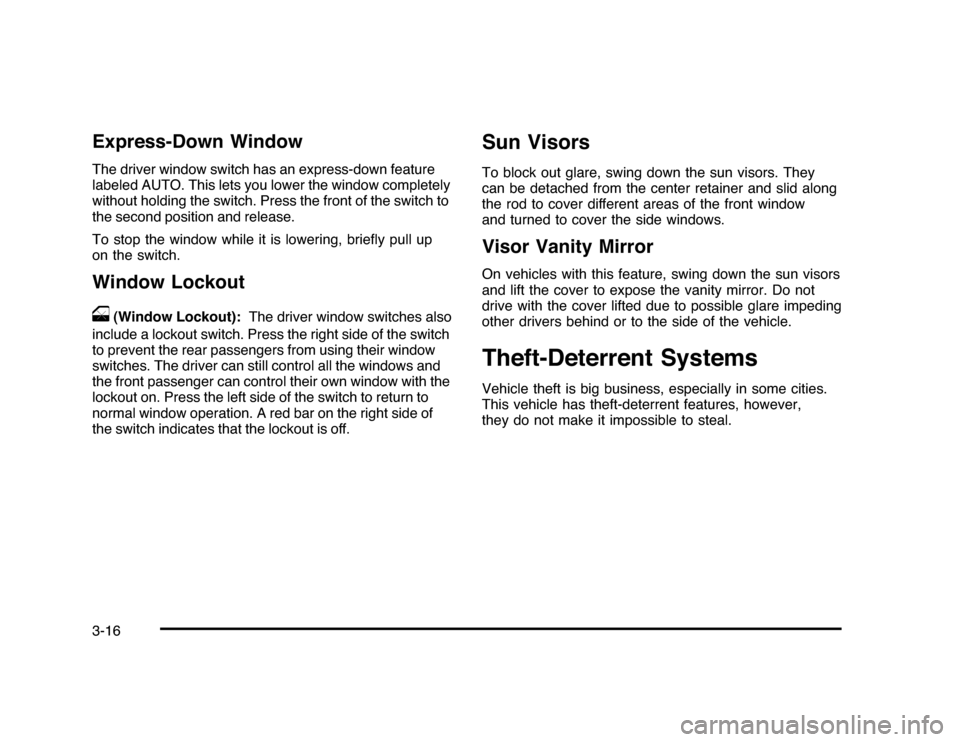
Express-Down WindowThe driver window switch has an express-down feature
labeled AUTO. This lets you lower the window completely
without holding the switch. Press the front of the switch to
the second position and release.
To stop the window while it is lowering, briefly pull up
on the switch.Window Lockout
o
(Window Lockout):The driver window switches also
include a lockout switch. Press the right side of the switch
to prevent the rear passengers from using their window
switches. The driver can still control all the windows and
the front passenger can control their own window with the
lockout on. Press the left side of the switch to return to
normal window operation. A red bar on the right side of
the switch indicates that the lockout is off.
Sun VisorsTo block out glare, swing down the sun visors. They
can be detached from the center retainer and slid along
the rod to cover different areas of the front window
and turned to cover the side windows.Visor Vanity MirrorOn vehicles with this feature, swing down the sun visors
and lift the cover to expose the vanity mirror. Do not
drive with the cover lifted due to possible glare impeding
other drivers behind or to the side of the vehicle.Theft-Deterrent SystemsVehicle theft is big business, especially in some cities.
This vehicle has theft-deterrent features, however,
they do not make it impossible to steal.
3-16
Page 128 of 432
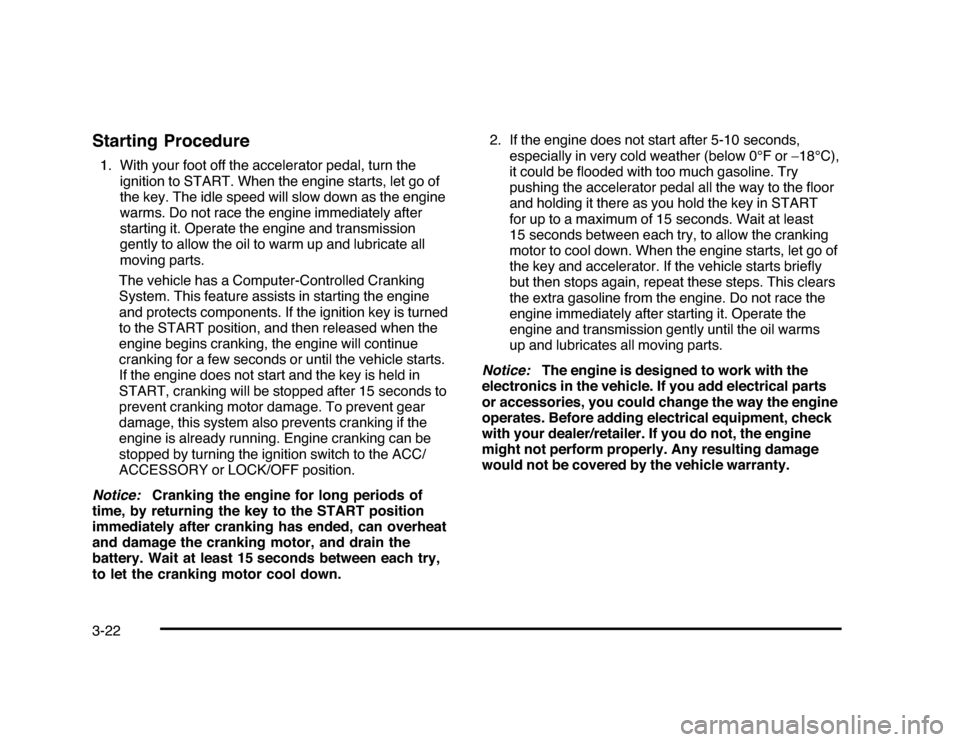
Starting Procedure1. With your foot off the accelerator pedal, turn the
ignition to START. When the engine starts, let go of
the key. The idle speed will slow down as the engine
warms. Do not race the engine immediately after
starting it. Operate the engine and transmission
gently to allow the oil to warm up and lubricate all
moving parts.
The vehicle has a Computer-Controlled Cranking
System. This feature assists in starting the engine
and protects components. If the ignition key is turned
to the START position, and then released when the
engine begins cranking, the engine will continue
cranking for a few seconds or until the vehicle starts.
If the engine does not start and the key is held in
START, cranking will be stopped after 15 seconds to
prevent cranking motor damage. To prevent gear
damage, this system also prevents cranking if the
engine is already running. Engine cranking can be
stopped by turning the ignition switch to the ACC/
ACCESSORY or LOCK/OFF position.
Notice:Cranking the engine for long periods of
time, by returning the key to the START position
immediately after cranking has ended, can overheat
and damage the cranking motor, and drain the
battery. Wait at least 15 seconds between each try,
to let the cranking motor cool down.2. If the engine does not start after 5-10 seconds,
especially in very cold weather (below 0°F or−18°C),
it could be flooded with too much gasoline. Try
pushing the accelerator pedal all the way to the floor
and holding it there as you hold the key in START
for up to a maximum of 15 seconds. Wait at least
15 seconds between each try, to allow the cranking
motor to cool down. When the engine starts, let go of
the key and accelerator. If the vehicle starts briefly
but then stops again, repeat these steps. This clears
the extra gasoline from the engine. Do not race the
engine immediately after starting it. Operate the
engine and transmission gently until the oil warms
up and lubricates all moving parts.
Notice:The engine is designed to work with the
electronics in the vehicle. If you add electrical parts
or accessories, you could change the way the engine
operates. Before adding electrical equipment, check
with your dealer/retailer. If you do not, the engine
might not perform properly. Any resulting damage
would not be covered by the vehicle warranty.
3-22
Page 202 of 432

Entering the Feature Settings Menu1. Turn the ignition on and place the vehicle in
P (Park).
To avoid excessive drain on the battery, it is
recommended that the headlamps are turned off.
2. Press the customization button to enter the feature
settings menu.
If the menu is not available, FEATURE SETTINGS
AVAILABLE IN PARK will display. Before entering
the menu, make sure the vehicle is in P (Park).Feature Settings Menu ItemsThe following are customization features that allow you
to program settings to the vehicle:DISPLAY IN ENGLISHThis feature will only display if a language other than
English has been set. This feature allows you to change
the language in which the DIC messages appear to
English.
Press the customization button until the PRESS
V
TO
DISPLAY IN ENGLISH screen appears on the DIC
display. Press the set/reset button once to display all
DIC messages in English.
DISPLAY LANGUAGEThis feature allows you to select the language in which
the DIC messages will appear.
Press the customization button until the DISPLAY
LANGUAGE screen appears on the DIC display. Press
the set/reset button once to access the settings for
this feature. Then press the customization button
to scroll through the following settings:
ENGLISH (default):All messages will appear in
English.
FRANCAIS:All messages will appear in French.
ESPANOL:All messages will appear in Spanish.
NO CHANGE:No change will be made to this feature.
The current setting will remain.
To select a setting, press the set/reset button while the
desired setting is displayed on the DIC.
4-52
Page 224 of 432
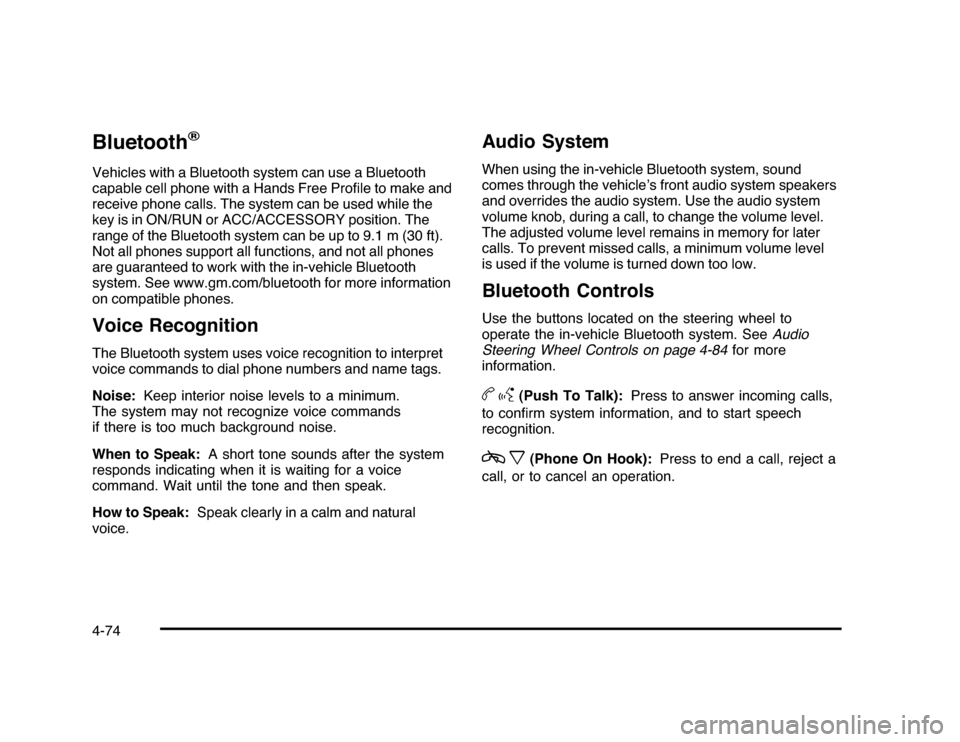
Bluetooth
®
Vehicles with a Bluetooth system can use a Bluetooth
capable cell phone with a Hands Free Profile to make and
receive phone calls. The system can be used while the
key is in ON/RUN or ACC/ACCESSORY position. The
range of the Bluetooth system can be up to 9.1 m (30 ft).
Not all phones support all functions, and not all phones
are guaranteed to work with the in-vehicle Bluetooth
system. See www.gm.com/bluetooth for more information
on compatible phones.Voice RecognitionThe Bluetooth system uses voice recognition to interpret
voice commands to dial phone numbers and name tags.
Noise:Keep interior noise levels to a minimum.
The system may not recognize voice commands
if there is too much background noise.
When to Speak:A short tone sounds after the system
responds indicating when it is waiting for a voice
command. Wait until the tone and then speak.
How to Speak:Speak clearly in a calm and natural
voice.
Audio SystemWhen using the in-vehicle Bluetooth system, sound
comes through the vehicle’s front audio system speakers
and overrides the audio system. Use the audio system
volume knob, during a call, to change the volume level.
The adjusted volume level remains in memory for later
calls. To prevent missed calls, a minimum volume level
is used if the volume is turned down too low.Bluetooth ControlsUse the buttons located on the steering wheel to
operate the in-vehicle Bluetooth system. SeeAudio
Steering Wheel Controls on page 4-84for more
information.bg
(Push To Talk):Press to answer incoming calls,
to confirm system information, and to start speech
recognition.
cx
(Phone On Hook):Press to end a call, reject a
call, or to cancel an operation.
4-74
Page 225 of 432
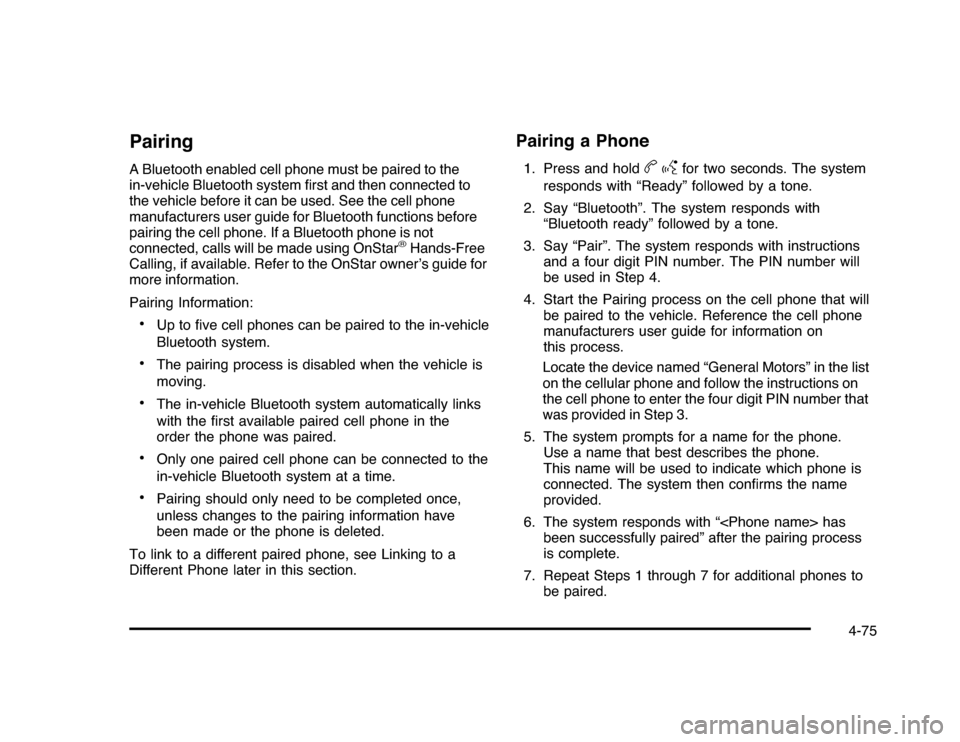
PairingA Bluetooth enabled cell phone must be paired to the
in-vehicle Bluetooth system first and then connected to
the vehicle before it can be used. See the cell phone
manufacturers user guide for Bluetooth functions before
pairing the cell phone. If a Bluetooth phone is not
connected, calls will be made using OnStar
®Hands-Free
Calling, if available. Refer to the OnStar owner’s guide for
more information.
Pairing Information:
•
Up to five cell phones can be paired to the in-vehicle
Bluetooth system.
•
The pairing process is disabled when the vehicle is
moving.
•
The in-vehicle Bluetooth system automatically links
with the first available paired cell phone in the
order the phone was paired.
•
Only one paired cell phone can be connected to the
in-vehicle Bluetooth system at a time.
•
Pairing should only need to be completed once,
unless changes to the pairing information have
been made or the phone is deleted.
To link to a different paired phone, see Linking to a
Different Phone later in this section.
Pairing a Phone1. Press and hold
bg
for two seconds. The system
responds with “Ready” followed by a tone.
2. Say “Bluetooth”. The system responds with
“Bluetooth ready” followed by a tone.
3. Say “Pair”. The system responds with instructions
and a four digit PIN number. The PIN number will
be used in Step 4.
4. Start the Pairing process on the cell phone that will
be paired to the vehicle. Reference the cell phone
manufacturers user guide for information on
this process.
Locate the device named “General Motors” in the list
on the cellular phone and follow the instructions on
the cell phone to enter the four digit PIN number that
was provided in Step 3.
5. The system prompts for a name for the phone.
Use a name that best describes the phone.
This name will be used to indicate which phone is
connected. The system then confirms the name
provided.
6. The system responds with “
been successfully paired” after the pairing process
is complete.
7. Repeat Steps 1 through 7 for additional phones to
be paired.
4-75
Page 226 of 432
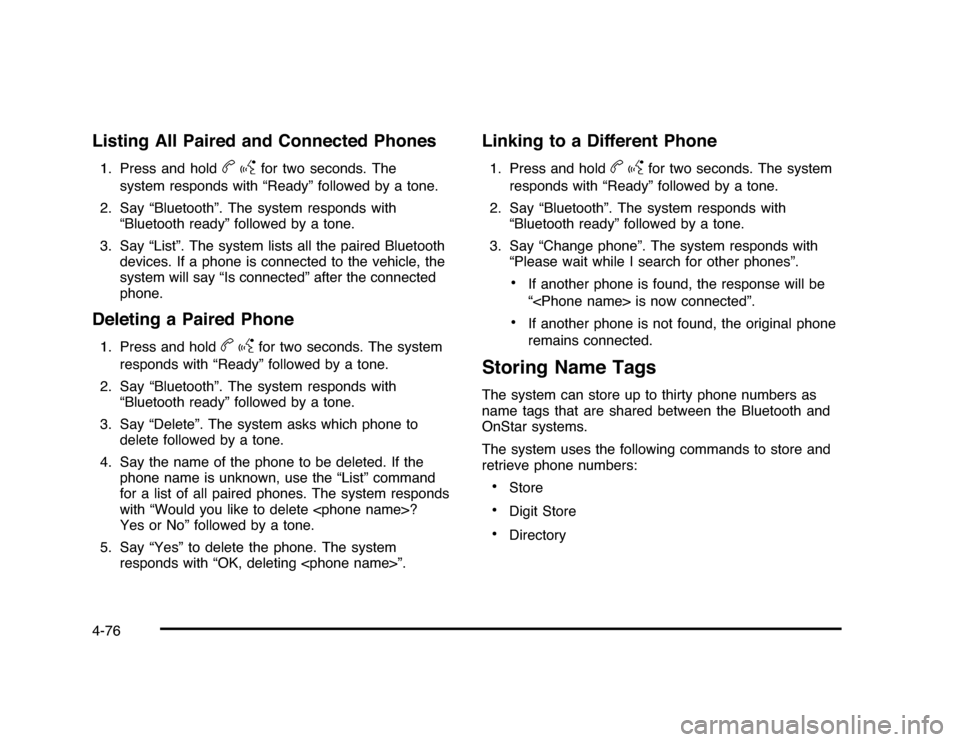
Listing All Paired and Connected Phones1. Press and hold
bg
for two seconds. The
system responds with “Ready” followed by a tone.
2. Say “Bluetooth”. The system responds with
“Bluetooth ready” followed by a tone.
3. Say “List”. The system lists all the paired Bluetooth
devices. If a phone is connected to the vehicle, the
system will say “Is connected” after the connected
phone.
Deleting a Paired Phone1. Press and hold
bg
for two seconds. The system
responds with “Ready” followed by a tone.
2. Say “Bluetooth”. The system responds with
“Bluetooth ready” followed by a tone.
3. Say “Delete”. The system asks which phone to
delete followed by a tone.
4. Say the name of the phone to be deleted. If the
phone name is unknown, use the “List” command
for a list of all paired phones. The system responds
with “Would you like to delete
Yes or No” followed by a tone.
5. Say “Yes” to delete the phone. The system
responds with “OK, deleting
Linking to a Different Phone1. Press and hold
bg
for two seconds. The system
responds with “Ready” followed by a tone.
2. Say “Bluetooth”. The system responds with
“Bluetooth ready” followed by a tone.
3. Say “Change phone”. The system responds with
“Please wait while I search for other phones”.
•
If another phone is found, the response will be
“
•
If another phone is not found, the original phone
remains connected.
Storing Name TagsThe system can store up to thirty phone numbers as
name tags that are shared between the Bluetooth and
OnStar systems.
The system uses the following commands to store and
retrieve phone numbers:•
Store
•
Digit Store
•
Directory
4-76
Page 227 of 432
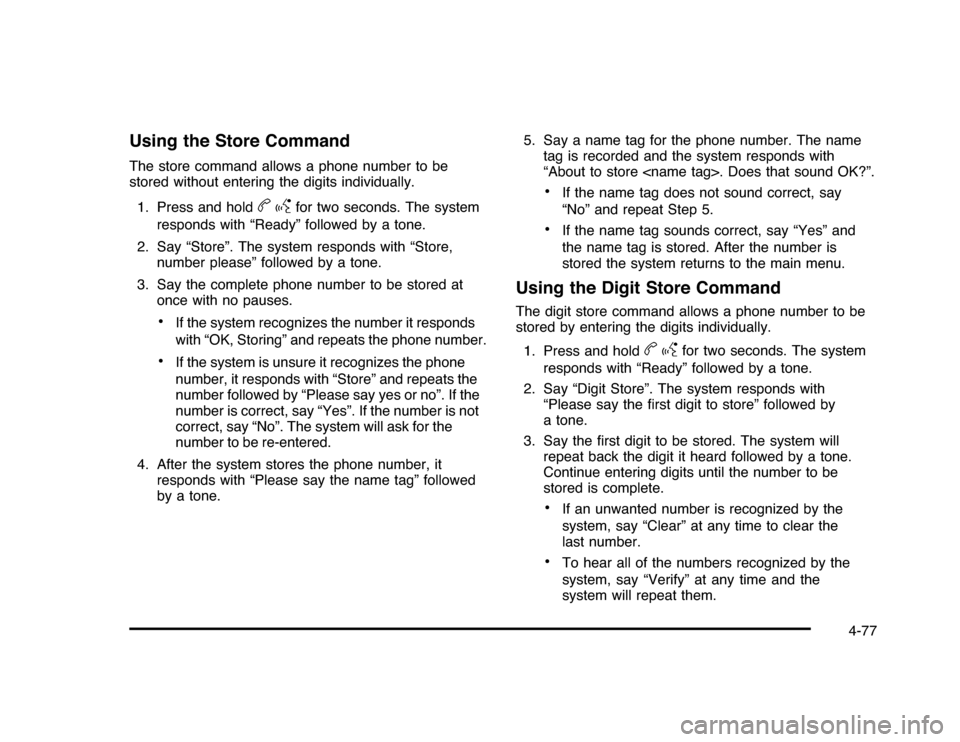
Using the Store CommandThe store command allows a phone number to be
stored without entering the digits individually.
1. Press and hold
bg
for two seconds. The system
responds with “Ready” followed by a tone.
2. Say “Store”. The system responds with “Store,
number please” followed by a tone.
3. Say the complete phone number to be stored at
once with no pauses.
•
If the system recognizes the number it responds
with “OK, Storing” and repeats the phone number.
•
If the system is unsure it recognizes the phone
number, it responds with “Store” and repeats the
number followed by “Please say yes or no”. If the
number is correct, say “Yes”. If the number is not
correct, say “No”. The system will ask for the
number to be re-entered.
4. After the system stores the phone number, it
responds with “Please say the name tag” followed
by a tone.5. Say a name tag for the phone number. The name
tag is recorded and the system responds with
“About to store
•
If the name tag does not sound correct, say
“No” and repeat Step 5.
•
If the name tag sounds correct, say “Yes” and
the name tag is stored. After the number is
stored the system returns to the main menu.
Using the Digit Store CommandThe digit store command allows a phone number to be
stored by entering the digits individually.
1. Press and hold
bg
for two seconds. The system
responds with “Ready” followed by a tone.
2. Say “Digit Store”. The system responds with
“Please say the first digit to store” followed by
a tone.
3. Say the first digit to be stored. The system will
repeat back the digit it heard followed by a tone.
Continue entering digits until the number to be
stored is complete.
•
If an unwanted number is recognized by the
system, say “Clear” at any time to clear the
last number.
•
To hear all of the numbers recognized by the
system, say “Verify” at any time and the
system will repeat them.
4-77
Page 228 of 432
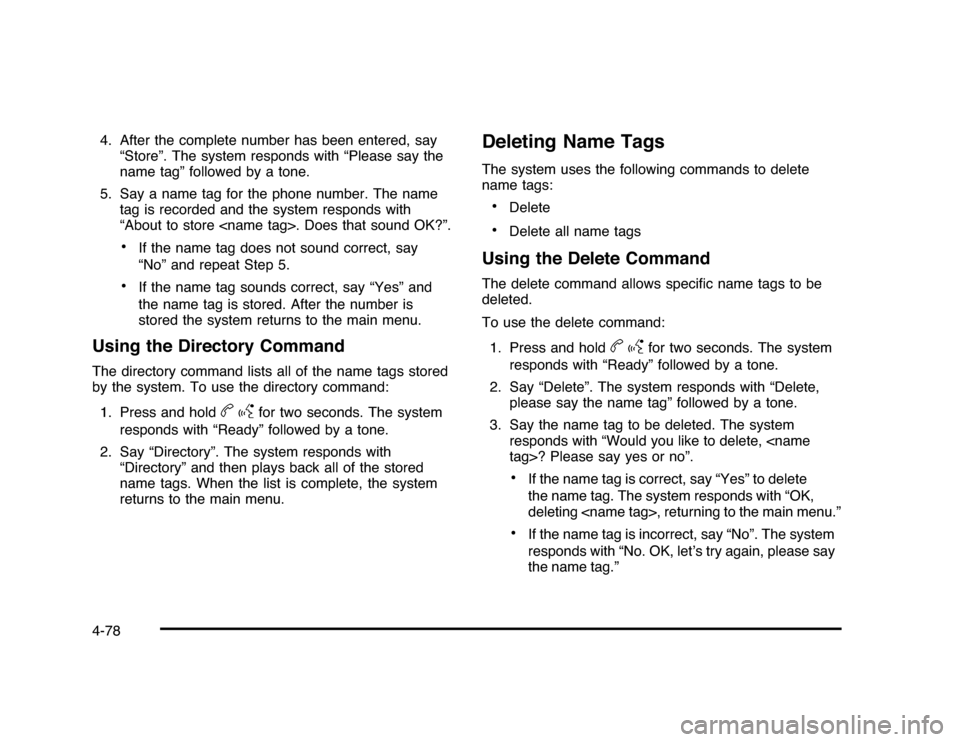
4. After the complete number has been entered, say
“Store”. The system responds with “Please say the
name tag” followed by a tone.
5. Say a name tag for the phone number. The name
tag is recorded and the system responds with
“About to store
•
If the name tag does not sound correct, say
“No” and repeat Step 5.
•
If the name tag sounds correct, say “Yes” and
the name tag is stored. After the number is
stored the system returns to the main menu.
Using the Directory CommandThe directory command lists all of the name tags stored
by the system. To use the directory command:
1. Press and hold
bg
for two seconds. The system
responds with “Ready” followed by a tone.
2. Say “Directory”. The system responds with
“Directory” and then plays back all of the stored
name tags. When the list is complete, the system
returns to the main menu.
Deleting Name TagsThe system uses the following commands to delete
name tags:•
Delete
•
Delete all name tags
Using the Delete CommandThe delete command allows specific name tags to be
deleted.
To use the delete command:
1. Press and hold
bg
for two seconds. The system
responds with “Ready” followed by a tone.
2. Say “Delete”. The system responds with “Delete,
please say the name tag” followed by a tone.
3. Say the name tag to be deleted. The system
responds with “Would you like to delete,
•
If the name tag is correct, say “Yes” to delete
the name tag. The system responds with “OK,
deleting
•
If the name tag is incorrect, say “No”. The system
responds with “No. OK, let’s try again, please say
the name tag.”
4-78