2010 CHEVROLET CORVETTE radio
[x] Cancel search: radioPage 239 of 472
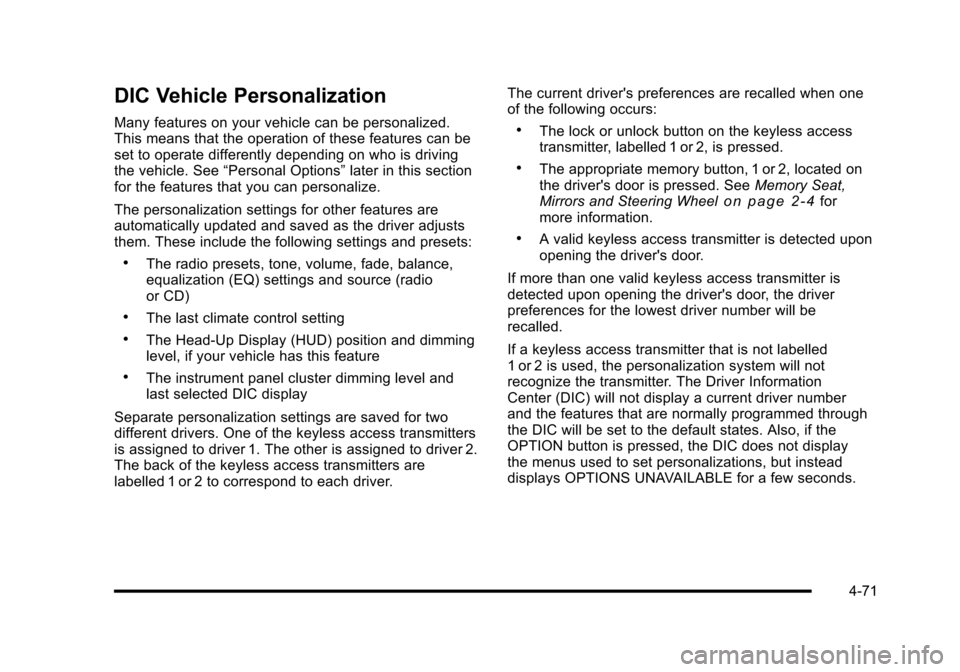
DIC Vehicle Personalization
Many features on your vehicle can be personalized.
This means that the operation of these features can be
set to operate differently depending on who is driving
the vehicle. See “Personal Options” later in this section
for the features that you can personalize.
The personalization settings for other features are
automatically updated and saved as the driver adjusts
them. These include the following settings and presets:
.The radio presets, tone, volume, fade, balance,
equalization (EQ) settings and source (radio
or CD)
.The last climate control setting
.The Head-Up Display (HUD) position and dimming
level, if your vehicle has this feature
.The instrument panel cluster dimming level and
last selected DIC display
Separate personalization settings are saved for two
different drivers. One of the keyless access transmitters
is assigned to driver 1. The other is assigned to driver 2.
The back of the keyless access transmitters are
labelled 1 or 2 to correspond to each driver. The current driver's preferences are recalled when one
of the following occurs:
.The lock or unlock button on the keyless access
transmitter, labelled 1 or 2, is pressed.
.The appropriate memory button, 1 or 2, located on
the driver's door is pressed. See
Memory Seat,
Mirrors and Steering Wheel
on page 2‑4for
more information.
.A valid keyless access transmitter is detected upon
opening the driver's door.
If more than one valid keyless access transmitter is
detected upon opening the driver's door, the driver
preferences for the lowest driver number will be
recalled.
If a keyless access transmitter that is not labelled
1 or 2 is used, the personalization system will not
recognize the transmitter. The Driver Information
Center (DIC) will not display a current driver number
and the features that are normally programmed through
the DIC will be set to the default states. Also, if the
OPTION button is pressed, the DIC does not display
the menus used to set personalizations, but instead
displays OPTIONS UNAVAILABLE for a few seconds.
4-71
Page 246 of 472
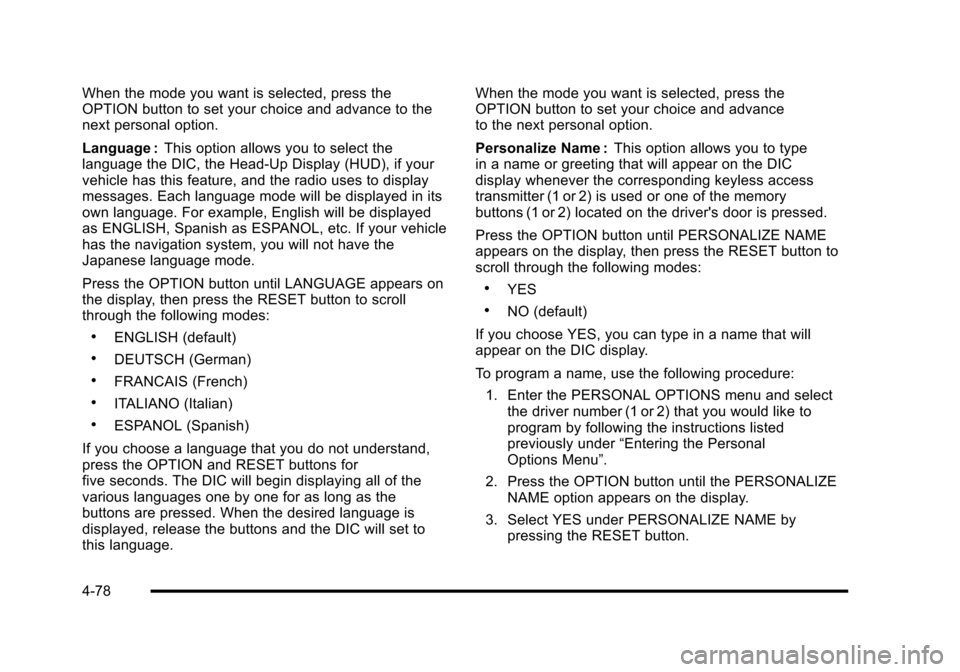
When the mode you want is selected, press the
OPTION button to set your choice and advance to the
next personal option.
Language : This option allows you to select the
language the DIC, the Head-Up Display (HUD), if your
vehicle has this feature, and the radio uses to display
messages. Each language mode will be displayed in its
own language. For example, English will be displayed
as ENGLISH, Spanish as ESPANOL, etc. If your vehicle
has the navigation system, you will not have the
Japanese language mode.
Press the OPTION button until LANGUAGE appears on
the display, then press the RESET button to scroll
through the following modes:
.ENGLISH (default)
.DEUTSCH (German)
.FRANCAIS (French)
.ITALIANO (Italian)
.ESPANOL (Spanish)
If you choose a language that you do not understand,
press the OPTION and RESET buttons for
five seconds. The DIC will begin displaying all of the
various languages one by one for as long as the
buttons are pressed. When the desired language is
displayed, release the buttons and the DIC will set to
this language. When the mode you want is selected, press the
OPTION button to set your choice and advance
to the next personal option.
Personalize Name :
This option allows you to type
in a name or greeting that will appear on the DIC
display whenever the corresponding keyless access
transmitter (1 or 2) is used or one of the memory
buttons (1 or 2) located on the driver's door is pressed.
Press the OPTION button until PERSONALIZE NAME
appears on the display, then press the RESET button to
scroll through the following modes:
.YES
.NO (default)
If you choose YES, you can type in a name that will
appear on the DIC display.
To program a name, use the following procedure: 1. Enter the PERSONAL OPTIONS menu and select the driver number (1 or 2) that you would like to
program by following the instructions listed
previously under “Entering the Personal
Options Menu”.
2. Press the OPTION button until the PERSONALIZE NAME option appears on the display.
3. Select YES under PERSONALIZE NAME by pressing the RESET button.
4-78
Page 248 of 472

Audio System(s)
Determine which radio the vehicle has and read the
following pages to become familiar with its features.
{WARNING:
Taking your eyes off the road for extended periods
could cause a crash resulting in injury or death to
you or others. Do not give extended attention to
entertainment tasks while driving.
This system provides access to many audio and non
audio listings.
To minimize taking your eyes off the road while driving,
do the following while the vehicle is parked:
.Become familiar with the operation and controls of
the audio system.
.Set up the tone, speaker adjustments, and preset
radio stations.
For more information, see Defensive Driving
on
page 5‑2. Notice:
Contact your dealer/retailer before adding
any equipment.
Adding audio or communication equipment could
interfere with the operation of the vehicle's engine,
radio, or other systems, and could damage them.
Follow federal rules covering mobile radio and
telephone equipment.
The vehicle has Retained Accessory Power (RAP). With
RAP, the audio system can be played even after the
ignition is turned off. See Retained Accessory Power
(RAP)
on page 3‑24for more information.
Setting the Clock
To set the clock:
1. Press and hold H until the correct hour displays.
2. Press and hold M until the correct minute displays.
The clock mode automatically times out with the
changed display format set as the current default
setting.
4-80
Page 249 of 472
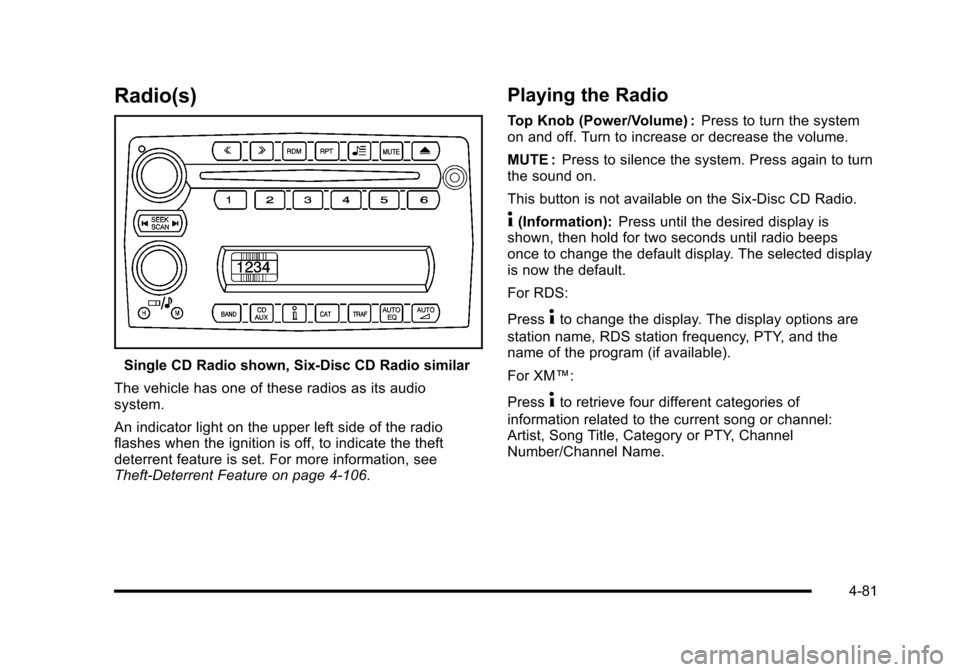
Radio(s)
Single CD Radio shown, Six-Disc CD Radio similar
The vehicle has one of these radios as its audio
system.
An indicator light on the upper left side of the radio
flashes when the ignition is off, to indicate the theft
deterrent feature is set. For more information, see
Theft-Deterrent Feature on page 4‑106.
Playing the Radio
Top Knob (Power/Volume) : Press to turn the system
on and off. Turn to increase or decrease the volume.
MUTE : Press to silence the system. Press again to turn
the sound on.
This button is not available on the Six-Disc CD Radio.
4(Information): Press until the desired display is
shown, then hold for two seconds until radio beeps
once to change the default display. The selected display
is now the default.
For RDS:
Press
4to change the display. The display options are
station name, RDS station frequency, PTY, and the
name of the program (if available).
For XM™:
Press
4to retrieve four different categories of
information related to the current song or channel:
Artist, Song Title, Category or PTY, Channel
Number/Channel Name.
4-81
Page 250 of 472
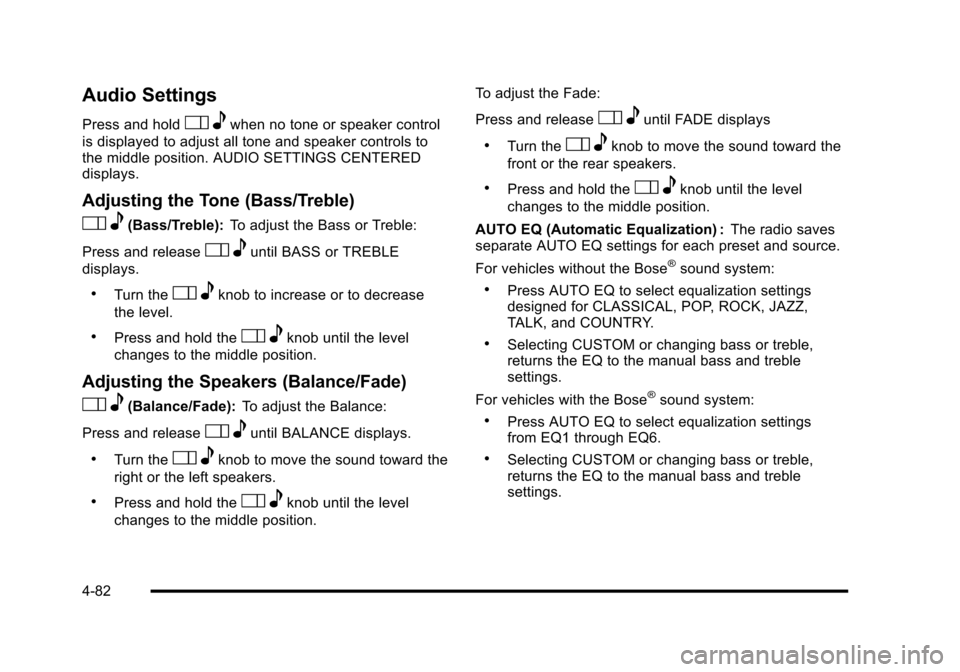
Audio Settings
Press and holdOewhen no tone or speaker control
is displayed to adjust all tone and speaker controls to
the middle position. AUDIO SETTINGS CENTERED
displays.
Adjusting the Tone (Bass/Treble)
O e(Bass/Treble): To adjust the Bass or Treble:
Press and release
O euntil BASS or TREBLE
displays.
.Turn theO eknob to increase or to decrease
the level.
.Press and hold theO eknob until the level
changes to the middle position.
Adjusting the Speakers (Balance/Fade)
O e(Balance/Fade): To adjust the Balance:
Press and release
O euntil BALANCE displays.
.Turn theOeknob to move the sound toward the
right or the left speakers.
.Press and hold theO eknob until the level
changes to the middle position. To adjust the Fade:
Press and release
O
euntil FADE displays
.Turn theOeknob to move the sound toward the
front or the rear speakers.
.Press and hold theO eknob until the level
changes to the middle position.
AUTO EQ (Automatic Equalization) : The radio saves
separate AUTO EQ settings for each preset and source.
For vehicles without the Bose
®sound system:
.Press AUTO EQ to select equalization settings
designed for CLASSICAL, POP, ROCK, JAZZ,
TALK, and COUNTRY.
.Selecting CUSTOM or changing bass or treble,
returns the EQ to the manual bass and treble
settings.
For vehicles with the Bose
®sound system:
.Press AUTO EQ to select equalization settings
from EQ1 through EQ6.
.Selecting CUSTOM or changing bass or treble,
returns the EQ to the manual bass and treble
settings.
4-82
Page 251 of 472

AUTOn(Automatic Volume):Automatic volume
automatically adjusts the audio system to make up for
road and wind noise, by increasing the volume as
vehicle speed increases.
For vehicles without the Bose
®sound system:
1. Set the volume at the desired level.
2. Press AUTO
nto select AUTO VOLUME MIN
(minimum), AUTO VOLUME MED (medium),
or AUTO VOLUME MAX (maximum). Each higher
setting provides more volume compensation at
faster vehicle speeds.
3. Press AUTO
nuntil AUTO VOLUME OFF
displays to turn automatic volume off. For vehicles with the Bose
®sound system:
Vehicles with the Bose
®sound system include Bose®
AudioPilot®noise compensation technology. AudioPilot®
continuously adjusts the audio system equalization
to compensate for background noise. This feature is
most effective at lower radio volume settings where
background noise can affect how well the audio is
heard. At higher volume settings, there may be little
or no adjustments by AudioPilot
®. For additional
information on AudioPilot®, visit bose.com/audiopilot.
To use AudioPilot
®:
1. Set the volume at the desired level.
2. Press AUTO
nuntil AUTO VOLUME ON
displays.
3. Press AUTO
nuntil AUTO VOLUME OFF
displays to turn off AudioPilot®.
4-83
Page 252 of 472
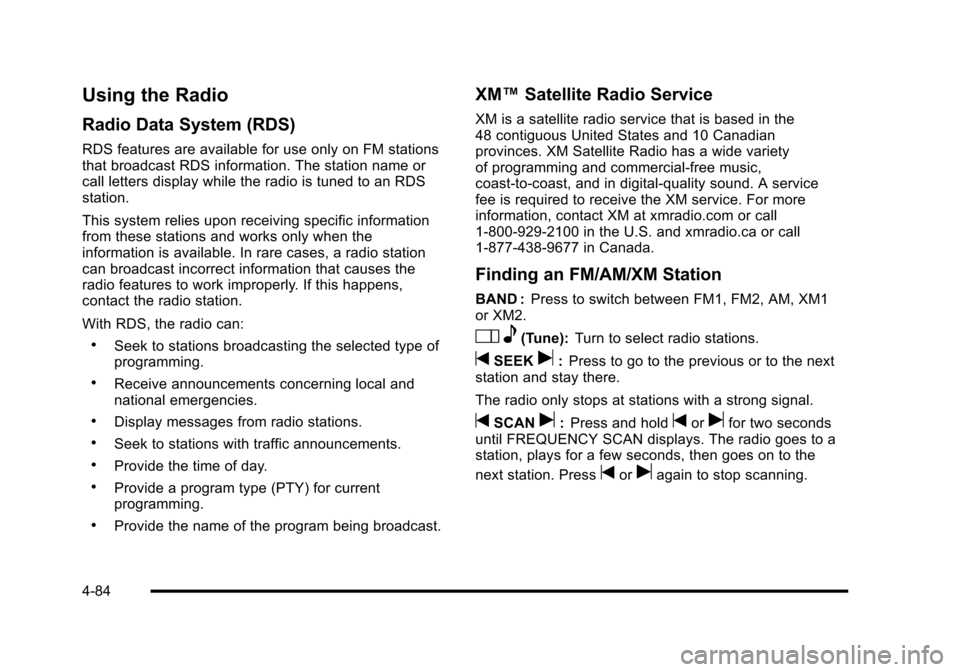
Using the Radio
Radio Data System (RDS)
RDS features are available for use only on FM stations
that broadcast RDS information. The station name or
call letters display while the radio is tuned to an RDS
station.
This system relies upon receiving specific information
from these stations and works only when the
information is available. In rare cases, a radio station
can broadcast incorrect information that causes the
radio features to work improperly. If this happens,
contact the radio station.
With RDS, the radio can:
.Seek to stations broadcasting the selected type of
programming.
.Receive announcements concerning local and
national emergencies.
.Display messages from radio stations.
.Seek to stations with traffic announcements.
.Provide the time of day.
.Provide a program type (PTY) for current
programming.
.Provide the name of the program being broadcast.
XM™ Satellite Radio Service
XM is a satellite radio service that is based in the
48 contiguous United States and 10 Canadian
provinces. XM Satellite Radio has a wide variety
of programming and commercial-free music,
coast-to-coast, and in digital-quality sound. A service
fee is required to receive the XM service. For more
information, contact XM at xmradio.com or call
1-800-929-2100 in the U.S. and xmradio.ca or call
1-877-438-9677 in Canada.
Finding an FM/AM/XM Station
BAND : Press to switch between FM1, FM2, AM, XM1
or XM2.
O e(Tune): Turn to select radio stations.
tSEEKu:Press to go to the previous or to the next
station and stay there.
The radio only stops at stations with a strong signal.
tSCANu: Press and holdtorufor two seconds
until FREQUENCY SCAN displays. The radio goes to a
station, plays for a few seconds, then goes on to the
next station. Press
toruagain to stop scanning.
4-84
Page 253 of 472
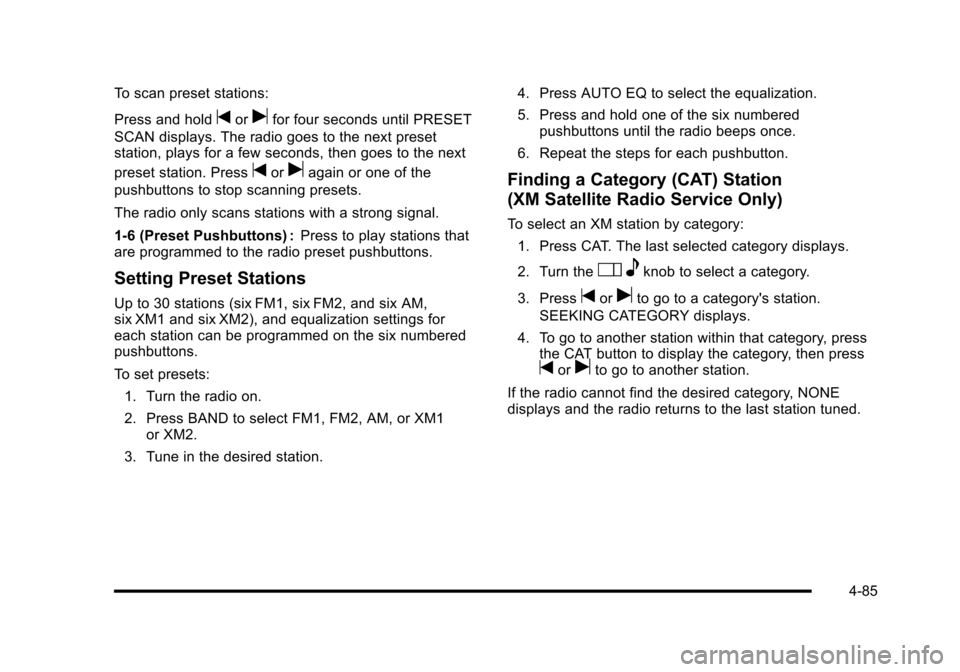
To scan preset stations:
Press and hold
torufor four seconds until PRESET
SCAN displays. The radio goes to the next preset
station, plays for a few seconds, then goes to the next
preset station. Press
toruagain or one of the
pushbuttons to stop scanning presets.
The radio only scans stations with a strong signal.
1-6 (Preset Pushbuttons) : Press to play stations that
are programmed to the radio preset pushbuttons.
Setting Preset Stations
Up to 30 stations (six FM1, six FM2, and six AM,
six XM1 and six XM2), and equalization settings for
each station can be programmed on the six numbered
pushbuttons.
To set presets:
1. Turn the radio on.
2. Press BAND to select FM1, FM2, AM, or XM1 or XM2.
3. Tune in the desired station. 4. Press AUTO EQ to select the equalization.
5. Press and hold one of the six numbered
pushbuttons until the radio beeps once.
6. Repeat the steps for each pushbutton.
Finding a Category (CAT) Station
(XM Satellite Radio Service Only)
To select an XM station by category: 1. Press CAT. The last selected category displays.
2. Turn the
O eknob to select a category.
3. Press
toruto go to a category's station.
SEEKING CATEGORY displays.
4. To go to another station within that category, press the CAT button to display the category, then press
toruto go to another station.
If the radio cannot find the desired category, NONE
displays and the radio returns to the last station tuned.
4-85