2010 CADILLAC ESCALADE wheel
[x] Cancel search: wheelPage 256 of 616

EASY EXIT RECALL
If your vehicle has this feature, it allows you to selectyour preference for the automatic easy exit seat feature.SeeMemory Featureso n p a g e 2!6for moreinformation.
Press the customization button until EASY EXITRECALL appears on the DIC display. Press the set/reset button once to access the settings for this feature.Then press the customization button to scroll throughthe following settings:
DOOR BUTTON ONLY :No automatic seat exit recallwill occur. The recall will only occur after pressing theeasy exit seat button.
BUTTON AND KEY OUT (default) :If the features areenabled through the EASY EXIT SETUP menu, thedriver's seat will move back, and if the vehicle has thepower tilt wheel feature, the power steering column willmove up when the key is removed from the ignition orafter pressing the easy exit seat button.
The automatic easy exit seat movement will only occurone time after the key is removed from the ignition.If the automatic movement has already occurred, andyou put the key back in the ignition and remove it again,the seat and steering column will stay in the original exitposition, unless a memory recall took place prior toremoving the key again.
NO CHANGE :No change will be made to this feature.The current setting will remain.
To select a setting, press the set/reset button while thedesired setting is displayed on the DIC.
EASY EXIT SETUP
If your vehicle has this feature, it allows you to selectwhich areas will recall with the automatic easy exit seatfeature. It also allows you to turn off the automatic easyexit feature. SeeMemory Featureso n p a g e 2!6and“EASY EXIT RECALL”earlier for more information.
Press the customization button until EASY EXIT SETUPappears on the DIC display. Press the set/reset buttononce to access the settings for this feature. Then pressthe menu up/down button to scroll through the followingsettings:
OFF :No automatic seat exit will recall.
SEAT ONLY :The driver's seat will recall.
TILT ONLY :The steering wheel tilt feature will recall.
SEAT & TILT (default) :The driver's seat and thesteering wheel tilt feature will recall.
NO CHANGE :No change will be made to this feature.The current setting will remain.
To select a setting, press the set/reset button while thedesired setting is displayed on the DIC.
4-64
Page 260 of 616

Voice Recognition
The Bluetooth system uses voice recognition tointerpret voice commands to dial phone numbers andname tags.
Noise :Keep interior noise levels to a minimum. Thesystem may not recognize voice commands if there istoo much background noise.
When to Speak :A short tone sounds after the systemresponds indicating when it is waiting for a voicecommand. Wait until the tone and then speak.
How to Speak :Speak clearly in a calm and naturalvoice.
Audio System
When using the in!vehicle Bluetooth system, soundcomes through the vehicle's front audio systemspeakers and overrides the audio system. Use theaudio system volume knob, during a call, to change thevolume level. The adjusted volume level remains inmemory for later calls. To prevent missed calls, aminimum volume level is used if the volume is turneddown too low.
Bluetooth Controls
Use the buttons located on the steering wheel tooperate the in!vehicle Bluetooth system. SeeAudioSteering Wheel Controlson page 4!105for moreinformation.
bg(Push To Talk) :Press to answer incoming calls,to confirm system information, and to start speechrecognition.
cx(Phone On Hook):Press to end a call, reject acall, or to cancel an operation.
Pairing
A Bluetooth enabled cell phone must be pairedto the in!vehicle Bluetooth system first and thenconnected to the vehicle before it can be used. See thecell phone manufacturers user guide for Bluetoothfunctions before pairing the cell phone. If a Bluetoothphone is not connected, calls will be made usingOnStar®Hands!Free Calling, if available. Refer to theOnStar owner's guide for more information.
Pairing Information:
.Up to five cell phones can be paired to thein!vehicle Bluetooth system.
.The pairing process is disabled when the vehicle ismoving.
4-68
Page 297 of 616

PROG (Program) :Press this button to go to the nextpreset radio station or channel set on the main radio.This function is inactive, with some radios, if the frontseat passengers are listening to the radio.
When a CD or DVD audio disc is playing, press thisbutton to go to the beginning of the CD or DVD audio.This function is inactive, with some radios, if the frontseat passengers are listening to the disc.
When a disc is playing in the CD or DVD changer, pressthis button to select the next disc, if multiple discs areloaded. This function is inactive, with some radios, if thefront seat passengers are listening to the disc.
When a DVD video menu is being displayed, press thePROG button to perform the menu function, enter.
Theft-Deterrent Feature
THEFTLOCK®is designed to discourage theft of thevehicle's radio by learning a portion of the VehicleIdentification Number (VIN). The radio does not operateif it is stolen or moved to a different vehicle.
Audio Steering Wheel Controls
Vehicles with audiosteering wheel controlscould differ depending onthe vehicle's options.Some audio controls canbe adjusted at thesteering wheel.
w/x(Next / Previous):Press to select preset orfavorite radio stations, select tracks/chapters on aCD/DVD, or to navigate an iPod®or USB device.
To select tracks on an iPod or USB device, see“Navigating an iPod or USB Device”later in this section.
4-105
Page 298 of 616

Radio
To select preset or favorite radio stations:
Press and releaseworxto go to the next or previous
radio station stored as a preset or favorite.
CD/DVD
To select tracks/chapters on a CD/DVD:
Press and releaseworxto go to the next or previous
track/chapter.
bg(Mute/Push to Talk):Press to silence the vehiclespeakers only. Press again to turn the sound on.
For vehicles with Bluetooth or OnStar®systems, pressand hold for longer than two seconds to interact withthose systems. SeeBluetooth®on page 4!67and theOnStar Owner's Guide for more information.
c(End):Press to reject an incoming call, or end acurrent call.
SRCE (Source/Voice Recognition) :Press to switchbetween the radio, CD, DVD, and rear auxiliary,if equipped.
Press and hold this button for longer than one secondto initiate voice recognition. SeeVoice Recognitiononpage 5!86for more information.
¨(Seek):Press to go to the next radio station while inAM, FM, or XM™.
To scan available radio stations:
1. Press and hold¨until a beep is heard, to place
the radio into SCAN mode, a station will play forfive seconds before moving to the next station.
2. To stop the SCAN function, press¨again.
While listening to a CD press and release¨to select
the next disc.
+e!e(Volume):Press to increase or to decrease
the volume.
Navigating an iPod or USB Device
Audio steering wheel controls can be used to navigatean iPod or USB device while on the main audio screenor the music navigator screen.
Main Audio Screen
Press and releaseworxto select the next or
previous track.
Press and holdworxto select the next or previous
category/folder, if available.
Press and release¨to enter the music
navigator menu.
4-106
Page 306 of 616

{WARNING:
Taking your eyes off the road for extended periods
could cause a crash resulting in injury or death to
you or others.
To help avoid a crash in which you or others couldbe killed:
.Always concentrate on your driving first by keepingyour eyes and mind on the road, and your handson the wheel.
.Follow system directions only if permitted by trafficlaws, controls, and conditions.
.Before using this system, read the owner manualand learn how it operates.
.Some system controls cannot be used the whenvehicle is moving.
After you acknowledge the start up information you willbe able to access the NAV (navigation) and DEST(destination) functions. Once accessed, you can enteror delete information in the navigation system or accessother functions. See instructions later in this section.
Every fifty times the vehicle is started and thenavigation system is turned on, the Caution screenappears. After reading the caution, select OK toload the map DVD information. If OK is not selected, allhard keys except for NAV (Navigation) and DEST(Destination) can be accessed. You can also press theNAV hard key to have this Caution screen appear.
When getting started, set the navigation system to yourpreference or delete information you may have enteredusing various options.
5-6
Page 382 of 616
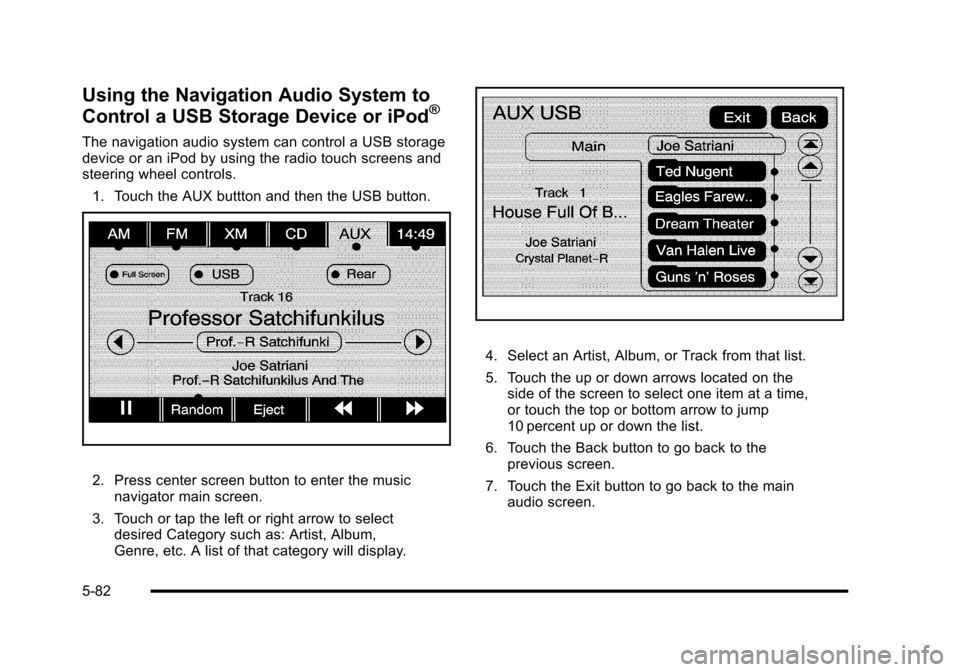
Using the Navigation Audio System to
Control a USB Storage Device or iPod®
The navigation audio system can control a USB storagedevice or an iPod by using the radio touch screens andsteering wheel controls.
1. Touch the AUX buttton and then the USB button.
2. Press center screen button to enter the musicnavigator main screen.
3. Touch or tap the left or right arrow to selectdesired Category such as: Artist, Album,Genre, etc. A list of that category will display.
4. Select an Artist, Album, or Track from that list.
5. Touch the up or down arrows located on theside of the screen to select one item at a time,or touch the top or bottom arrow to jump10 percent up or down the list.
6. Touch the Back button to go back to theprevious screen.
7. Touch the Exit button to go back to the mainaudio screen.
5-82
Page 386 of 616

3. For the second row display select the Rear AUXscreen button next to Rear Display 1 and for thethird row display select the Rear AUX screenbutton next to Rear Display 2. Each screen worksindependently of the other. The second row screencan watch a DVD while the third row screen canuse the auxiliary device.
The rear seat passengers can also use the remotecontrol to change the functions of the RSE. SeeRearSeat Entertainment (RSE) System (Overhead)onpage 4!77orRear Seat Entertainment (RSE) System(Headrest DVD)on page 4!86for more information.
Voice Recognition
The navigation system's voice recognition allowsfor hands-free operation of the navigation system,audio system, and OnStar®features. The DVD mapdisc must be installed in the navigation system for voicerecognition to work. See“Installing the DVD Map Disc”underMapson page 5!14for more information.
Voice recognition can be used when the ignition is onor when Retained Accessory Power (RAP) is active.See“Retained Accessory Power (RAP)”in the Index ofyour vehicle's owner manual for more information.
To use voice recognition, do the following:
1. Push and hold theSRCE button on thesteering wheel untilyou hear a beep. Theaudio system mutes.
2. Clearly state one of the commands listed on thefollowing pages.
Helpful Hints for Stating Commands
.When a multiple command is available, choose thecommand that works best.
.Words that are in brackets are optional. Forexample, for the command Radio [band] [select]FM, stating Radio FM or Radio select FM are bothvalid commands.
5-86
Page 391 of 616

Section 6 Driving Your Vehicle
Your Driving, the Road, and the Vehicle. . . . . . . . . . 6-2Defensive Driving . . . . . . . . . . . . . . . . . . . . . . . . . . . . . . . 6-2Drunk Driving . . . . . . . . . . . . . . . . . . . . . . . . . . . . . . . . . . . 6-2Control of a Vehicle . . . . . . . . . . . . . . . . . . . . . . . . . . . . . 6-3Braking . . . . . . . . . . . . . . . . . . . . . . . . . . . . . . . . . . . . . . . . . 6-4Antilock Brake System (ABS) . . . . . . . . . . . . . . . . . . . 6-5Braking in Emergencies . . . . . . . . . . . . . . . . . . . . . . . . . 6-6StabiliTrak®System . . . . . . . . . . . . . . . . . . . . . . . . . . . . . 6-6Magnetic Ride Control™. . . . . . . . . . . . . . . . . . . . . . . . 6-9Road Sensing Suspension . . . . . . . . . . . . . . . . . . . . . . 6-9Locking Rear Axle . . . . . . . . . . . . . . . . . . . . . . . . . . . . . . 6-9All-Wheel Drive (AWD) System . . . . . . . . . . . . . . . . . 6-9Steering . . . . . . . . . . . . . . . . . . . . . . . . . . . . . . . . . . . . . . . 6-10Off-Road Recovery . . . . . . . . . . . . . . . . . . . . . . . . . . . . . 6-11Passing . . . . . . . . . . . . . . . . . . . . . . . . . . . . . . . . . . . . . . . . 6-12Loss of Control . . . . . . . . . . . . . . . . . . . . . . . . . . . . . . . . 6-12Off-Road Driving . . . . . . . . . . . . . . . . . . . . . . . . . . . . . . . 6-13
Driving at Night . . . . . . . . . . . . . . . . . . . . . . . . . . . . . . . . 6-24Driving in Rain and on Wet Roads . . . . . . . . . . . . . 6-25Before Leaving on a Long Trip . . . . . . . . . . . . . . . . . 6-26Highway Hypnosis . . . . . . . . . . . . . . . . . . . . . . . . . . . . . 6-26Hill and Mountain Roads . . . . . . . . . . . . . . . . . . . . . . . 6-27Winter Driving . . . . . . . . . . . . . . . . . . . . . . . . . . . . . . . . . 6-28If Your Vehicle is Stuck in Sand, Mud, Ice,or Snow . . . . . . . . . . . . . . . . . . . . . . . . . . . . . . . . . . . . . 6-30Rocking Your Vehicle to Get It Out . . . . . . . . . . . . . 6-30Recovery Hooks . . . . . . . . . . . . . . . . . . . . . . . . . . . . . . . 6-31Loading the Vehicle . . . . . . . . . . . . . . . . . . . . . . . . . . . . 6-32
Towing. . . . . . . . . . . . . . . . . . . . . . . . . . . . . . . . . . . . . . . . . . . . 6-38Towing Your Vehicle . . . . . . . . . . . . . . . . . . . . . . . . . . . 6-38Recreational Vehicle Towing . . . . . . . . . . . . . . . . . . . 6-38Level Control . . . . . . . . . . . . . . . . . . . . . . . . . . . . . . . . . . 6-41Autoride®. . . . . . . . . . . . . . . . . . . . . . . . . . . . . . . . . . . . . . 6-42Towing a Trailer . . . . . . . . . . . . . . . . . . . . . . . . . . . . . . . . 6-42Trailer Recommendations . . . . . . . . . . . . . . . . . . . . . . 6-55
6-1