2010 CADILLAC ESCALADE stop start
[x] Cancel search: stop startPage 368 of 616

No Artist Info :No artist information is available.The system is working properly.
No Title Info :No song title information is available.The system is working properly.
No CAT Info :No category information is available.The system is working properly.
CAT Not Found :There are no channels available forthe selected category. The system is working properly.
No Information :No text or informational messages areavailable. The system is working properly.
XM Theftlocked :The XM™receiver may havepreviously been in another vehicle. For securitypurposes, XM™receivers cannot be swapped betweenvehicles. If this message is received after having yourvehicle serviced, check with your dealer/retailer.
XM Radio ID :If tuned to channel 0, this message willalternate with the XM™Radio eight digit radio ID label.This label is needed to activate the service.
Unknown :If this message is received when tuned tochannel 0, there may be a receiver fault. Consult withyour dealer/retailer.
Check XM Receiver :If this message does not clearwithin a short period of time, the receiver may have afault. Consult with your dealer/retailer.
CD Player
The player can be used for CD, MP3, DVD audio, andas a DVD video player. SeeDVD Playeron page 5!75for more information about DVD audio and video.
Six-Disc CD Player
While playing a CD, the navigation system is available.
When you insert a CD, the CD tab displays. If a DSPsetting is selected for the CD, it activates each time youplay a CD.
If the ignition or radio is turned off with a CD in theplayer, it stays in the player. When the ignition or radiois turned on, the CD starts playing where it stopped, if itwas the last selected audio source.
As each new track starts to play, the track numberdisplays.
If an error appears on the display, see“CD Messages”later in this section.
If viewing a map screen, touch the CD screen button.The display will split between the audio screen and themap screen. If you do not want to view a split screen oryou are not on a map screen, press the AUDIO keythen press the AUDIO key repeatedly until CD isselected or touch the CD screen button.
5-68
Page 370 of 616

Playing an Audio CD
j/r(Pause/Play):Touch this button to pause theCD. This button will then change to the play button.Touch the play button to play the CD.
Random :Touch this button to hear the tracks inrandom, rather than sequential, order. Touch Randomagain to turn off random play.
DISC :Touch this screen button to view the list ofloaded disc(s). Select the disc to play.
r(Rewind):Touch and hold this button to rewindquickly through a track selection. You will hear soundat a reduced volume. Release this button to stoprewinding. The display will show the elapsed timeof the track.
[(Forward):Touch and hold this button to fastforward quickly through a track selection. You will hearsound at a reduced volume. Release this button to stopfast forwarding. The display will show the elapsed timeof the track.
y © ¨ z(Seek):To seek tracks, press theup arrow to go to the next track. Press the down arrowto go to the start of the current track, if more thaneight seconds have played. If either arrow is pressedmore than once, the player continues moving backwardor forward through the CD. The sound mutes whileseeking.
w(Tuning Knob):Turn this knob counterclockwiseone notch to go to the start of the current track, turn itagain to go to the previous track. Turn this knobclockwise to go to the next track.
When playing an audio CD the rear seat operator canpower on the RSE video screen and use the remotecontrol to navigate through the tracks on the CD.
5-70
Page 372 of 616

Order of Play
Play will begin from the first track under the rootdirectory. When all tracks from the root directory havebeen played, play will continue from files according totheir numerical listing. After playing the last track fromthe last folder, play will begin again at the first track ofthe first folder or root directory.
When play enters a new folder, the display will notautomatically show the new folder name. The new trackname will appear on the display.
File System and Naming
The song name that will display will be the song namethat is contained in the ID3 tag. If the song name is notpresent in the ID3 tag, then the radio will display the filename without the extension (such as .mp3) as thetrack name.
Track names longer than 32 characters or four pageswill be shortened. The display will not show parts ofwords on the last page of text and the extension of thefilename will not display.
Playing an MP3
While playing a CD, the navigation system is available.
When you insert a CD, the CD tab will display. If youselect a DSP setting for the CD, it will be activated eachtime you play a CD.
If you turn off the ignition or radio with a CD in theplayer, it will stay in the player. When you turn on theignition or radio, the CD will start playing where itstopped, if it was the last selected audio source.
As each new track starts to play, the track number willappear on the display.
If an error appears on the display, see“CD Messages”later in this section.
If viewing a map screen, touch the CD screen button.The display will split between the audio screen and themap screen. If you do not want to view a split screen oryou are not on a map screen, press the AUDIO keythen press the AUDIO key repeatedly until CD isselected or touch the CD screen button.
M(Load):To load one disc, do the following:
1. Press the load hard key and follow the screenmessage displayed.
2. When the system displays“Insert Disc (number)”,insert the disc partway into the slot, label side up.The system will pull it into the first available slotand start playing. The system will display the typeof disc inserted.
5-72
Page 374 of 616

r(Rewind):Touch and hold this button to rewindquickly through a track selection. You will hear soundat a reduced volume. Release this button to stoprewinding. The display will show the elapsed time ofthe track.
[(Forward):Touch and hold this button to fastforward quickly through a track selection. You will hearsound at a reduced volume. Release this button to stopfast forwarding. The display will show the elapsed timeof the track.
qr(Folder/Artist/Album):Select the left or rightarrow to go to the previous or next folder, artist,or album on the disc.
Press the middle screen button, with the folder, artist,or album name, to sort the MP3 by folder, artist,or album. It may take a few minutes for the system tosort the MP3.
y © ¨ z(Seek):To seek tracks, press the uparrow to go to the next track. Press the down arrow togo to the start of the current track, if more thaneight seconds have played. If either arrow is pressedmore than once, the player will continue movingbackward or forward through the CD. The sound willmute while seeking.
w(Tuning Knob):Turn this knob counterclockwiseone notch to go to the start of the current track, turn itagain to go to the previous track. Turn this knobclockwise to go to the next track.
When playing an MP3 the rear seat operator can poweron the RSE video screen and use the remote control tonavigate through the MP3.
CD Messages
If Disc Read Error appears on the display and/or the CDcomes out, it could be for one of the following reasons:
.If a disc was inserted with an invalid or unknownformat.
.If the map DVD disc was installed into the CD slot.See“Installing the Map DVD”underMapsonpage 5!14for more information.
.It is very hot. When the temperature returns tonormal, the CD should play.
.You are driving on a very rough road. When theroad becomes smoother, the CD should play.
.The CD is dirty, scratched, wet, or upside down.
.The air is very humid. If so, wait about an hour andtry again.
.There may have been a problem while burningthe CD.
.The label may be caught in the CD player.
If the CD is not playing correctly, for any other reason,try a known good CD.
If any error occurs repeatedly or if an error cannot becorrected, contact your dealer/retailer.
5-74
Page 377 of 616
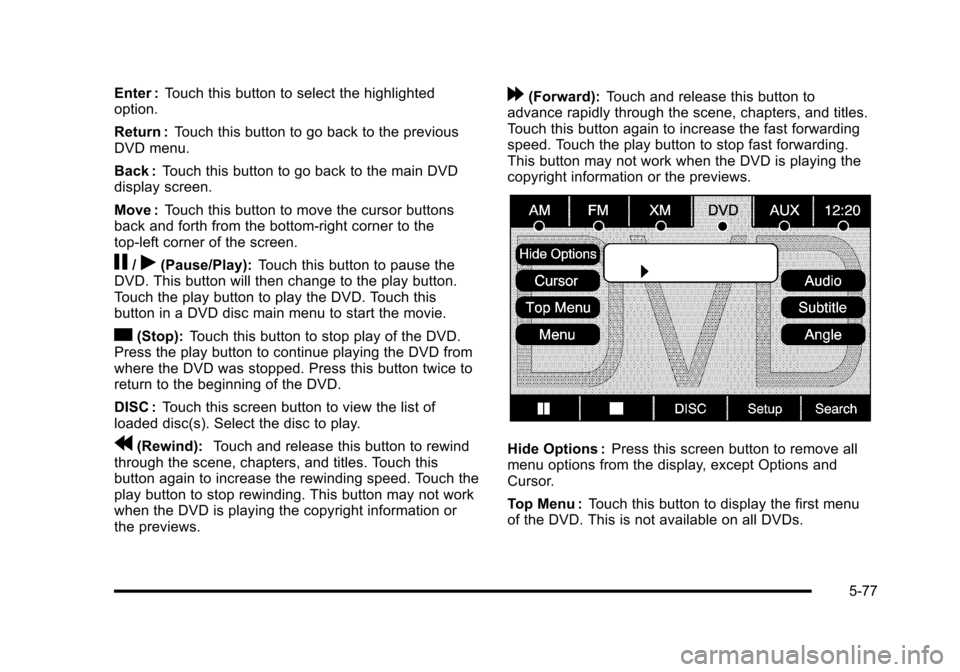
Enter :Touch this button to select the highlightedoption.
Return :Touch this button to go back to the previousDVD menu.
Back :Touch this button to go back to the main DVDdisplay screen.
Move :Touch this button to move the cursor buttonsback and forth from the bottom-right corner to thetop-left corner of the screen.
j/r(Pause/Play):Touch this button to pause theDVD. This button will then change to the play button.Touch the play button to play the DVD. Touch thisbutton in a DVD disc main menu to start the movie.
c(Stop):Touch this button to stop play of the DVD.Press the play button to continue playing the DVD fromwhere the DVD was stopped. Press this button twice toreturn to the beginning of the DVD.
DISC :Touch this screen button to view the list ofloaded disc(s). Select the disc to play.
r(Rewind):Touch and release this button to rewindthrough the scene, chapters, and titles. Touch thisbutton again to increase the rewinding speed. Touch theplay button to stop rewinding. This button may not workwhen the DVD is playing the copyright information orthe previews.
[(Forward):Touch and release this button toadvance rapidly through the scene, chapters, and titles.Touch this button again to increase the fast forwardingspeed. Touch the play button to stop fast forwarding.This button may not work when the DVD is playing thecopyright information or the previews.
Hide Options :Press this screen button to remove allmenu options from the display, except Options andCursor.
Top Menu :Touch this button to display the first menuof the DVD. This is not available on all DVDs.
5-77
Page 395 of 616

Antilock Brake System (ABS)
This vehicle has the Antilock Brake System (ABS), anadvanced electronic braking system that helps preventa braking skid.
When the engine is started and the vehicle begins todrive away, ABS checks itself. A momentary motor orclicking noise might be heard while this test is going on.This is normal.
If there is a problem withABS, this warning lightstays on. SeeAntilockBrake System (ABS)Warning Lightonpage 4!34.
Along with ABS, the vehicle has a Dynamic RearProportioning (DRP) system. If there is a DRP problem,both the brake and ABS warning lights come onaccompanied by a 10!second chime. The lights andchime will come on each time the ignition is turned onuntil the problem is repaired. See your dealer/retailerfor service.
Let us say the road is wet and you are driving safely.Suddenly, an animal jumps out in front of you. You slamon the brakes and continue braking. Here is whathappens with ABS:
A computer senses that the wheels are slowing down.If one of the wheels is about to stop rolling, thecomputer will separately work the brakes at each frontwheel and at both rear wheels.
ABS can change the brake pressure to each wheel, asrequired, faster than any driver could. This can help thedriver steer around the obstacle while braking hard.
As the brakes are applied, the computer keepsreceiving updates on wheel speed and controls brakingpressure accordingly.
Remember: ABS does not change the time needed toget a foot up to the brake pedal or always decreasestopping distance. If you get too close to the vehicle infront of you, there will not be enough time to apply thebrakes if that vehicle suddenly slows or stops. Alwaysleave enough room up ahead to stop, even with ABS.
6-5
Page 396 of 616

Using ABS
Do not pump the brakes. Just hold the brake pedaldown firmly and let antilock work. The brakes mightvibrate or some noise might be heard, but this isnormal.
Braking in Emergencies
ABS allows the driver to steer and brake at the sametime. In many emergencies, steering can help morethan even the very best braking.
Brake Assist
This vehicle has a Brake Assist feature designed toassist the driver in stopping or decreasing vehiclespeed in emergency driving conditions. This featureuses the stability system hydraulic brake control moduleto supplement the power brake system under conditionswhere the driver has quickly and forcefully applied thebrake pedal in an attempt to quickly stop or slow downthe vehicle. The stability system hydraulic brake controlmodule increases brake pressure at each corner of thevehicle until the ABS activates. Minor brake pedalpulsations or pedal movement during this time is normaland the driver should continue to apply the brake pedalas the driving situation dictates The Brake Assistfeature will automatically disengage when the brakepedal is released or brake pedal pressure is quicklydecreased.
StabiliTrak®System
The vehicle has a vehicle stability enhancement systemcalled StabiliTrak. It is an advanced computer controlledsystem that assists the driver with directional control ofthe vehicle in difficult driving conditions.
StabiliTrak activates when the computer sensesa discrepancy between the intended path and thedirection the vehicle is actually traveling. StabiliTrakselectively applies braking pressure at any one of thevehicle's brakes to assist the driver with keeping thevehicle on the intended path.
When the vehicle is started and begins to move, thesystem performs several diagnostic checks to insurethere are no problems. The system may be heard or feltwhile it is working. This is normal and does not meanthere is a problem with the vehicle. The system shouldinitialize before the vehicle reaches 20 mph (32 km/h).In some cases, it may take approximately two miles ofdriving before the system initializes.
If cruise control is being used when StabiliTrakactivates, the cruise control automatically disengages.The cruise control can be re-engaged when roadconditions allow. SeeCruise Control on page 4!8.
6-6
Page 402 of 616

Passing
Passing another vehicle on a two-lane road can bedangerous. To reduce the risk of danger while passing:
.Look down the road, to the sides, and tocrossroads for situations that might affect asuccessful pass. If in doubt, wait.
.Watch for traffic signs, pavement markings, andlines that could indicate a turn or an intersection.Never cross a solid or double!solid line on yourside of the lane.
.Do not get too close to the vehicle you wantto pass. Doing so can reduce your visibility.
.Wait your turn to pass a slow vehicle.
.When you are being passed, ease to the right.
Loss of Control
Let us review what driving experts say about whathappens when the three control systems—brakes,steering, and acceleration—do not have enoughfriction where the tires meet the road to do what thedriver has asked.
In any emergency, do not give up. Keep trying tosteer and constantly seek an escape route or areaof less danger.
Skidding
In a skid, a driver can lose control of the vehicle.Defensive drivers avoid most skids by takingreasonable care suited to existing conditions, andby not overdriving those conditions. But skids arealways possible.
The three types of skids correspond to the vehicle'sthree control systems. In the braking skid, the wheelsare not rolling. In the steering or cornering skid, toomuch speed or steering in a curve causes tires to slipand lose cornering force. And in the acceleration skid,too much throttle causes the driving wheels to spin.
Remember: Any traction control system helps avoidonly the acceleration skid. If the traction control systemis off, then an acceleration skid is best handled byeasing your foot off the accelerator pedal.
If the vehicle starts to slide, ease your foot off theaccelerator pedal and quickly steer the way you wantthe vehicle to go. If you start steering quickly enough,the vehicle may straighten out. Always be ready for asecond skid if it occurs.
Of course, traction is reduced when water, snow, ice,gravel, or other material is on the road. For safety, slowdown and adjust your driving to these conditions. It isimportant to slow down on slippery surfaces becausestopping distance will be longer and vehicle controlmore limited.
6-12