2010 CADILLAC ESCALADE CD player
[x] Cancel search: CD playerPage 279 of 616

Video Display Screens
The video display screens are located on the backsideof each head restraint.
Notice:Avoid directly touching the video screen,as damage can occur. See“Cleaning the VideoScreens”later in this section for more information.
Using the RSE System
DVD Player :The loading slot for the DVD player islocated at the top of the head restraint. Insert the discpartially into the loading slot with the printed side facingthe rear of the vehicle. The DVD player automaticallydraws the disc in,“Loading”displays on the screenalong with a disc indicator, and playback starts. If thedisc is inserted incorrectly, the DVD player ejects thedisc and No Disc displays.
4-87
Page 280 of 616

Some DVDs do not allow fast forwarding or skipping ofthe copyright information or previews. If the DVD doesnot begin playing at the main title, refer to the on-screeninstructions.
The DVD player can be controlled by using the buttonslocated below the video display screen or by using thebuttons on the system’s remote control. See“RemoteControl”later for more information.
The following discs are compatible with the DVD player:
.DVD-Video: A DVD that has video.
.CD-DA: A CD that has music or soundcontent only.
.CD-Video: A CD that has a movie.
.CD-R/RW: A disc that has audio files such asCD-R with downloaded MP3 files, MPEG, orJPEG files.
The DVD player and discs are coded by global region.The DVD players are set to Region 1. Discs with otherregion codes will not work in the players.
If an error message displays on the video screen, see“DVD Messages”later in this section.
While the vehicle is moving, passengers should notunfasten their safety belts to make adjustments to thevideo screen control buttons. See“Safety Belts”under,Seats and Restraint Systems in the vehicle’s ownermanual. Use the remote control for any necessaryadjustments. See“Remote Control”later in thissupplement.
POWERO:Press to turn the power on or off. Each
video screen can be powered on or off independently.
EJECTX:Press to eject a disc from the DVD slot.
If a disc is ejected from the player, but not removed, itwill automatically reload into the player. Another way toreload a disc that has been ejected, but not removedfrom the DVD player, is to press the eject button or theplay button.
PLAYr:Press this button located below the video
display screen to start playback of a disc. On DVDs andvideo CDs with playback control (PBC), menu screenscan display automatically. It might be necessary topress the play button again to begin play.
There is a play position memory feature for DVD andvideo CD only. If the DVD player is turned off and thenturned back on, the DVD player resumes playbackwhere the disc stopped. The play position memory iserased if the disc is removed.
4-88
Page 281 of 616

STOPc:Press once to stop playing a DVD.
There is a pre-stop feature for DVD and video CD only.This feature resumes playback of the disc where it wasstopped. Press the stop button once during disc
playback andcdisplays on the DVD startup screen.
This icon disappears after a few seconds. Press thestop button a second time, or eject the disc, to cancelthe pre-stop feature and to clear the disc positionmemory.
SOURCE :Press to select between Monitor 3,Monitor 4, or the AV INPUT.
Each video display screen can be adjustedindependently, as well as display information from bothDVD players and both A/V inputs.
Infrared Remote Sensor :Located in the top center ofthe video display screen. Do not block the signal fromthe remote to the sensor.
Infrared Transmitters :Located in the top center of thevideo display screen. Do not block the signal from theheadphones to the transmitter.
Video Display Screen :Located on the back of eachheadrest.
AV OUTPUT (Audio/Video Output Jack) :Located onthe lower left side of the screen and is identified on thevideo screen panel as the AV OUTPUT.
Headphone Jack :Wired headphones can be pluggedinto the headphone jack with one-eighth inch stereoplugs.
AV INPUT: (Audio/Video Input Jack) :The audio/videoinput jack is located below the video display screen andallows viewing of auxiliary sources such as portableDVD players, game stations, or video cameras, on eachscreen.
.Video Input—The yellow connector is used forvideo input.
.L Audio—The white connector is used for the leftside audio.
.R Audio—The red connector is used for the rightside audio.
Level Lock and Release Latch :The viewing angle ofthe video screen can be adjusted by releasing the latchand gently moving the screen. Then lock it into a secureposition.
4-89
Page 282 of 616
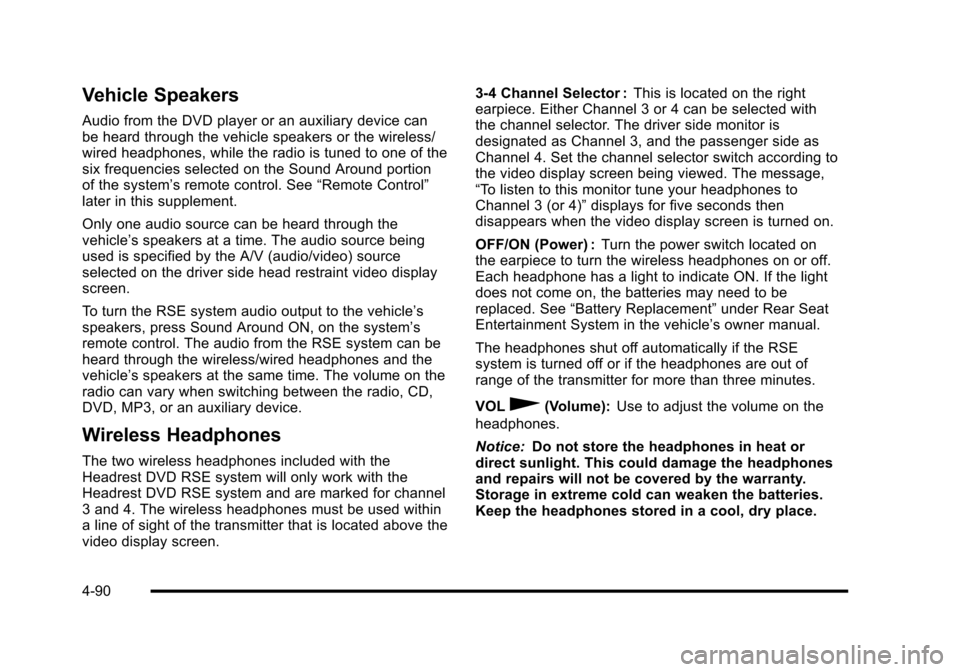
Vehicle Speakers
Audio from the DVD player or an auxiliary device canbe heard through the vehicle speakers or the wireless/wired headphones, while the radio is tuned to one of thesix frequencies selected on the Sound Around portionof the system’s remote control. See“Remote Control”later in this supplement.
Only one audio source can be heard through thevehicle’s speakers at a time. The audio source beingused is specified by the A/V (audio/video) sourceselected on the driver side head restraint video displayscreen.
To turn the RSE system audio output to the vehicle’sspeakers, press Sound Around ON, on the system’sremote control. The audio from the RSE system can beheard through the wireless/wired headphones and thevehicle’s speakers at the same time. The volume on theradio can vary when switching between the radio, CD,DVD, MP3, or an auxiliary device.
Wireless Headphones
The two wireless headphones included with theHeadrest DVD RSE system will only work with theHeadrest DVD RSE system and are marked for channel3 and 4. The wireless headphones must be used withina line of sight of the transmitter that is located above thevideo display screen.
3!4 Channel Selector :This is located on the rightearpiece. Either Channel 3 or 4 can be selected withthe channel selector. The driver side monitor isdesignated as Channel 3, and the passenger side asChannel 4. Set the channel selector switch according tothe video display screen being viewed. The message,“To listen to this monitor tune your headphones toChannel 3 (or 4)”displays for five seconds thendisappears when the video display screen is turned on.
OFF/ON (Power) :Turn the power switch located onthe earpiece to turn the wireless headphones on or off.Each headphone has a light to indicate ON. If the lightdoes not come on, the batteries may need to bereplaced. See“Battery Replacement”under Rear SeatEntertainment System in the vehicle’s owner manual.
The headphones shut off automatically if the RSEsystem is turned off or if the headphones are out ofrange of the transmitter for more than three minutes.
VOL0(Volume):Use to adjust the volume on the
headphones.
Notice:Do not store the headphones in heat ordirect sunlight. This could damage the headphonesand repairs will not be covered by the warranty.Storage in extreme cold can weaken the batteries.Keep the headphones stored in a cool, dry place.
4-90
Page 287 of 616

Using the RSE On-Screen Display
(OSD) Menus
Use the OSD setup display menus for:
.Initial setup
.Display setup
.Parental control setup
.Adjusting the picture quality
.Setting the various outputs
.On!screen display language
To use the OSD menus while using the DVD player oran auxiliary device:
1. Press the SETUP button on the remote control todisplay the icons and pages on the display screen.
2. Select the desired page by using the left/rightnavigation arrows to move the cursor.
3. Press the SETUP button again on the remotecontrol to cancel use of the setup display.
Not all DVDs support all of the feature defaults in thesetup menus. If a feature is not supported, the defaultsare provided by the DVD media.
To set the language for the OSD:
1. Press the SETUP button on the remote control.
2. Use the left/right navigation arrows to navigate theGeneral Setup Page, then use the down navigationarrow to select the OSD language.
3. Press the right navigation arrow and then use theup/down navigation arrows to select English,French, or Spanish.
4-95
Page 290 of 616

If a disc is inserted into the DVD compartment slot andit exceeds the Parental Setting, the following messageappears on display:
The Parental Setting of this player prohibits play. Wouldyou like to allow this disc to play?
If yes if selected, the six digit password must be enteredfor the disc to play. If the wrong password is entered,the following message appears:
This movie will not play due to the Parental Setting ofthe player.
To create a six digit password, use the numeric keypadon the remote control. Press the ENTER button toconfirm.The default password is 136900.
To change the Parental Control Password:
1. Press the SETUP button on the remote control
2. Navigate to the Password sub-menu under thePassword Setup Page.
3. Press the right navigation arrow, then pressENTER.
4. At the Old Password option, enter the oldpassword or the default password (136900).
5. At the New Password option, enter the newpassword (six digits) using numeric buttons.
6. At the Confirm PWD option, confirm the newpassword by entering the new password again.
7. Scroll to the OK button and press ENTER. Themessage“Your password has been changed”displays.
4-98
Page 292 of 616

Playing Audio CD
When an audio CD is playing, the display shows thecurrent track and the amount of time that track has beenplaying, the total amount of time on the disc, and thecurrent time running on the disc.
DISPLAY :Press to choose from the following displayoptions:
1. Press DISPLAY once and Single Elapsed appearsalong with the current track playing and the lengthof time for that track.
2. Press DISPLAY twice and Single Remain appearsalong with the current track playing and the amountof time left on the track.
3. Press DISPLAY three times and Total Elapsedappears along with the current track playing andthe total time that has played on the CD.
4. Press DISPLAY four times and Total Remainappears along with the current track playing andthe amount of time left on the CD.
REPEAT :Press to toggle between Track and All.The default for repeat is OFF.
.Track repeats the track that is playing.
.All repeats the disc that is playing.
Playing MP3 CD
MP3 is the format for storing digital audio. An audio CDquality song can be compressed into the MP3 formatwith very little loss of quality, while taking up much lessspace. CD-R/RW discs that have been encoded in MP3format can be played on the DVD player. See“Using anMP3”under the Audio System(s) section in the vehicle’sowner manual.
4-100
Page 293 of 616

Selecting Folders and Songs
When an MP3 disc is inserted in the player, thenavigation screen appears. The folders and songs canbe changed by navigating through the file system. TheDVD player plays the songs in the order they wereburned to the disc.
1. Press STOP if a disc is playing. Press the up ordown navigation arrows on the remote control togo through the folder list on the left side of thescreen.
2. Press ENTER when the desired folder ishighlighted.
3. Press the up or down navigation arrows to gothrough the song list and highlight the desiredsong. Press ENTER to begin the playback of theselected song.
Skipping a Song
NEXT :Press to go to the next song.
PREV (Previous) :Press to return to the beginning ofthe song that is currently playing. Press PREV twice togo to the previous song.
Selecting a Play Mode
The order the songs are played can be temporarilychosen on a disc. The FOLDER play mode is thedefault. Press the REPEAT button to access the playmode options.
The play mode options are:
.Single—Play a selected song.
.Folder—Play the folder in the order the songswere recorded.
.Shuffle—Play the songs in random order, fromwithin the selected folder.
4-101