2010 CADILLAC ESCALADE ESV CD player
[x] Cancel search: CD playerPage 280 of 620

Black plate (88,1)Cadillac Escalade/Escalade ESV Owner Manual - 2010
Video Display Screens
The video display screens are located on the backside
of each head restraint.
Notice: Avoid directly touching the video screen, as
damage can occur. See “ Cleaning the Video
Screens ” later in this section for more information. Using the RSE System
DVD Player: The loading slot for the DVD player is
located at the top of the head restraint. Insert the disc
partially into the loading slot with the printed side facing
the rear of the vehicle. The DVD player automatically
draws the disc in, “ Loading ” displays on the screen
along with a disc indicator, and playback starts. If the
disc is inserted incorrectly, the DVD player ejects the
disc and No Disc displays.
Some DVDs do not allow fast forwarding or skipping of
the copyright information or previews. If the DVD does
not begin playing at the main title, refer to the on-screen
instructions.
4-88
Page 281 of 620

Black plate (89,1)Cadillac Escalade/Escalade ESV Owner Manual - 2010
The DVD player can be controlled by using the buttons
located below the video display screen or by using the
buttons on the system ’ s remote control. See “ Remote
Control ” later for more information.
The following discs are compatible with the DVD player: .
DVD-Video: A DVD that has video. .
CD-DA: A CD that has music or sound
content only. .
CD-Video: A CD that has a movie. .
CD-R/RW: A disc that has audio files such as
CD-R with downloaded MP3 files, MPEG, or JPEG
files.
The DVD player and discs are coded by global region.
The DVD players are set to Region 1. Discs with other
region codes will not work in the players.
If an error message displays on the video screen, see
“ DVD Messages ” later in this section. While the vehicle is moving, passengers should not
unfasten their safety belts to make adjustments to the
video screen control buttons. See “ Safety Belts ” under,
Seats and Restraint Systems in the vehicle ’ s owner
manual. Use the remote control for any necessary
adjustments. See “ Remote Control ” later in this
supplement.
POWER
O : Press to turn the power on or off. Each
video screen can be powered on or off independently.
EJECT
X : Press to eject a disc from the DVD slot.
If a disc is ejected from the player, but not removed, it
will automatically reload into the player. Another way to
reload a disc that has been ejected, but not removed
from the DVD player, is to press the eject button or the
play button.
PLAY
r : Press this button located below the video
display screen to start playback of a disc. On DVDs and
video CDs with playback control (PBC), menu screens
can display automatically. It might be necessary to
press the play button again to begin play.
There is a play position memory feature for DVD and
video CD only. If the DVD player is turned off and then
turned back on, the DVD player resumes playback
where the disc stopped. The play position memory is
erased if the disc is removed.
4-89
Page 282 of 620

Black plate (90,1)Cadillac Escalade/Escalade ESV Owner Manual - 2010
STOP
c : Press once to stop playing a DVD.
There is a pre-stop feature for DVD and video CD only.
This feature resumes playback of the disc where it was
stopped. Press the stop button once during disc
playback and
c displays on the DVD startup screen.
This icon disappears after a few seconds. Press the
stop button a second time, or eject the disc, to cancel
the pre-stop feature and to clear the disc position
memory.
SOURCE: Press to select between Monitor 3,
Monitor 4, or the AV INPUT.
Each video display screen can be adjusted
independently, as well as display information from both
DVD players and both A/V inputs.
Infrared Remote Sensor: Located in the top center of
the video display screen. Do not block the signal from
the remote to the sensor.
Infrared Transmitters: Located in the top center of the
video display screen. Do not block the signal from the
headphones to the transmitter.
Video Display Screen: Located on the back of each
headrest. AV OUTPUT (Audio/Video Output Jack): Located on
the lower left side of the screen and is identified on the
video screen panel as the AV OUTPUT.
Headphone Jack : Wired headphones can be plugged
into the headphone jack with one-eighth inch stereo
plugs.
AV INPUT: (Audio/Video Input Jack): The audio/video
input jack is located below the video display screen and
allows viewing of auxiliary sources such as portable
DVD players, game stations, or video cameras, on each
screen. .
Video Input — The yellow connector is used for
video input. .
L Audio — The white connector is used for the left
side audio. .
R Audio — The red connector is used for the right
side audio.
Level Lock and Release Latch: The viewing angle of
the video screen can be adjusted by releasing the latch
and gently moving the screen. Then lock it into a secure
position.
4-90
Page 283 of 620

Black plate (91,1)Cadillac Escalade/Escalade ESV Owner Manual - 2010
Vehicle Speakers Audio from the DVD player or an auxiliary device can
be heard through the vehicle speakers or the wireless/
wired headphones, while the radio is tuned to one of the
six frequencies selected on the Sound Around portion
of the system ’ s remote control. See “ Remote Control ”
later in this supplement.
Only one audio source can be heard through the
vehicle ’ s speakers at a time. The audio source being
used is specified by the A/V (audio/video) source
selected on the driver side head restraint video display
screen.
To turn the RSE system audio output to the vehicle ’ s
speakers, press Sound Around ON, on the system ’ s
remote control. The audio from the RSE system can be
heard through the wireless/wired headphones and the
vehicle ’ s speakers at the same time. The volume on the
radio can vary when switching between the radio, CD,
DVD, MP3, or an auxiliary device.
Wireless Headphones The two wireless headphones included with the
Headrest DVD RSE system will only work with the
Headrest DVD RSE system and are marked for
channel 3 and 4. The wireless headphones must be
used within a line of sight of the transmitter that is
located above the video display screen. 3 ‐ 4 Channel Selector: This is located on the right
earpiece. Either Channel 3 or 4 can be selected with
the channel selector. The driver side monitor is
designated as Channel 3, and the passenger side as
Channel 4. Set the channel selector switch according to
the video display screen being viewed. The message,
“ To listen to this monitor tune your headphones to
Channel 3 (or 4) ” displays for five seconds then
disappears when the video display screen is turned on.
OFF/ON (Power): Turn the power switch located on the
earpiece to turn the wireless headphones on or off.
Each headphone has a light to indicate ON. If the light
does not come on, the batteries may need to be
replaced. See “ Battery Replacement ” under Rear Seat
Entertainment System in the vehicle ’ s owner manual.
The headphones shut off automatically if the RSE
system is turned off or if the headphones are out of
range of the transmitter for more than three minutes.
VOL
0 (Volume): Use to adjust the volume on the
headphones.
Notice: Do not store the headphones in heat or
direct sunlight. This could damage the headphones
and repairs will not be covered by the warranty.
Storage in extreme cold can weaken the batteries.
Keep the headphones stored in a cool, dry place.
4-91
Page 288 of 620
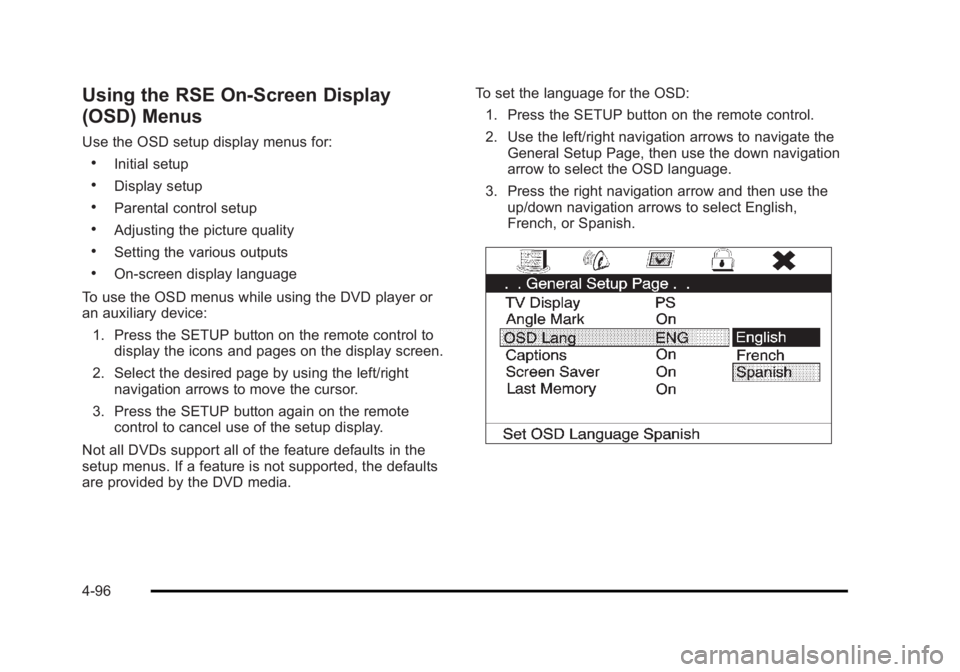
Black plate (96,1)Cadillac Escalade/Escalade ESV Owner Manual - 2010
Using the RSE On-Screen Display
(OSD) Menus Use the OSD setup display menus for: .
Initial setup .
Display setup .
Parental control setup .
Adjusting the picture quality .
Setting the various outputs .
On ‐ screen display language
To use the OSD menus while using the DVD player or
an auxiliary device:
1. Press the SETUP button on the remote control to
display the icons and pages on the display screen.
2. Select the desired page by using the left/right
navigation arrows to move the cursor.
3. Press the SETUP button again on the remote
control to cancel use of the setup display.
Not all DVDs support all of the feature defaults in the
setup menus. If a feature is not supported, the defaults
are provided by the DVD media. To set the language for the OSD:
1. Press the SETUP button on the remote control.
2. Use the left/right navigation arrows to navigate the
General Setup Page, then use the down navigation
arrow to select the OSD language.
3. Press the right navigation arrow and then use the
up/down navigation arrows to select English,
French, or Spanish.
4-96
Page 291 of 620
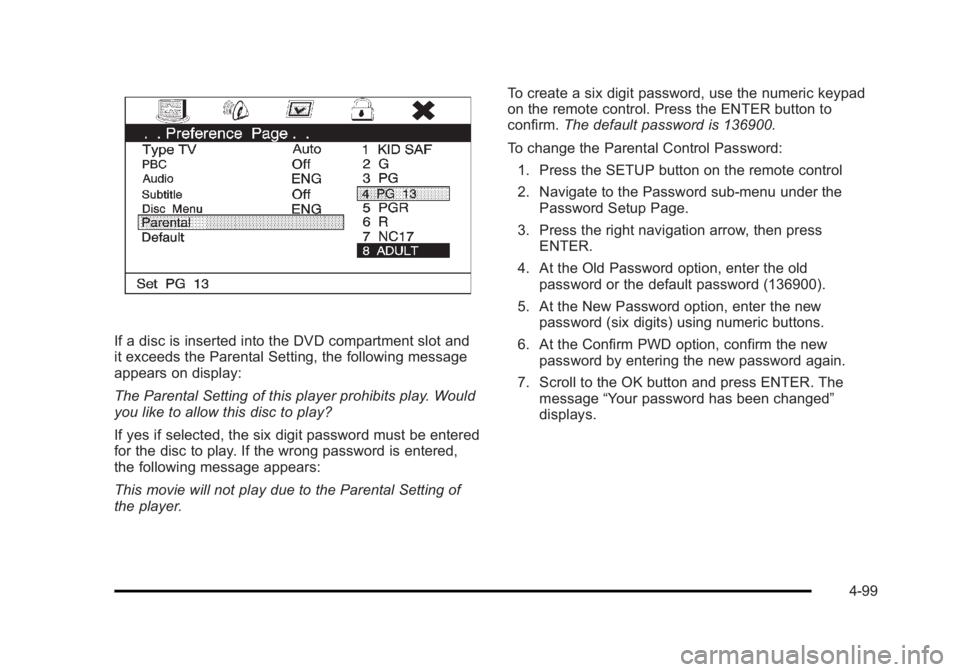
Black plate (99,1)Cadillac Escalade/Escalade ESV Owner Manual - 2010
If a disc is inserted into the DVD compartment slot and
it exceeds the Parental Setting, the following message
appears on display:
The Parental Setting of this player prohibits play. Would
you like to allow this disc to play?
If yes if selected, the six digit password must be entered
for the disc to play. If the wrong password is entered,
the following message appears:
This movie will not play due to the Parental Setting of
the player. To create a six digit password, use the numeric keypad
on the remote control. Press the ENTER button to
confirm. The default password is 136900.
To change the Parental Control Password:
1. Press the SETUP button on the remote control
2. Navigate to the Password sub-menu under the
Password Setup Page.
3. Press the right navigation arrow, then press
ENTER.
4. At the Old Password option, enter the old
password or the default password (136900).
5. At the New Password option, enter the new
password (six digits) using numeric buttons.
6. At the Confirm PWD option, confirm the new
password by entering the new password again.
7. Scroll to the OK button and press ENTER. The
message “ Your password has been changed ”
displays.
4-99
Page 293 of 620
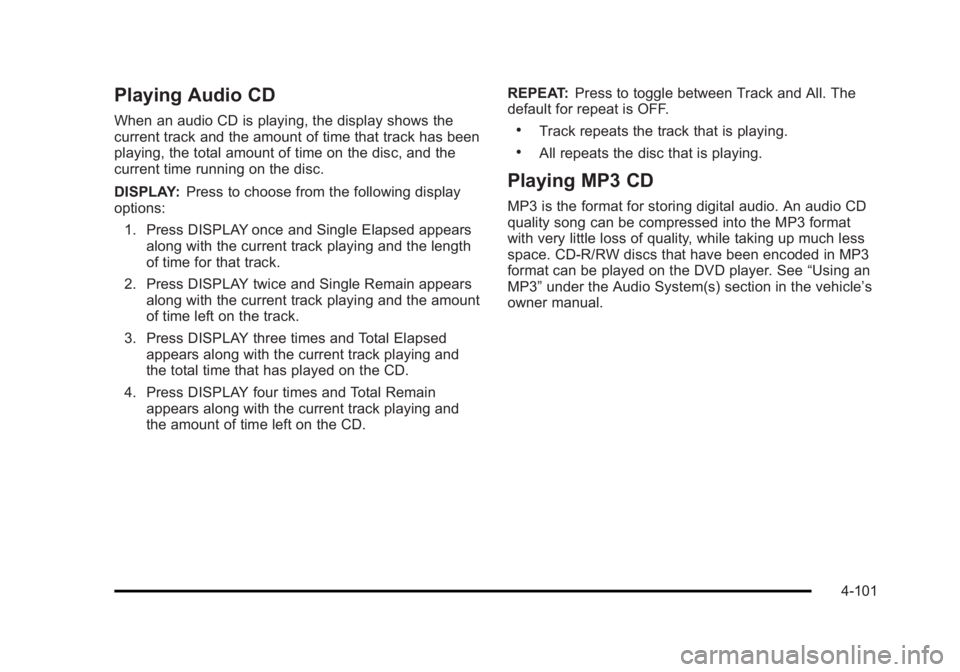
Black plate (101,1)Cadillac Escalade/Escalade ESV Owner Manual - 2010
Playing Audio CD When an audio CD is playing, the display shows the
current track and the amount of time that track has been
playing, the total amount of time on the disc, and the
current time running on the disc.
DISPLAY: Press to choose from the following display
options:
1. Press DISPLAY once and Single Elapsed appears
along with the current track playing and the length
of time for that track.
2. Press DISPLAY twice and Single Remain appears
along with the current track playing and the amount
of time left on the track.
3. Press DISPLAY three times and Total Elapsed
appears along with the current track playing and
the total time that has played on the CD.
4. Press DISPLAY four times and Total Remain
appears along with the current track playing and
the amount of time left on the CD. REPEAT: Press to toggle between Track and All. The
default for repeat is OFF. .
Track repeats the track that is playing. .
All repeats the disc that is playing.
Playing MP3 CD MP3 is the format for storing digital audio. An audio CD
quality song can be compressed into the MP3 format
with very little loss of quality, while taking up much less
space. CD-R/RW discs that have been encoded in MP3
format can be played on the DVD player. See “ Using an
MP3 ” under the Audio System(s) section in the vehicle ’ s
owner manual.
4-101
Page 294 of 620
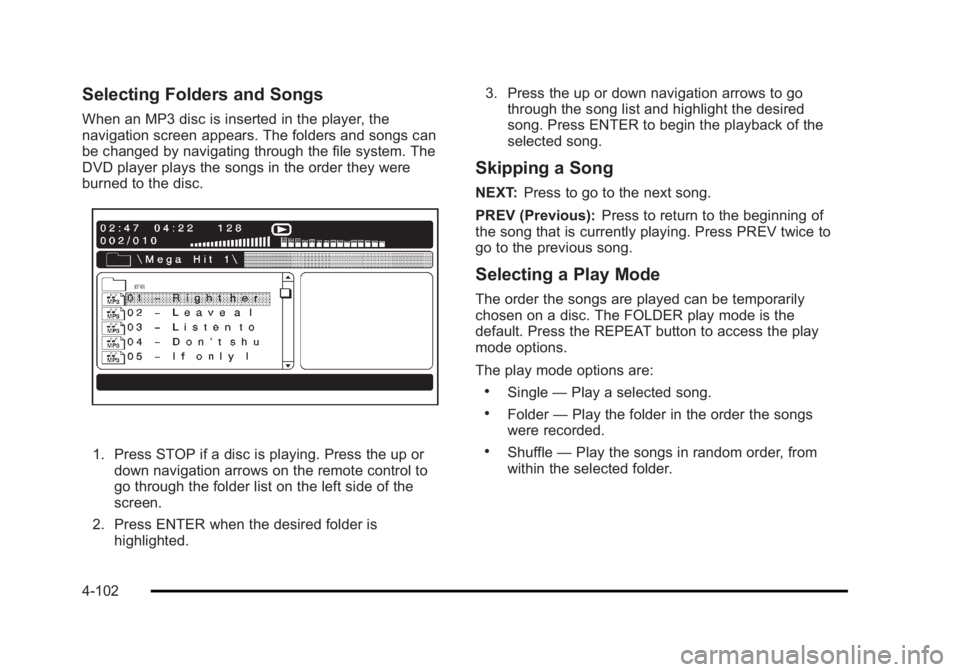
Black plate (102,1)Cadillac Escalade/Escalade ESV Owner Manual - 2010
Selecting Folders and Songs When an MP3 disc is inserted in the player, the
navigation screen appears. The folders and songs can
be changed by navigating through the file system. The
DVD player plays the songs in the order they were
burned to the disc.
1. Press STOP if a disc is playing. Press the up or
down navigation arrows on the remote control to
go through the folder list on the left side of the
screen.
2. Press ENTER when the desired folder is
highlighted. 3. Press the up or down navigation arrows to go
through the song list and highlight the desired
song. Press ENTER to begin the playback of the
selected song.
Skipping a Song NEXT: Press to go to the next song.
PREV (Previous): Press to return to the beginning of
the song that is currently playing. Press PREV twice to
go to the previous song.
Selecting a Play Mode The order the songs are played can be temporarily
chosen on a disc. The FOLDER play mode is the
default. Press the REPEAT button to access the play
mode options.
The play mode options are: .
Single — Play a selected song. .
Folder — Play the folder in the order the songs
were recorded. .
Shuffle — Play the songs in random order, from
within the selected folder.
4-102