Page 383 of 620
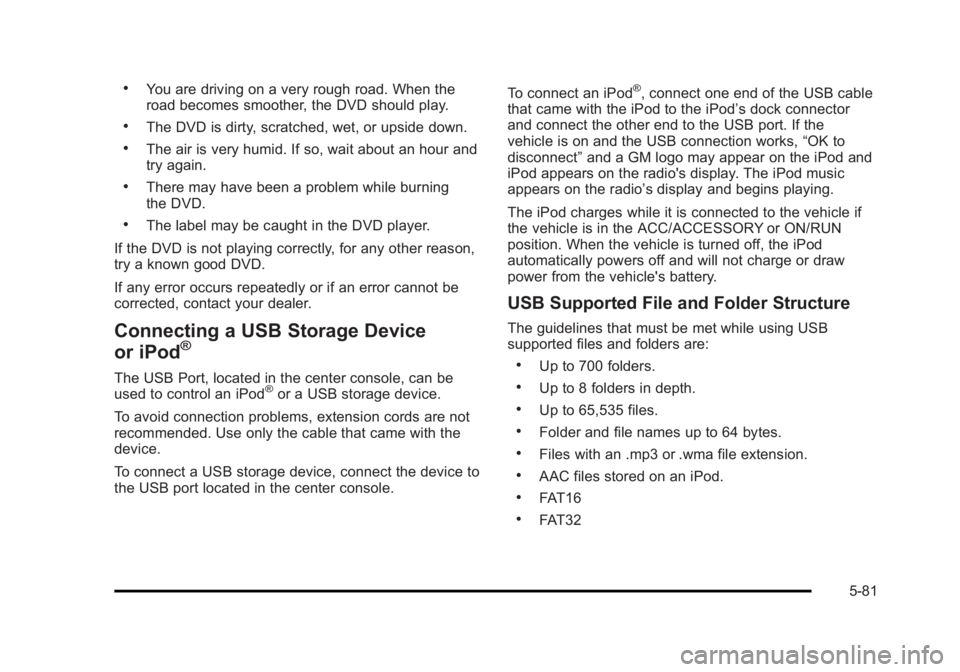
Black plate (81,1)Cadillac Escalade/Escalade ESV Owner Manual - 2010 .
You are driving on a very rough road. When the
road becomes smoother, the DVD should play. .
The DVD is dirty, scratched, wet, or upside down. .
The air is very humid. If so, wait about an hour and
try again. .
There may have been a problem while burning
the DVD. .
The label may be caught in the DVD player.
If the DVD is not playing correctly, for any other reason,
try a known good DVD.
If any error occurs repeatedly or if an error cannot be
corrected, contact your dealer.
Connecting a USB Storage Device
or iPod ®
The USB Port, located in the center console, can be
used to control an iPod ®
or a USB storage device.
To avoid connection problems, extension cords are not
recommended. Use only the cable that came with the
device.
To connect a USB storage device, connect the device to
the USB port located in the center console. To connect an iPod ®
, connect one end of the USB cable
that came with the iPod to the iPod ’ s dock connector
and connect the other end to the USB port. If the
vehicle is on and the USB connection works, “ OK to
disconnect ” and a GM logo may appear on the iPod and
iPod appears on the radio's display. The iPod music
appears on the radio ’ s display and begins playing.
The iPod charges while it is connected to the vehicle if
the vehicle is in the ACC/ACCESSORY or ON/RUN
position. When the vehicle is turned off, the iPod
automatically powers off and will not charge or draw
power from the vehicle's battery.
USB Supported File and Folder Structure The guidelines that must be met while using USB
supported files and folders are: .
Up to 700 folders. .
Up to 8 folders in depth. .
Up to 65,535 files. .
Folder and file names up to 64 bytes. .
Files with an .mp3 or .wma file extension. .
AAC files stored on an iPod. .
FAT16 .
FAT32
5-81
Page 386 of 620
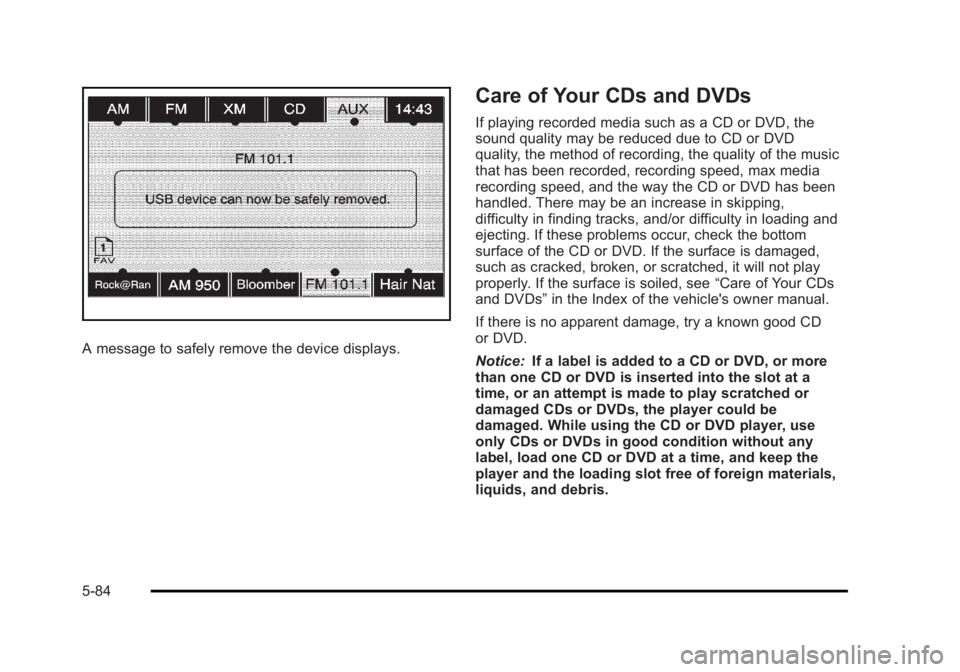
Black plate (84,1)Cadillac Escalade/Escalade ESV Owner Manual - 2010
A message to safely remove the device displays. Care of Your CDs and DVDs If playing recorded media such as a CD or DVD, the
sound quality may be reduced due to CD or DVD
quality, the method of recording, the quality of the music
that has been recorded, recording speed, max media
recording speed, and the way the CD or DVD has been
handled. There may be an increase in skipping,
difficulty in finding tracks, and/or difficulty in loading and
ejecting. If these problems occur, check the bottom
surface of the CD or DVD. If the surface is damaged,
such as cracked, broken, or scratched, it will not play
properly. If the surface is soiled, see “ Care of Your CDs
and DVDs ” in the Index of the vehicle's owner manual.
If there is no apparent damage, try a known good CD
or DVD.
Notice: If a label is added to a CD or DVD, or more
than one CD or DVD is inserted into the slot at a
time, or an attempt is made to play scratched or
damaged CDs or DVDs, the player could be
damaged. While using the CD or DVD player, use
only CDs or DVDs in good condition without any
label, load one CD or DVD at a time, and keep the
player and the loading slot free of foreign materials,
liquids, and debris.
5-84
Page 387 of 620
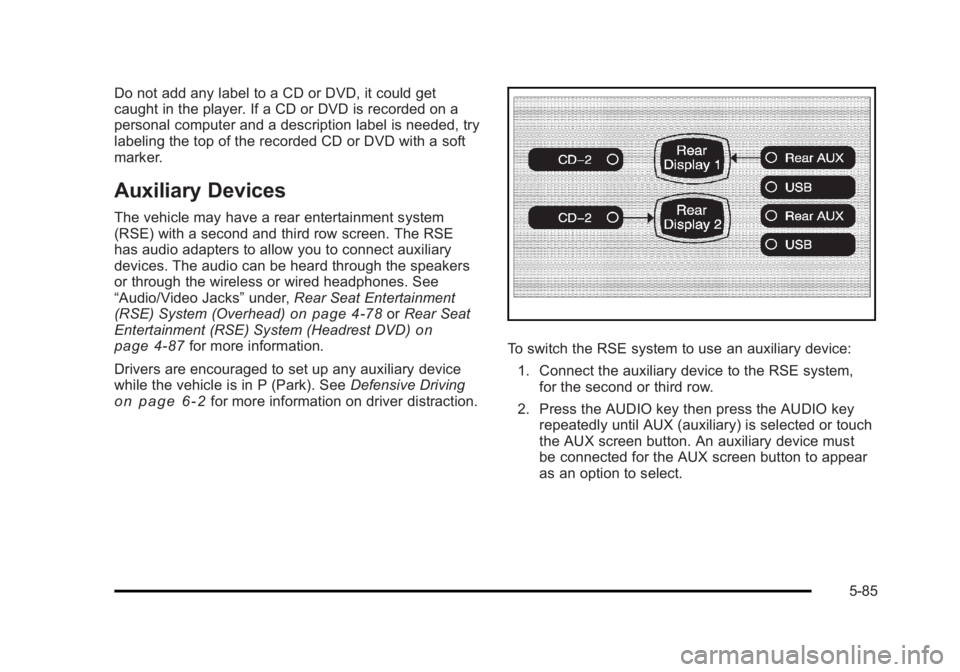
Black plate (85,1)Cadillac Escalade/Escalade ESV Owner Manual - 2010
Do not add any label to a CD or DVD, it could get
caught in the player. If a CD or DVD is recorded on a
personal computer and a description label is needed, try
labeling the top of the recorded CD or DVD with a soft
marker.
Auxiliary Devices The vehicle may have a rear entertainment system
(RSE) with a second and third row screen. The RSE
has audio adapters to allow you to connect auxiliary
devices. The audio can be heard through the speakers
or through the wireless or wired headphones. See
“ Audio/Video Jacks ” under, Rear Seat Entertainment
(RSE) System (Overhead)
on page 4 ‑ 78 or Rear Seat
Entertainment (RSE) System (Headrest DVD) on
page 4 ‑ 87 for more information.
Drivers are encouraged to set up any auxiliary device
while the vehicle is in P (Park). See Defensive Driving
on page 6 ‑ 2 for more information on driver distraction. To switch the RSE system to use an auxiliary device:
1. Connect the auxiliary device to the RSE system,
for the second or third row.
2. Press the AUDIO key then press the AUDIO key
repeatedly until AUX (auxiliary) is selected or touch
the AUX screen button. An auxiliary device must
be connected for the AUX screen button to appear
as an option to select.
5-85