Page 20 of 480
Climate Controls
A. Fan Control
B. Display
C. Air Delivery Mode
Control
D. Driver and
Passenger
Temperature
Controls
E. Air Conditioning
F. Outside Air or AUX
G. Air Recirculation
H. PASS (Passenger
Climate Control)
I. Rear Window
Defogger
SeeDual Climate Control System on page 4-36. Forvehicles with rear climate control, seeRear ClimateControl System on page 4-42.
Dual Climate Control System
Dual Climate Control System for Vehicles with RearClimate Control
1-14
Page 21 of 480
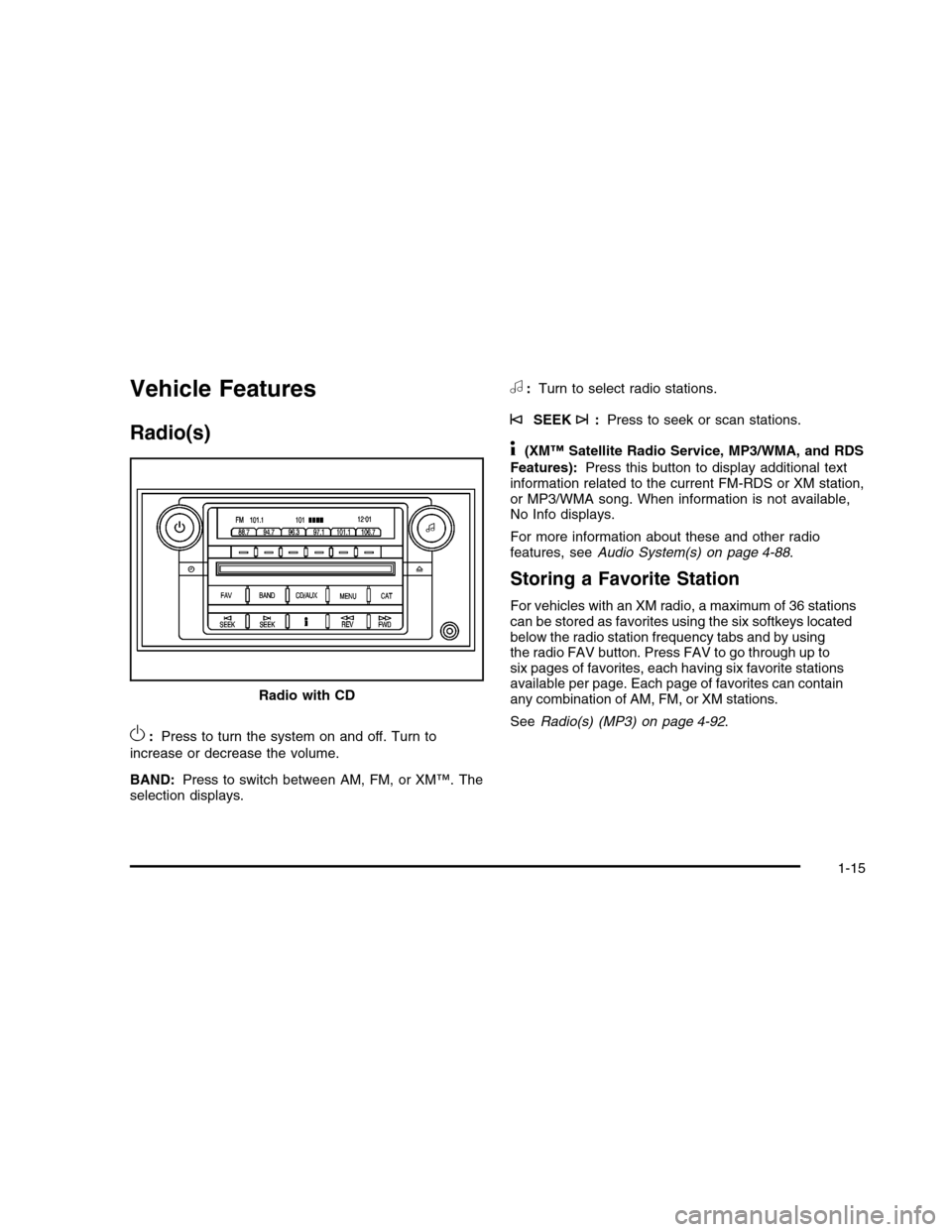
Vehicle Features
Radio(s)
O:Press to turn the system on and off. Turn to
increase or decrease the volume.
BAND:Press to switch between AM, FM, or XM™. Theselection displays.
a:Turn to select radio stations.
©SEEK¨:Press to seek or scan stations.
4(XM™ Satellite Radio Service, MP3/WMA, and RDS
Features):Press this button to display additional textinformation related to the current FM-RDS or XM station,or MP3/WMA song. When information is not available,No Info displays.
For more information about these and other radiofeatures, seeAudio System(s) on page 4-88.
Storing a Favorite Station
For vehicles with an XM radio, a maximum of 36 stationscan be stored as favorites using the six softkeys locatedbelow the radio station frequency tabs and by usingthe radio FAV button. Press FAV to go through up tosix pages of favorites, each having six favorite stationsavailable per page. Each page of favorites can containany combination of AM, FM, or XM stations.
SeeRadio(s) (MP3) on page 4-92.
Radio with CD
1-15
Page 22 of 480
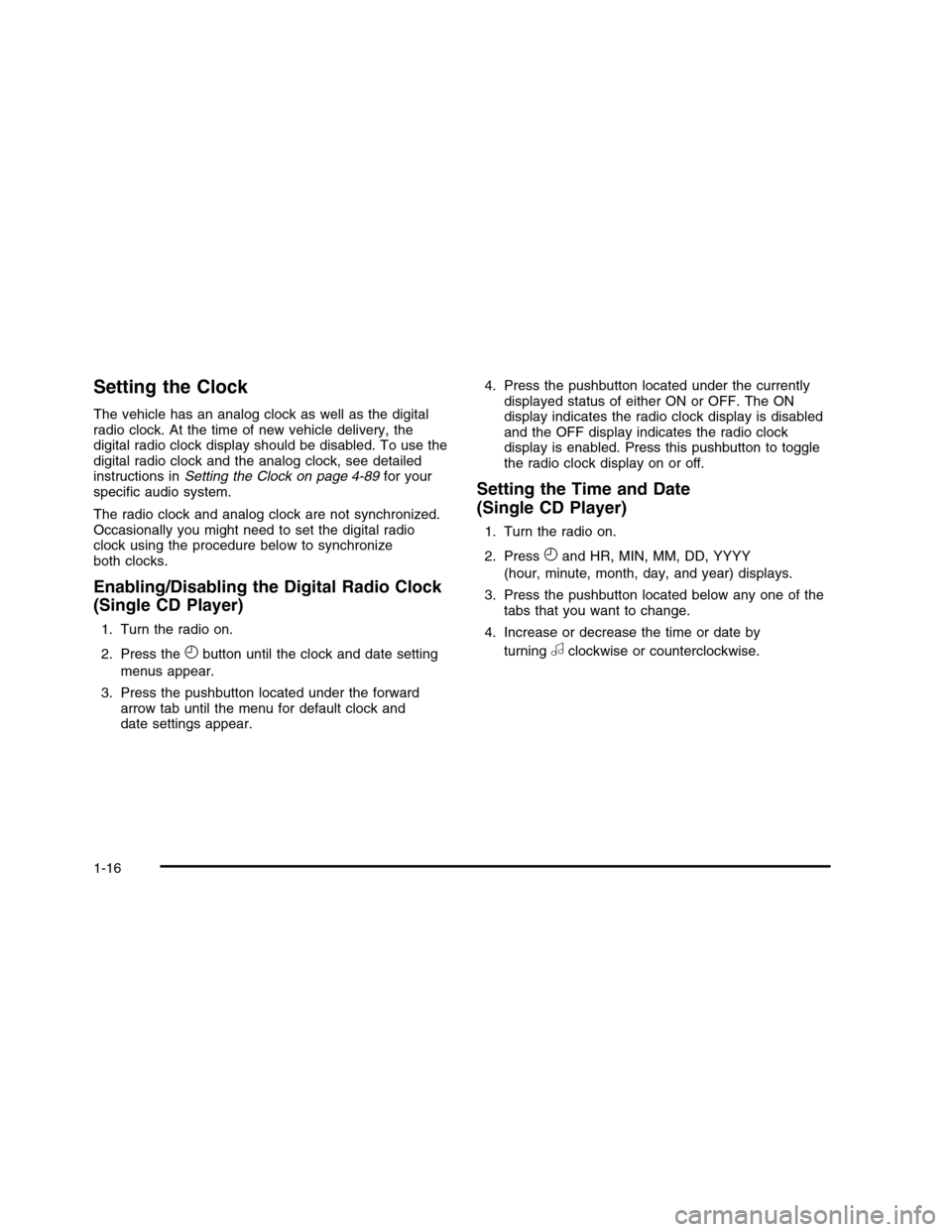
Setting the Clock
The vehicle has an analog clock as well as the digitalradio clock. At the time of new vehicle delivery, thedigital radio clock display should be disabled. To use thedigital radio clock and the analog clock, see detailedinstructions inSetting the Clock on page 4-89for yourspecific audio system.
The radio clock and analog clock are not synchronized.Occasionally you might need to set the digital radioclock using the procedure below to synchronizeboth clocks.
Enabling/Disabling the Digital Radio Clock
(Single CD Player)
1. Turn the radio on.
2. Press theHbutton until the clock and date setting
menus appear.
3. Press the pushbutton located under the forwardarrow tab until the menu for default clock anddate settings appear.
4. Press the pushbutton located under the currentlydisplayed status of either ON or OFF. The ONdisplay indicates the radio clock display is disabledand the OFF display indicates the radio clockdisplay is enabled. Press this pushbutton to togglethe radio clock display on or off.
Setting the Time and Date
(Single CD Player)
1. Turn the radio on.
2. PressHand HR, MIN, MM, DD, YYYY
(hour, minute, month, day, and year) displays.
3. Press the pushbutton located below any one of thetabs that you want to change.
4. Increase or decrease the time or date by
turningaclockwise or counterclockwise.
1-16
Page 24 of 480
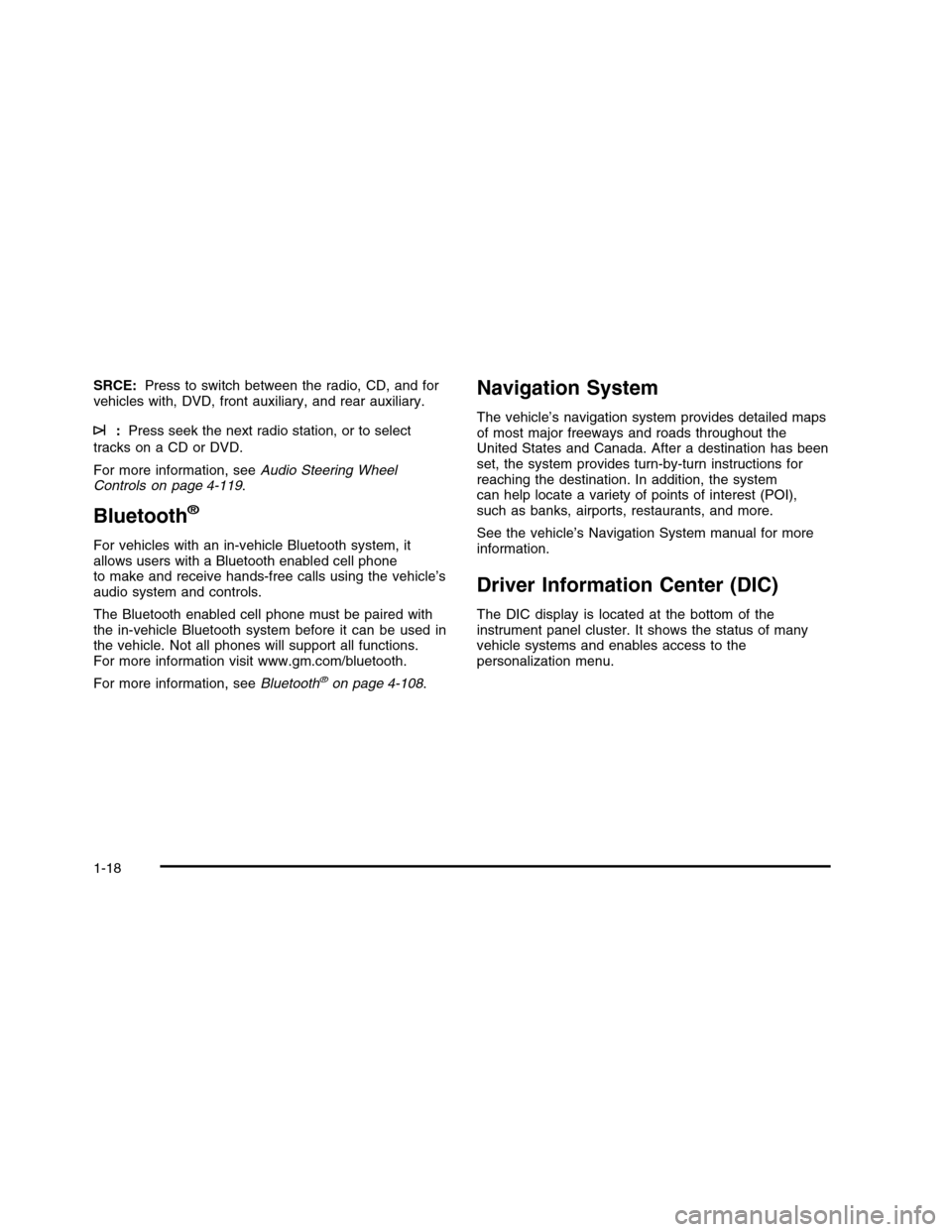
SRCE:Press to switch between the radio, CD, and forvehicles with, DVD, front auxiliary, and rear auxiliary.
¨:Press seek the next radio station, or to select
tracks on a CD or DVD.
For more information, seeAudio Steering WheelControls on page 4-119.
Bluetooth®
For vehicles with an in-vehicle Bluetooth system, itallows users with a Bluetooth enabled cell phoneto make and receive hands-free calls using the vehicle’saudio system and controls.
The Bluetooth enabled cell phone must be paired withthe in-vehicle Bluetooth system before it can be used inthe vehicle. Not all phones will support all functions.For more information visit www.gm.com/bluetooth.
For more information, seeBluetooth®on page 4-108.
Navigation System
The vehicle’s navigation system provides detailed mapsof most major freeways and roads throughout theUnited States and Canada. After a destination has beenset, the system provides turn-by-turn instructions forreaching the destination. In addition, the systemcan help locate a variety of points of interest (POI),such as banks, airports, restaurants, and more.
See the vehicle’s Navigation System manual for moreinformation.
Driver Information Center (DIC)
The DIC display is located at the bottom of theinstrument panel cluster. It shows the status of manyvehicle systems and enables access to thepersonalization menu.
1-18
Page 25 of 480
The DIC buttons are located on the instrument panel tothe left of the steering wheel.
3:Press to scroll through the trip and fuel displays.
T:Press to scroll through the vehicle information
displays.
U:Press to customize the feature settings on your
vehicle. SeeDIC Vehicle Customization on page 4-80for more information.
V:Press to reset certain DIC features and to
acknowledge DIC warning messages and clear themfrom the DIC display.
yz:Press to scroll up and down the menu items.
For more information, seeDriver Information Center(DIC) on page 4-61.
Vehicle Customization
Some vehicle features can be programmed by using theDIC buttons on the instrument panel to the left of thesteering wheel. These features include:
•Language
•Door Lock and Unlock Settings
•Lighting
•Chime Volume
•Memory Settings
•Remote Start
SeeDIC Vehicle Customization on page 4-80.
1-19
Page 27 of 480
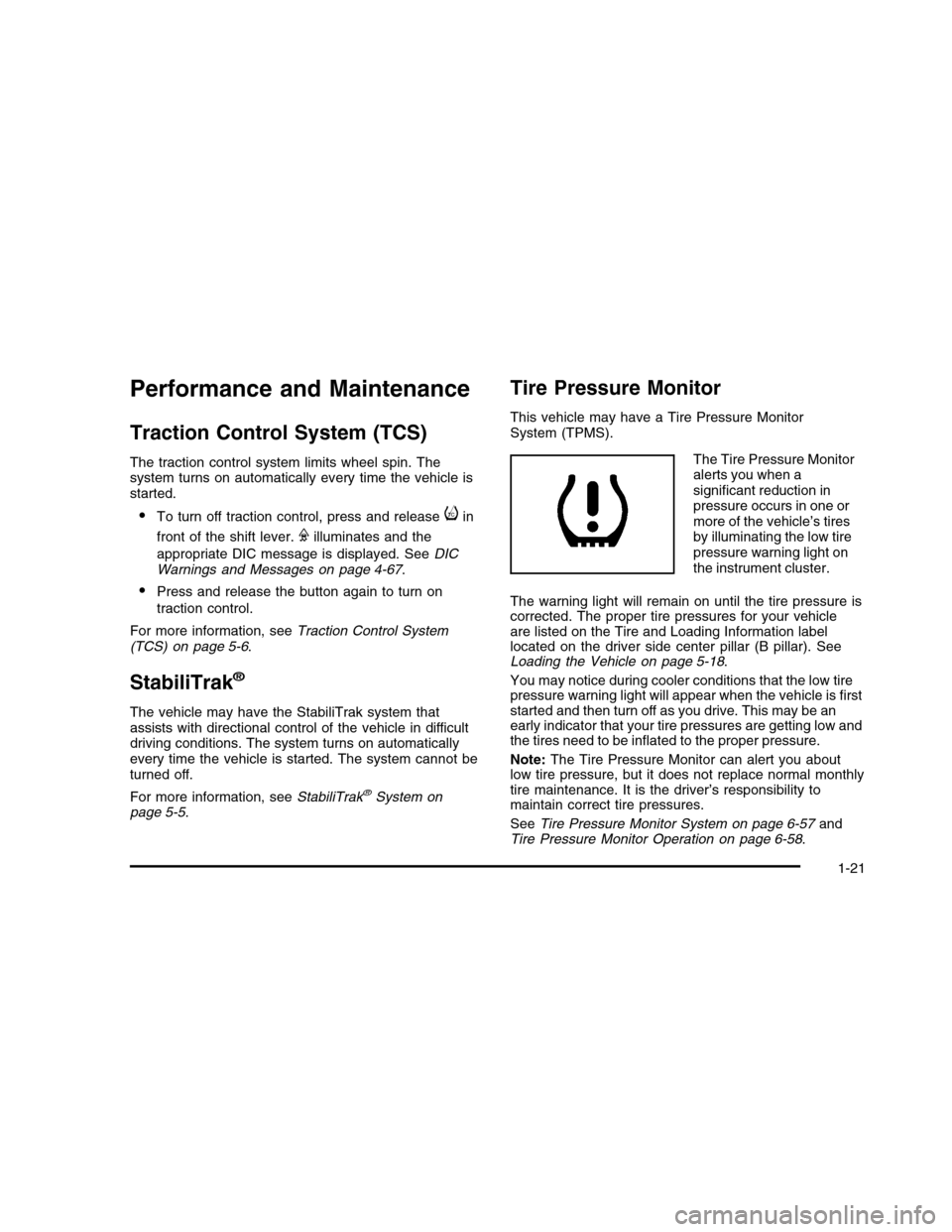
Performance and Maintenance
Traction Control System (TCS)
The traction control system limits wheel spin. Thesystem turns on automatically every time the vehicle isstarted.
•To turn off traction control, press and releaseiin
front of the shift lever.Filluminates and the
appropriate DIC message is displayed. SeeDICWarnings and Messages on page 4-67.
•Press and release the button again to turn on
traction control.
For more information, seeTraction Control System(TCS) on page 5-6.
StabiliTrak®
The vehicle may have the StabiliTrak system thatassists with directional control of the vehicle in difficultdriving conditions. The system turns on automaticallyevery time the vehicle is started. The system cannot beturned off.
For more information, seeStabiliTrak®System onpage 5-5.
Tire Pressure Monitor
This vehicle may have a Tire Pressure MonitorSystem (TPMS).
The Tire Pressure Monitoralerts you when asignificant reduction inpressure occurs in one ormore of the vehicle’s tiresby illuminating the low tirepressure warning light onthe instrument cluster.
The warning light will remain on until the tire pressure iscorrected. The proper tire pressures for your vehicleare listed on the Tire and Loading Information labellocated on the driver side center pillar (B pillar). SeeLoading the Vehicle on page 5-18.
You may notice during cooler conditions that the low tirepressure warning light will appear when the vehicle is firststarted and then turn off as you drive. This may be anearly indicator that your tire pressures are getting low andthe tires need to be inflated to the proper pressure.
Note:The Tire Pressure Monitor can alert you aboutlow tire pressure, but it does not replace normal monthlytire maintenance. It is the driver’s responsibility tomaintain correct tire pressures.
SeeTire Pressure Monitor System on page 6-57andTire Pressure Monitor Operation on page 6-58.
1-21
Page 28 of 480
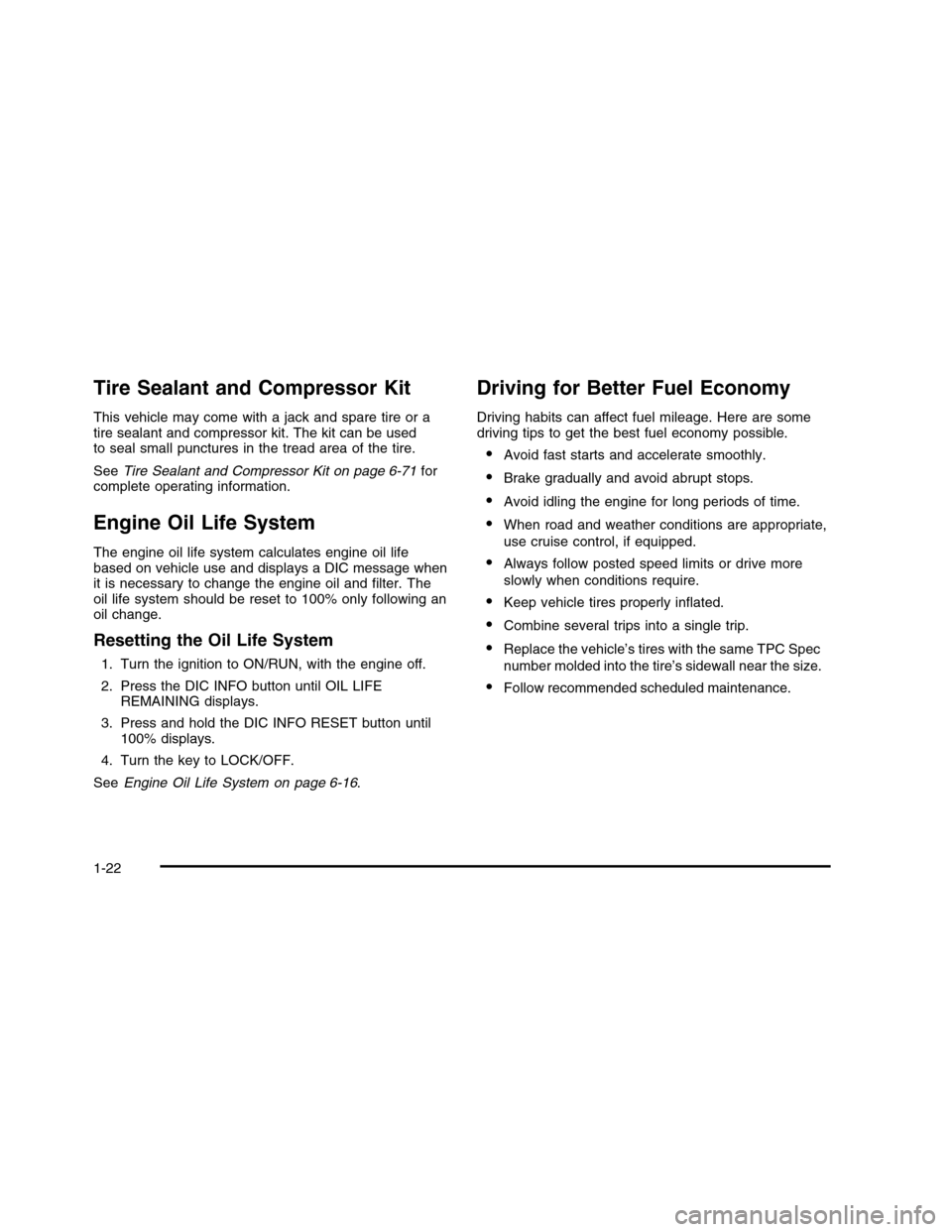
Tire Sealant and Compressor Kit
This vehicle may come with a jack and spare tire or atire sealant and compressor kit. The kit can be usedto seal small punctures in the tread area of the tire.
SeeTire Sealant and Compressor Kit on page 6-71forcomplete operating information.
Engine Oil Life System
The engine oil life system calculates engine oil lifebased on vehicle use and displays a DIC message whenit is necessary to change the engine oil and filter. Theoil life system should be reset to 100% only following anoil change.
Resetting the Oil Life System
1. Turn the ignition to ON/RUN, with the engine off.
2. Press the DIC INFO button until OIL LIFEREMAINING displays.
3. Press and hold the DIC INFO RESET button until100% displays.
4. Turn the key to LOCK/OFF.
SeeEngine Oil Life System on page 6-16.
Driving for Better Fuel Economy
Driving habits can affect fuel mileage. Here are somedriving tips to get the best fuel economy possible.
•Avoid fast starts and accelerate smoothly.
•Brake gradually and avoid abrupt stops.
•Avoid idling the engine for long periods of time.
•When road and weather conditions are appropriate,
use cruise control, if equipped.
•Always follow posted speed limits or drive more
slowly when conditions require.
•Keep vehicle tires properly inflated.
•Combine several trips into a single trip.
•Replace the vehicle’s tires with the same TPC Spec
number molded into the tire’s sidewall near the size.
•Follow recommended scheduled maintenance.
1-22
Page 37 of 480
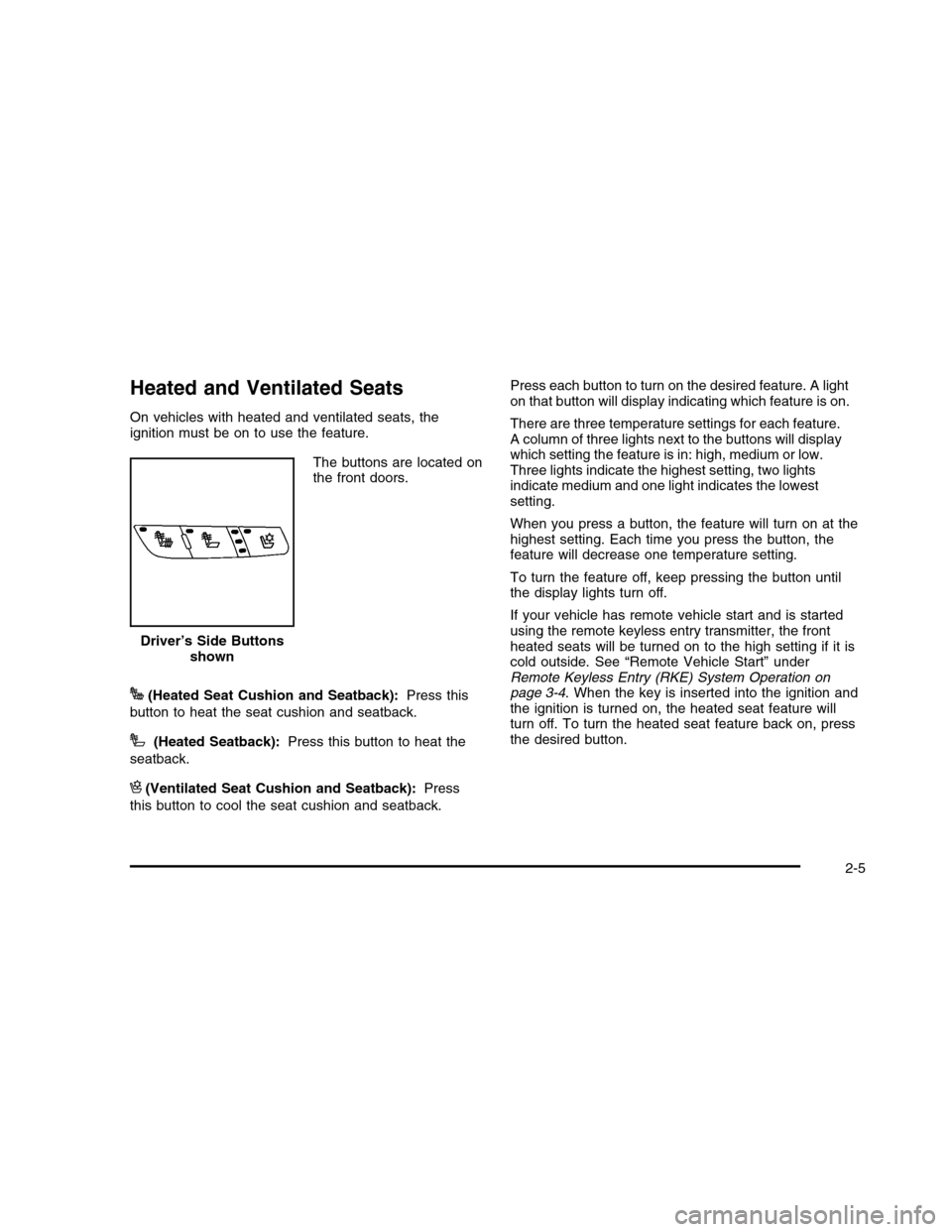
Heated and Ventilated Seats
On vehicles with heated and ventilated seats, theignition must be on to use the feature.
The buttons are located onthe front doors.
J(Heated Seat Cushion and Seatback):Press this
button to heat the seat cushion and seatback.
I(Heated Seatback):Press this button to heat the
seatback.
H(Ventilated Seat Cushion and Seatback):Press
this button to cool the seat cushion and seatback.
Press each button to turn on the desired feature. A lighton that button will display indicating which feature is on.
There are three temperature settings for each feature.A column of three lights next to the buttons will displaywhich setting the feature is in: high, medium or low.Three lights indicate the highest setting, two lightsindicate medium and one light indicates the lowestsetting.
When you press a button, the feature will turn on at thehighest setting. Each time you press the button, thefeature will decrease one temperature setting.
To turn the feature off, keep pressing the button untilthe display lights turn off.
If your vehicle has remote vehicle start and is startedusing the remote keyless entry transmitter, the frontheated seats will be turned on to the high setting if it iscold outside. See “Remote Vehicle Start” underRemote Keyless Entry (RKE) System Operation onpage 3-4. When the key is inserted into the ignition andthe ignition is turned on, the heated seat feature willturn off. To turn the heated seat feature back on, pressthe desired button.
Driver’s Side Buttonsshown
2-5