2010 BUICK LUCERNE ECO mode
[x] Cancel search: ECO modePage 98 of 474

The vehicle has a feature that may automatically unlock
the doors, turn on the interior lamps and hazard warning
flashers, and shut off the fuel system after the airbags
inflate. You can lock the doors, turn off the interior
lamps and hazard warning flashers by using the
controls for those features.
{WARNING:
A crash severe enough to inflate the airbags may
have also damaged important functions in the
vehicle, such as the fuel system, brake and
steering systems, etc. Even if the vehicle appears
to be drivable after a moderate crash, there may
be concealed damage that could make it difficult
to safely operate the vehicle.
Use caution if you should attempt to restart the
engine after a crash has occurred.In many crashes severe enough to inflate the airbag,
windshields are broken by vehicle deformation.
Additional windshield breakage may also occur from the
right front passenger airbag.
.Airbags are designed to inflate only once. After an
airbag inflates, you will need some new parts for
the airbag system. If you do not get them, the
airbag system will not be there to help protect you
in another crash. A new system will include airbag
modules and possibly other parts. The service
manual for your vehicle covers the need to replace
other parts.
.The vehicle has a crash sensing and diagnostic
module which records information after a crash.
See
Vehicle Data Recording and Privacy
on
page 8‑19and Event Data Recorderson
page 8‑19.
.Let only qualified technicians work on the airbag
systems. Improper service can mean that an
airbag system will not work properly. See your
dealer for service.
2-66
Page 141 of 474

Mirrors
Automatic Dimming Rearview Mirror
The vehicle may have an automatic dimming inside
rearview mirror with OnStar®and/or a compass display.
Automatic dimming reduces the glare from the
headlamps of the vehicle behind you. The dimming
feature comes on and the indicator light illuminates
each time the vehicle is started.
Vehicles with OnStar have three additional control
buttons located at the bottom of the mirror. See your
dealer for more information on the system and how to
subscribe to OnStar. See the OnStar
®owners guide for
more information about the services OnStar provides.
O(On/Off): Press to turn the dimming feature and/or
compass display on or off.
Cleaning the Mirror
Do not spray glass cleaner directly on the mirror. Use a
soft towel dampened with water.
Compass
Compass Operation
There is a compass display in the upper right corner of
the mirror.
Compass Calibration
Press and holdOto activate the compass calibration
mode. CAL displays in the compass window on the
mirror.
If after a few seconds the display does not show a
compass direction, (N for North for example), there
may be a strong magnetic field interfering with the
compass. Interference can be caused by a magnetic
antenna mount, note pad holder, or similar object.
If CAL displays in the compass window, the compass
may need to be reset or calibrated.
The compass can be calibrated by driving the vehicle in
circles at 5 mph (8 km/h) or less until the display reads a
direction.
3-33
Page 157 of 474

2. Write down the eight to 12 switch settings from leftto right as follows:
.When a switch is in the up position, write “Left.”
.When a switch is in the down position, write
“Right.”
.If a switch is set between the up and down
position, write“Middle.”
The switch settings written down in Step 2 now
become the button strokes to be entered into
the Universal Home Remote in Step 4. Be sure
to enter the switch settings written down in
Step 2, in order from left to right, into the
Universal Home Remote, when completing
Step 4.
3. From inside your vehicle, first firmly press all three buttons at the same time for about three seconds.
Release the buttons to put the Universal Home
Remote into programming mode.
4. The indicator lights will blink slowly. Enter eachswitch setting from Step 2 into your vehicle's
Universal Home Remote. You will have two and
one-half minutes to complete Step 4. Now press
one button on the Universal Home Remote for
each switch setting as follows:
.If you wrote “Left,”press the left button in the
vehicle.
.If you wrote “Right,”press the right button in
the vehicle.
.If you wrote “Middle,”press the middle button in
the vehicle.
3-49
Page 212 of 474

Relearn Remote Key
To access this display, the vehicle must be in PARK (P).
This display allows you to match Remote Keyless Entry
(RKE) transmitters to your vehicle. This procedure will
erase all previously learned transmitters. Therefore,
they must be relearned as additional transmitters.
To match an RKE transmitter to your vehicle:1. Press the vehicle information button until PRESS
VTO RELEARN REMOTE KEY displays.
2. Press the set/reset button until REMOTE KEY LEARNING ACTIVE is displayed.
3. Press and hold the lock and unlock buttons on the first transmitter at the same time for about
15 seconds.
On vehicles with memory recall seats, the first
transmitter learned will match driver 1 and the
second will match driver 2.
A chime will sound indicating that the transmitter is
matched. 4. To match additional transmitters at this time, repeat
Step 3.
Each vehicle can have a maximum of eight
transmitters matched to it.
5. To exit the programming mode, you must cycle the key to LOCK/OFF.
Blank Display
This display shows no information.
Customization Menu Items
U
(Customization): Press this button to enter the
feature settings menu. This display allows you to
customize the feature settings on your vehicle. See DIC
Vehicle Customization
on page 4‑65for more
information.
4-52
Page 240 of 474
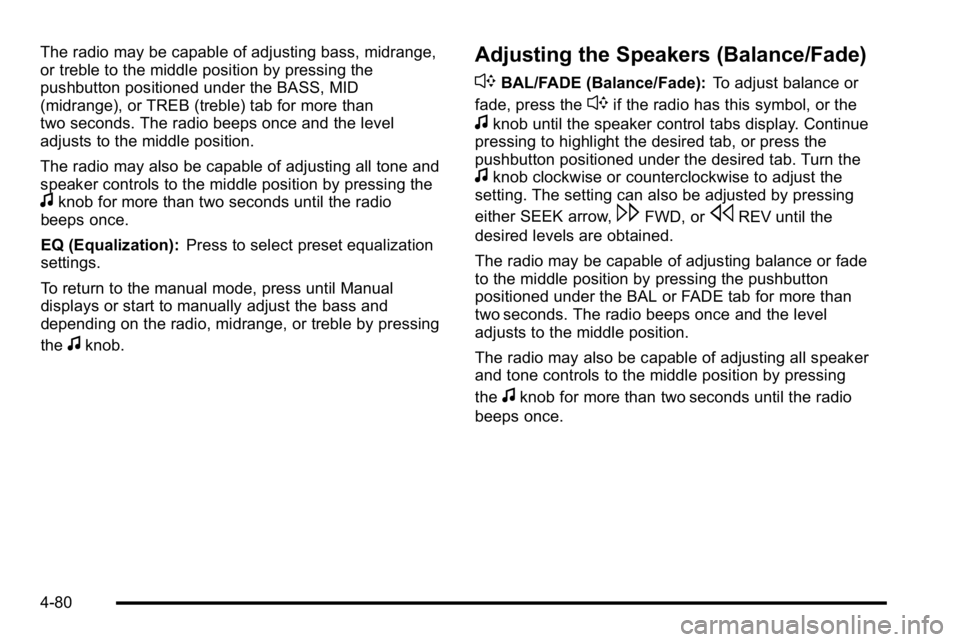
The radio may be capable of adjusting bass, midrange,
or treble to the middle position by pressing the
pushbutton positioned under the BASS, MID
(midrange), or TREB (treble) tab for more than
two seconds. The radio beeps once and the level
adjusts to the middle position.
The radio may also be capable of adjusting all tone and
speaker controls to the middle position by pressing the
fknob for more than two seconds until the radio
beeps once.
EQ (Equalization): Press to select preset equalization
settings.
To return to the manual mode, press until Manual
displays or start to manually adjust the bass and
depending on the radio, midrange, or treble by pressing
the
fknob.
Adjusting the Speakers (Balance/Fade)
`
BAL/FADE (Balance/Fade): To adjust balance or
fade, press the
`if the radio has this symbol, or the
fknob until the speaker control tabs display. Continue
pressing to highlight the desired tab, or press the
pushbutton positioned under the desired tab. Turn the
fknob clockwise or counterclockwise to adjust the
setting. The setting can also be adjusted by pressing
either SEEK arrow,
\FWD, orsREV until the
desired levels are obtained.
The radio may be capable of adjusting balance or fade
to the middle position by pressing the pushbutton
positioned under the BAL or FADE tab for more than
two seconds. The radio beeps once and the level
adjusts to the middle position.
The radio may also be capable of adjusting all speaker
and tone controls to the middle position by pressing
the
fknob for more than two seconds until the radio
beeps once.
4-80
Page 249 of 474

Order of Play
Tracks recorded to the CD-R or CD-RW are played in
the following order:
.Play begins from the first track in the first playlist
and continues sequentially through all tracks in
each playlist. When the last track of the last playlist
has played, play continues from the first track of
the first playlist.
.Play begins from the first track in the first folder
and continues sequentially through all tracks in
each folder. When the last track of the last folder
has played, play continues from the first track of
the first folder.
When play enters a new folder, the display does not
automatically show the new folder name unless the
folder mode has been chosen as the default display.
The new track name displays.
File System and Naming
The song name that displays is the song name that is
contained in the ID3 tag. If the song name is not
present in the ID3 tag, then the radio displays the file
name without the extension (such as .mp3) as the
track name.
Track names longer than 32 characters or four pages
are shortened. The display does not show parts of
words on the last page of text and the extension of the
filename is not displayed.
Preprogrammed Playlists
Preprogrammed playlists that were created using
WinAmp™, MusicMatch™, or Real Jukebox™ software
can be accessed, however, you do not have playlist
editing capability using the radio. These playlists are
treated as special folders containing compressed audio
song files.
4-89
Page 251 of 474

h(Music Navigator):If the radio has the MP3
feature, it has the music navigator feature to play MP3
files on the CD-R or CD-RW in order by artist or album.
Press the pushbutton located below the music navigator
tab. The player scans the disc to sort the files by artist
and album ID3 tag information. It can take several
minutes to scan the disc depending on the number of
MP3 files recorded to the CD-R or CD-RW. The radio
might begin playing while it is scanning the disc in the
background. When the scan is finished, the CD begins
playing again.
Once the disc has scanned, the player defaults to
playing MP3 files in order by artist. The current artist
playing is shown on the second line of the display
between the arrows. Once all songs by that artist
are played, the player moves to the next artist in
alphabetical order on the CD and begins playing MP3 files by that artist. If you want to listen to MP3 files by
another artist, press the pushbutton located below
either arrow button. The CD goes to the next or
previous artist in alphabetical order. Continue pressing
either button until the desired artist displays.
To change from playback by artist to playback by
album, press the pushbutton located below the Sort By
tab. From the sort screen, push one of the buttons
below the album button. Press the pushbutton below
the back tab to return to the main music navigator
screen. Now the album name displays on the second
line between the arrows and songs from the current
album begins to play. Once all songs from that album
have played, the player moves to the next album in
alphabetical order on the CD and begins playing MP3
files from that album.
To exit music navigator mode, press the pushbutton
below the Back tab to return to normal MP3 playback.
4-91
Page 337 of 474

3. Fill the cooling system with the proper DEX-COOLcoolant mixture, up to the base of the filler neck.
See Engine Coolant (4.6L Engine)
on page 6‑27orEngine Coolant (3.9L Engine) on page 6‑31.
4. Then fill the coolant recovery tank to the COLD FILL line.
5. Install the coolant recovery tank cap and the pressure cap. After a day or two of driving, when
the engine is cold, check the coolant level in the
recovery tank. If it is low, refill it to the COLD
FILL line.
If the coolant in the recovery tank is constantly low, you
should have a dealer service department inspect the
vehicle for leaks.
Notice: If the pressure cap is not tightly installed,
coolant loss and possible engine damage may
occur. Be sure the cap is properly and tightly
secured.
Engine Overheating
The vehicle has several indicators to warn of engine
overheating.
You will find a warning light about a hot engine as
well as an engine coolant temperature gauge on the
instrument panel cluster.
You may decide not to lift the hood when this warning
appears, but instead get service help right away.
See Roadside Assistance Program on page 8‑8.
If you do decide to lift the hood , make sure the vehicle
is parked on a level surface.
Then check to see if the engine cooling fans are
running. If the engine is overheating, both fans should
be running. If they are not, do not continue to run the
engine and have the vehicle serviced.
Notice: Engine damage from running the engine
without coolant is not covered by the warranty.
Notice: If the engine catches fire while driving with
no coolant, the vehicle can be badly damaged. The
costly repairs would not be covered by the vehicle
warranty. See Overheated Engine Protection
Operating Mode
on page 6‑37for information on
driving to a safe place in an emergency.
6-35