2010 BUICK LACROSSE phone
[x] Cancel search: phonePage 196 of 414

6-50 Infotainment System
Using the Digit Store Command
The digit store command allows a
phone number to be stored by
entering the digits individually.
1. Press
b/g.
.For vehicles without a
navigation system, the
system responds“Ready”
followed by a tone.
.For vehicles with a
navigation system, the
system responds with a
tone. After the tone say
“Hands Free”. The system
responds “Ready”followed
by a tone. 2. Say
“Digit Store”. The system
responds with “Please say the
first digit to store” followed by
a tone.
3. Say the first digit to be stored. The system will repeat back the
digit it heard followed by a tone.
Continue entering digits until the
number to be stored is complete.
.If an unwanted number is
recognized by the system,
say “Clear” at any time to
clear the last number.
.To hear all of the numbers
recognized by the system,
say “Verify” at any time. 4. After the complete number has
been entered, say “Store”. The
system responds “Please say
the name tag” followed by
a tone.
5. Say a name tag for the phone number. The name tag is
recorded and the system
responds “About to store
.If the name tag does not
sound correct, say “No”and
repeat Step 5.
.If the name tag sounds
correct, say “Yes”and the
name tag is stored. After
the number is stored the
system returns to the
main menu.
Page 198 of 414

6-52 Infotainment System
Using the Delete All Name Tags
Command
The delete all name tags command
deletes all stored phone book name
tags and route name tags for
OnStar if stored.
To delete all name tags:
1. Press
b/g.
.For vehicles without a
navigation system, the
system responds“Ready”
followed by a tone.
.For vehicles with a
navigation system, the
system responds with a
tone. After the tone say
“Hands Free”. The system
responds “Ready”followed
by a tone. 2. Say
“Delete all name tags”. The
system responds “You are about
to delete all name tags stored in
your phone directory and your
route destination directory. Are
you sure you want to do this?
Please say yes or no.”
.Say “Yes” to delete all
name tags.
.Say “No” to cancel the
function and return to the
main menu.
Making a Call
Calls can be made using the
following commands:
.Dial
.Digit Dial
.Call
.Re-dial Using the Dial Command
1. Press
b/g.
.For vehicles without a
navigation system, the
system responds
“Ready”
followed by a tone.
.For vehicles with a
navigation system, the
system responds with a
tone. After the tone say
“Hands Free”. The system
responds “Ready”followed
by a tone.
2. Say “Dial”. The system responds
“Dial using
“Number please” followed by
a tone.
Page 199 of 414

Infotainment System 6-53
3. Say the entire number withoutpausing.
.If the system recognizes
the number, it responds
with “OK, Dialing” and dials
the number.
.If the system does not
recognize the number, it
confirms the numbers
followed by a tone. If the
number is correct, say
“Yes”. The system responds
“OK, Dialing” and dials the
number. If the number is
not correct, say “No”. The
system will ask for the
number again. Using the Digit Dial Command
1. Press
b/g.
.For vehicles without a
navigation system, the
system responds
“Ready”
followed by a tone.
.For vehicles with a
navigation system, the
system responds with a
tone. After the tone say
“Hands Free”. The system
responds “Ready”followed
by a tone.
2. Say “Digit Dial”. The system
responds “Digit dial using
first digit to dial” followed by
a tone.
3. Say the digits to be dialed one at a time. The system repeats back
the digit it heard followed by
a tone. 4. Continue entering digits until the
number to be dialed is complete.
After the whole number has
been entered, say “Dial”. The
system responds “OK, Dialing”
and dials the number.
.If an unwanted number is
recognized by the system,
say “Clear” at any time to
clear the last number.
.To hear all of the numbers
recognized by the system,
say “Verify” at any time.
Using the Call Command
1. Press
b/g.
.For vehicles without a
navigation system, the
system responds “Ready”
followed by a tone.
.For vehicles with a
navigation system, the
system responds with a
tone. After the tone say
“Hands Free”. The system
responds “Ready”followed
by a tone.
Page 200 of 414

6-54 Infotainment System
2. Say“Call”. The system responds
“Call using
Please say the name tag”
followed by a tone.
3. Say the name tag of the person to call.
.If the system recognizes
the name tag it responds
“OK, calling,
and dials the number.
.If the system does not
recognize the name tag, it
confirms the name tag
followed by a tone. If the
name tag is correct, say
“Yes”. The system responds
with “OK, calling,
If the name tag is not
correct, say “No”. The
system will ask for the
name tag again.
Once connected, the person called
will be heard through the audio
speakers. Using the Re-dial Command
1. Press
b/g.
.For vehicles without a
navigation system, the
system responds
“Ready”
followed by a tone.
.For vehicles with a
navigation system, the
system responds with a
tone. After the tone say
“Hands Free”. The system
responds with “Ready”
followed by a tone.
2. After the tone, say “Re-dial”. The
system responds “Re-dial using
last number called from the
connected Bluetooth phone.
Once connected, the person called
will be heard through the audio
speakers.
Receiving a Call
When an incoming call is received,
the audio system mutes and a ring
tone is heard in the vehicle.
.Pressb gto answer the call.
.Pressc/$to ignore a call.
Call Waiting
Call waiting must be supported on
the Bluetooth phone and enabled by
the wireless service carrier.
.Pressbgto answer an
incoming call when another call
is active. The original call is
placed on hold.
.Pressb gagain to return to
the original call.
.To ignore the incoming call, no
action is required.
.Pressc/$to disconnect the
current call and switch to the call
on hold.
Page 201 of 414
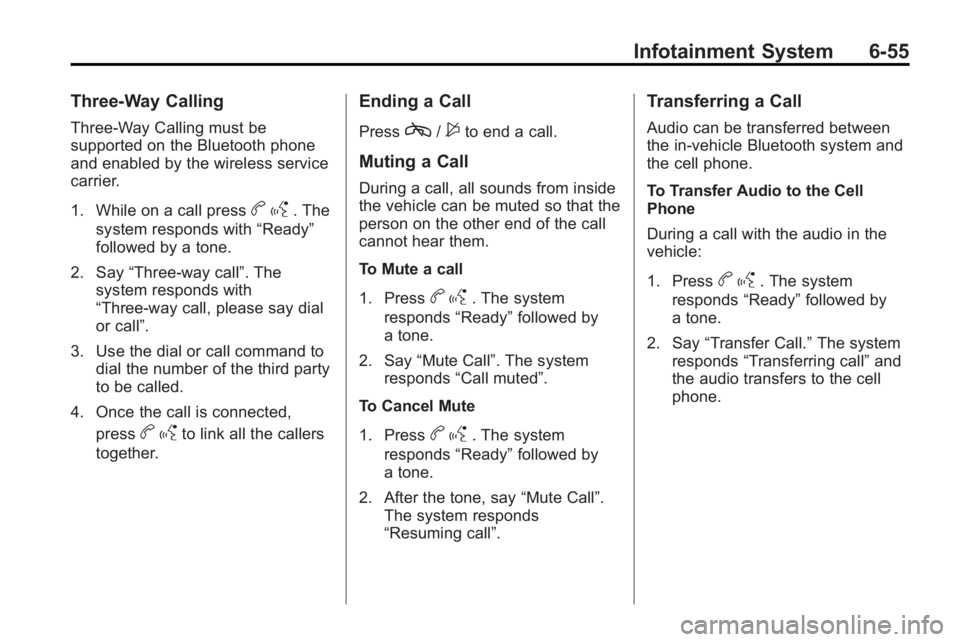
Infotainment System 6-55
Three-Way Calling
Three-Way Calling must be
supported on the Bluetooth phone
and enabled by the wireless service
carrier.
1. While on a call press
bg. The
system responds with “Ready”
followed by a tone.
2. Say “Three-way call”. The
system responds with
“Three-way call, please say dial
or call”.
3. Use the dial or call command to dial the number of the third party
to be called.
4. Once the call is connected, press
bgto link all the callers
together.
Ending a Call
Pressc/$to end a call.
Muting a Call
During a call, all sounds from inside
the vehicle can be muted so that the
person on the other end of the call
cannot hear them.
To Mute a call
1. Press
b g. The system
responds “Ready”followed by
a tone.
2. Say “Mute Call”. The system
responds “Call muted”.
To Cancel Mute
1. Press
b g. The system
responds “Ready”followed by
a tone.
2. After the tone, say “Mute Call”.
The system responds
“Resuming call”.
Transferring a Call
Audio can be transferred between
the in-vehicle Bluetooth system and
the cell phone.
To Transfer Audio to the Cell
Phone
During a call with the audio in the
vehicle:
1. Press
b g. The system
responds “Ready”followed by
a tone.
2. Say “Transfer Call.” The system
responds “Transferring call” and
the audio transfers to the cell
phone.
Page 202 of 414

6-56 Infotainment System
To Transfer Audio to the In-Vehicle
Bluetooth System
The cell phone must be paired and
connected with the Bluetooth
system before a call can be
transferred. The connection process
can take up to two minutes after the
ignition is turned to ON/RUN or
ACC/ACCESSORY.
For vehicles without a navigation
system press
bgduring a call
with the audio on the cell phone, the
audio transfers to the vehicle.
For vehicles with a navigation
system press
b gduring a call
with the audio on the cell phone.
If the audio does not transfer to the
vehicle, use the audio transfer
feature on the cell phone. See the
cell phone manufacturers user guide
for more information.
Voice Pass-Thru
Voice Pass-Thru allows access to
the voice recognition commands on
the cell phone. See the cell phone
manufacturers user guide to see if
the cell phone supports this feature.
To access contacts stored in the cell
phone:
1. Press
b/g.
.For vehicles without a
navigation system, the
system responds “Ready”
followed by a tone.
.For vehicles with a
navigation system, the
system responds with a
tone. After the tone say
“Hands Free”. The system
responds “Ready”followed
by a tone.
2. Say “Bluetooth”. The system
responds “Bluetooth ready”
followed by a tone. 3. Say
“Voice”. The system
responds “OK, accessing
.The cell phone's normal
prompt messages will go
through its cycle according
to the phone's operating
instructions.
Dual Tone Multi-Frequency
(DTMF) Tones
The in-vehicle Bluetooth system can
send numbers and the numbers
stored as name tags during a call.
Use this feature when calling a
menu driven phone system. Account
numbers can also be stored for use.
Sending a Number During a Call
1. Press
b g. The system
responds “Ready”followed by
a tone.
2. Say “Dial”. The system responds
“Say a number to send tones”
followed by a tone.
Page 203 of 414

Infotainment System 6-57
3. Say the number to send.
.If the system recognizes
the number it responds
“OK, Sending Number”and
the dial tones are sent and
the call continues.
.If the system does not
recognize the number it
responds “Dial Number,
please say yes or no?”
followed by a tone. If the
number is correct, say
“Yes”. The system responds
“OK, Sending Number” and
the dial tones are sent and
the call continues.
Sending a Stored Name Tag
During a Call
1. Press
b g. The system
responds “Ready”followed by
a tone. 2. Say
“Send name tag.” The
system responds “Say a name
tag to send tones” followed by
a tone.
3. Say the name tag to send.
.If the system recognizes
the number it responds
“OK, Sending
and the dial tones are sent
and the call continues.
.If the system does not
recognize the name tag it
responds “Dial
please say yes or no?”
followed by a tone. If the
name tag is correct, say
“Yes”. The system responds
with “OK, Sending
sent and the call continues.
Clearing the System
Unless information is deleted out of
the in-vehicle Bluetooth system, it
will be retained indefinitely. This
includes all saved name tags in the
phone book and phone pairing
information. For information on how
to delete this information, see the
previous sections on Deleting a
Paired Phone and Deleting
Name Tags.
Bluetooth (Navigation)
For information about how to
navigate the menu system using the
infotainment controls, see
“Overview” under Introduction, in the
Navigation supplement.
Page 204 of 414
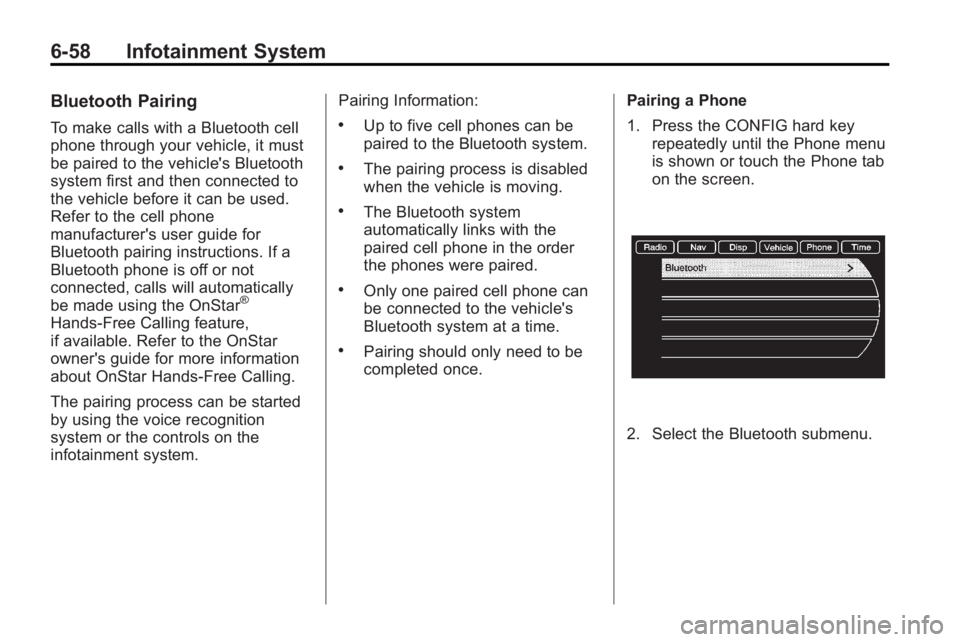
6-58 Infotainment System
Bluetooth Pairing
To make calls with a Bluetooth cell
phone through your vehicle, it must
be paired to the vehicle's Bluetooth
system first and then connected to
the vehicle before it can be used.
Refer to the cell phone
manufacturer's user guide for
Bluetooth pairing instructions. If a
Bluetooth phone is off or not
connected, calls will automatically
be made using the OnStar
®
Hands-Free Calling feature,
if available. Refer to the OnStar
owner's guide for more information
about OnStar Hands-Free Calling.
The pairing process can be started
by using the voice recognition
system or the controls on the
infotainment system.Pairing Information:
.Up to five cell phones can be
paired to the Bluetooth system.
.The pairing process is disabled
when the vehicle is moving.
.The Bluetooth system
automatically links with the
paired cell phone in the order
the phones were paired.
.Only one paired cell phone can
be connected to the vehicle's
Bluetooth system at a time.
.Pairing should only need to be
completed once.
Pairing a Phone
1. Press the CONFIG hard key
repeatedly until the Phone menu
is shown or touch the Phone tab
on the screen.
2. Select the Bluetooth submenu.