2010 BUICK LACROSSE AUX
[x] Cancel search: AUXPage 87 of 414

Storage 3-1
Storage
Storage Compartments
Glove Box . . . . . . . . . . . . . . . . . . . . 3-1
Cupholders . . . . . . . . . . . . . . . . . . . 3-1
Front Storage . . . . . . . . . . . . . . . . . 3-1
Center Console Storage . . . . . . 3-1
Additional Storage Features
Convenience Net . . . . . . . . . . . . . 3-2
Storage
Compartments
Glove Box
The glove box is located on the
passenger side of the instrument
panel. Lift up on the lever to open it.
Cupholders
There are removable cupholders
located in the center console. Slide
the cover back to access the
cupholders. Cupholders are also
located in the rear armrest.
Front Storage
The driver's storage compartment is
located near the left side of the
steering column on the bottom of
the instrument panel. Pull the cover
down to open.
Center Console Storage
A two tiered storage area is under
the front adjustable armrest.
Lift the latch on the underside of the
front edge of the cover to open.
Accessory Power Outlet is in the
lower area.
Some vehicles might also have
input jacks for auxiliary audio
devices. See Auxiliary Devices
under Audio Players for more
information.
Page 147 of 414

Infotainment System 6-1
Infotainment
System
Introduction
Introduction . . . . . . . . . . . . . . . . . . . 6-2
Theft-Deterrent Feature . . . . . . . 6-2
Overview (Radio with CD) . . . . . 6-3
Overview(Radio with CD/DVD
and MEM) . . . . . . . . . . . . . . . . . . . 6-5
Operation . . . . . . . . . . . . . . . . . . . . . 6-7
Radio
AM-FM Radio . . . . . . . . . . . . . . . . 6-12
Satellite Radio . . . . . . . . . . . . . . . 6-14
Radio Reception . . . . . . . . . . . . . 6-18
Backglass Antenna . . . . . . . . . . 6-19
Satellite Radio Antenna . . . . . . 6-19
Audio Players
CD Player . . . . . . . . . . . . . . . . . . . 6-20
CD/DVD Player . . . . . . . . . . . . . . 6-22
Mass Storage Media (MEM) . . . . . . . . . . . . . . . 6-25
Auxiliary Devices
(Radio with CD) . . . . . . . . . . . . 6-28
Auxiliary Devices (Radio with CD/DVD
and MEM) . . . . . . . . . . . . . . . . . . 6-31
Rear Seat Infotainment
Rear Seat Entertainment(RSE) System . . . . . . . . . . . . . . 6-34
Phone
Bluetooth (Overview) . . . . . . . . 6-42
Bluetooth(Infotainment Controls) . . . . . 6-43
Bluetooth (Voice Recognition) . . . . . . . . 6-46
Bluetooth (Navigation) . . . . . . . 6-57
Page 150 of 414

6-4 Infotainment System
E. TUNE
.Radio: Manually selects
radio stations.
.CD: Selects tracks.
F. CD/AUX
.Selects the CD player or an
external audio source.
G.
g
.Radio: Seeks the previous
station.
.CD: Select the previous
track or rewinds within a
track.
H.
ZCD Eject
.Removes a disc from the
CD slot. I.
l
.Radio: Seeks the next
station.
.CD: Select the next track or
fast forwards within a track.
J. RADIO/BAND
.Changes the band while
listening to the radio.
.Selects the radio when
listening to a different audio
source.
K. Menu Knob
.Opens menus, highlights
menu items, or sets
numeric values while in
a menu.
L. SELECT
.Selects menu items. M. CONFIG
.Opens the settings menu.
N.
0BACK
.Menu: Moves one
level back.
.Character Input: Deletes
the last character.
O.
H
.Opens the clock menu.
P. TONE
.Opens the tone menu.
Q.
5
.Opens the phone
main menu.
.Mutes the audio system.
Page 152 of 414

6-6 Infotainment System
E. TUNE/k
.Manually selects radio
stations and pauses time
shifted content.
.CD/DVD: Select tracks,
pauses playback, and stops
playback.
.MEM: Select tracks and
pauses playback.
F. RADIO/BAND
.Changes the band while
listening to the radio.
.Selects the radio when
listening to a different audio
source.
G.
g
.Radio: Seeks the previous
station.
.CD: Selects the previous
track or rewinds within
a track.
.MEM: Selects the previous
track or rewinds within
a track. H.
ZCD Eject
.Removes a disc from the
CD slot.
I. REC
O
.AUX: Records content from
audio CDs, MP3/WMA
CDs, and USB mass
storage devices..
J. DEL
.MEM: Deletes the current
track from MEM.
K.
l
.Radio: Seeks the next
station.
.CD: Selects the next track
or fast forwards within a
track.
.MEM: Selects the next
track or fast forwards within
a track. L. SELECT
.Selects menu items.
M. Menu Knob
.Opens menus, highlights
menu items, or sets
numeric values while in
a menu.
N.
0BACK
.Menu: Moves one
level back.
.Character Input: Deletes
the last character.
O. TONE
.Opens the tone menu.
P.
H
.Opens the clock menu.
Q. CONFIG
.Opens the settings menu.
Page 153 of 414
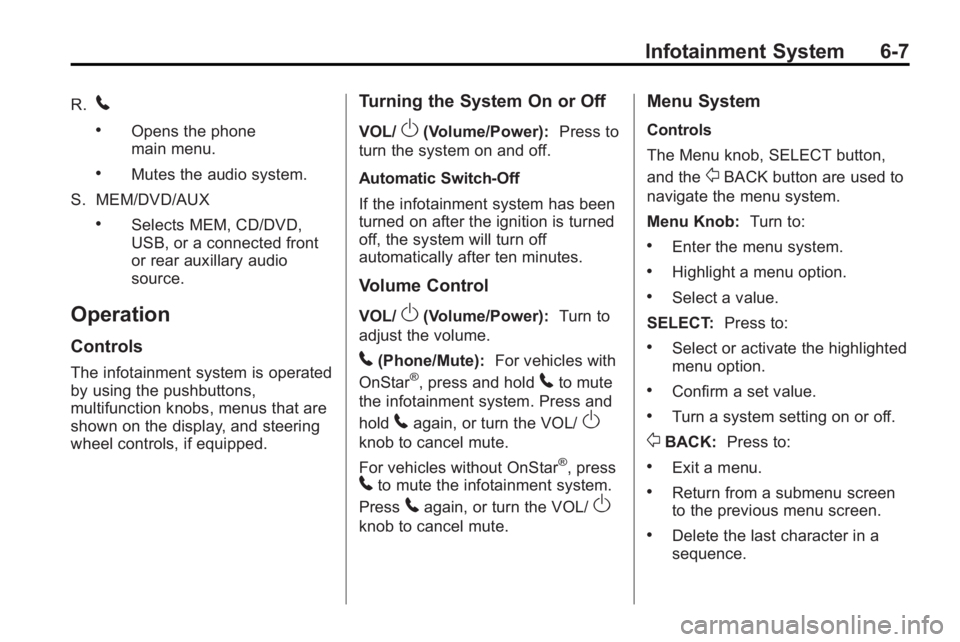
Infotainment System 6-7
R.5
.Opens the phone
main menu.
.Mutes the audio system.
S. MEM/DVD/AUX
.Selects MEM, CD/DVD,
USB, or a connected front
or rear auxillary audio
source.
Operation
Controls
The infotainment system is operated
by using the pushbuttons,
multifunction knobs, menus that are
shown on the display, and steering
wheel controls, if equipped.
Turning the System On or Off
VOL/O(Volume/Power): Press to
turn the system on and off.
Automatic Switch-Off
If the infotainment system has been
turned on after the ignition is turned
off, the system will turn off
automatically after ten minutes.
Volume Control
VOL/O(Volume/Power): Turn to
adjust the volume.
5(Phone/Mute): For vehicles with
OnStar®, press and hold5to mute
the infotainment system. Press and
hold
5again, or turn the VOL/O
knob to cancel mute.
For vehicles without OnStar
®, press5to mute the infotainment system.
Press
5again, or turn the VOL/O
knob to cancel mute.
Menu System
Controls
The Menu knob, SELECT button,
and the
0BACK button are used to
navigate the menu system.
Menu Knob: Turn to:
.Enter the menu system.
.Highlight a menu option.
.Select a value.
SELECT: Press to:
.Select or activate the highlighted
menu option.
.Confirm a set value.
.Turn a system setting on or off.
0BACK:Press to:
.Exit a menu.
.Return from a submenu screen
to the previous menu screen.
.Delete the last character in a
sequence.
Page 166 of 414

6-20 Infotainment System
Audio Players
CD Player
The CD player can play audio CDs
and MP3 CDs.
The CD player will not play
8 cm (3 in.) CDs.
Care of CDs
Sound quality can be reduced due
to disc quality, recording method,
quality of the music recorded, and
how the disc has been handled.
Handle discs carefully and store
them in their original cases or other
protective cases away from direct
sunlight and dust. If the bottom
surface of a disc is damaged, the
disc may not play properly or at all.
Do not touch the bottom surface of
a disc while handling it; this could
damage the surface. Pick up discs
by grasping the outer edges or the
edge of the hole and the outer edge.
If the bottom surface of a disc is
dirty, take a soft lint free cloth,
or dampen a clean soft cloth in amild neutral detergent solution
mixed with water, and clean it. Wipe
the disc from the center to the
outer edge.
Care of the CD Player
Do not add a label to a disc, as it
could get caught in the CD player.
If a label is needed, label the top of
the recorded disc with a
marking pen.
Do not use disc lens cleaners
because they could contaminate the
lens of the disc optics and damage
the CD player.
Notice:
If a label is added to a
CD, or more than one CD is
inserted into the slot at a time,
or an attempt is made to play
scratched or damaged CDs, the
CD player could be damaged.
While using the CD player, use
only CDs in good condition
without any label, load one CD at
a time, and keep the CD player
and the loading slot free of
foreign materials, liquids, and
debris.
Control Buttons
The buttons used to control the
CD player are:
CD / AUX: Press to use the
CD player.
l/g: Press to select tracks or
to fast forward or rewind within a
track.
INFO: Press to display additional
information about the current track
that may be available.
TUNE: Turn to select tracks.
Menu Knob: Turn to enter
the menu.
SELECT: Press to select an item.
Z(Eject):Press to eject the disc.
Inserting a CD
With the printed side facing up,
insert a disc into the CD slot until it
is drawn in.
Page 167 of 414

Infotainment System 6-21
Removing a CD
Press theZbutton.
The disc is pushed out of the
CD slot.
If the disc is not removed after it is
ejected, it is pulled back in after a
few seconds.
Playing a CD or MP3 CD
Press the CD/AUX button if there is
a disc in the player, it begins
playing.
Information about the disc and
current track is shown on the
display depending on the data
stored.
Selecting a CD Track
Using the control buttons:
.Press thegorlbutton to
select the previous or next track.
.Turn the TUNE knob. Using the CD Menu:
1. Turn the menu knob.
2. Select Tracks list.
3. Select the track.
Playing Tracks in Random Order
Turn the menu knob and then set
Shuffle Songs to On.
Fast Forward and Rewind
Press and hold
lorgto fast
forward or rewind within the
current track.
Selecting an MP3 Track
Using the control buttons:
.Press thegorlbutton to
select the previous or next track.
.Turn the TUNE knob.
Using the CD Menu:
1. Turn the menu knob.
2. Select Playlists / Folders.
3. Select the playlist or folder.
4. Select the track. Searching for MP3 Tracks
The search feature may take some
time to display the information after
reading the disc due to the amount
of information stored on the disc.
FM automatically plays while the
disc is being read.
Tracks can be searched by:
.Playlists
.Artists
.Albums
.Song Titles
.Genres
.Folder View
To search for tracks:
1. Turn the menu knob.
2. Select Search.
3. Select: Playlists, Artists, Albums, Song Titles, Genres,
or Folder View.
4. Select the track.
Page 168 of 414

6-22 Infotainment System
CD/DVD Player
The CD/DVD player can play CDs,
DVD-As, MP3/WMA CDs, MP3/
WMA DVDs, and DVD-Vs.
The CD/DVD player will not play
8 cm (3 in.) discs.
Care of CDs and DVDs
Sound quality can be reduced due
to disc quality, recording method,
quality of the music recorded, and
how the disc has been handled.
Handle discs carefully and store
them in their original cases or other
protective cases away from direct
sunlight and dust. If the bottom
surface of a disc is damaged, the
disc may not play properly or at all.
Do not touch the bottom surface of
a disc while handling it; this could
damage the surface. Pick up discs
by grasping the outer edges or the
edge of the hole and the outer edge.
If the bottom surface of a disc is
dirty, take a soft lint free cloth,
or dampen a clean soft cloth in a
mild neutral detergent solutionmixed with water, and clean it. Wipe
the disc from the center to the
outer edge.
Care of the CD/DVD Player
Do not add a label to a disc, as it
could get caught in the CD/DVD
player. If a label is needed, label the
top of the recorded disc with a
marking pen.
Do not use disc lens cleaners
because they could contaminate the
lens of the disc optics and damage
the CD/DVD player.
Notice:
If a label is added to a
CD, or more than one CD is
inserted into the slot at a time,
or an attempt is made to play
scratched or damaged CDs, the
CD player could be damaged.
While using the CD player, use
only CDs in good condition
without any label, load one CD at
a time, and keep the CD player
and the loading slot free of
foreign materials, liquids, and
debris.
Control Buttons
The buttons used to control the
CD/DVD player are:
MEM/DVD/AUX: Press to choose
between the MEM, CD/DVD,
and AUX.
l/g: Press to select tracks or
to fast forward or rewind within
a track.
INFO: Press to display additional
information about the disc that may
be available.
TUNE: Turn to select tracks.
Menu Knob: Turn to enter
the menu.
SELECT: Press to select an item.
Z(Eject):Press to eject the disc.
k:Press to pause a CD, DVD-A,
or DVD-V, press again to resume
playback. Press and hold to stop a
DVD-V disc.