2010 AUDI A5 CABRIOLET radio controls
[x] Cancel search: radio controlsPage 9 of 364

Instruments and controls
General illustration
(D Door handle
@ Adjuster control for outside mirrors . . . . . . . . . . . . . . . 73
@ Power locking switch . . . . . . . . . . . . . . . . . . . . . . . . . . . . 45
© Memory buttons (driver's seat) . . . . . . . . . . . . . . . . . . . 80
® Button for side assist . . . . . . . . . . . . . . . . . . . . . . . . . . . 136
© Light switch . . . . . . . . . . . . . . . . . . . . . . . . . . . . . . . . . . . 62
0 Instrument lighting . . . . . . . . . . . . . . . . . . . . . . . . . . . . 65
@ Control lever for:
- Turn signal and high beam . . . . . . . . . . . . . . . . . . . . . 67
® Multi-function steering wheel with:
- Horn
- Driver's airbag . . . . . . . . . . . . . . . . . . . . . . . . . . . . . . . 204
- Operating buttons for the audio system
- Rocker switches for tiptronic operation ... .. ...... 153, 160
@ SET button . . . . . . . . . . . . . . . . . . . . . . . . . . . . . . . . . . . . 9
@ Instrument cluster . . . . . . . . . . . . . . . . . . . . . . . . . . . . . 8
@ Reset button for trip odometer . . . . . . . . . . . . . . . . . . . 11
@ Switches for:
- Windshield wiper/washer . . . . . . . . . . . . . . . . . . . . . . 69
- Tr ip computer .. .......... . .. .... .. .. .... ... .
@ Ignition lock ..... .. .................. ... .. ... .
@ Air outlets ........... ... .. ..... ... ........... .
@ Depending on options
- Radio system
- CD changer
@ MMI Display
22
106
101
@ Emergency flasher . . . . . . . . . . . . . . . . . . . . . . . . . . . . . . 66
@ Glove compartment (lockab le) . . . . . . . . . . . . . . . . . . . . 87
Controls and equip
ment Safety first
Instruments and controls
@ Front passenger
's a irbag ..... .. .. .. . .. .. .. .. .. . .
@ Depending on options, sw itches for :
- Audi drive select
- Electronic Stabilization Program (ESP) ... . .... .. .
@ Deluxe automatic climate control . .. ............. .
@ Ashtray w ith cigarette lighter ........ .... .. .. .. . .
@ Se lector lever for automat ic transmission ....... .. .
@ Depending on options:
- MM I control conso le or
- Electronic Stabilization Program (ESP) switch .. .. .
@ !START ENGINE STOP] button ... ............. .
@ Electromechanical parking brake .............. ... .
@ Power top switch .. .. .. .. .. .. .. ....... ...... .. .
@ Central power window switch
@ Adjustable steering column ... ..... .... .. . ... ... .
@ Cruise control ......... ...... .. .. .. .. ......... .
@ Release lever for the engine hood ........ .. .... .. .
@ Data Link Connector for On Board Diagnostics (OBD II)
@ Power window switches ........................ .
[ i ] Tips
204
240
95
85,85
148
240 108
110 52
105
113
279
21
47
Operation of the Multi Media Interface (MMI) is described in a sepa
rate manual. •
Vehicle care Technical data
Page 25 of 364

The following information is continuously evaluated by the trip
computer and can be displayed sequentially in the instrument cluster
display:
Fuel range
The estimated cruising range in miles (km) appears in the display .
This tells you how far your vehicle will be able to travel on the current
tank of fuel and with the same driving style . The display changes in
increments of 6 miles (10 km).
The cruising range is calculated based on the fuel consumption for
the last 18 miles (30 km). If you drive conservatively, the cruising
range will increase.
Average fuel mileage
The average fuel economy in MPG (l/100 km) s ince you last cleared
the memory appears in this disp lay. You can use this display to adjust
your dr iv ing techn ique to ach ieve a desired mileage.
Current fuel mileage
The instantaneous fuel consumption in miles per ga llon {l/100 km) is
shown in this display. You can use this display to adjust your driving
technique to achieve a desired mileage .
Fuel consumption is recalculated at intervals of 33 yards (30 meters).
This display switch es to gallons/hour (liters/hour) when the vehicle is
not moving .
Average speed
The average speed in mph (km/h) since the last time the display was
reset appears in the display.
Elapsed time
Th e length of time that you have been driving since you last reset the
memory appears in this display.
Distance
The d istance that has been covered since the last time the memory
was cleared appears in the display .
Controls and equip
ment Safety first
Driver information display
(I] Tips
•
Fuel consumptions (average and current), range and speed are
displayed in metric units on Canadian models .
• All stored values will be lost if the vehicle battery is
disconnected. •
Memories
The trip computer is equipped with two fully automatic
memones.
Radio WXRK
Fig. 17 Trip computer
display: memory level
1
You can switch between the trip computer 1 and 2 by pressing the
Reset button @=>
page 24, fig. 18 .
You can tell which memory level is currently active by the number in
the display => fig. 17. The data from the single-trip memory (memory
level 1) is being displayed if a
1 appears in the display . If a 2 is shown,
t hen the data from the total-trip memory is being displayed (memory
level 2) .
Single-trip memory (Trip computer 1)
The sing le-trip memory stores the trip information from the t ime the
ignition is turned on until it is turned off. If the trip is continued
within 2 hours from the time the ignit ion was turned off, the new
data will be included in the calculation of the current trip informa-
I,,,
Vehicle care Technical data
Page 26 of 364

Driver information display
tion. If the trip is interrupted for more than 2 hours the memory is
reset automatically.
Total-trip memory (Trip computer 2)
Unlike the single-trip memory, the total-trip memory is not reset
automatically. Th is permits you to evaluate your driving data for the
entire pe riod between manual resets. •
Operation
The trip computer is controlled by two switches on the
windshield wiper lever.
Fig. 18 Windshield
wiper l ev er : controls
for th e trip comput er
- Pushthefunctionselectorswitchupordown @~fig.18 .
This will cause the five distinct trip computer functions to
be displayed one after another.
The trip computer will not operate unless the ignition is on. When you
turn on the ignition, the function that was in use when yo u last tu rned
the ignition off will be d isplayed.
In addition to information on the on-board computer (on-board
computer 1 or 2), the dig ital speedometer a nd information regarding
the navigation system* can also be displayed. To switch the display
between the different information, tap the Reset button@ briefly.
Setting values to zero
To delete one current value from the trip computer, select the
desired function and press the Reset button @ for at least one
second. The following values can be set to zero
individually using the
Reset button:
• Average fuel mileage
• Average speed
• Elapsed time
• Distance
In addition,
all the values in the single-trip or the total-trip memory
can be deleted simultaneously=>
page 24.
[ i ] Tips
All stored values will be lost if the vehicle battery is disconnected. •
Basic Settings for the trip computer
The MMI* or the radio operating unit is used for setting
the trip computer's basic settings .
-Select: Function button [CARI> Instrument cluster > On-
board computer 1
or On-board computer 2.
Th e values in the single-trip or the total-trip memory can all be reset
to zero at the same time under
Reset in the menu.
In addition, you can determine what information from the trip
computer should be shown in the instrument cluster display. If one
of the pieces of driver information is turned
off , that driver informa
tion will not be shown in the display. The info rmation w ill continue to
be calculated by the trip computer and can be turned back
on at any
time. •
Page 43 of 364

Power locking system
General description
The power locking system locks or unlocks all doors and
the rear lid simultaneously.
You can lock and u nlock the ve hicle centrally. You have the following
choices:
• Remote master key::::>
page 42
• Door hand les with convenience key* => page 43,
• Lock cylinder at the driver's door ::::> page 44, or
• Powe r locking switch inside~
page 45.
Selecti ve unlocking
When they are closed, the door and rea r lid are locked . When
unlocking, you can set in the radio or in the MMI * whether
only the
dr ive r's door or th e entire vehicl e shou ld b e unloc ked::::>
pag e 42.
Automatic Locking
The automat ic lock ing feature locks all the veh icle doors and the rear
lid when you drive faster than 9 mph (15 km/h).
T he car is unlocked agai n once the ignit io n key is removed. I n add i
tion, the vehicle can be un locked if the open ing function in the power
lo cki ng sys tem swit ch o r at one of t he d oor leve rs is a ctuated. The
Auto Lock function can be turned on and off in the rad io or in the
MM I*
~ page 42 .
Add itiona lly, in the event of a crash w ith a irbag dep loymen t the doors
are automatically u nlocked to allow access to the ve hicle .
Anti-theft alarm warning system
If the anti -theft alarm warning system detects a break-in into the
vehicle, acoustic and visual warning signals are triggered .
Controls and equip
ment Safety first
Opening and closing
T
he anti-theft warning system is activated a utomat ica lly when you
lock the vehi cle. It is dea ctivated w hen unl ocking us ing t he
remote
key ,
with the mechanical key , and when you switch on the ignition .
T he alarm a lso turns off when the alarm cycle has expired .
Turn signals
When you unlock the vehi cle, the tu rn s ignals flash twi ce , when yo u
lock it once . If they do not flash, one of the doors, the rear lid or the
hood is not locked.
Unintentionally Locking yourself out
In the following cases there safeguards to preve nt yo u loc king your
remote master key in the vehicle:
• The vehicle does not lock with the centra l locking sw itch
=>
page 45 if the drive r's door is open.
• On vehicles with convenience key*, if the most recently used
master key is in the luggage compartment, the rea r lid is automati
ca ll y unlo cked again after it is closed;;;> page 46.
Do not lock yo ur vehi cle w it h t he remote m aster key u ntil all doors
and t he rear lid are closed . In this way you avoid locking yourself out
acc iden tally .
& WARNING
• When you leave th e vehicle, alwa ys remove the ignition key
and take it with you. Th is will prevent passengers (children , for
example ) from accidentally being locked in the vehicle should
they accidentally p ress the power locking switch in the front
door s.
• Do not leave child ren inside the vehicle unsupervised . In an
emergency it would be impossible to open the door s from the
outside without the key.
Vehicle care Technical data
Page 45 of 364

- Press button m (@ ) to u nlo ck the ve hicl e=> page 42,
fig. 31 .
- Press button @(@ ) to lock the vehicle=> & in "General
description" on
page 41.
- Press button
- P ush the red
!PANIC] button( @) to activate the panic
funct ion . The horn sounds and the turn signals flash. Push
the red
[PANIC ] button aga in to deactivate the panic func
tion.
If the vehicle is unlocked and no door, the rear lid or the hood is
opened wit hin 60 seconds, the ve hicle locks itse lf aga in automat i
cally . This feature prevents the vehicle from being accidentally left
unloc ked over a long pe riod of t ime .
It depends on the set tings in the radio or in the MMI* whether the
entire vehicle is unlocked or on ly certain doors:::,
page 42.
On vehicles with automatic transm ission*, the se lector lever must be
in the P position , otherwise the vehicle cannot be locked .
& WARNING
Read and follow all WARNINGS :::, & in "Gene ral de scription " on
page 41.
[I) Tips
• In orde r to make sure the locking funct ion is wo rking, you should
always keep your eye on the vehicle to make sure it is proper ly locked.
• Do no t use the remo te con tro l if you are inside the car, o therwise
yo u may un inten tionally lock the veh icle, and then you would set
off
Controls and equip
ment Safety first
Op
ening and closing
the a nti-theft alarm when you try to start the engine or open a door .
In case t his happens any how, p ush t he unlock button
m.
• Use the panic function on ly if you are in an emergen cy si tuat ion. •
App lies to veh icles : w ith conven ience key
Locking and unlocking with convenience
key
The doors and the rear lid can be unlocked and locked
without operating the master key.
Unlocking vehicle
F ig. 3 2 Convenie nce
k ey: Unlo ckin g vehi cle
doo r
F ig. 33 Co nvenie nce
k ey: loc kin g the
vehicle
- Take hold of the door han dle . The door is unlocked auto -
matically .
~
Vehicle care Technical data
Page 83 of 364

only going to be used temporarily by a driver whose settings are not
going to be stored. •
Applies to vehicles : w ith seat memory
Storing and recalling settings
Before you can store or recall your settings, the [ ON/OFF]
switch on the seat memory must be engaged (not raised).
Storing settings
- Adjust the driver's seat.
- Adjust the two exterior mirrors .
- Press the
I SETI button and hold it down. In addition, press
one of the memory buttons for at least one second .
- Release the buttons. The settings are now stored under
the corr esponding memory button .
Recalling settings
- If the driver's door is open, tap the corresponding memory
button briefly .
- If the driver's door is closed , press the appropriate
memory button unt il the stored position is reached .
Successful storage is confirmed audibly and by the light in the [SET)
button illuminat ing=> page 80, fig . 83 .
When the vehicle is
loc ked , the current settings are stored and
ass igned to the remote contro l key. B ut the setti ngs sto red on
memory buttons 1 to 2 are not deleted. They can be reca lled at any
time. When the vehicle is
unlo ck ed , the settings stored on the
remote control key are restored.
If your vehicle is driven by other persons using your remote control
key , you should save your individua l seat position on one of the
Controls and equip
ment Safety first
S
eats and storage
memory buttons. You can recall your settings again simply and
conveniently by press ing the cor responding memory button. When
the vehicle is locked, these settings are automatically re-assigned to
the remote control key and stored.
& WARNING
• Fo r sa fe ty reaso ns, th e se at se tting can only b e recalled when
t h e ve hicl e is s tat ion ary -oth erwise yo u risk ha ving an acc ident .
• In an emer gency th e re ca ll pro ce du re can be cancelled b y
p ressing the [
ON/OFF) sw itch or by t appin g of the the memo ry
b utto ns. •
App lies to ve hicles: with seat memory
Activating remote control key memory
To be able to recall the stored settings with the remote
control key, the function has to be activated in the radio
or in the MM!*.
-Select : Function button I CAR]> Seat adjustment >
D river's se at > Key mem . profile > On .
(I) Tips
If you do not want another driver to store their settings on the
remote key, switch
off the Memory function using the radio or the
MMI* or the [OFF] button => page 80 . •
Vehicle care Technical data
Page 123 of 364

____________________________________________ A_ d ___ a~p _t __ i_ v _e_ c_r_u _ i_ s _e_ c_o_ n_ t_r _o _l __ _
Appli es to ve hicl es: wi th a daptive cruise cont rol
How is the distance (time interval) set?
Distance con be set in four stages.
m 0 [;; ,.: 00 a,
Fig . 119 Contro l
l ever : Sett ing distance
- Push the slider switch once to the right 0 or to the left Q
~ fig. 119. The distance currently set is shown for 3
seconds in the instrument cluster disp lay .
Push the slider switch ag ain to the right 0 or to the left
Q to increase or to decrease the distance by one step.
S ele ct distan ce
The distance at which the adaptive cru ise control follows a vehicle in
front is determined by
time intervals . A time interval to a vehicle in
front is established and maintained. This produces a speed-depen
dent interval. The higher the speed, the greater the safety interval in
yards (meters) ~
&-
The d istances provided are spec ified values. These d istances may
exceed or fall short of these target distances, depending on the
driving situation and the driving style of the vehicle ahead.
Distan ce 1 ~-~ ---
This sett ing is ideal for brisk driving i n bumper-to-bumper traffic. The
distance is one second. This is the equivalent of, for instance,
• a distance of 36 feet (11 meters) at a speed of 25 mph (40 km/h)
Controls and equip
ment Safety first
•
a distance of 72 feet (22 meters) at a speed of 50 mph (80 km/h)
• a dist ance of 108 feet (33 meters) at a speed of 75 mph (120
km/h)
Di sta nc e 2 ,;::::, -- ~--
This setting is ideal for "keeping pace" comfortably in bumper-to
bumper traffic. The distance is 1.3 seconds. This is the equ ivalent of,
for instance,
• a distance of 46 feet (14 meters) at a speed of 25 mph (40 km/h)
• a distance of 95 feet (29 meters) at a speed of 50 mph (80 km/h)
• a distance of 144 feet (44 meters) at a speed of 75 mph ( 120
km/h)
Di st a nce 3 ~--- ~-
This setting is idea l for "keeping pace" in bumper -to-bumper traffic
and is the equivalent of the generally recommended distance that is
"half of the speedometer speed" . The distance is 1 .8 seconds. This is
the equivalent of, fo r instance,
• a distance of 66 feet (20 meters) at a speed of 25 mph (40 km/h)
• a distance of 131 feet (40 mete rs) at a speed of 50 mph (80 km/h)
• a distance of 197 feet (60 meters) at a speed of 75 mph (120
km/h)
Di sta nce 4 ~-- --~
T his sett ing is ideal for secondary road traffic. The distance is 2.3
seconds. This is the equivalent of, for instance,
• a dista nce of 82 feet (25 mete rs) at a speed of 25 mph (40 km/h)
• a distance of 167 feet (51 meters) at a speed of 50 mph (80 km/h)
• a distance of 249 feet (76 meters) at a speed of 75 mph (120
km/h)
You can set the way your vehicle performs in ACC mode when acce ler
ating and braking in the radio or in MMI*
~ page 127. Depending on
the driving p rogram and distance you se lect , you r veh icle's accelera-
tion and braking can range from dynam ic (1) to comfortable (5) . _,.
Vehicle care Technical data
Page 137 of 364
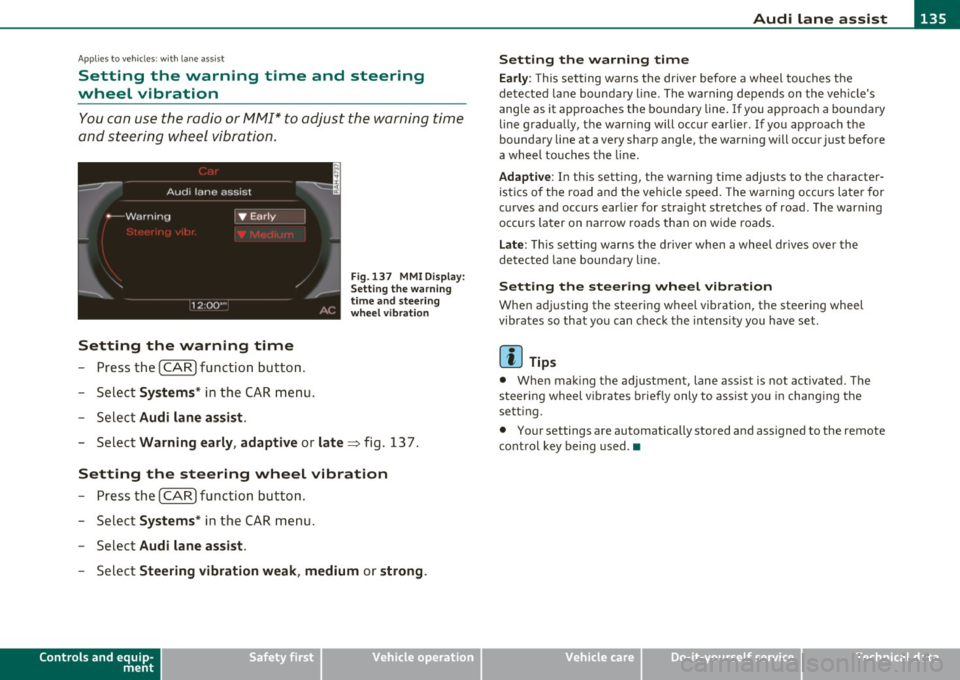
Audi lane assist -_______________________________ lff'II
Applie s to vehicles: w ith lane assist
Setting the warning time and steering
wheel vibration
You c an use the radio or MM I* to adjust the warning time
and steerin g wheel vibration.
Setting the warning time
- Press the [ CA R] function button .
- Selec t
Systems * in the CAR men u.
- Selec t
Audi lane assist .
Fig. 13 7 MMI D isplay:
S ettin g the w arning
time an d stee ring
w he el vibr ation
- Select Warning early , adaptive or late => fig. 13 7.
Setting the steering wheel vibration
- Press th e [ CAR] function bu tt o n.
- Select
Systems * in the CAR men u.
- Select
Audi lane assist .
-Selec t Steering vibration weak , medium or strong .
Controls and equip
ment Safety first
Setting the warning time
Earl
y: This setting wa rns the driver before a wheel touches the
de tected la ne bounda ry l ine. The warn ing depends on the vehicle's
angle as it approaches the bo undary line . If you app roach a bounda ry
line gradua lly, t he war ning will occ ur earlier. If you app roach the
boundary line at a very sharp angle, the warning will occur just before
a whee l touches the line.
Adapti ve : In this setting, the warning time adjusts to the character
ist ics o f th e road and the veh icle speed . The wa rning occurs later for
c u rves and occurs ear lier for straight stretches of road. The warn ing
occurs later on narrow roads t han on w ide roads .
Late: This setti ng warns the d river when a whee l dr ives over the
detected lane boundary line.
Setting the steer ing wheel vibration
When ad justing the steering wheel vib ration, the steer ing wheel
vibrates so that yo u can c hec k t he intens ity you have set.
(I) Tips
• Whe n mak ing t he ad justment, lane ass ist is not act ivated. The
steering wheel v ibrates briefly only to assist you in chang ing the
se tt ing.
• Your settings are automatically stored and assigned to the remote
cont rol key being used. •
Vehicle care Technical data