2010 ASTON MARTIN V8 VANTAGE key
[x] Cancel search: keyPage 735 of 947

Active Anti-Theft System (19.01)
Electronic Features (19.00)19-1-4 Workshop ManualIssue 5, January 2010
Remote Transmitter
The security system allows up to eight remote transmitters to
be used for controlling the system functions.
The remote transmitter come in packs of two. Each
transmitter is associated with a
series of numbers, which are
shown on a label located on the transmitter packaging.
These numbers are required to program the transmitter to a
vehicle.
Key Learning Operations
Using WDS.
1. Select ‘Set up and Configuration’.
2. Select either:
• Transmitter add
• Transmitter Delete
3. Follow the on screen instructions. Type in the Key ID and the Seed numbers when prompted.
4. If adding a transmitter. After programming , point a transmitter at the vehicle
and attempt to lock / unlock the vehicle. If the vehicle
does not lock / unlock, attempt to lock / unlock using
the second transmitter from the pack.
After a successful ‘Transmitter add’ operation delete the
Key ID and Seed numbers taken from the packaging
label.
The remaining Key ID and Seed numbers are for the
remaining remote transmitter. Ensure that they remain
together .
Integrated Passive Anti-Theft
System (IPATS)
Description
IPATS (immobilisation system) is responsible for enabling /
disabling engine functionality. The system is totally passive
and requires no extra inte rvention from the user.
To prevent the engine from starting the IPATS disables the
fuel pumps, injectors, and the crank circuit.
Disarming IPATS
When the ignition key is located in the ignition barrel and
turned to position ‘II’, the key is validated. If successful,
subsequent requests for crank and engine start will be
allowed. If the key validation fa ils, then engine starting will
be prevented.
Arming IPATS
To arm the system the user simply removes the ignition key.
IPATS LED
An IPATS LED is located in the DIM to display the
immobilisation status and DTC’s using flash codes.
Normal behaviour following a su ccessful key read is for the
LED to illuminate for three seconds and then to extinguish.
If the self-test detects any problem with IPATS when the
ignition is turned on, the IPAT S LED will flash at 4Hz for 1
minute. The IPATS LED will then flash one of the following
codes:
Caution
Do not lose the transmitter packaging, with the number
label attached, before progra mming to the vehicle. The
remote transmitters can not be programmed without the Seed and Key ID numbers.
If the CEM is required to be renewed then all remote
transmitters must be renewed as well.
XXX-XXX-XXX-XXX
XXXXXX XXX-XXX-XXX-XXX
XXXXXX
DTC
Flash
Code
Description
B1681 11 Transceiver not connected
B2103 12 Transceiver antenna coil malfunction
B1600 13 No key-code from the key
B1602 14 Invalid/Partial key code from transceiver
B1601 15 Keycode not recognised (but correct format)
B1213 21 Less than two keys stored
B1342 EEPROM fault (failed store operation)
B2431 Key would not store, (key fault)
Page 736 of 947

Active Anti-Theft System (19.01)
Electronic Features (19.00)
Issue 5, Jan
ua
ry 2010 Workshop Manual 19-1-5
Key Programming
All vehicle keys are required to perform key programming.
Using AMDS.
1. Insert the first key to the ignition.
2. Select ‘Set up and Configuration’ on AMDS.
3. Select either: •Key Learn
•Key Delete
4. Follow the on screen instructions. You will be prompted to program successiv e keys as required.
Count Keys
Using AMDS.
Select Count keys to check how many keys are programmed
into the vehicle security.
Maintenance
Tracker-Renew
Removal
1. Remove IP assembly (see Workshop Manual procedure
01.12.AB Instrument Panel - Facia Assembly - Remove
for Access and Refit).
2. Disconnect multiplugs (x2) from tracker horizon and
GPS antenna assembly.
3. Remove nuts (x2) securing tracker assembly to mounting bracket.
4. Release GPS antenna from bracket, remove tracker assembly.
5. Remove screws (x2) securing tracker horizon to bracket.
Intallation
1. Position tracker horizon to bracket, install and tighten screws (x2).
2. Install tracker horizon assenb ly, install and tighten nuts
(x2).
3. Install tracker GPS antenna in bracket.
4. Connect multiplugs (x2).
5. Install IP assembly (see Workshop Manual procedure 01.12.AB Instrument Panel - Facia Assembly - Remove
for Access and Refit).
Mass Movement Sensor-Renew
Removal
1. Remove front header console assembly (see Workshop Manual procedure 01.05.BC Console Assembly - Front
Header - Renew)
2. Remove RH front pillar upper trim panel (see Workshop Manual procedure 01.05.BD Trim - Upper Panel - Front
Pillar - RH - Renew).
3. Remove LH front pillar uppe r trim panel (see Workshop
Manual procedure 01.05.BE Trim - Upper Panel - Front
Pillar - LH - Renew).
4. Remove sun visors Allen screws (x4).
5. Remove sunvisors.
6. Remove screws (x2) front header to body.
7. Remove front header panel.
8. Remove mass movement sensor from front header.
Installation
1. Install mass movement sensor.
2. Install front header panel.
3. Position sun visors and install screws (x4).
4. Install RH front pillar uppe r trim panel (see Workshop
Manual procedure 01.05.BD Trim - Upper Panel - Front
Pillar - RH - Renew).
5. Install LH front pillar upper trim panel (see Workshop Manual procedure 01.05.BE Trim - Upper Panel - Front
Pillar - LH - Renew).
6. Install front header console assembly (see Workshop Manual procedure 01.05.BC Console Assembly - Front
Header - Renew).
Pats Tranceiver ECU (Pre-08 MY Only) -
Remove and Install
Removal
1. Remove the top and bottom shrouds for the steering column (Refer to ’Top and Bottom Shrouds for the
Steering Column - Remove and Install’, page 11-4-4).
2. Release the clips that attach the wiper switch to its mounting.
3. Release the wiper switch from its mounting.
4. Move the wiper switch away to give access.
5. Remove the self-tapping screw that attaches the PATS tranceiver ECU (ECU) to the steering column.
6. Disconnect the electrical connector for the ECU.
7. Remove the ECU.
Installation
1. Put the ECU in position on the steering column.
2. Install the self-tapping screw to attach the ECU.
3. Connect the electrical connector for the ECU.
4. Install the wiper switch in the mounting.
Note: You will need a
ccess to the Internet
Repair Operation Time (ROT)
Repair Operation Time (ROT)
Repair Operation Time (ROT)
Page 820 of 947

Electronics Training Programme
INPUTS
The Bluetooth system relies on a number of signals it receives either from the car (via hard wiring) or
the users phone (via wireless Bluetooth communication network).
The Bluetooth system will only function if the us ers mobile phone has Bluetooth enabled and it is
‘paired’ to the car. For more information refer to the user’s guide for your mobile phone.
V8 Vantage Power Supplies
Description Supplied From Source Protection
Wakeup signal Central Electronic Module Comfort Relay F68 (5 Amp)
Power supply 1 Central Electronic Module Interior Lights Relay F46 (5Amp)
Power supply 2 Central Electronic Module Interior Lights Relay F46 (5Amp)
DB9 Power Supplies
Description Supplied From Source Protection
Wakeup signal Central Electronic Module Comfort Relay F69 (5 Amp)
Power supply 1 Central Electronic Module Interior Lights Relay F46 (5Amp)
Power supply 2 Central Electronic Module Interior Lights Relay F46 (5Amp)
V8 Vantage Signal Inputs
Input Description Signal Characteristic
MIC In Input signal from microphone Varying current signal direct from microphone
Keypad Steering wheel controls input Variable resistance to earth signal
DB9 Signal Inputs
Input Description Signal Characteristic
MIC In + Input signal from microphone Varying current signal supplied via amplifier
MIC In - Input signal from microphone Varying current signal supplied via amplifier
Keypad Steering wheel controls inpu t Variable resistance to earth
Screens
Some of the signals in and out of the Bluetooth modu le require screening to avoid interference being
picked up. A signal screen is a single wire running along side t he signal wire(s) which will absorb
electro magnetic interference (EMI).
The Bluetooth module on the V8 Vantage features only one screen so as to protect the signal from the
microphone. This screen wire is simply an earth but it is also used as a datum from which to reference
the microphone signal.
The Bluetooth module used on DB9’s features two screens. One is as on the V8 Vantage but is used
only as a screen (because the microphone signal from the amplifie r has two signal wires) and no
datum is required. The second screen on the module is used to screen the ‘Lineout’ signals to the
amplifier. As with the microphone scr een this wire is connected to earth.
15
Page 826 of 947

Electronics Training Programme
Getting Help
If you require help while learning to use the system, or whenever a reminder is required when
prompted for a yes/no answer. Say ‘Help’ into t he microphone. The system includes help prompts in
every menu. Alternatively if you say ‘repea t’ the system will repeat the question.
Connecting A Phone
A connection between the vehicle Bluetooth syst em and a phone is called a ‘Paired Link’.
When a paired link is set up the Bluetooth system remembers the phone’s ID. Once the Bluetooth
system and the phone are paired, the Bluetooth system automatically connects to your phone every
time you start your vehicle or powe r up the vehicle’s Bluetooth system.
This system supports paired links with up to four phones.
Note: The process of initiating a Bluetooth connection with a phone varies per phone manufacturer.
For more information refer to the user’s guide for your mobile phone.
Use the following procedure only if there are no handsets paired to the system:
1. Press the button. When prompted say ‘Pair phone’. The system responds with ‘Set your
phone in scan mode and enter 1234 when prompted for the ‘passcode’.
2. When the phone displays ‘Aston Martin’ sele ct the device. The phone displays the passcode
entry screen.
3. Enter the passkey (1234). The phone displays ‘P IN verified’ and the system will say ‘Pairing
complete. Connection in progress’.
Note: Some phones will ask you to a ccept the BT link. Enter Yes.
Upon successful completion the system say’s ‘Co nnection is complete. Phone
To pair additional phones to the system:
1. Press the button. When prompted say ‘Set-up menu’. The system responds with ‘Set-up
menu. Please say a command’.
2. Say ‘Pair phone’. The system responds with ‘Set your phone in scan mode and enter 1234
when prompted for the passcode’.
3. When the phone displays ‘Aston Martin’, select the device. The phone will display the
passcode entry screen.
4. Enter the passkey value provided by the system . The phone confirms that the PIN is verified
and the system will say ‘Pairing complete. Connection in progress’.
Note: Some phones will ask you to a ccept the BT link. Enter Yes.
Upon successful completion the sy stem will say ‘Connection is complete. Phone
The Bluetooth system will not recognise a mobile p hone even if it is ‘paired’, if the mobile phone
does not have Bluetooth enabled. For more information refer to the user’s guide for your mobile
phone.
21
Page 830 of 947
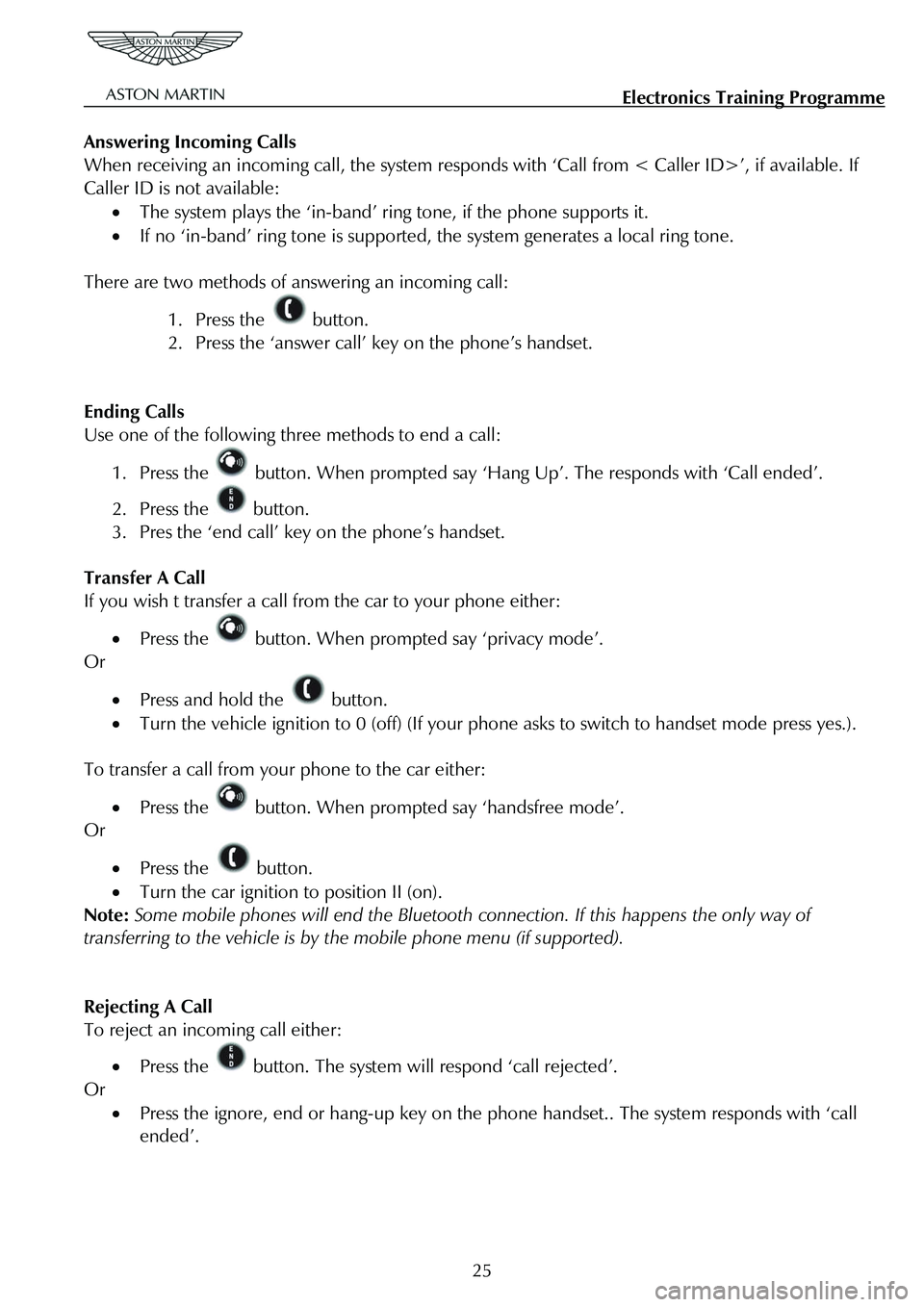
Electronics Training Programme
Answering Incoming Calls
When receiving an incoming call, the system responds with ‘Call from < Caller ID>’, if available. If
Caller ID is not available:
• The system plays the ‘in-band’ ring tone, if the phone supports it.
• If no ‘in-band’ ring tone is supported , the system generates a local ring tone.
There are two methods of answering an incoming call:
1. Press the button.
2. Press the ‘answer call’ key on the phone’s handset.
Ending Calls
Use one of the following three methods to end a call:
1. Press the button. When prompted say ‘Hang Up’. The responds with ‘Call ended’.
2. Press the button.
3. Pres the ‘end call’ key on the phone’s handset.
Transfer A Call
If you wish t transfer a call from the car to your phone either:
• Press the button. When prompted say ‘privacy mode’.
Or
• Press and hold the button.
• Turn the vehicle ignition to 0 (off) (If your p hone asks to switch to handset mode press yes.).
To transfer a call from your phone to the car either:
• Press the button. When prompted say ‘handsfree mode’.
Or
• Press the button.
• Turn the car ignition to position II (on).
Note: Some mobile phones will end the Bluetooth co nnection. If this happens the only way of
transferring to the vehicle is by the mobile phone menu (if supported).
Rejecting A Call
To reject an incoming call either:
• Press the button. The system will respond ‘call rejected’.
Or
• Press the ignore, end or hang-up key on the phone handset.. The system responds with ‘call
ended’.
25
Page 831 of 947

Electronics Training Programme
Mute A Call
There are two ways to mute a call:
1. Press and hold either of the Up/Down buttons.
Or
2. Press the button. When prompted say ‘mute’.
Un-mute A Call
Again there are two ways to un-mute a call:
1. Press and release either of the Up/Down buttons.
Or
2. Press the button. When prompted say ‘un-mute’.
Call Waiting
To answer an incoming call while already on a call:
1. Press and release the button to place the active call on hold and answer the incoming
call.
2. Press and release the button to toggle between active calls.
Touch-Tone System
If when using the Bluetooth system you are requested to select options using a touch-tone system
(e.g. To speak to customer services press 1, to speak to sales press 2, etc.) please use one of the
following options:
1. Press the button. When prompted, say ‘enter
signal.
Or
2. Use the phones keypad.
26
Page 836 of 947

Electronics Training Programme
DIAGNOSTICS
V8 Vantage Connector Pin Allocation
Pin
Number Signal Name Input or
Output Description
3 WAKEUP I Module ignition input from Comfort
Relay via F68
4 MIC (SCRN) I Microphone GND
5 MIC IN+ I Signal input for single-ended
microphone direct from microphone
8 KEYPAD I Input signal from keypad on steering wheel
12 UIM LED O For Active Call LED (amber) – Earth
side switch
13 RADIO MUTE O Mute line to radio (active Low)
14 UIM LED O For Bluetooth Status LED(Blue) – Earth side switch
15 GND I Main Battery Ground
16 GND I Main Battery Ground
23 HF_SPKR + O Audio Output +
24 HF_SPKR + O Audio Output -
31 VPWR I Power supply from Interior Light Relay via F46
32 VPWR I Power supply from Interior Light Relay via F46
31
Page 837 of 947

Electronics Training Programme
DB9 Connector Pin Allocation
Pin
Number Signal Name Input or
Output Description
3 IGN I Module ignition input from Comfort
Relay via F69
4 MIC (SCRN) I Microphone GND or Shield
5 MIC IN+ I Signal input for single-ended or
differential mic.
6 MIC IN- I Signal input for differential microphone
8 KEYPAD I Input signal from keypad on steering
wheel
12 UIM LED O For Active Call LED (amber) – Earth side switch
13 RADIO MUTE O Mute line to radio (active Low)
14 UIM LED O For Bluetooth Status LED(Blue) – Earth side switch
15 GND I Main Battery Ground
16 GND I Main Battery Ground
22 LINEOUT (SCRN) I Audio output screen
25 LINEOUT+ O Audio Output +
26 LINEOUT- O Audio Output -
31 VPWR I Power supply from Interior Light Relay via F46
32 VPWR I Power supply from Interior Light Relay via F46
32