2010 ASTON MARTIN V8 VANTAGE ESP
[x] Cancel search: ESPPage 789 of 947

Squeaks and Rattles Repair Manual
July 2010 Page 5 of 21
Squeak and Rattle Terminology
Squeaks
CHIRP High-pitched rapidly repeating sound, like chirping birds.
CREAK Metallic squeak, like the back of a seat flexing.
GRIND Abrasive sound, like a grinding wh eel or sandpaper rubbing against wood.
GRAUNCH Metallic abrasive sound, like two cast components rubbing together.
SQUEAK High-pitched sound, like rubbing a clean window.
TICK Audible rhythmic tap – clock noise.
Rattles
BRUSH Swish sound as contact parts touch lightly.
BUZZ Low-pitched sound, similar to a bee. Usually asso ciated with vibrations. Often metallic or hard
plastic humming.
CHATTER Rapidly repeating metallic sound.
CHUCK Rapid noise that sounds like a stick against the spokes of a spinning bicycle wheel.
CLICK light sound, like a ball point pen being clicked.
CLINK Usually a high frequency sound, like a sharp hard input to ceramic or glass.
CLANK Usually a mid-frequency. A sharp, hard, metallic knock.
CLUNK Usually a low-frequency, heavy sound, like something stressed being released under pressure.
DING Ringing noise like a bell.
HUM Continuous sound of varying frequencie s, like a wire humming in the wind.
KNOCK Heavy, loud, repeating sound like a knock on a door.
OIL CANNING Metallic "in/out" noise from metal surfaces reboundi ng in response to forced input like slamming
doors/hood.
PING Similar to knock, but at higher frequency.
RATTLE A sound that suggests looseness, such as marbles rolling around in a can.
SLAP Resonance from flat surfaces (seat belt webbing or door trim panels).
TAP Light hammering sound like tapping pencil on ed ge of table. Can be rhythmic or intermittent.
THUMP/THUD Dull beat caused by two items striking together.
TIZZ Rapid low-pitched diminishing sound often a secondary loose vibration after an impact.
Page 826 of 947

Electronics Training Programme
Getting Help
If you require help while learning to use the system, or whenever a reminder is required when
prompted for a yes/no answer. Say ‘Help’ into t he microphone. The system includes help prompts in
every menu. Alternatively if you say ‘repea t’ the system will repeat the question.
Connecting A Phone
A connection between the vehicle Bluetooth syst em and a phone is called a ‘Paired Link’.
When a paired link is set up the Bluetooth system remembers the phone’s ID. Once the Bluetooth
system and the phone are paired, the Bluetooth system automatically connects to your phone every
time you start your vehicle or powe r up the vehicle’s Bluetooth system.
This system supports paired links with up to four phones.
Note: The process of initiating a Bluetooth connection with a phone varies per phone manufacturer.
For more information refer to the user’s guide for your mobile phone.
Use the following procedure only if there are no handsets paired to the system:
1. Press the button. When prompted say ‘Pair phone’. The system responds with ‘Set your
phone in scan mode and enter 1234 when prompted for the ‘passcode’.
2. When the phone displays ‘Aston Martin’ sele ct the device. The phone displays the passcode
entry screen.
3. Enter the passkey (1234). The phone displays ‘P IN verified’ and the system will say ‘Pairing
complete. Connection in progress’.
Note: Some phones will ask you to a ccept the BT link. Enter Yes.
Upon successful completion the system say’s ‘Co nnection is complete. Phone
To pair additional phones to the system:
1. Press the button. When prompted say ‘Set-up menu’. The system responds with ‘Set-up
menu. Please say a command’.
2. Say ‘Pair phone’. The system responds with ‘Set your phone in scan mode and enter 1234
when prompted for the passcode’.
3. When the phone displays ‘Aston Martin’, select the device. The phone will display the
passcode entry screen.
4. Enter the passkey value provided by the system . The phone confirms that the PIN is verified
and the system will say ‘Pairing complete. Connection in progress’.
Note: Some phones will ask you to a ccept the BT link. Enter Yes.
Upon successful completion the sy stem will say ‘Connection is complete. Phone
The Bluetooth system will not recognise a mobile p hone even if it is ‘paired’, if the mobile phone
does not have Bluetooth enabled. For more information refer to the user’s guide for your mobile
phone.
21
Page 827 of 947

Electronics Training Programme
Selecting a Phone
To select a paired phone to use simply complete the following:
1. Press the button. When prompted say ‘Set-up menu’. The system responds with ‘Set-up
menu. Please say a command’.
2. Say ‘Connect phone
successful completion the system says ‘Connection complete’.
List Paired Phones
1. Press the button. When prompted say ‘Set-up menu’. The system responds with ‘Set-up
menu. Please say a command’ .
2. Say ‘List phones’ . The system responds with ‘The following phones have been paired: phone 1,
etc. ’.
Removing a Paired Phone
1. Press the button. When prompted say ‘Set-up menu ’. The system responds with ‘Set-up
menu. Please say a command’.
2. Say ‘Remove phone
3. Say ‘Yes’. The system responds with ‘Phone
Removing All Phones
1. Press the button. When prompted say ‘Set-up me nu’. The system responds with ‘Set-up menu.
Please say a command’.
2. Say ‘Remove all phones’. The system responds with ‘Are you sure you want to remove all phones?’.
3. Say ‘Yes’. The system responds with ‘All phones have been removed’.
22
Page 828 of 947

Electronics Training Programme
Making Calls
When connected, all calls are handsfree. Termin ate a VR session at any time by pressing the
button.
A phone number can be entered as a whole number or by two or more segments. A segment can
include up to 15 digits. An entire number can inclu de no more than 32 digits. If required a number
can also begin by saying either ‘Star’ (*), ‘Hash’ (#) or ‘Plus’ (+).
Note: Speak numbers as continuous digits. For exampl e, dictate 555-2211 as ‘5-5-5-2-2-1-1’, not ‘5-
5-5-twenty-two-eleven’.
To make a call using a whole number:
1. Press the button. When prompted, say ‘Dial Nu mber’. The system responds with
‘Number please?’.
2. Dictate the phone number as a single set of digits (without pauses between digits). The system
recites the digits heard.
3. If the number recited by the system is correct, say ‘Dial’. The system re sponds with ‘Dialling’.
To make a call using a number segment:
1. Press the button. When prompted, say ‘Dial Number’. The system responds with
‘Number please?’.
2. Dictate the first segment of the whole number (For example, say the 1st three numbers.) The system recites the numbers heard.
3. Dictate the next segment of the whole number. The system recites the numbers heard. Repeat
until you have entered the complete phone number.
4. When the complete number is recited by t he system, say ‘Dial’. The system responds:
‘Dialling’.
Note: To delete a phone number segment, say ‘Clear ’ when prompted for the next segment. The
system responds with ‘Last String Entry Cleared’, ec hoes any remaining segments, and waits for you to
dictate a new segment.
Note: To clear all phone number segments dictated so far, say ‘Clear All’ when prompted for the next
segment. The system clears all segments and returns to the ‘Number please?’ prompt.
23
Page 829 of 947
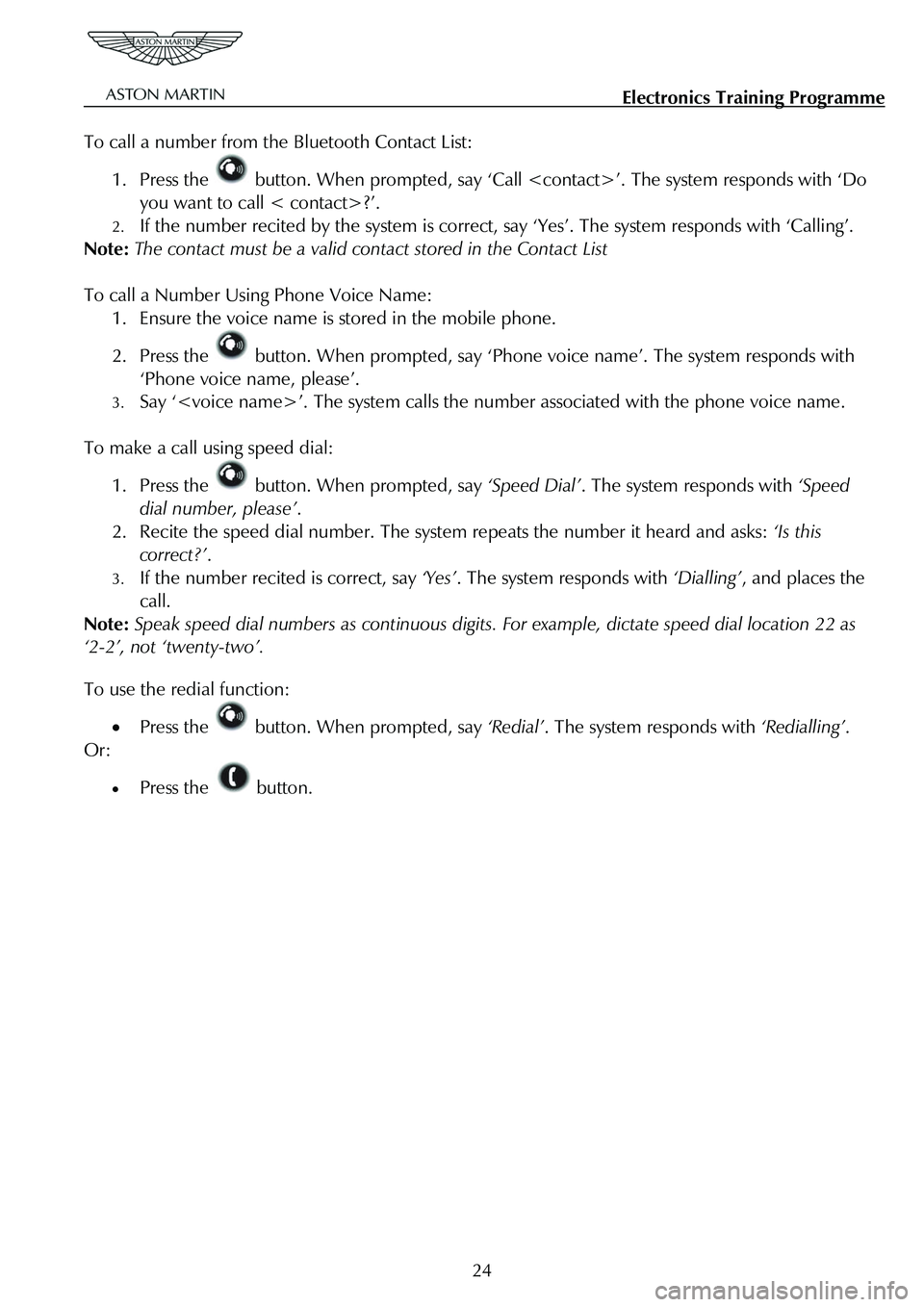
Electronics Training Programme
To call a number from the Bluetooth Contact List:
1. Press the button. When prompted, say ‘Call
you want to call < contact>?’.
2. If the number recited by the system is correct, say ‘Yes’. The system responds with ‘Calling’.
Note: The contact must be a valid cont act stored in the Contact List
To call a Number Using Phone Voice Name:
1. Ensure the voice name is stored in the mobile phone.
2. Press the button. When prompted, say ‘Phone voic e name’. The system responds with
‘Phone voice name, please’.
3. Say ‘
To make a call using speed dial:
1. Press the button. When prompted, say ‘Speed Dial’. The system responds with ‘Speed
dial number, please’ .
2. Recite the speed dial number. The syst em repeats the number it heard and asks: ‘Is this
correct?’ .
3. If the number recited is correct, say ‘Yes’. The system responds with ‘Dialling’, and places the
call.
Note: Speak speed dial numbers as continuous digits. For example, dictate speed dial location 22 as
‘2-2’, not ‘twenty-two’.
To use the redial function:
• Press the button. When prompted, say ‘Redial’. The system responds with ‘Redialling’.
Or:
• Press the button.
24
Page 830 of 947
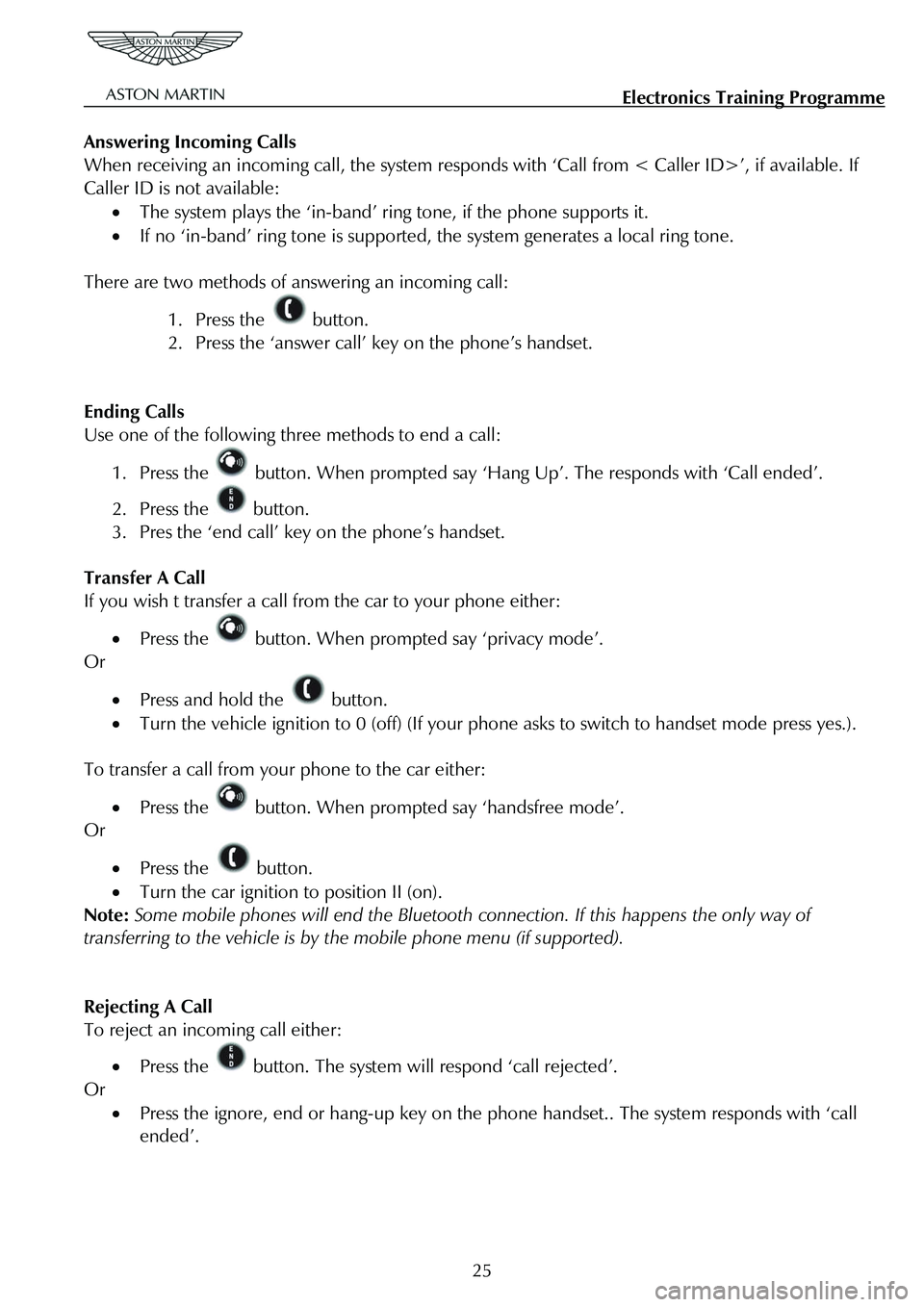
Electronics Training Programme
Answering Incoming Calls
When receiving an incoming call, the system responds with ‘Call from < Caller ID>’, if available. If
Caller ID is not available:
• The system plays the ‘in-band’ ring tone, if the phone supports it.
• If no ‘in-band’ ring tone is supported , the system generates a local ring tone.
There are two methods of answering an incoming call:
1. Press the button.
2. Press the ‘answer call’ key on the phone’s handset.
Ending Calls
Use one of the following three methods to end a call:
1. Press the button. When prompted say ‘Hang Up’. The responds with ‘Call ended’.
2. Press the button.
3. Pres the ‘end call’ key on the phone’s handset.
Transfer A Call
If you wish t transfer a call from the car to your phone either:
• Press the button. When prompted say ‘privacy mode’.
Or
• Press and hold the button.
• Turn the vehicle ignition to 0 (off) (If your p hone asks to switch to handset mode press yes.).
To transfer a call from your phone to the car either:
• Press the button. When prompted say ‘handsfree mode’.
Or
• Press the button.
• Turn the car ignition to position II (on).
Note: Some mobile phones will end the Bluetooth co nnection. If this happens the only way of
transferring to the vehicle is by the mobile phone menu (if supported).
Rejecting A Call
To reject an incoming call either:
• Press the button. The system will respond ‘call rejected’.
Or
• Press the ignore, end or hang-up key on the phone handset.. The system responds with ‘call
ended’.
25
Page 832 of 947
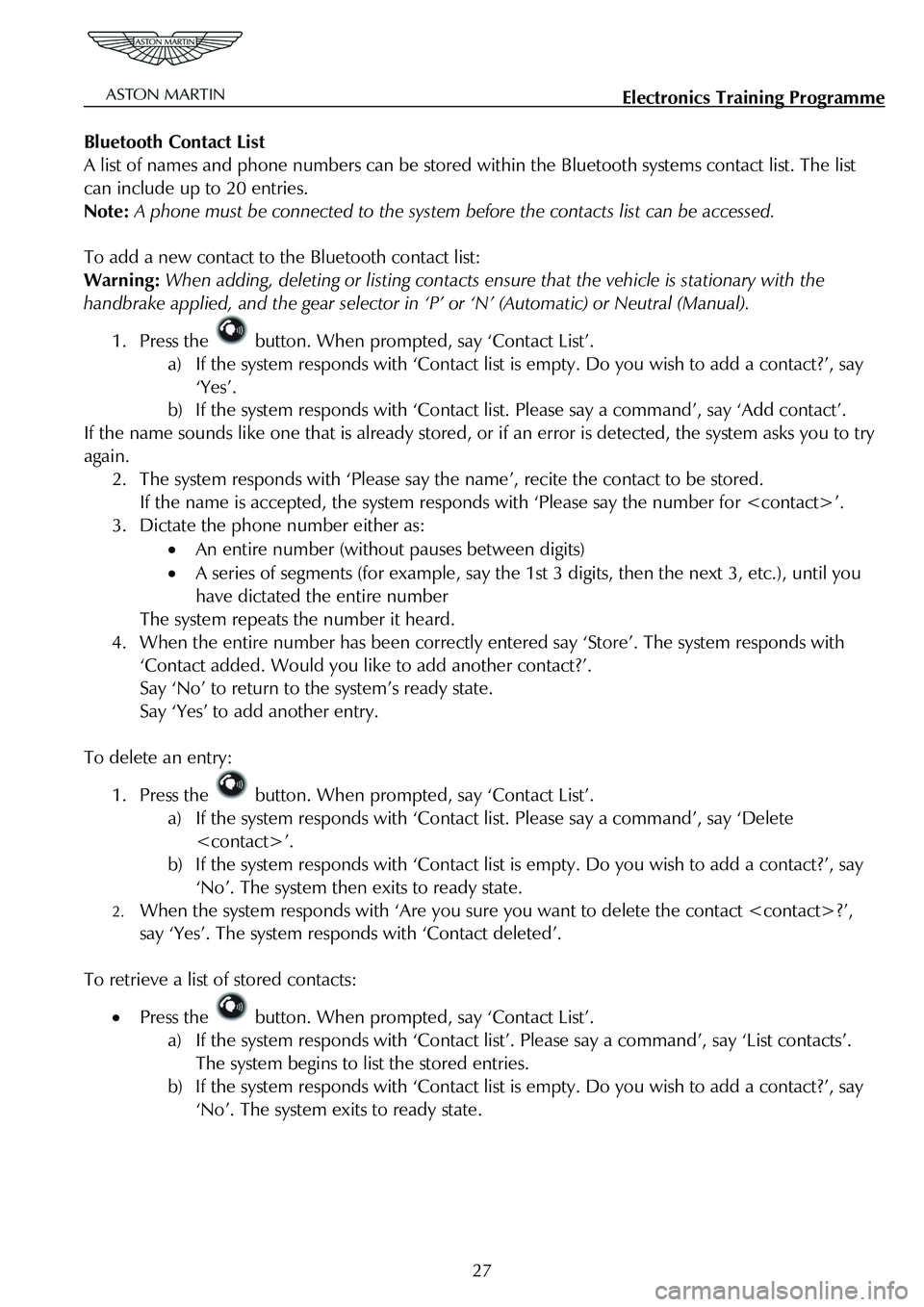
Electronics Training Programme
Bluetooth Contact List
A list of names and phone numbers can be stored wi thin the Bluetooth systems contact list. The list
can include up to 20 entries.
Note: A phone must be connected to the system be fore the contacts list can be accessed.
To add a new contact to the Bluetooth contact list:
Warning: When adding, deleting or listing contacts en sure that the vehicle is stationary with the
handbrake applied, and the gear selector in ‘P’ or ‘N’ (Automatic) or Neutral (Manual).
1. Press the button. When prompted, say ‘Contact List’.
a) If the system responds with ‘Contact list is empty. Do you wish to add a contact?’, say
‘Yes’.
b) If the system responds with ‘Contact li st. Please say a command’, say ‘Add contact’.
If the name sounds like one that is already stored, or if an error is detected, the system asks you to try
again.
2. The system responds with ‘Please say t he name’, recite the contact to be stored.
If the name is accepted, the system responds with ‘Please say the number for
3. Dictate the phone number either as:
• An entire number (without pauses between digits)
• A series of segments (for example, say the 1st 3 digits, then the next 3, etc.), until you
have dictated the entire number
The system repeats the number it heard.
4. When the entire number has been correctly entered say ‘Store’. The system responds with
‘Contact added. Would you like to add another contact?’.
Say ‘No’ to return to the system’s ready state.
Say ‘Yes’ to add another entry.
To delete an entry:
1. Press the button. When prompted, say ‘Contact List’.
a) If the system responds with ‘Contact list. Please say a command’, say ‘Delete
b) If the system responds with ‘Contact list is empty. Do you wish to add a contact?’, say
‘No’. The system then exits to ready state.
2. When the system responds with ‘Are you sure you want to delete the contact
say ‘Yes’. The system respon ds with ‘Contact deleted’.
To retrieve a list of stored contacts:
• Press the button. When prompted, say ‘Contact List’.
a) If the system responds with ‘Contact list ’. Please say a command’, say ‘List contacts’.
The system begins to list the stored entries.
b) If the system responds with ‘Contact list is empty. Do you wish to add a contact?’, say
‘No’. The system exits to ready state.
27
Page 833 of 947
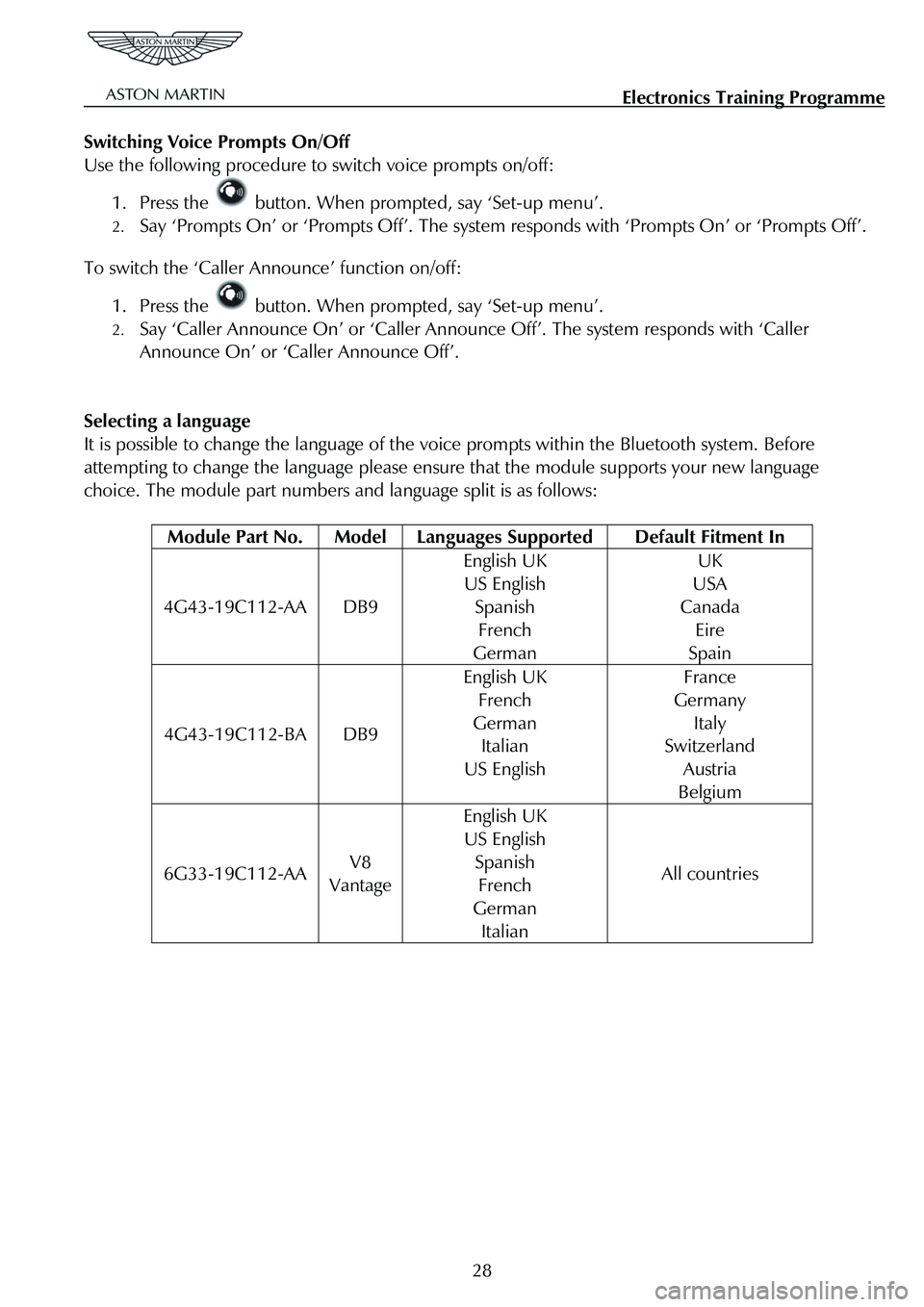
Electronics Training Programme
Switching Voice Prompts On/Off
Use the following procedure to switch voice prompts on/off:
1. Press the button. When prompted, say ‘Set-up menu’.
2. Say ‘Prompts On’ or ‘Prompts Off’. The system responds with ‘Prompts On’ or ‘Prompts Off’.
To switch the ‘Caller Announce’ function on/off:
1. Press the button. When prompted, say ‘Set-up menu’.
2. Say ‘Caller Announce On’ or ‘Caller Announce Off’. The system responds with ‘Caller
Announce On’ or ‘Caller Announce Off’.
Selecting a language
It is possible to change the language of the vo ice prompts within the Bluetooth system. Before
attempting to change the language please ensure that the module supports your new language
choice. The module part numbers and language split is as follows:
Module Part No. Model Languages Supported Default Fitment In
4G43-19C112-AA DB9
English UK
US English
Spanish
French
German
UK
USA
Canada
Eire
Spain
4G43-19C112-BA DB9
English UK
French
German
Italian
US English
France
Germany
Italy
Switzerland
Austria
Belgium
6G33-19C112-AA V8
Vantage
English UK
US English
Spanish
French
German
Italian
All countries
28