2010 ACURA ZDX USB port
[x] Cancel search: USB portPage 271 of 645

●Depending on the type and
number of files, it may take some
time before they begin to play.●Depending on the software the
files were made with, it may not be
possible to play some files, or
display some text data.●Depending on the type of
encoding and writing software
used, there may be cases where
character information does not
display properly.
Even if recorded in MP3, WMA or
AAC format, a file with unsupported
version cannot be played. If the
system finds it, the audio unit
displays UNSUPPORTED, and then
skips to the next file.
In WMA or AAC format, DRM
(digital rights management) files
cannot be played. If the system finds
a DRM file, the audio unit displays
UNPLAYABLE FILE, and then skips
to the next file.
Connecting a USB Flash Memory Device1. Pull out the USB connector from
the holder.
2. Connect the USB flash memorydevice to the USB adapter cable
correctly and securely.
When the USB flash memory device
is connected, the USB indicator is
shown in the display.
USB ADAPTER CABLE USB CONNECTOR
USB ADAPTER CABLE
Playing a USB Flash Memory Device (Models without navigation system)26609/10/28 17:15:37 10 ACURA ZDX KA KC New North America Own 50 31SZN600 enu
ProCarManuals.com
Page 276 of 645

If you see an error message on the
audio display while playing a USB
flash memory device, find the
solution in the chart to the right. If
you cannot clear the error message,
take your vehicle to your dealer.
Error MessageSolutionBAD USB DEVICE
PLEASE CHECK OWNER'S MANUAL USB flash memory device is drawing too much current. Check owner's manual for
compatible USB devices.
ERROR Internal USB ROM Error. Try a different USB device.
NO DATA No USB flash memory device is connected. Connect a USB flash memory device.
NO SONG No files stored on USB flash memory device. Store files on your USB flash memory
device.
UNSUPPORTED USB flash memory device connection has not been established. Reconnect your USB
flash memory device.
UNPLAYABLE FILE Files in the USB flash memory device are RDM or an unsupported format. This error
message appears for a few seconds, then the next song plays.
USB Flash Memory Device Error Messages (Models without navigation system)
271
Features
09/10/28 17:15:37 10 ACURA ZDX KA KC New North America Own 50 31SZN600 enu
ProCarManuals.com
Page 278 of 645

Your vehicle is equipped with aBluetooth
®audio system, which
allows you to listen to streaming
audio from your Bluetooth audio
compatible phone. This function is
only available on Bluetooth Audio
Compatible phones that are paired
and linked to the vehicle's
Bluetooth
®HandsFreeLink
®(HFL)
system (see page 399).
Not all Bluetooth-enabled phones
with streaming audio capabilities are
compatible with the system. You can
find an approved phone by visiting
www.acura.com/handsfreelink,
or by
calling the HandsFreeLink
®
consumer support at 1-888-528-7876.
In Canada, visit
www.acura.ca,
or call
1-888-9-ACURA-9.
NOTE: In some states, it may be
illegal to perform some data device
functions while driving. To Play
Bluetooth
®Audio Files
Make sure that your phone is paired
and linked to the HFL.
Press the USB/AUX button
ꭧwith the
ignition switch in the ACCESSORY
(I) or ON (II) position. The audio
display shows the
Bluetooth
®Audio
message and mark. Until the phone
is recognized, you will see ‘‘NO
CONNECT ’’on the display. This
message will go off when the phone
is recognized, then the system
begins to play. After a device is linked, the name of
the device will appear on the audio
display.
If more than one phone is paired to
the HFL system, there will be delay
before the system begins to play.
To begin to play the audio files, you
may need to operate your phone. If
so, follow the phone maker's
operating instructions.
ꭧ
: If an iPod, USB flash memory
device, or audio unit connected
to the auxiliary input jack was
selected at the last mode, you
will see iPod, USB, or AUX in
the audio display. Push the
USB/AUX button again to play
audio files from your
Bluetooth
®Audio phone.
In the following conditions, the
display shows ‘‘NO CONNECT ’’
message.
●The phone is not linked to HFL.
CONTINUED
Bluetooth
®Audio System (Models without navigation system)
273
Features
09/10/28 17:15:37 10 ACURA ZDX KA KC New North America Own 50 31SZN600 enu
ProCarManuals.com
Page 318 of 645

The Hard Disc Drive (HDD) Audio
function can record tracks from
music CDs to the navigation system’s
hard disc. This function also allows
for various playing methods, such as
playing recorded tracks on an artist-
by-artist or genre-by-genre basis. For
example, you can play the tracks that
you want to listen to in any order that
you like for each playlist. NOTE:
●Only recordings from a standard
CD-DA (44.1 kHz, 16 bit stereo
PCM digital sound data) to HDD
are supported.●Digital music files, such as MP3,
WMA, AAC etc., in CD-R, DVD-R
and USB flash memory devices
cannot be copied to HDD.
Likewise, digital music files
recorded to HDD cannot be copied
to CD-R, DVD-R and USB devices.●Music data recorded on HDD can
only be used for personal
enjoyment.●Data is recorded using ultra-
efficient compression technology,
therefore, sound quality may vary
slightly from the original.
●Title information will be displayed
when the information is found in
the Gracenote
ꭂAlbum Info
(Gracenote
ꭂMedia Database) on
the built-in hard disk drive. See
page 337.
●Recording function from following
media is not supported.
– CD-DA which prohibits the copy
by SCMS
– CD-DA with copy control
– SACD (Super Audio CD)
– DTS-CD
– DVD-A
– CD-R/RW
– DVD-R/RW
– Copy controlled CDs (Playback
cannot be guaranteed)
– DTS-CDs (Only enabled for
playback)
CONTINUED
Playing Hard Disc Drive (HDD) Audio (Models with navigation system)
313
Features
09/10/28 17:15:37 10 ACURA ZDX KA KC New North America Own 50 31SZN600 enu
ProCarManuals.com
Page 356 of 645
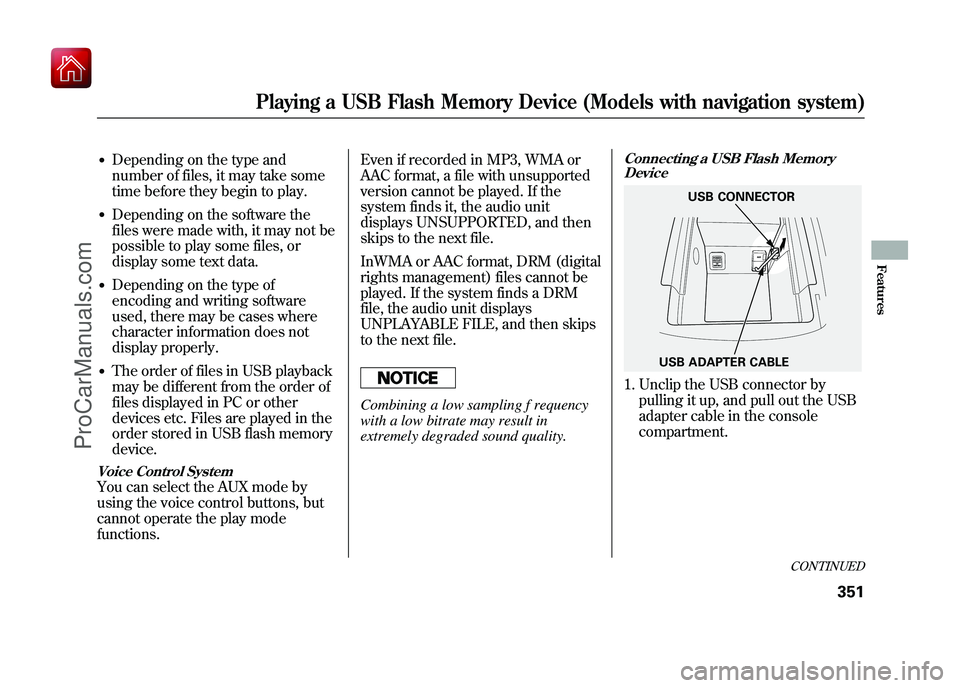
●Depending on the type and
number of files, it may take some
time before they begin to play.●Depending on the software the
files were made with, it may not be
possible to play some files, or
display some text data.●Depending on the type of
encoding and writing software
used, there may be cases where
character information does not
display properly.●The order of files in USB playback
may be different from the order of
files displayed in PC or other
devices etc. Files are played in the
order stored in USB flash memory
device.Voice Control SystemYou can select the AUX mode by
using the voice control buttons, but
cannot operate the play mode
functions.Even if recorded in MP3, WMA or
AAC format, a file with unsupported
version cannot be played. If the
system finds it, the audio unit
displays UNSUPPORTED, and then
skips to the next file.
InWMA or AAC format, DRM (digital
rights management) files cannot be
played. If the system finds a DRM
file, the audio unit displays
UNPLAYABLE FILE, and then skips
to the next file.
Combining a low sampling f requency
with a low bitrate may result in
extremely degraded sound quality.
Connecting a USB Flash Memory
Device1. Unclip the USB connector by
pulling it up, and pull out the USB
adapter cable in the console
compartment.
USB ADAPTER CABLE USB CONNECTOR
CONTINUED
Playing a USB Flash Memory Device (Models with navigation system)
351
Features
09/10/28 17:15:37 10 ACURA ZDX KA KC New North America Own 50 31SZN600 enu
ProCarManuals.com
Page 364 of 645

If you see an error message in the
display while playing a USB flash
memory device, find the solution in
the chart to the right. If you cannot
clear the error message, take your
vehicle to your dealer.
Error MessageSolution
FILE ERRORThe system cannot read the file(s). Check the files in the USB flash memory device.
There is a possibility that the files have been damaged.
UNSUPPORTED Appears when an unsupported USB flash memory device is inserted.
UNPLAYABLE FILE Appears when the file is copyright protected, such as DRM.
NO SONG Appears when there are no playable files in the USB flash memory device.
BAD USB DEVICE PLEASE
CHECK OWNER'S MANUAL USB flash memory device is drawing too much current. Check owner's manual for
compatible USB devices.
ERROR Internal USB ROM Error. Try a different USB device.
USB Flash Memory Device Error Messages (Models with navigation system)
359
Features
09/10/28 17:15:37 10 ACURA ZDX KA KC New North America Own 50 31SZN600 enu
ProCarManuals.com
Page 366 of 645

Your vehicle is equipped with aBluetooth
®audio system, which
allows you to listen to streaming
audio from your Bluetooth audio
compatible phone. This function is
only available on Bluetooth Audio
Compatible phones that are paired
and linked to the vehicle's
Bluetooth
®HandsFreeLink
®(HFL)
system (see page 416).
Not all Bluetooth-enabled phones
with streaming audio capabilities are
compatible with the system. You can
find an approved phone by visiting
www.acura.com/handsfreelink,
or by
calling the HandsFreeLink
®
consumer support at 1-888-528-7876.
In Canada, visit
www.acura.ca,
or call
1-888-9-ACURA-9.
NOTE: In some states it may be
illegal to perform some data device
functions while driving. To Play
Bluetooth
®Audio Files
Make sure that your phone is paired
and linked to the HFL.
To begin to play the audio files, you
may need to operate your phone. If
so, follow the phone maker
’s
operating instructions. Press the USB/AUX button
ꭧwith
the power mode in ACCESSORY or
ON. When the phone is recognized,
you will see the
Bluetooth
ꭂAudio
message and icon on the display and
the audio control display on the
navigation screen (if selected), and
the system begins to play.
Your vehicle has the engine start/
stop button instead of an ignition
switch. For more information to
select the power mode, see page 194.
ꭧ : If an iPod or USB flash memory
device or audio unit connected
to the auxiliary input jack was
selected at the last mode, you
will see iPod, USB or AUX in
the display and the audio
control display on the
navigation screen (if selected).
Push the USB/AUX button
again to play audio files from
your
Bluetooth
ꭂAudio phone.
CONTINUED
Bluetooth
®Audio System (Models with navigation system)
361
Features
09/10/28 17:15:37 10 ACURA ZDX KA KC New North America Own 50 31SZN600 enu
ProCarManuals.com