Page 7 of 524
�Î
�Î �Î
�Î�Î
�Î
�Î
�Î
�Î
To use the horn, press the center pad of the steering wheel.
Only on vehicles equipped with navigation system. Ref er to the navigation system manual.
If equipped
1:
2:
3:
Your Vehicle at a Glance
4
HAZARD WARNING
BUTTON
HORN SEAT HEATER SWITCHES
VEHICLE STABILITY ASSIST
(VSA) SYSTEM OFF SWITCH
MULTI-INFORMATION
BUTTONS CRUISE CONTROL
BUTTONS REAR WINDOW
DEFOGGER/HEATED
MIRROR BUTTON PASSENGER AIRBAG OFF
INDICATOR
REMOTE AUDIO CONTROL
BUTTONS
NAVIGATION SYSTEM VOICE
CONTROL BUTTONS
Vehicle with navigation system is shown. INTERFACE DIAL
SELECTOR KNOB
(P.222)
(P.175)
CENTER DISPLAY
WINDSHIELD WIPERS/
WASHERS
STEERING WHEEL ADJUSTMENTS (P. 118)
HEADLIGHTS/TURN SIGNALS (P.111)/
INSTRUMENT PANEL
BRIGHTNESS (P.115)
(P.110)
(P.33)
(P.117)
(P.117, 146)
(P.71)
(P.141)
(P.286)
(P.393)
(P.304) (P.298 )
FOG LIGHTS (P.115)
BLUETOOTH
HANDSFREELINK SYSTEM
VOICE CONTROL BUTTONS
1
2 2
32
3
2010 TSX
Page 75 of 524
�Î
�Û�Ý
�Î
Multi-Inf ormation Display
72
U.S. model is shown. Engine Oil Life
(See page
76.)
Trip Computer (See page
74.)
Tire Pressure
for each tire
(See page76.)
Outside Temperature
(See page 74.) HFL
(See page
77.)
: Press the INFO button ( / ). : Press the SEL/RESET button.
: This display will be shown when the
HandsFreeLinkis activated.Bluetooth
2010 TSX
Page 80 of 524
You can receive or make phone calls
f rom your cell phone through your
vehicle’s
HandsFreeLink
(HFL) system without touching your
cell phone.To use the system, your cell phone
and the HFL system must be linked.
Not all cell phones are compatible
with this system. Ref er to page
for instructions on how to link
your cell phone to HFL and how to
receive or make phone calls, or visit
the acura.com/handsf reelink
website. In Canada, visit , or call 1-888-9-ACURA-9.
304
Bluetooth www.acura.
ca
Multi-Inf ormation Display
Bluet oot hHandsFreeL ink
Inst rument s and Cont rols
77
2010 TSX
Page 112 of 524
�Î
�Î �Î
�Î �Î
�Î
�Î
�Î
�Î
To use the horn, press the center pad of the steering wheel.
Only on vehicles equipped with navigation system. Ref er to the navigation system manual.
If equipped
1:
2:
3:
Controls Near the Steering Wheel
Inst rument s and Cont rols
109
REMOTE AUDIO
CONTROL BUTTONS WINDSHIELD WIPERS/
WASHERS
HAZARD WARNING
BUTTON
Vehicle without navigation system is shown. SEAT HEATER SWITCHESCENTER DISPLAY
INTERFACE DIAL
REAR WINDOW DEFOGGER/
HEATED MIRROR BUTTON MULTI-INFORMATION
BUTTONS
CRUISE CONTROL BUTTONS
INSTRUMENT PANEL
BRIGHTNESS
(P.115) (P.110)PASSENGER AIRBAG OFF
INDICATOR
(P.
33)
(P. 222 )
(P.175)
(P. 117 )
(P.117, 146)
(P.71)
(P .118)
(P.141 )
STEERING WHEEL ADJUSTMENTS
HEADLIGHTS/TURN SIGNALS
SELECTOR KNOB
(P.111)/
NAVIGATION SYSTEM VOICE
CONTROL BUTTONS HORN
FOG LIGHTS (P
.115)
(P.286)
(P.304) (P.298)
VEHICLE STABILITY ASSIST
(VSA) SYSTEM OFF SWITCH
(P.393)
BLUETOOTH
HANDSFREELINK SYSTEM
VOICE CONTROL BUTTONS
2
2 3
2 1
3
2010 TSX
Page 168 of 524
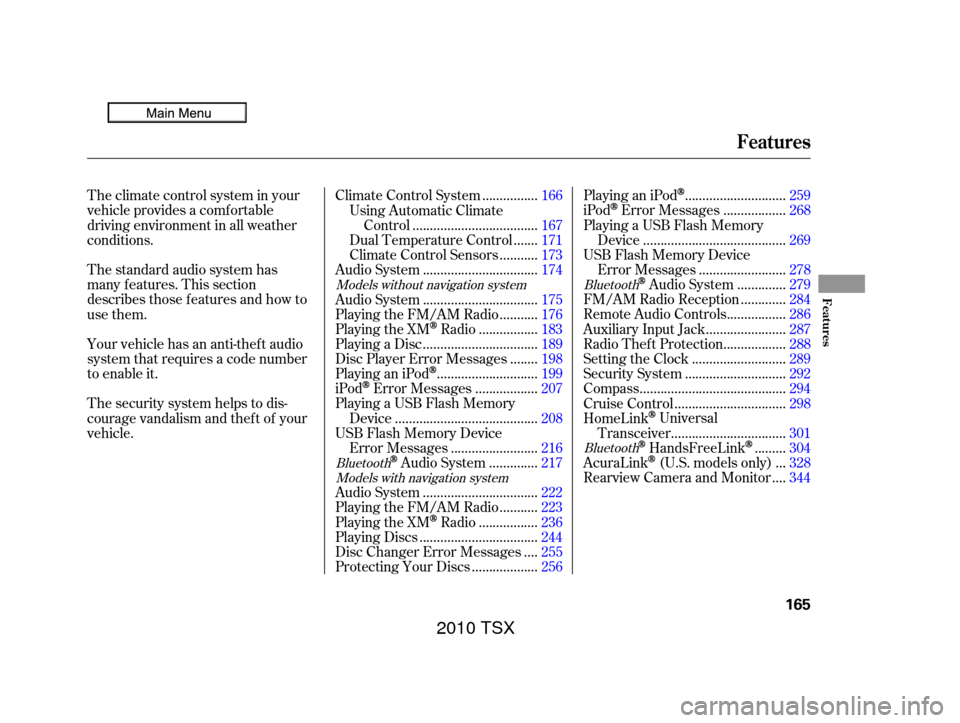
The standard audio system has
many f eatures. This section
describes those f eatures and how to
use them. The climate control system in your
vehicle provides a comfortable
driving environment in all weather
conditions.
Your vehicle has an anti-theft audio
system that requires a code number
to enable it.
The security system helps to dis-
courage vandalism and thef t of your
vehicle................
Climate Control System . 166
Using Automatic Climate ...................................
Control .167
......
Dual Temperature Control . 171
..........
Climate Control Sensors . 173
................................
Audio System .174
................................
Audio System .175
..........
Playing the FM/AM Radio . 176
................
Playing the XM
Radio . 183
................................
Playing a Disc .189
.......
Disc Player Error Messages . 198
............................
PlayinganiPod
. 199
.................
iPod
Error Messages . 207
Playing a USB Flash Memory ........................................
Device .208
USB Flash Memory Device ........................
Error Messages .216
.............
Audio System . 217
................................
Audio System .222
..........
Playing the FM/AM Radio . 223
................
Playing the XM
Radio . 236
.................................
Playing Discs .244
...
Disc Changer Error Messages . 255
..................
Protecting Your Discs . 256............................
PlayinganiPod
. 259
.................
iPod
Error Messages . 268
Playing a USB Flash Memory ........................................
Device .269
USB Flash Memory Device ........................
Error Messages .278
.............
Audio System . 279
............
FM/AM Radio Reception . 284
................
Remote Audio Controls . 286
......................
Auxiliary Input Jack .287
.................
Radio Thef t Protection . 288
..........................
Setting the Clock .289
............................
Security System .292
.........................................
Compass .294
...............................
Cruise Control .298
HomeLink
Universal ................................
Transceiver .301
........
HandsFreeLink. 304
..
AcuraLink
(U.S. models only) . 328
...
Rearview Camera and Monitor . 344
Models without navigation system
BluetoothModels with navigation system Bluetooth
Bluetooth
Features
Features
165
2010 TSX
Page 209 of 524
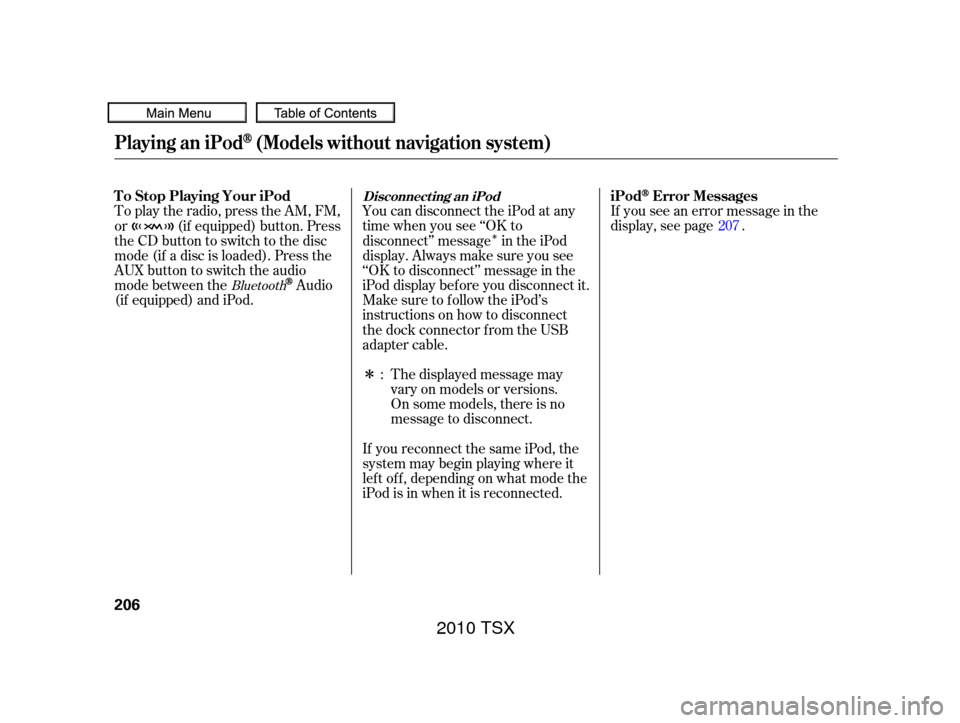
�Î
�ΠYou can disconnect the iPod at any
time when you see ‘‘OK to
disconnect’’ message in the iPod
display. Always make sure you see
‘‘OK to disconnect’’ message in the
iPod display bef ore you disconnect it.
Make sure to f ollow the iPod’s
instructions on how to disconnect
the dock connector f rom the USB
adapter cable.
To play the radio, press the AM, FM,
or (if equipped) button. Press
the CD button to switch to the disc
mode (if a disc is loaded). Press the
AUX button to switch the audio
mode between the
Audio
(if equipped) and iPod. If you see an error message in the
display, see page .
The displayed message may
vary on models or versions.
On some models, there is no
message to disconnect.
If you reconnect the same iPod, the
system may begin playing where it
lef t of f , depending on what mode the
iPod is in when it is reconnected. : 207Bluetooth
Playing an iPod(Models without navigation system)
Disconnect ing an iPodT o Stop Playing Your iPod
iPodError Messages
206
2010 TSX
Page 218 of 524
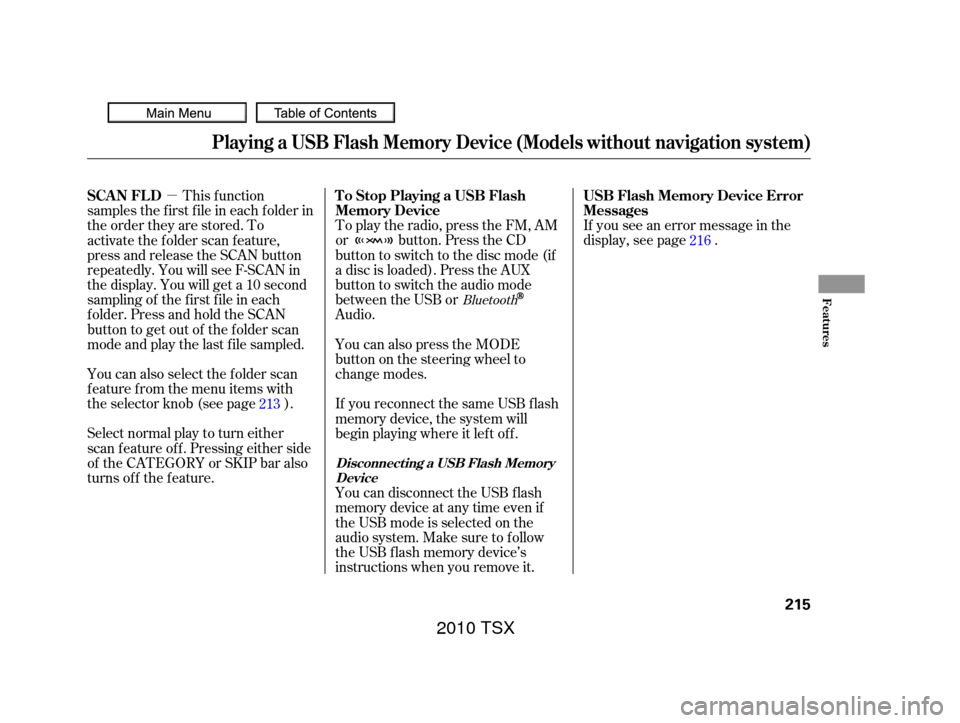
�µIf you see an error message in the
display, see page .
To play the radio, press the FM, AM
or button. Press the CD
button to switch to the disc mode (if
a disc is loaded). Press the AUX
button to switch the audio mode
between the USB or
Audio.
Select normal play to turn either
scan f eature of f . Pressing either side
of the CATEGORY or SKIP bar also
turns off the feature. This f unction
samples the f irst f ile in each f older in
the order they are stored. To
activate the folder scan feature,
press and release the SCAN button
repeatedly. You will see F-SCAN in
the display. You will get a 10 second
sampling of the f irst f ile in each
folder.PressandholdtheSCAN
button to get out of the f older scan
mode and play the last f ile sampled.
You can also select the folder scan
f eature f rom the menu items with
the selector knob (see page ).
You can disconnect the USB f lash
memory device at any time even if
the USB mode is selected on the
audio system. Make sure to f ollow
the USB f lash memory device’s
instructions when you remove it. If you reconnect the same USB f lash
memory device, the system will
begin playing where it lef t of f . You can also press the MODE
buttononthesteeringwheelto
change modes. 216
213
Bluetooth
Playing a USB Flash Memory Device (Models without navigation system)
USB Flash Memory Device Error
Messages
To Stop Playing a USB Flash
Memory Device
SCAN FL D
Disconnect ing a USB Flash Memory
Device
Features
215
2010 TSX
Page 220 of 524
BluetoothAudio System (Models without navigation system)
Features
217
TITLE BUTTONSELECTOR KNOBSKIP BAR
AUX BUTTON
U.S. model is shown.
2010 TSX