Page 221 of 524
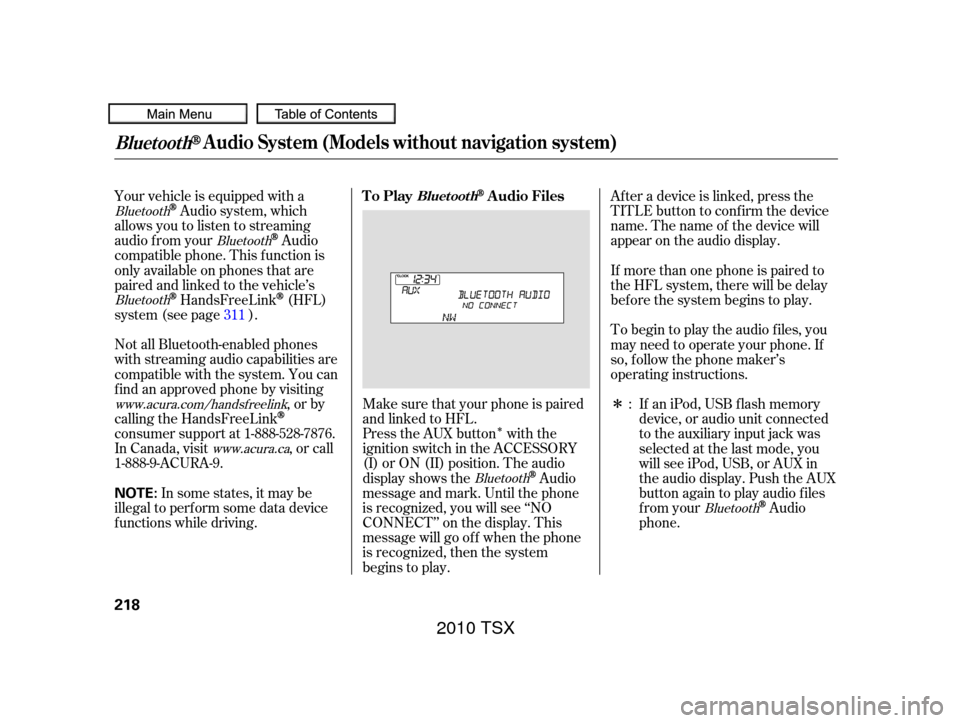
�Î
�Î
Press the AUX button with the
ignition switch in the ACCESSORY
(I) or ON (II) position. The audio
display shows the
Audio
message and mark. Until the phone
is recognized, you will see ‘‘NO
CONNECT’’ on the display. This
message will go of f when the phone
is recognized, then the system
begins to play. Af ter a device is linked, press the
TITLE button to confirm the device
name. The name of the device will
appear on the audio display.
If more than one phone is paired to
the HFL system, there will be delay
bef ore the system begins to play.
To begin to play the audio f iles, you
may need to operate your phone. If
so, f ollow the phone maker’s
operating instructions.
If an iPod, USB flash memory
device, or audio unit connected
to the auxiliary input jack was
selected at the last mode, you
will see iPod, USB, or AUX in
the audio display. Push the AUX
button again to play audio f iles
from your
Audio
phone.
Your vehicle is equipped with a
Audio system, which
allows you to listen to streaming
audio f rom your
Audio
compatible phone. This f unction is
only available on phones that are
paired and linked to the vehicle’s
HandsFreeLink(HFL)
system (see page ).
Make sure that your phone is paired
and linked to HFL.
Not all Bluetooth-enabled phones
with streaming audio capabilities are
compatible with the system. You can
f ind an approved phone by visiting
,orby
calling the HandsFreeLink
consumer support at 1-888-528-7876.
In Canada, visit , or call
1-888-9-ACURA-9.
In some states, it may be
illegal to perf orm some data device
f unctions while driving. :
311
Bluetooth
Bluetooth
Bluetooth
Bluetooth
Bluetooth
www.acura.com/handsfree link
www.acura.ca
BluetoothAudio System (Models without navigation system)
To PlayAudio FilesBluet oot h
218
NOTE:
2010 TSX
Page 222 of 524
CONT INUED
In the following conditions, the
display shows ‘‘NO CONNECT’’
message.The phone is not linked to HFL. Press the side of the SKIP bar
to skip f orward to the next f ile, and
press the side to skip backward
to the beginning of the current f ile.
Push the side again to skip to
the previous f ile.
Turning the selector knob to the
right or lef t also changes a f ile.
The resume/pause mode can stop
playing a f ile temporarily. Press the
MENU button to display the audio
settings.
Turn the selector to select
RESUME/PAUSE mode, then press
ENTER to set your selection. Repeat
to resume play.
Thepausefunctionmaynot
be available on some phone devices.
The phone is not turned on.
The phone is not in the vehicle.
Another HFL compatible phone,
which is not compatible f or
Audio, is already
connected.Bluetooth
BluetoothAudio System (Models without navigation system)
T o skip a f ile
T o pause or resume a f ile
Features
219
NOTE:
2010 TSX
Page 223 of 524
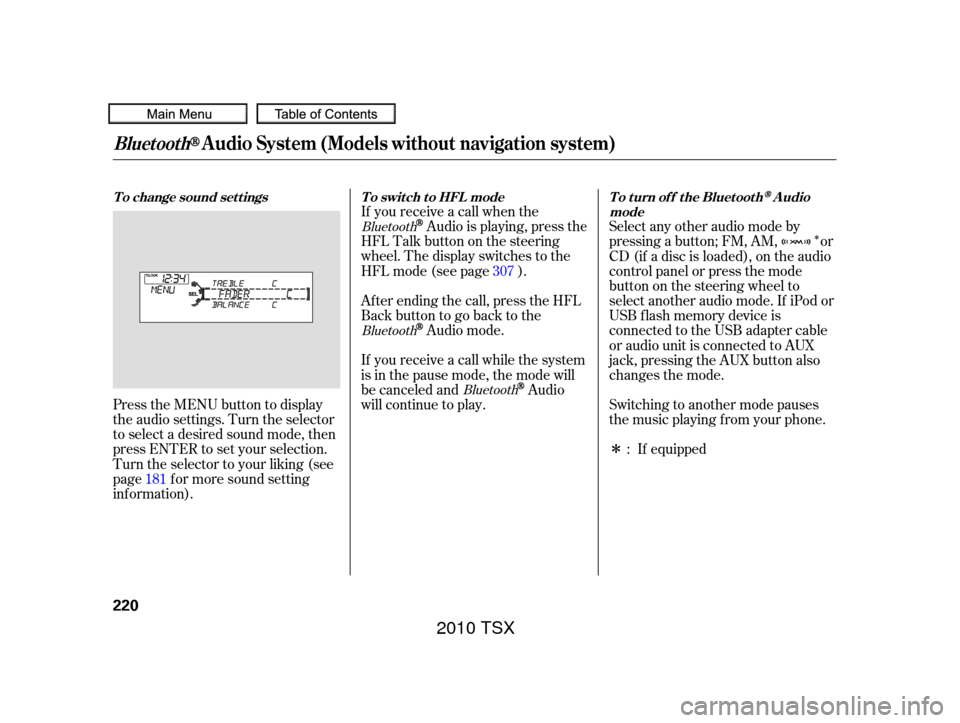
�Î
�Î
Press the MENU button to display
the audio settings. Turn the selector
to select a desired sound mode, then
press ENTER to set your selection.
Turn the selector to your liking (see
page f or more sound setting
inf ormation). Af ter ending the call, press the HFL
Backbuttontogobacktothe
Audio mode.
If you receive a call while the system
is in the pause mode, the mode will
be canceled and
Audio
will continue to play. Switching to another mode pauses
the music playing f rom your phone.
If equipped
Select any other audio mode by
pressing a button; FM, AM, or
CD (if a disc is loaded), on the audio
control panel or press the mode
buttononthesteeringwheelto
select another audio mode. If iPod or
USB f lash memory device is
connected to the USB adapter cable
or audio unit is connected to AUX
jack,pressingtheAUXbuttonalso
changes the mode.
If you receive a call when the
Audio is playing, press the
HFLTalkbuttononthesteering
wheel. The display switches to the
HFLmode(seepage ).
181 :
307
Bluetooth
Bluetooth
Bluetooth
BluetoothAudio System (Models without navigation system)
To change sound settings
To switch to HFL mode To turn off the BluetoothAudio
mode
220
2010 TSX
Page 224 of 524
As required by the FCC:This device complies with Part 15 of theFCC rules. Operation is subject to thef ollowing two conditions: (1) This devicemay not cause harmf ul interf erence, and(2) this device must accept anyinterf erence received, includinginterf erence that may cause undesiredoperation.
Changes or modif ications not expresslyapproved by the party responsible f orcompliance could void the user’sauthority to operate the equipment.
This device complies with IndustryCanada Standard RSS-210.Operation is subject to the f ollowing twoconditions: (1) this device may not causeinterf erence, and (2) this device mustaccept any interf erence that may causeundesired operation of the device.
BluetoothAudio System (Models without navigation system)
Features
221
2010 TSX
Page 269 of 524
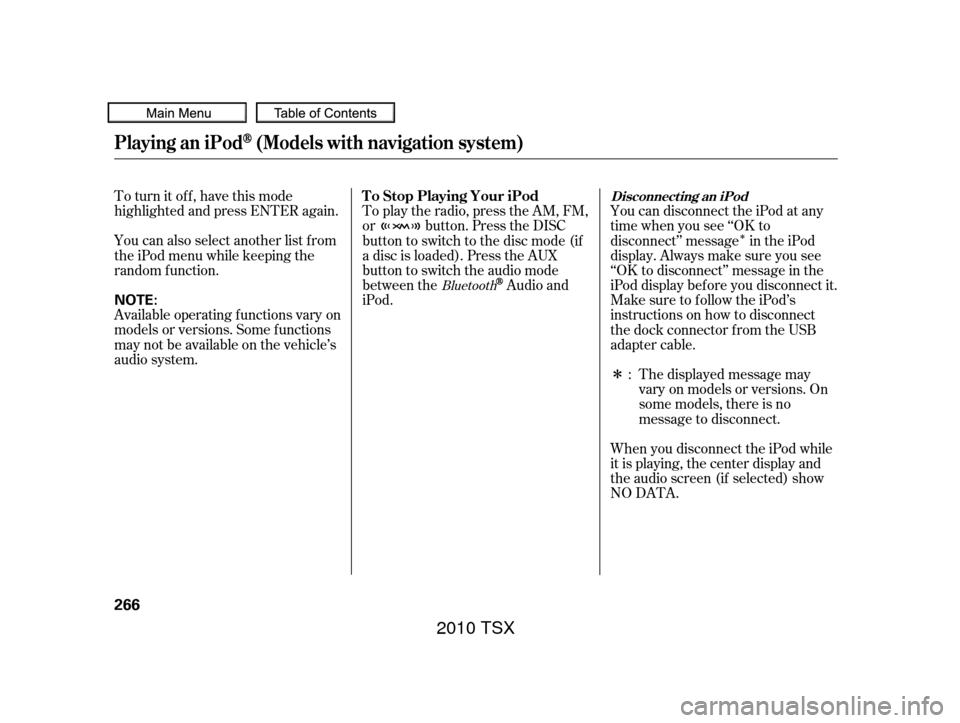
�Î
�Î
To turn it off, have this mode
highlighted and press ENTER again.
You can also select another list from
theiPodmenuwhilekeepingthe
random f unction.
Available operating f unctions vary on
models or versions. Some f unctions
may not be available on the vehicle’s
audio system.
To play the radio, press the AM, FM,
or button. Press the DISC
button to switch to the disc mode (if
a disc is loaded). Press the AUX
button to switch the audio mode
between the
Audio and
iPod. YoucandisconnecttheiPodatany
time when you see ‘‘OK to
disconnect’’ message in the iPod
display. Always make sure you see
‘‘OK to disconnect’’ message in the
iPod display bef ore you disconnect it.
Make sure to f ollow the iPod’s
instructions on how to disconnect
the dock connector f rom the USB
adapter cable.
The displayed message may
vary on models or versions. On
some models, there is no
message to disconnect.
When you disconnect the iPod while
it is playing, the center display and
the audio screen (if selected) show
NO DATA. :Bluetooth
Playing an iPod(Models with navigation system)
T o Stop Playing Your iPodDisconnect ing an iPod
266
NOTE:
2010 TSX
Page 280 of 524
You can disconnect the USB f lash
memory device at any time even if
the USB mode is selected on the
audio system. Make sure to f ollow
the USB f lash memory device’s
instructions when you remove it.
When you disconnect the USB f lash
memory device while it is playing,
the center display and the audio
screen (if selected) show NO DATA.If you see an error message in the
center display, see page .
To play the radio, press the AM, FM
or button. Press the DISC
button to switch to the disc mode (if
a disc is loaded). Press the AUX
button to switch the audio mode
between the USB or
Audio.
If you reconnect the same USB f lash
memory device, the system will
begin playing where it lef t of f . 278
Bluetooth
Playing a USB Flash Memory Device (Models with navigation system)
To Stop Playing a USB Flash
Memory Device
USB Flash Memory Device Error
MessagesDisconnect ing a USB Flash Memory
Device
Features
277
2010 TSX
Page 282 of 524
CONT INUED
BluetoothAudio System (Models with navigation system)
Features
279
INTERFACE DIALAUX BUTTON
SKIP BAR
AUDIO BUTTON TITLE BUTTON
U.S. model is shown.
2010 TSX
Page 283 of 524
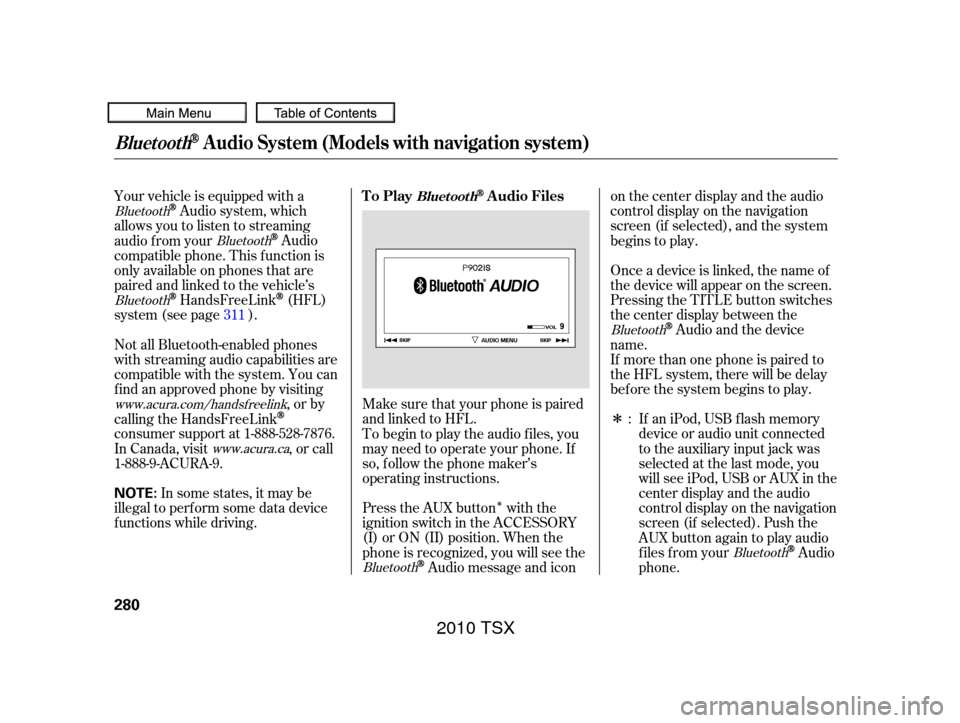
�Î
�Î
Your vehicle is equipped with a
Audio system, which
allows you to listen to streaming
audio f rom your
Audio
compatible phone. This f unction is
only available on phones that are
paired and linked to the vehicle’s
HandsFreeLink(HFL)
system (see page ).
Make sure that your phone is paired
andlinkedtoHFL. If aniPod,USBflashmemory
device or audio unit connected
to the auxiliary input jack was
selected at the last mode, you
will see iPod, USB or AUX in the
center display and the audio
control display on the navigation
screen (if selected). Push the
AUX button again to play audio
f iles f rom your
Audio
phone.
Onceadeviceislinked,thenameof
the device will appear on the screen.
Pressing the TITLE button switches
the center display between the
Audio and the device
name.
Press the AUX button with the
ignition switch in the ACCESSORY
(I) or ON (II) position. When the
phone is recognized, you will see the
Audio message and icon on the center display and the audio
control display on the navigation
screen (if selected), and the system
begins to play.
If more than one phone is paired to
the HFL system, there will be delay
bef ore the system begins to play.
To begin to play the audio f iles, you
may need to operate your phone. If
so, f ollow the phone maker’s
operating instructions.
Not all Bluetooth-enabled phones
with streaming audio capabilities are
compatible with the system. You can
f ind an approved phone by visiting
,orby
calling the HandsFreeLink
consumer support at 1-888-528-7876.
In Canada, visit , or call
1-888-9-ACURA-9.
In some states, it may be
illegal to perf orm some data device
f unctions while driving. :
311
Bluetooth
Bluetooth
Bluetooth
Bluetooth
Bluetooth
Bluetooth
www.acura.com/handsfree
link
www.acura.ca
BluetoothAudio System (Models with navigation system)
To PlayAudio FilesBluet oot h
280
NOTE:
2010 TSX