Page 255 of 524
Changing and Selecting the Folders/Files
Using the interf ace selector, you can
see the list of all the f iles and f olders
within a disc. While playing a MP3/
WMA disc, press the AUDIO button.
The currently playing f older and f ile
inf ormation comes on the screen.
While playing an MP3/WMA disc,
you can select a f older within the
disc by pressing either side of the
category bar. Each time you press
either side of the bar, the folder title
and its f irst f ile’s inf ormation appear
in the display in recorded order.
Push ENTER on the selector to
show the folder list. Turn the
selector knob, highlight the f older
you want to see the inf ormation
within, and press ENTER.
Playing Discs (Models with navigation system)
Changing the Folders
252
MP3/WMA INDICATORCURRENT FOLDER
2010 TSX
Page 256 of 524
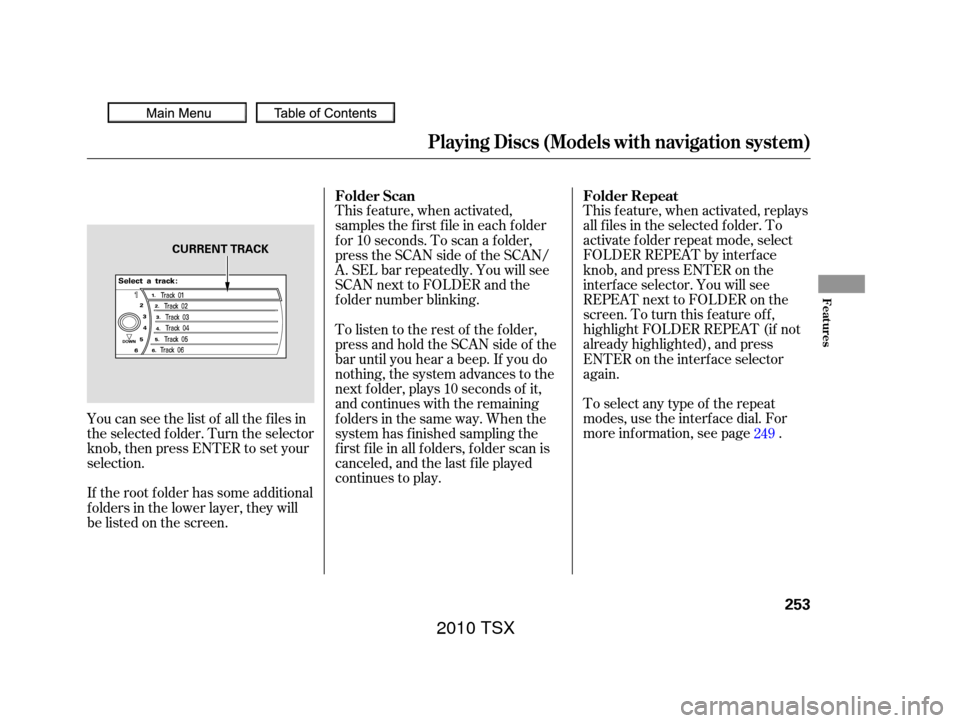
This f eature, when activated, replays
all f iles in the selected f older. To
activate f older repeat mode, select
FOLDER REPEAT by interface
knob, and press ENTER on the
interf ace selector. You will see
REPEAT next to FOLDER on the
screen. To turn this f eature of f ,
highlight FOLDER REPEAT (if not
already highlighted), and press
ENTER on the interf ace selector
again.
Toselectanytypeof therepeat
modes,usetheinterfacedial.For
more information, see page .
This feature, when activated,
samples the f irst f ile in each f older
f or 10 seconds. To scan a f older,
press the SCAN side of the SCAN/
A. SEL bar repeatedly. You will see
SCAN next to FOLDER and the
f older number blinking.
To listen to the rest of the folder,
press and hold the SCAN side of the
bar until you hear a beep. If you do
nothing, the system advances to the
next f older, plays 10 seconds of it,
and continues with the remaining
f olders in the same way. When the
system has f inished sampling the
f irst f ile in all f olders, f older scan is
canceled, and the last f ile played
continues to play.
If the root f older has some additional
f olders in the lower layer, they will
belistedonthescreen. You can see the list of all the f iles in
the selected f older. Turn the selector
knob, then press ENTER to set your
selection. 249
Folder Repeat
Folder Scan
Playing Discs (Models with navigation system)
Features
253
CURRENT TRACK
2010 TSX
Page 257 of 524
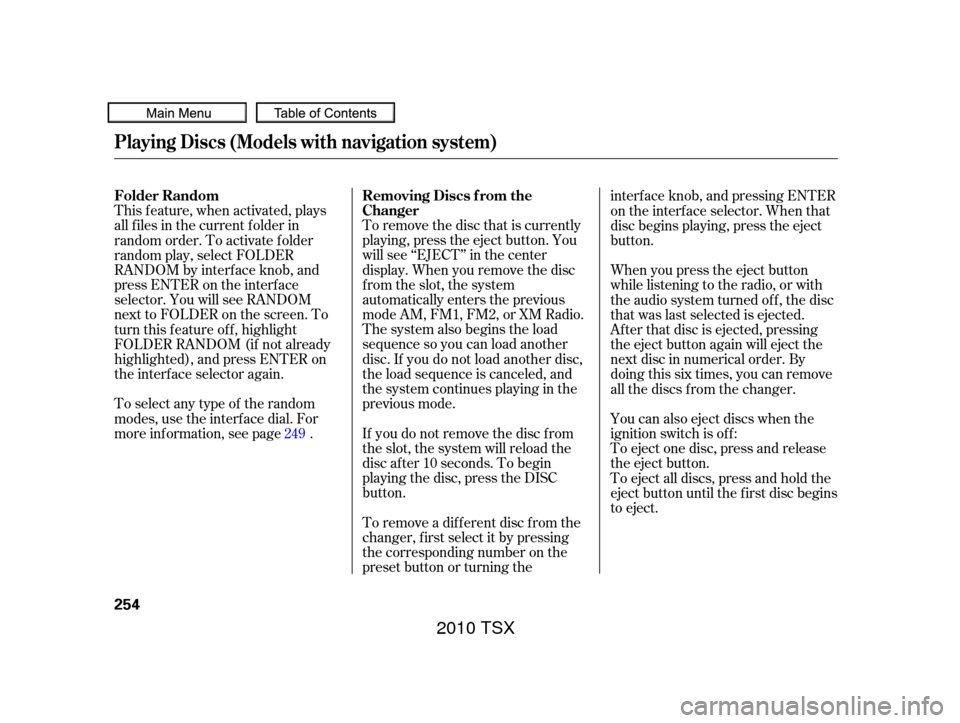
To remove the disc that is currently
playing, press the eject button. You
will see ‘‘EJECT’’ in the center
display. When you remove the disc
from the slot, the system
automatically enters the previous
modeAM,FM1,FM2,orXMRadio.
The system also begins the load
sequence so you can load another
disc. If you do not load another disc,
the load sequence is canceled, and
the system continues playing in the
previous mode.
This f eature, when activated, plays
all f iles in the current f older in
random order. To activate f older
random play, select FOLDER
RANDOM by interf ace knob, and
press ENTER on the interf ace
selector. You will see RANDOM
next to FOLDER on the screen. To
turn this feature off, highlight
FOLDER RANDOM (if not already
highlighted), and press ENTER on
the interf ace selector again.
Toselectanytypeof therandom
modes, use the interf ace dial. For
more inf ormation, see page . If you do not remove the disc f rom
the slot, the system will reload the
disc af ter 10 seconds. To begin
playing the disc, press the DISC
button.
To remove a dif f erent disc f rom the
changer,firstselectitbypressing
the corresponding number on the
preset button or turning theinterf ace knob, and pressing ENTER
on the interf ace selector. When that
disc begins playing, press the eject
button.
When you press the eject button
while listening to the radio, or with
the audio system turned of f , the disc
that was last selected is ejected.
Af ter that disc is ejected, pressing
the eject button again will eject the
next disc in numerical order. By
doing this six times, you can remove
all the discs f rom the changer.
You can also eject discs when the
ignition switch is of f :
To eject one disc, press and release
the eject button.
To eject all discs, press and hold the
eject button until the f irst disc begins
to eject.
249
Playing Discs (Models with navigation system)
Removing Discs f rom the
Changer
Folder Random
254
2010 TSX
Page 264 of 524
Do not connect your iPod using a
hub.
Do not use an extension cable
between the USB adapter cable
equipped with your vehicle and
your dock connector.
We recommend backing up your
data bef ore playing it. DonotkeeptheiPodinthe
vehicle. Direct sunlight and high
heat will damage it.Unclip the USB connector by
pivoting it, and pull out the USB
adapter cable in the console
compartment.Install the dock connector to the
USB adapter cable securely. Connect your dock connector to
the iPod correctly and securely.
1.
2.
3.
CONT INUED
Playing an iPod(Models with navigation system)
Connect ing an iPod
Features
261
NOTE:
USB ADAPTER CABLE
USB CONNECTOR USB ADAPTER
CABLE
DOCK CONNECTOR
2010 TSX
Page 265 of 524
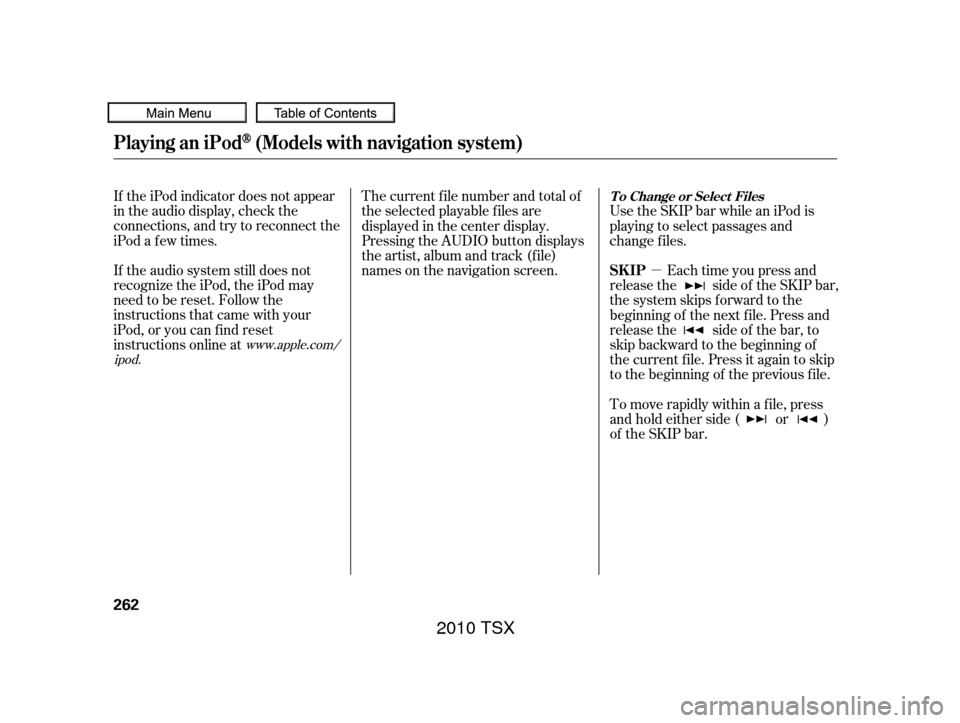
�µ
If the iPod indicator does not appear
in the audio display, check the
connections, and try to reconnect the
iPod a f ew times.
If the audio system still does not
recognize the iPod, the iPod may
need to be reset. Follow the
instructions that came with your
iPod, or you can f ind reset
instructions online at The current f ile number and total of
the selected playable f iles are
displayed in the center display.
Pressing the AUDIO button displays
the artist, album and track (f ile)
names on the navigation screen.
Use the SKIP bar while an iPod is
playing to select passages and
change f iles.
Each time you press and
release the side of the SKIP bar,
the system skips forward to the
beginning of the next f ile. Press and
release the side of the bar, to
skip backward to the beginning of
the current f ile. Press it again to skip
to the beginning of the previous file.
To move rapidly within a f ile, press
andholdeitherside( or )
of the SKIP bar.
www.apple.com/
ipod.
Playing an iPod(Models with navigation system)
T o Change or Select Files
SK IP
262
2010 TSX
Page 268 of 524
�µ�µ
�µ
CONT INUED
This feature
continuously plays a f ile.
To turn it off, press ENTER again.
Pressing either side of the SKIP bar
changes the f ile while keeping the
repeat feature. This feature
plays all available f iles f rom the
selected items in the iPod menu list
(playlists, artists, albums or songs)
in random order. You will see
TRACK RANDOM on the screen.
To turn it off, have this mode
highlighted and press ENTER again.
This feature
plays all available albums from the
selected items in the iPod menu list
(playlists, artists, albums or songs)
in random order. The f iles in each
album are played in the recorded
order. You will see ALBUM
RANDOM on the screen.
Playing an iPod(Models with navigation system)
REPEAT TRACK RANDOM
ALBUM RANDOM
Features
265
2010 TSX
Page 270 of 524
If you reconnect the same iPod, the
system may begin playing where it
lef t of f , depending on what mode the
iPod is in when it is reconnected.If you see an error message in the
center display, see page .
268
Playing an iPod(Models with navigation system)
iPodError Messages
Features
267
2010 TSX
Page 273 of 524
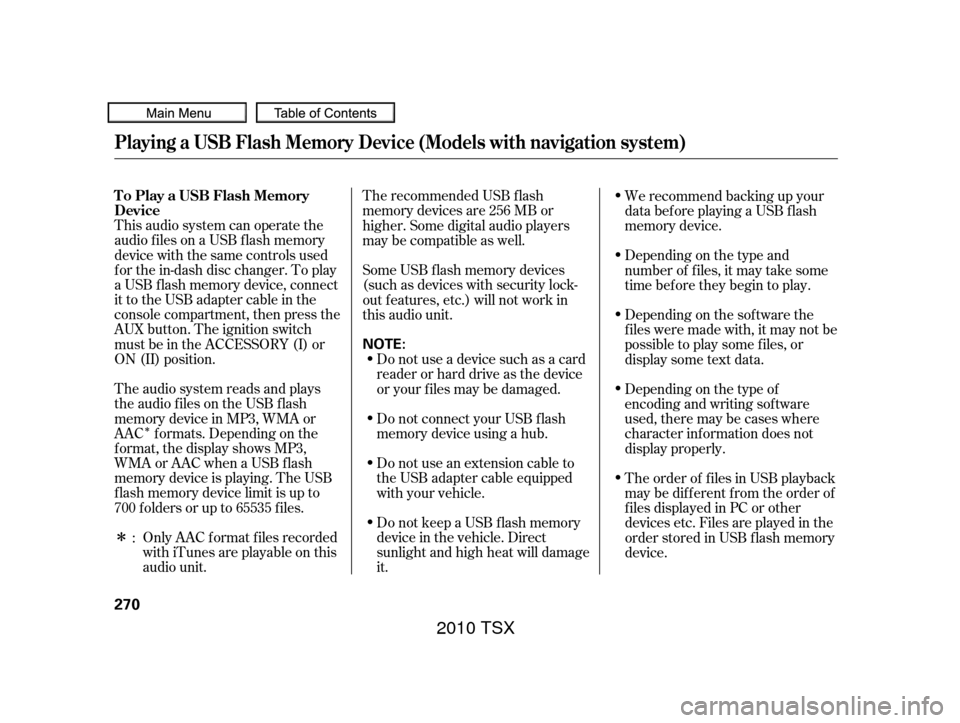
�Î
�ΠThis audio system can operate the
audio f iles on a USB f lash memory
device with the same controls used
f or the in-dash disc changer. To play
a USB f lash memory device, connect
it to the USB adapter cable in the
console compartment, then press the
AUX button. The ignition switch
must be in the ACCESSORY (I) or
ON (II) position.Only AAC f ormat f iles recorded
with iTunes are playable on this
audio unit. The recommended USB f lash
memory devices are 256 MB or
higher. Some digital audio players
maybecompatibleaswell.
The audio system reads and plays
the audio f iles on the USB f lash
memory device in MP3, WMA or
AAC f ormats. Depending on the
f ormat, the display shows MP3,
WMA or AAC when a USB flash
memory device is playing. The USB
f lash memory device limit is up to
700 f olders or up to 65535 f iles. Some USB f lash memory devices
(such as devices with security lock-
out f eatures, etc.) will not work in
this audio unit.
Do not use a device such as a card
reader or hard drive as the device
or your f iles may be damaged.
Do not connect your USB f lash
memory device using a hub.
Do not use an extension cable to
the USB adapter cable equipped
with your vehicle.
Do not keep a USB f lash memory
device in the vehicle. Direct
sunlight and high heat will damage
it. We recommend backing up your
data bef ore playing a USB f lash
memory device.
Depending on the type and
number of f iles, it may take some
time bef ore they begin to play.
Depending on the sof tware the
f iles were made with, it may not be
possible to play some f iles, or
displaysometextdata.
Depending on the type of
encoding and writing sof tware
used, there may be cases where
character inf ormation does not
display properly.
The order of f iles in USB playback
maybedifferentfromtheorderof
f iles displayed in PC or other
devices etc. Files are played in the
orderstoredinUSBflashmemory
device.
:
Playing a USB Flash Memory Device (Models with navigation system)
To Play a USB Flash Memory
Device
270
NOTE:
2010 TSX