Page 194 of 524
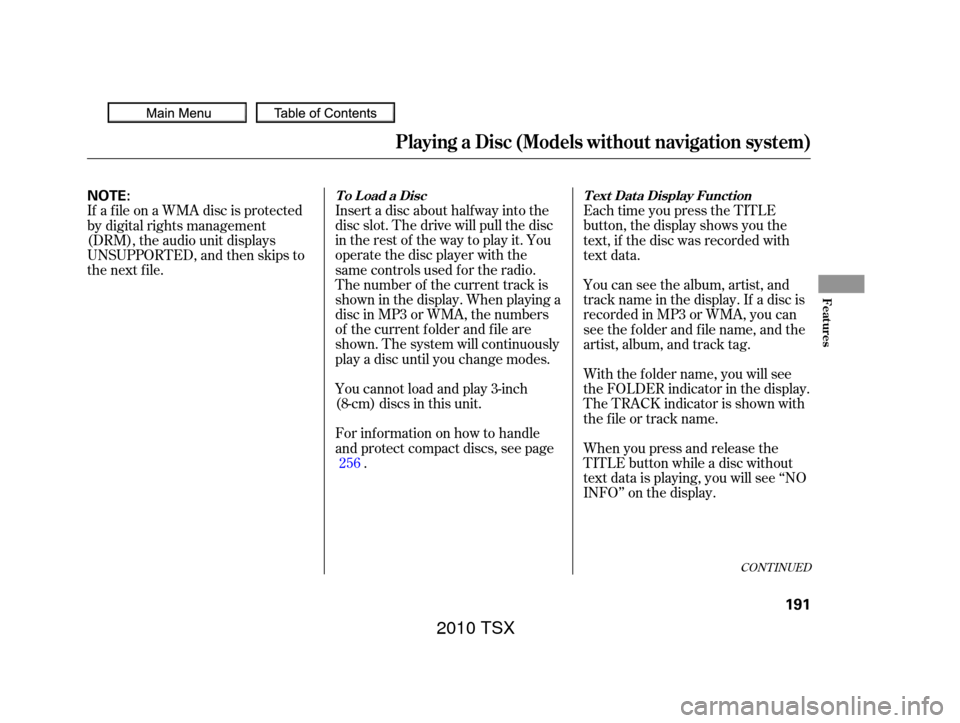
Insert a disc about half way into the
disc slot. The drive will pull the disc
intherestof thewaytoplayit.You
operate the disc player with the
same controls used f or the radio.
The number of the current track is
showninthedisplay.Whenplayinga
disc in MP3 or WMA, the numbers
of the current f older and f ile are
shown. The system will continuously
play a disc until you change modes.
You cannot load and play 3-inch
(8-cm) discs in this unit.
For inf ormation on how to handle
and protect compact discs, see page. Each time you press the TITLE
button, the display shows you the
text, if the disc was recorded with
text data.
You can see the album, artist, and
track name in the display. If a disc is
recorded in MP3 or WMA, you can
see the f older and f ile name, and the
artist, album, and track tag.
When you press and release the
TITLE button while a disc without
text data is playing, you will see ‘‘NO
INFO’’ on the display. With the f older name, you will see
the FOLDER indicator in the display.
The TRACK indicator is shown with
the file or track name.
If a f ile on a WMA disc is protected
by digital rights management
(DRM), the audio unit displays
UNSUPPORTED, and then skips to
the next f ile.
256
CONT INUED
To Load a Disc Text Data Display Function
Playing a Disc (Models without navigation system)
Features
191
NOTE:
2010 TSX
Page 199 of 524
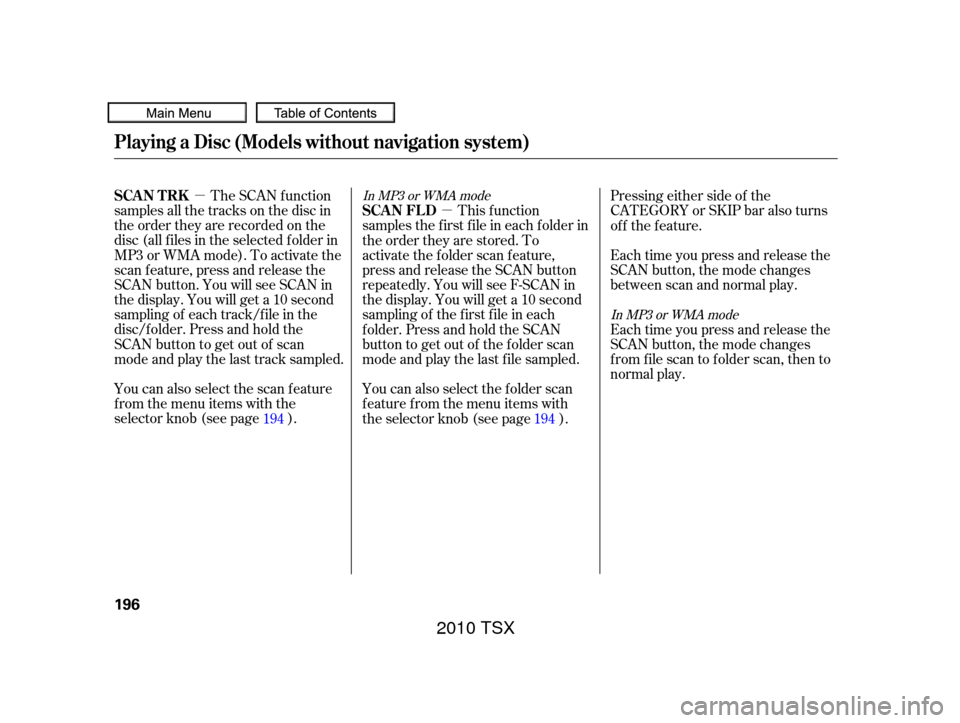
�µ�µ
You can also select the scan feature
from the menu items with the
selector knob (see page ). The SCAN f unction
samples all the tracks on the disc in
the order they are recorded on the
disc (all f iles in the selected f older in
MP3 or WMA mode). To activate the
scan feature, press and release the
SCAN button. You will see SCAN in
the display. You will get a 10 second
sampling of each track/f ile in the
disc/f older. Press and hold the
SCAN button to get out of scan
mode and play the last track sampled. This f unction
samples the f irst f ile in each f older in
the order they are stored. To
activate the folder scan feature,
press and release the SCAN button
repeatedly. You will see F-SCAN in
the display. You will get a 10 second
sampling of the f irst f ile in each
folder.PressandholdtheSCAN
button to get out of the f older scan
mode and play the last f ile sampled.
You can also select the folder scan
f eature f rom the menu items with
the selector knob (see page ). Pressing either side of the
CATEGORY or SKIP bar also turns
of f the f eature.
Each time you press and release the
SCAN button, the mode changes
f rom f ile scan to f older scan, then to
normal play. Each time you press and release the
SCAN button, the mode changes
between scan and normal play.
194 194In MP3 or WMA mode
In MP3 or WMA mode
Playing a Disc (Models without navigation system)
SCAN T RKSCAN FL D
196
2010 TSX
Page 200 of 524
Press the eject button ( ) to
remove the disc. If you eject the disc,
but do not remove it f rom the slot,
the system will automatically reload
the disc af ter 10 seconds and begin
playing.
You can also eject the disc when the
ignition switch is of f .
To play the radio when a disc is
playing,presstheAM,FMorXM(if
equipped) button. Press the AUX
button to switch to an appropriate
audio unit (if it is connected to the
auxiliary input jack or the USB
adapter cable). Press the CD button
again to switch back to the disc
player.For inf ormation on how to handle
and protect compact discs, see page
.
If you turn the system of f while a
disc is playing, either with the VOL/
knob or by turning of f the
ignition switch, the disc will stay in
the drive. When you turn the system
back on, the disc will begin playing
where it lef t of f . 256
To Stop Playing a Disc
Protecting Discs
Playing a Disc (Models without navigation system)
Features
197
2010 TSX
Page 204 of 524
Do not connect your iPod using a
hub.
DonotkeeptheiPodinthe
vehicle. Direct sunlight and high
heat will damage it.
Do not use an extension cable
between the USB adapter cable
equipped with your vehicle and
your dock connector.
We recommend backing up your
data bef ore playing it.Unclip the USB connector by
pivoting it, and pull out the USB
adapter cable in the console
compartment.Connect your dock connector to
the iPod correctly and securely.
Install the dock connector to the
USB adapter cable securely.
1.
2.
3.
CONT INUED
Playing an iPod(Models without navigation system)
Connect ing an iPod
Features
201
NOTE:
DOCK CONNECTOR
USB ADAPTER CABLE
USB ADAPTER CABLE
USB CONNECTOR
2010 TSX
Page 205 of 524
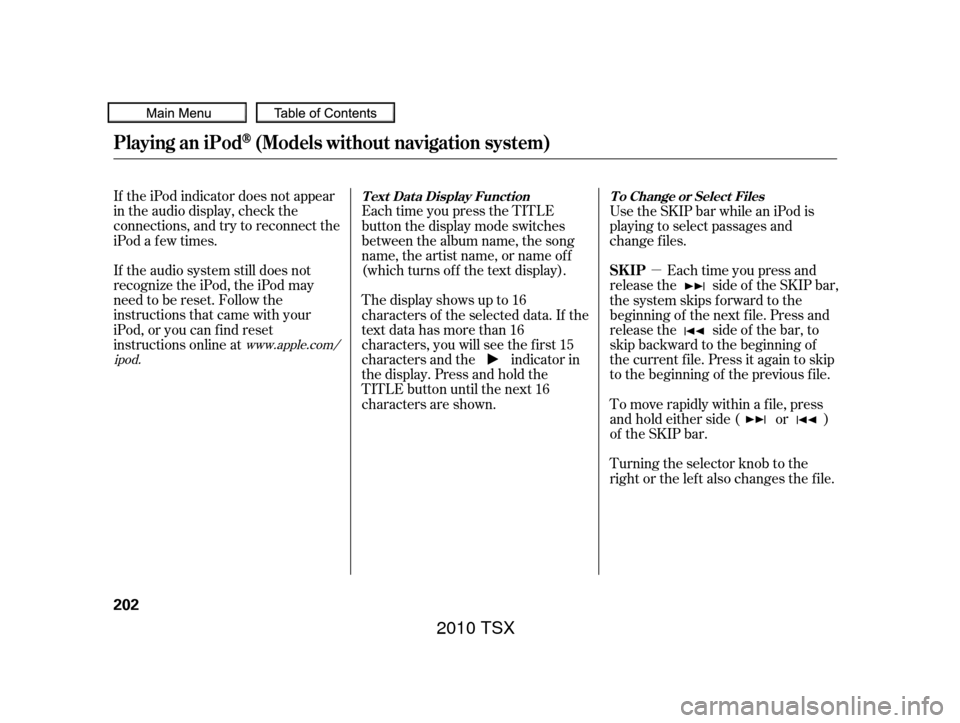
�µ
If the iPod indicator does not appear
in the audio display, check the
connections, and try to reconnect the
iPod a f ew times.
If the audio system still does not
recognize the iPod, the iPod may
need to be reset. Follow the
instructions that came with your
iPod, or you can f ind reset
instructions online at Each time you press the TITLE
button the display mode switches
between the album name, the song
name, the artist name, or name of f
(which turns off the text display).
The display shows up to 16
characters of the selected data. If the
text data has more than 16
characters, you will see the first 15
characters and the indicator in
the display. Press and hold the
TITLE button until the next 16
characters are shown.Use the SKIP bar while an iPod is
playing to select passages and
change f iles.
Each time you press and
release the side of the SKIP bar,
the system skips forward to the
beginning of the next f ile. Press and
release the side of the bar, to
skip backward to the beginning of
the current f ile. Press it again to skip
to the beginning of the previous file.
To move rapidly within a f ile, press
andholdeitherside( or )
of the SKIP bar.
Turning the selector knob to the
right or the lef t also changes the f ile.
www.apple.com/
ipod.
Playing an iPod(Models without navigation system)
T ext Dat a Display Funct ion T o Change or Select Files
SK IP
202
2010 TSX
Page 208 of 524
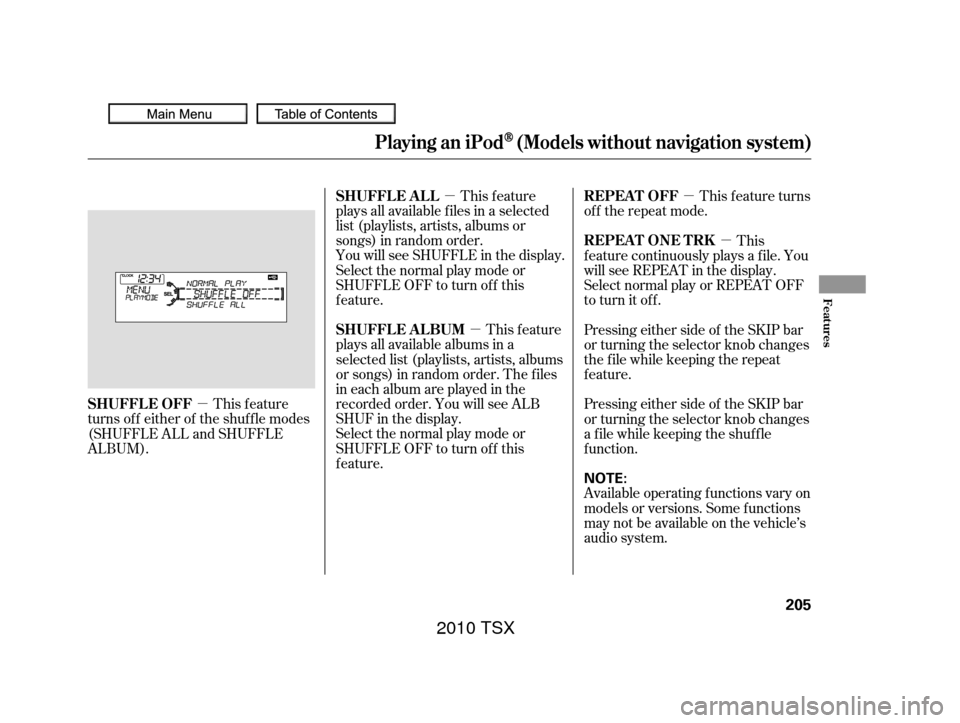
�µ�µ �µ
�µ
�µ This feature
plays all available f iles in a selected
list (playlists, artists, albums or
songs) in random order.
You will see SHUFFLE in the display.
Selectthenormalplaymodeor
SHUFFLE OFF to turn off this
feature.
This feature
plays all available albums in a
selected list (playlists, artists, albums
or songs) in random order. The f iles
in each album are played in the
recorded order. You will see ALB
SHUF in the display.
Selectthenormalplaymodeor
SHUFFLE OFF to turn off this
feature. This f eature turns
of f the repeat mode.
This
f eature continuously plays a f ile. You
will see REPEAT in the display.
Select normal play or REPEAT OFF
to turn it off.
This feature
turns off either of the shuffle modes
(SHUFFLE ALL and SHUFFLE
ALBUM). Pressing either side of the SKIP bar
or turning the selector knob changes
the f ile while keeping the repeat
feature.
Pressing either side of the SKIP bar
or turning the selector knob changes
a f ile while keeping the shuf f le
f unction.
Available operating f unctions vary on
models or versions. Some f unctions
may not be available on the vehicle’s
audio system.
Playing an iPod(Models without navigation system)
SHUFFLE ALL
SHUFFLE ALBUMREPEAT OFF
REPEAT ONE TRK
SHUFFLE OFF
Features
205
NOTE:
2010 TSX
Page 209 of 524
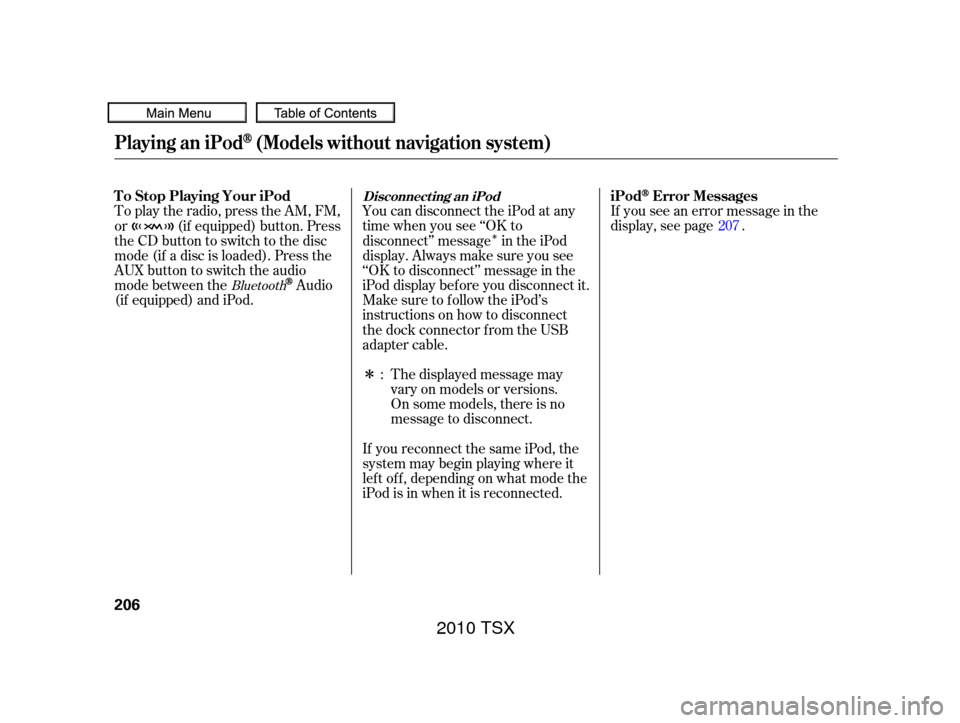
�Î
�ΠYou can disconnect the iPod at any
time when you see ‘‘OK to
disconnect’’ message in the iPod
display. Always make sure you see
‘‘OK to disconnect’’ message in the
iPod display bef ore you disconnect it.
Make sure to f ollow the iPod’s
instructions on how to disconnect
the dock connector f rom the USB
adapter cable.
To play the radio, press the AM, FM,
or (if equipped) button. Press
the CD button to switch to the disc
mode (if a disc is loaded). Press the
AUX button to switch the audio
mode between the
Audio
(if equipped) and iPod. If you see an error message in the
display, see page .
The displayed message may
vary on models or versions.
On some models, there is no
message to disconnect.
If you reconnect the same iPod, the
system may begin playing where it
lef t of f , depending on what mode the
iPod is in when it is reconnected. : 207Bluetooth
Playing an iPod(Models without navigation system)
Disconnect ing an iPodT o Stop Playing Your iPod
iPodError Messages
206
2010 TSX
Page 212 of 524
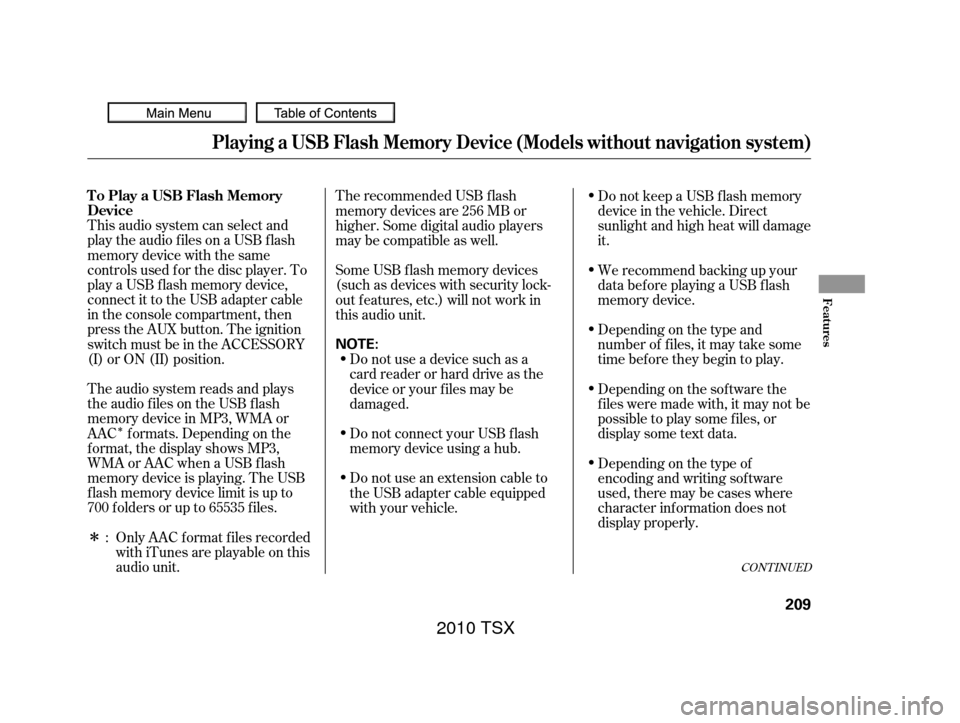
�Î
�ΠThis audio system can select and
play the audio f iles on a USB f lash
memory device with the same
controls used f or the disc player. To
play a USB f lash memory device,
connect it to the USB adapter cable
in the console compartment, then
press the AUX button. The ignition
switch must be in the ACCESSORY
(I) or ON (II) position.
The audio system reads and plays
the audio f iles on the USB f lash
memory device in MP3, WMA or
AAC f ormats. Depending on the
f ormat, the display shows MP3,
WMA or AAC when a USB flash
memory device is playing. The USB
f lash memory device limit is up to
700 f olders or up to 65535 f iles.Only AAC f ormat f iles recorded
with iTunes are playable on this
audio unit. The recommended USB f lash
memory devices are 256 MB or
higher. Some digital audio players
maybecompatibleaswell.
Some USB f lash memory devices
(such as devices with security lock-
out f eatures, etc.) will not work in
this audio unit.
Do not use a device such as a
card reader or hard drive as the
device or your f iles may be
damaged.
Do not connect your USB f lash
memory device using a hub.
Do not use an extension cable to
the USB adapter cable equipped
with your vehicle. Do not keep a USB f lash memory
device in the vehicle. Direct
sunlight and high heat will damage
it.
We recommend backing up your
data bef ore playing a USB f lash
memory device.
Depending on the type and
number of f iles, it may take some
time bef ore they begin to play.
Depending on the sof tware the
f iles were made with, it may not be
possible to play some f iles, or
displaysometextdata.
Depending on the type of
encoding and writing sof tware
used, there may be cases where
character inf ormation does not
display properly.
:
CONT INUED
Playing a USB Flash Memory Device (Models without navigation system)
To Play a USB Flash Memory
Device
Features
209
NOTE:
2010 TSX