Page 146 of 524
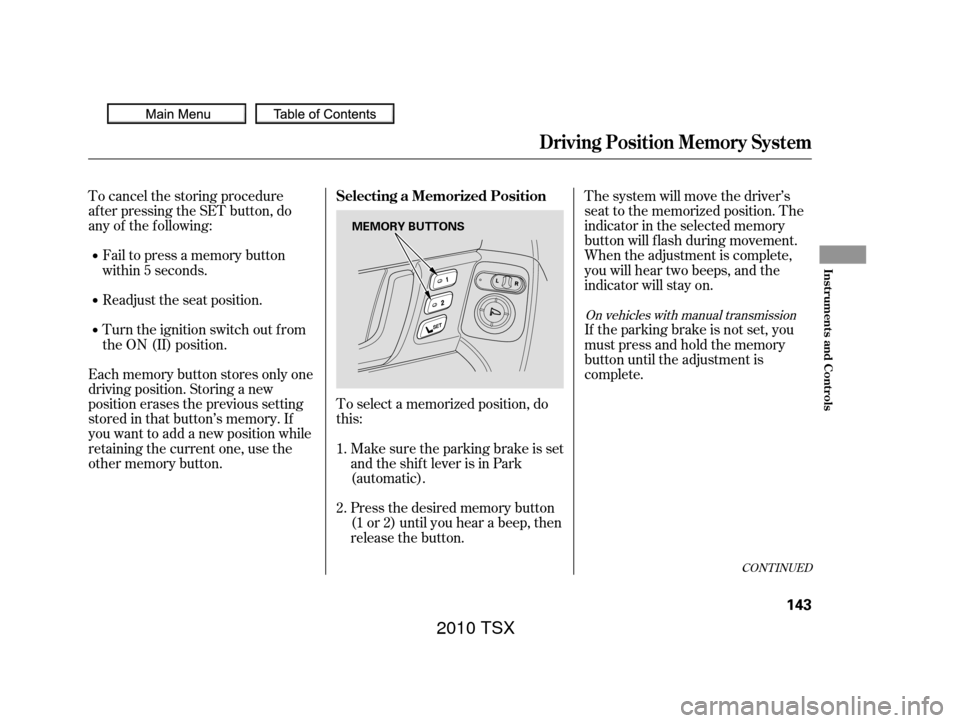
The system will move the driver’s
seat to the memorized position. The
indicator in the selected memory
button will flash during movement.
When the adjustment is complete,
you will hear two beeps, and the
indicator will stay on.
Fail to press a memory button
within 5 seconds.
Each memory button stores only one
driving position. Storing a new
position erases the previous setting
stored in that button’s memory. If
you want to add a new position while
retaining the current one, use the
other memory button. To select a memorized position, do
this:
To cancel the storing procedure
af ter pressing the SET button, do
any of the f ollowing:
Readjust the seat position.
Turn the ignition switch out from
the ON (II) position.
Make sure the parking brake is set
and the shif t lever is in Park
(automatic).If the parking brake is not set, you
must press and hold the memory
button until the adjustment is
complete.
Press the desired memory button
(1 or 2) until you hear a beep, then
release the button.
1.
2.
On vehicles with manual transmission
CONT INUED
Selecting a Memorized Position
Driving Position Memory System
Inst rument s and Cont rols
143
MEMORY BUTTONS
2010 TSX
Page 178 of 524
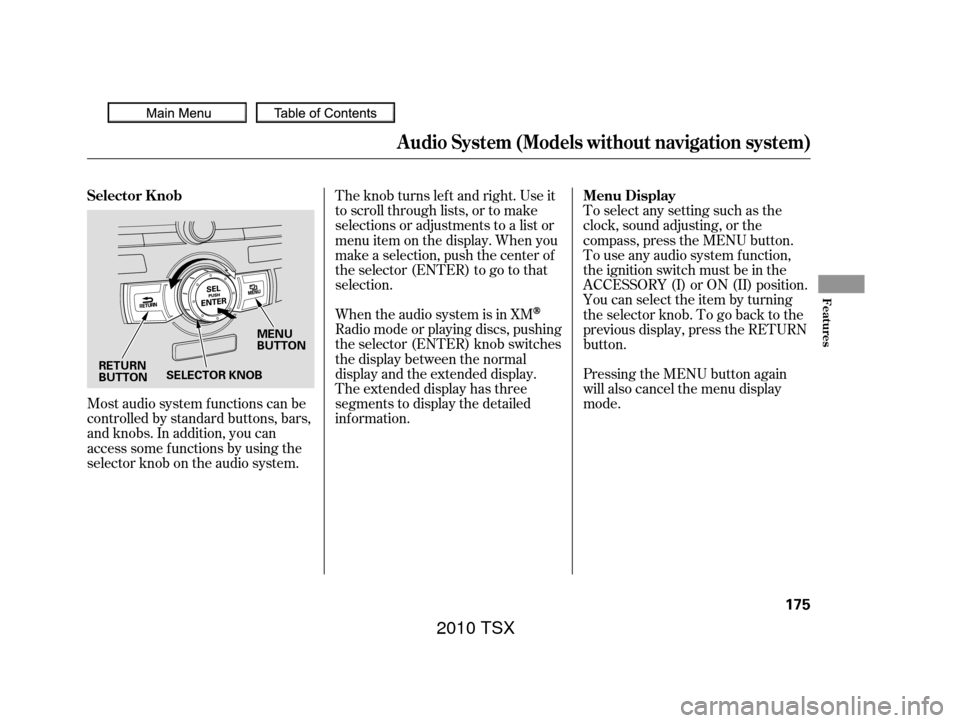
Most audio system f unctions can be
controlled by standard buttons, bars,
and knobs. In addition, you can
access some f unctions by using the
selector knob on the audio system.The knob turns lef t and right. Use it
to scroll through lists, or to make
selections or adjustments to a list or
menu item on the display. When you
make a selection, push the center of
the selector (ENTER) to go to that
selection.
When the audio system is in XM
Radio mode or playing discs, pushing
the selector (ENTER) knob switches
the display between the normal
display and the extended display.
The extended display has three
segments to display the detailed
inf ormation.
Pressing the MENU button again
will also cancel the menu display
mode. To select any setting such as the
clock, sound adjusting, or the
compass, press the MENU button.
To use any audio system f unction,
the ignition switch must be in the
ACCESSORY (I) or ON (II) position.
You can select the item by turning
the selector knob. To go back to the
previous display, press the RETURN
button.
Selector K nob
Menu Display
Audio System (Models without navigation system)
Features
175
MENU
BUTTON
RETURN
BUTTON SELECTOR KNOB
2010 TSX
Page 180 of 524
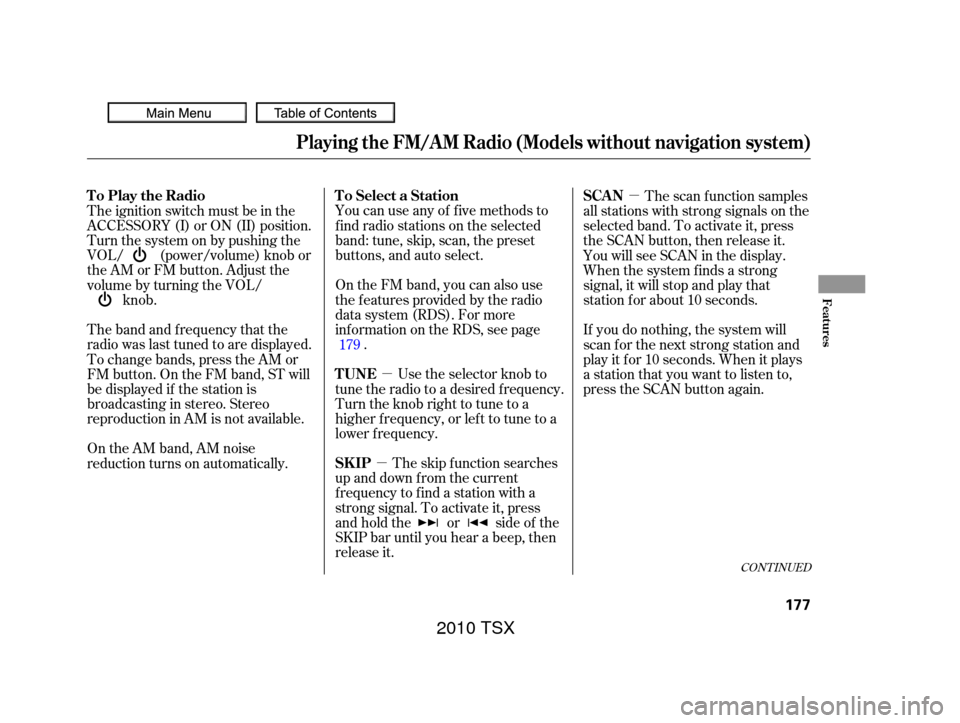
�µ�µ �µ
You can use any of f ive methods to
f ind radio stations on the selected
band: tune, skip, scan, the preset
buttons, and auto select.
The skip f unction searches
up and down f rom the current
f requency to f ind a station with a
strong signal. To activate it, press
and hold the or side of the
SKIP bar until you hear a beep, then
release it. On the FM band, you can also use
the f eatures provided by the radio
data system (RDS). For more
inf ormation on the RDS, see page .
Use the selector knob to
tune the radio to a desired f requency.
Turn the knob right to tune to a
higher f requency, or lef t to tune to a
lower f requency.
The ignition switch must be in the
ACCESSORY (I) or ON (II) position.
Turn the system on by pushing the
VOL/ (power/volume) knob or
the AM or FM button. Adjust the
volume by turning the VOL/
knob.
On the AM band, AM noise
reduction turns on automatically. The band and f requency that the
radio was last tuned to are displayed.
To change bands, press the AM or
FM button. On the FM band, ST will
be displayed if the station is
broadcasting in stereo. Stereo
reproduction in AM is not available. The scan f unction samples
all stations with strong signals on the
selected band. To activate it, press
the SCAN button, then release it.
You will see SCAN in the display.
When the system finds a strong
signal, it will stop and play that
station f or about 10 seconds.
If you do nothing, the system will
scan f or the next strong station and
play it f or 10 seconds. When it plays
a station that you want to listen to,
press the SCAN button again.
179
CONT INUED
To Select a Station
To Play the Radio
SK IP TUNESCAN
Playing the FM/A M Radio (Models without navigation system)
Features
177
2010 TSX
Page 187 of 524
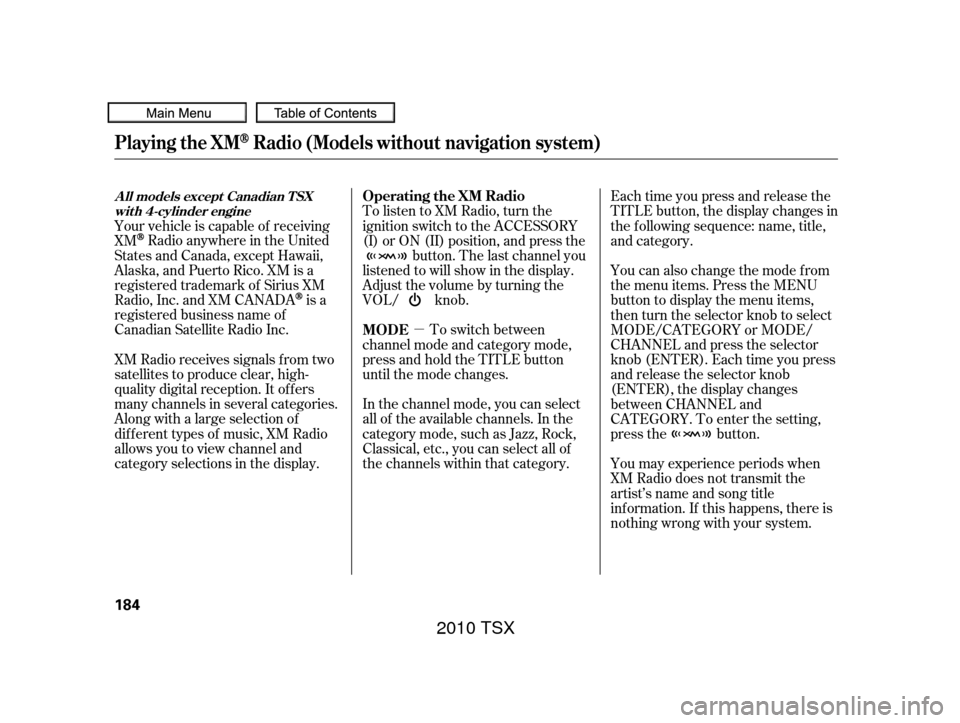
�µTo switch between
channel mode and category mode,
press and hold the TITLE button
until the mode changes.
In the channel mode, you can select
all of the available channels. In the
category mode, such as Jazz, Rock,
Classical, etc., you can select all of
the channels within that category. Each time you press and release the
TITLE button, the display changes in
the following sequence: name, title,
and category.
To listen to XM Radio, turn the
ignition switch to the ACCESSORY
(I) or ON (II) position, and press the
button. The last channel you
listened to will show in the display.
Adjust the volume by turning the
VOL/ knob. You can also change the mode from
the menu items. Press the MENU
button to display the menu items,
then turn the selector knob to select
MODE/CATEGORY or MODE/
CHANNEL and press the selector
knob (ENTER). Each time you press
and release the selector knob
(ENTER), the display changes
between CHANNEL and
CATEGORY. To enter the setting,
press the button.
You may experience periods when
XM Radio does not transmit the
artist’s name and song title
inf ormation. If this happens, there is
nothing wrong with your system.
Your vehicle is capable of receiving
XM
Radio anywhere in the United
States and Canada, except Hawaii,
Alaska,andPuertoRico.XMisa
registered trademark of Sirius XM
Radio, Inc. and XM CANADA
is a
registered business name of
Canadian Satellite Radio Inc.
XM Radio receives signals f rom two
satellites to produce clear, high-
quality digital reception. It of f ers
many channels in several categories.
Along with a large selection of
dif f erent types of music, XM Radio
allows you to view channel and
category selections in the display. MODE Operating the XM Radio
Playing the XMRadio (Models without navigation system)
A ll models except Canadian T SX
wit h 4-cylinder engine
184
2010 TSX
Page 191 of 524
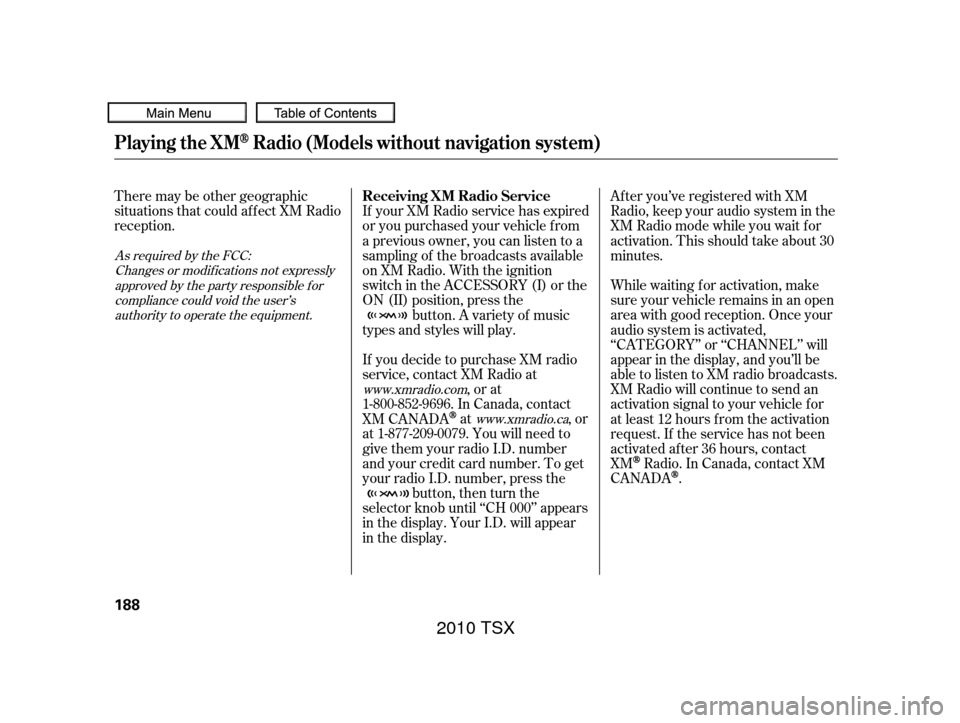
There may be other geographic
situations that could af f ect XM Radio
reception.After you’ve registered with XM
Radio, keep your audio system in the
XM Radio mode while you wait f or
activation. This should take about 30
minutes.
If your XM Radio service has expired
or you purchased your vehicle f rom
a previous owner, you can listen to a
sampling of the broadcasts available
on XM Radio. With the ignition
switch in the ACCESSORY (I) or the
ON (II) position, press the
button. A variety of music
types and styles will play.
If you decide to purchase XM radio
service, contact XM Radio at ,orat
1-800-852-9696. In Canada, contact
XM CANADA
at , or
at 1-877-209-0079. You will need to
give them your radio I.D. number
and your credit card number. To get
your radio I.D. number, press the button, then turn the
selector knob until ‘‘CH 000’’ appears
in the display. Your I.D. will appear
in the display. While waiting for activation, make
sure your vehicle remains in an open
area with good reception. Once your
audio system is activated,
‘‘CATEGORY’’ or ‘‘CHANNEL’’ will
appear in the display, and you’ll be
able to listen to XM radio broadcasts.
XM Radio will continue to send an
activation signal to your vehicle f or
at least 12 hours from the activation
request. If the service has not been
activated after 36 hours, contact
XM
Radio. In Canada, contact XM
CANADA
.
As required by the FCC:
Changes or modif ications not expresslyapproved by the party responsible f orcompliance could void the user’sauthority to operate the equipment.
www.xmradio.comwww.xmradio.ca
Playing the XMRadio (Models without navigation system)
Receiving XM Radio Service
188
2010 TSX
Page 193 of 524
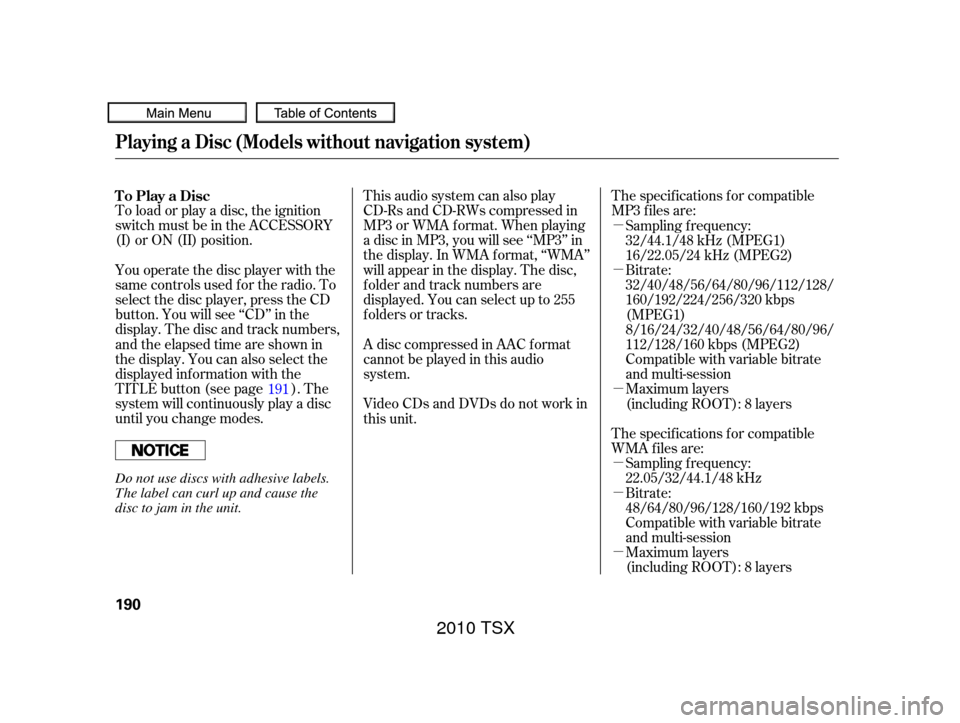
�µ
�µ
�µ
�µ
�µ
�µ
This audio system can also play
CD-Rs and CD-RWs compressed in
MP3 or WMA f ormat. When playing
a disc in MP3, you will see ‘‘MP3’’ in
the display. In WMA f ormat, ‘‘WMA’’
will appear in the display. The disc,
f older and track numbers are
displayed. You can select up to 255
folders or tracks.
To load or play a disc, the ignition
switch must be in the ACCESSORY
(I) or ON (II) position.
You operate the disc player with the
same controls used f or the radio. To
select the disc player, press the CD
button. You will see ‘‘CD’’ in the
display. The disc and track numbers,
andtheelapsedtimeareshownin
the display. You can also select the
displayed inf ormation with the
TITLE button (see page ). The
system will continuously play a disc
until you change modes. The specif ications f or compatible
MP3 f iles are:
A disc compressed in AAC f ormat
cannot be played in this audio
system.
Video CDs and DVDs do not work in
this unit. Sampling f requency:
32/44.1/48 kHz (MPEG1)
16/22.05/24 kHz (MPEG2)
Maximum layers
(including ROOT): 8 layers Bitrate:
32/40/48/56/64/80/96/112/128/
160/192/224/256/320 kbps
(MPEG1)
8/16/24/32/40/48/56/64/80/96/
112/128/160 kbps (MPEG2)
Compatible with variable bitrate
and multi-session
Compatible with variable bitrate
and multi-session Maximum layers
(including ROOT): 8 layers
The specif ications f or compatible
WMA f iles are: Sampling f requency:
22.05/32/44.1/48 kHz
Bitrate:
48/64/80/96/128/160/192 kbps
191
To Play a Disc
Playing a Disc (Models without navigation system)
190
Do not use discs with adhesive labels.
The label can curl up and cause the
disc to jam in the unit.
2010 TSX
Page 200 of 524
Press the eject button ( ) to
remove the disc. If you eject the disc,
but do not remove it f rom the slot,
the system will automatically reload
the disc af ter 10 seconds and begin
playing.
You can also eject the disc when the
ignition switch is of f .
To play the radio when a disc is
playing,presstheAM,FMorXM(if
equipped) button. Press the AUX
button to switch to an appropriate
audio unit (if it is connected to the
auxiliary input jack or the USB
adapter cable). Press the CD button
again to switch back to the disc
player.For inf ormation on how to handle
and protect compact discs, see page
.
If you turn the system of f while a
disc is playing, either with the VOL/
knob or by turning of f the
ignition switch, the disc will stay in
the drive. When you turn the system
back on, the disc will begin playing
where it lef t of f . 256
To Stop Playing a Disc
Protecting Discs
Playing a Disc (Models without navigation system)
Features
197
2010 TSX
Page 203 of 524
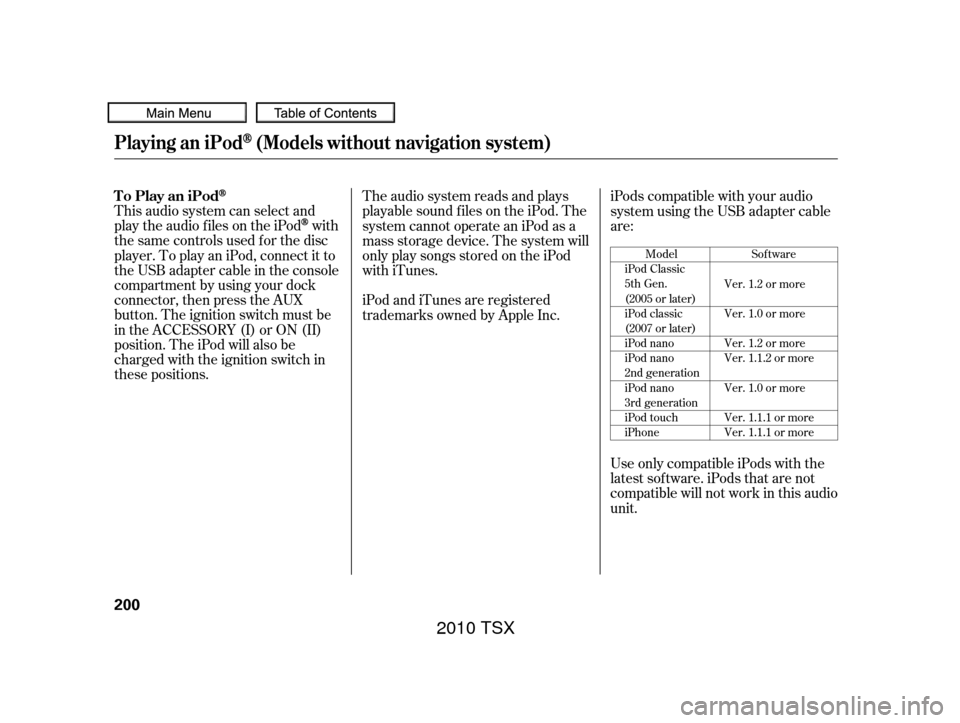
This audio system can select and
play the audio f iles on the iPod
with
the same controls used f or the disc
player. To play an iPod, connect it to
the USB adapter cable in the console
compartment by using your dock
connector, then press the AUX
button. The ignition switch must be
in the ACCESSORY (I) or ON (II)
position. The iPod will also be
charged with the ignition switch in
these positions. The audio system reads and plays
playable sound f iles on the iPod. The
system cannot operate an iPod as a
mass storage device. The system will
only play songs stored on the iPod
with iTunes.
iPod and iTunes are registered
trademarks owned by Apple Inc.
iPods compatible with your audio
system using the USB adapter cable
are:
Use only compatible iPods with the
latest sof tware. iPods that are not
compatible will not work in this audio
unit.
Model
iPod Classic
5th Gen.
(2005 or later)
iPod classic
(2007 or later)
iPod nano
iPod nano
2nd generation
iPod nano
3rd generation
iPod touch
iPhone Sof tware
Ver. 1.2 or more
Ver. 1.0 or more
Ver. 1.2 or more
Ver. 1.1.2 or more
Ver. 1.0 or more
Ver. 1.1.1 or more
Ver. 1.1.1 or more
To Play an iPod
Playing an iPod(Models without navigation system)
200
2010 TSX