Page 25 of 174

Getting Started
Navigation System25
Viewing Incident Reports
Incident reports appear as small
diamond- or circle-shaped icons (see
Traffi c Display Legend on page 22 for
examples). There are four ways to view
traffi c incidents:
• By voice control, say “Display traffi c
incidents.”
• Select “Traffi c Incidents” from the
Map menu .
• Select “Traffi c Incidents” on the
INFO screen ( Main Info ).
• Select an incident icon from the map
screen.
NOTE:
The fi rst method is recommended
because it works on any scale and
requires the minimum input. Listing Traffi
c Incidents by Voice
Control
From the map screen (any scale), say
“Display traffi c incidents” or “Display
traffi c list.” The Traf� c Incidents
screen will be displayed, which includes
the “All” and “On Route” tabs.
When you select the “All” tab, a list
of all incidents within 200 miles from
the vehicle’s location will be displayed.
When you select the “On Route” tab, a
list of all incidents on the current route
within 200 miles from the vehicle’s
location will be displayed.
Incidents are listed by distance from
your current position outward in all
directions. To view incident details, say the
number of the incident you want to
select. A map showing the location of
the incident will be displayed, and the
message will be read to you.
NOTE:
The “On Route” tab can be selected
only when you are en route.
2010 TL
Page 26 of 174

Getting Started
26 Navigation System
No Traffi c Incidents
If you say “Display traffi c incidents”
or select Tr a f � c Incidents, but
there are no incidents within less than
200 miles from the vehicle’s location,
the following screen will be displayed.Selecting an Incident Icon from the
Map Screen
Zoom in or out so that you are between
the 1/20 and 5 mile scales. (The map
must be on the 1/20 to 5 mile scales to
view the incident icons). To view the
details of a specifi c incident, use the
Interface Dial to position the cursor
(round red circle) over the incident icon
you are interested in. Push in on the
Interface Dial and select “Traffi c” to
view a pop-up box summary describing
the incident.
To see the incident details, push in on
the Interface Dial . To return to your
current position map screen, press the
MAP/GUIDE button. To continue
viewing incidents in your “scrolled to”
location, press the CANCEL button. NOTE:
• Incident reports can only be selected
between the 1/20 to 5 mile scales.
• Incident reports may be displayed on roads that have no traffi c fl ow data
available.
• Freeway incident reports can lag behind the actual incident, or
remain displayed after an incident
has cleared. This is normal, and is
dependent on the reporting agency
and the speed at which the data is
updated.
• The displayed incidents may confl ict with other audio- or Internet-based
traffi c information.
2010 TL
Page 27 of 174

Getting Started
Navigation System27
System Function Diagram
This diagram shows the navigation
system features, starting at the center
and working outward in layers. The
navigation program starts at “Key
ON,” and then displays the globe
screen (blue). If OK is selected on the
Disclaimer screen, the functions in the
yellow segments of the diagram become
available in the SET UP and INFO
screens.
The items above the map screen show
various methods to begin driving to
your destination (orange). You are
provided with map/voice guidance,
routing cautions, and a direction list.
While driving to your destination, use
the voice control system as much as
possible to interact with the navigation,
audio, and climate control systems
(green).
INFO BUTTON
THE MAP SCREEN
REMINDERS (pg. 19)CALENDAR(MAP/VOICEGUIDANCE,ROUTINGCAUTIONS,DIRECTIONSLIST)
-DRIVINGTOYOURDESTINATION-
IOV :EC "PLEH"
)LLA(
(pg.85)
:ECIOV NOITAMROFNI"
"NEERCS
(pg.79)
:ECIOV ot( "UNEM" )etuor egnahc
(pg.73)
:ECIOV
F WOH
"G NOL RO RA
NITSED EHT OT "?NOITA
(pg.57)
VOICE:
"DISPLAY (OR SAVE)
CURRENT LOCA TION"
(pg.21):ECIOV
EMIT TAHW"
"?TI SI
(pg.158)IO
V: EC
"OIDUA"
(pg.162)IOV :EC ETAMILCPMET ,NAF
(pg.161)
RETNE
YAW STNIOP )
74
.gp(
WEIV
CIFFART (pg.25)
IOV :EC O MOOZ/NI MOOZ
"" TU
(pg. 159)IO
V: EC
"SNOCI YALPSID/EDIH"
(pg.159)CIFFART WEIV
(pg.25)
CALL (pg.79) INICIDENT LIST (pg.25) FORECAST
WARNING (pg.81)
READ (pg.78)
LIST (pg.85)
CONTRAST (pg.92)
BLACK LEVEL (pg.92)
VOLUME (pg.
93)PERSONAL
INFORMATION (pg.93)
INTERFACE
DIAL FEEDBACK (pg.93)
CLOCK ADJUSTMENT
(pg.110)
ROUTING GUIDA NCE
(pg.101)
BASIC (pg.100)
LIST (pg. 85) ENTER (pg. 86)
LIST (pg. 88) (pg. 88)MATH
VERSION (pg. 89)
DOWNLOAD
(pg. 89)
CALL (pg. 89)
SSERP
KO
CALENDAR
SCENIC
ROAD INFO
CALCULATORSYSTEM/DEVICEINFOMAP DATA
UPDATE
STATUS
ROADSIDE
ASSISTANCE/DNAB TCELES
YCNEUQERFECNALAB LOV
DC SNOITCNUFREHTO
DUA OISSENTHGIRB TUO/NI MOOZ
THEDISCLAIMERSCREEN(pg.18)
VOI CE: "FIND
NEARES T..."
AT M , E T C .
(pg. 58)A TCELES
ANITSED NOIT
HTIW
FRETNI LAID ECA
(pg. 45):ECIOV
"EMOH OG"
(pg. 49)
:ECIOVROF "UNEM"
RETNE NOITANITSED
NEERCS
(pg. 28)
EUNITNOC
EHT OT NOITANITSED
)E
MUSER(
TRATSER RETFA
(pg. 77)
GLOBESCREENKEY ONCELLULAR
PHONE
TRAFFICWEA THERMESSAGEVOICE INFO
BRIGHTNESS (pg.92 )
SET UP
(MAIN)
VOICECOMMANDSOFNINEERCSpg. 158)(DUApg. 162)( OI
RTNOC ETAMILC LO
pg. 161)(
COLOR (pg.113)ACULALINK (p g.120)LANGUAGE (pg.116)WALLPAPER (pg.116)RESET FACTORY DEFAULT (p g.118)CLEAR PERSONAL DATA (pg.119)TFC & WTHR STATUS (pg.120)VEHICLE
(pg.111)
SET UP
(OTHER)
CHECK (pg. 87)
For more information,
see the vehicle
Owner’s manual.
OID
UA
NOTTUB
(pg. 10)
(pg.79)
(pg.79)
INFO BUTTON
2010 TL
Page 28 of 174

Entering a Destination
28 Navigation System
When you press the MENU button, the
display changes to:
To display the “Dest. MENU 1” tab
or the “Dest. MENU 2” tab, move the
Interface Dial to the left or right. NOTE:
If you press the
MENU button while en
route, the MENU screen (Route) will
be displayed. To enter the destination,
select the “ Dest. MENU 1 ” tab by
moving the Interface Dial to the right.
Address (see page 29 )
You can enter the street, city, state, or
ZIP code to search for your destination.
Address Book (see page 34 )
You can select locations stored in the
Address Book as destinations. The
addresses of these locations can also
be saved. The system can store up to a
combined total of 200 DRIVER 1 and
DRIVER 2 addresses.
Previous Destinations (see page 35 )
When you enter a destination with
any of the available selections (except
Address Book, Go Home 1 and Go
Home 2 ), the last 50 destinations are
saved by the system. Use this selection
to choose a destination again. NOTE:
If
Previous Destinations is grayed
out, there are no Previous Destinations
entered.
Place Name (see page 36 )
You can input the names of places to
search for your destination.
Place Category (see page 37 )
The system has been programmed
with the locations of many businesses,
parks, hospitals, etc. This selection lets
you search these by category, name, or
Zagat 2008 (for restaurant information).
Go Home 1 (see page 49 )
This selection allows you to select Home
Address 1 as a destination.
Go Home 2 (See page 49 )
If you select this feature, you can select
Home Address 2 as a destination.
NOTE:
If you have no home address entered,
the system prompts you for one.
2010 TL
Page 29 of 174

Entering a Destination
Navigation System29
Place Phone No. (See page 41 )
You can search for the destination by
inputting a place’s phone number.
Coordinate (See page 42 )
You can search for the destination by
inputting the latitude and longitude for
the destination.
Destination Lists (See page 43 )
You can edit and delete destinations and
waypoints that have been established,
and you can also view the map for the
entire route.
Intersection (see page 44 )
This selection allows you to enter the
names of two intersecting streets in
a city. This is useful if you know the
general location of your destination, but
not the exact address.
Map Input (See page 45 )
You can select a destination from the
MAP screen. By Address
After you select Address from the
MENU screen ( Dest. MENU 1), the
display changes to:
Tip:
• When entering an address by voice, it is more effi cient to say the city name
fi rst, then the street name.
• When entering an address by the Interface Dial , it is usually easier
to enter the street fi rst. A city or cities
that the street appears in will be
displayed. For your convenience, you
do not have to enter both city and
street. NOTE:
• If you fi nd that your city is not
listed, it may be part of a larger
metropolitan area. Try entering the
street fi rst.
• Prior to departure, you can set areas to avoid. The system then includes
them in its calculations for the
destination you have entered. See
Edit Avoid Area on page 106 .
Selecting the State or Province
The state you are in is displayed at
the top of the screen. If your desired
destination is in another state, select
CHANGE STATE by moving the
Interface Dial up.
The display then changes to the
Select a state screen. Use the voice
control system and say the name or
corresponding number of the state, or
rotate the Interface Dial knob to
select the state.
You can select either the Canada /AK
or USA tab by moving the Interface
Dial to the left or right. If you select
Canada /AK , Canada and Alaska
will be displayed. If you choose USA,
the American mainland, Hawaii, and
Puerto Rico will be displayed.
2010 TL
Page 30 of 174

Entering a Destination
30 Navigation System
Selecting the ZIP Code
If you rotate the Interface Dial knob
and select ZIP code while on the Find
address by screen, the Enter ZIP
Code screen will display.
Use the Interface Dial to input the
ZIP code. If the ZIP code is found, the
Select a city screen will appear, listing
all cities with that ZIP code.
If you only know the partial ZIP code,
input the fi rst few digits, move the
Interface Dial down, and select List .
Tip:
This system is enabled for both
American and Canadian ZIP codes.
Selecting the City
This is helpful if the street runs through
several cities, and you know what city
includes the street. The city you are in
is displayed on the screen.
By Voice Control:
Say “City” on the Find address by
screen, and the display changes to the
Say city name screen. Say the city
name and the searching will begin.
If the city you want is displayed on the
screen, say “Select current city.” If your
desired destination is in another city,
say or enter that city.
NOTE:
To improve voice recognition when
saying the city name, pronounce the
syllables as clearly as possible. The
Say city name screen will not
display when Puerto Rico has been
chosen, or when a language other than
English has been selected. You will
have to enter the city name using the
Interface Dial .
To enter the city name by voice
spelling, say CHANGE TO SPELL
MODE on the Say city name screen,
and the display will change to the Enter
city name screen.
Say the city name by saying individual
letters, or words that represent the
letters, one at a time.
2010 TL
Page 31 of 174

Entering a Destination
Navigation System31
The system has a talk back function.
If your spoken letter is not recognized,
the system will talk back to you. For
example, if you say “E” but the system
does not recognize the command, it
will ask you, “Please select the number
of the input letter from the list,” and the
following pop-up box will appear:
You should select a letter by saying the
number.
Alternatively, to improve voice
recognition, you can say “Echo” or
“Edward” instead of “E.” See page 17 for
a list of available words for each letter.
By Interface Dial:
Select City, and the display then
changes to the Enter city name screen. Tip:
After the display has been changed
to the
Enter city name screen, the
name of the city where your vehicle is
currently located will be displayed.
Vehicle position may not be displayed
when the automobile is traveling off
road, you can select the City that is
currently displayed and conduct a
Street search by moving the Interface
Dial down.
Use the Interface Dial to enter the
name of the city.
The system will display a list of city
names, with the closest match to the
name you entered at the top of the list.
Select the number (1-6) of the desired
city from the list.
You can also enter part of the name and
look for the name you want from the
list that appears.
Tip:
For name input, you don’t need to enter
spaces and symbols (& , -, % , etc.) . The
system is also enabled for partial match
searches. For example, when you
search “LOS ANGELES,” it is on the
list of search results if you input “LOS”
or “ANGELES.”
Listings of cities and towns in the non-
detailed coverage area may have an
asterisk “*” next to their names. If you
select one, a pop-up box is displayed
saying, “No detailed street data...”, and
a street address cannot be entered (see
Map Coverage o n p a g e 129 ). Try entering
the street fi rst, and then select the city if
available.
2010 TL
Page 32 of 174

Entering a Destination
32 Navigation System
Select DESTINATION MAP and use
the Interface Dial to select an icon,
approximate area, or street you wish to
choose as your destination. Otherwise,
a central location of the city will be
selected. If you select a point of interest
(POI) or road in an unverifi ed area, you
may or may not have routing in these
areas. See Map Overview on page 6 . Selecting the Street
By Voice Control
After you have selected the city, or if
you say “Street” on the Find address
by screen, the display changes to the
Say street name screen. Say the street
name and the searching will begin.
To enter the street name by voice
spelling, say or select CHANGE TO
SPELL MODE on the Say street
name screen, and the display will
change to the Enter street name
screen.
Say the street name by saying
individual letters or numbers, or words
that represent the letters, one at a time.
The system has a talk back function.
If your spoken letter is not recognized,
the system will talk back to you. For
example, if you say “E” but the system
does not recognize the command, it
will ask you, “Please select the number
of the input letter from the list”, and the
following pop-up box will appear:
2010 TL
 1
1 2
2 3
3 4
4 5
5 6
6 7
7 8
8 9
9 10
10 11
11 12
12 13
13 14
14 15
15 16
16 17
17 18
18 19
19 20
20 21
21 22
22 23
23 24
24 25
25 26
26 27
27 28
28 29
29 30
30 31
31 32
32 33
33 34
34 35
35 36
36 37
37 38
38 39
39 40
40 41
41 42
42 43
43 44
44 45
45 46
46 47
47 48
48 49
49 50
50 51
51 52
52 53
53 54
54 55
55 56
56 57
57 58
58 59
59 60
60 61
61 62
62 63
63 64
64 65
65 66
66 67
67 68
68 69
69 70
70 71
71 72
72 73
73 74
74 75
75 76
76 77
77 78
78 79
79 80
80 81
81 82
82 83
83 84
84 85
85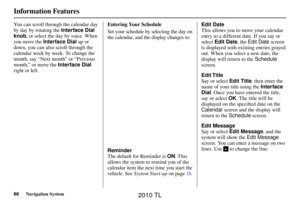 86
86 87
87 88
88 89
89 90
90 91
91 92
92 93
93 94
94 95
95 96
96 97
97 98
98 99
99 100
100 101
101 102
102 103
103 104
104 105
105 106
106 107
107 108
108 109
109 110
110 111
111 112
112 113
113 114
114 115
115 116
116 117
117 118
118 119
119 120
120 121
121 122
122 123
123 124
124 125
125 126
126 127
127 128
128 129
129 130
130 131
131 132
132 133
133 134
134 135
135 136
136 137
137 138
138 139
139 140
140 141
141 142
142 143
143 144
144 145
145 146
146 147
147 148
148 149
149 150
150 151
151 152
152 153
153 154
154 155
155 156
156 157
157 158
158 159
159 160
160 161
161 162
162 163
163 164
164 165
165 166
166 167
167 168
168 169
169 170
170 171
171 172
172 173
173






