Page 247 of 551

�µ
�µIf the title is too long, it will not show
all at once. Press and hold the DISP/
MODE button, and the rest of the
title will show on the upper display.
You will also see the album and track
name (CD-TEXT), or the f older and
f ile name (MP3/WMA) under these
conditions:
When you insert a disc, and the
system begins to play.
Each time a new track, file, or
folder plays.
The specif ications f or compatible
WMA f iles are:
Compatible with variable bitrate
and multi-session
To play an MP3/WMA disc, use the
disc controls previously described,
along with the f ollowing inf ormation. Sampling f requency:
32/44.1/48 kHz
Bitrate:
48/64/80/96/128/160/192 kbps
Each time you press the DISP/
MODE button while playing a CD
(CD-DA), the upper display changes
f rom album name, to track name, to
artist name, and then to normal
display. If the disc was not recorded
with CD-TEXT, ‘‘NO INFO’’ will be
shown on the upper display.
WhenplayingaCDcompressedin
MP3/WMA format, the display
changes f rom f older name, to f ile
name, to track tag, to artist tag, to
album tag, and then to normal
display each time you press the
DISP/MODE button. If the disc was
not recorded with this inf ormation,
‘‘NO INFO’’ will be shown on the
upper display.
All models except Hawaiian
Audio System
Name Display Funct ion
244
�����—�����—�����y�
���������
�
�y���
�(�����������y���������y
2010 RL
Page 248 of 551

To enter the FOLDER LIST, press
ENTER on the selector, select a
f older by turning the interf ace knob,
then press ENTER on the selector. If
youwanttomovetotheparent
f older, push the selector up. If there
are no f older names, ‘‘No Title’’ is
displayed. You will see the current
f older highlighted.This f eature, when activated, replays
all f iles in the selected f older. To
activate f older repeat mode, select
FOLDER REPEAT by interface
knob, and press ENTER on the
interf ace selector. You will see
REPEAT next to FOLDER on the
screen. To turn this f eature of f ,
highlight FOLDER REPEAT (if not
already highlighted), and press
ENTER on the interf ace selector
again.This f eature, when activated, plays
all f iles in the current f older in
random order. To activate f older
random play, select FOLDER
RANDOM by interf ace knob, and
press ENTER on the interf ace
selector. You will see RANDOM
next to FOLDER on the screen. To
turn this feature off, highlight
FOLDER RANDOM (if not already
highlighted), and press ENTER on
the interf ace selector again.
Folder Repeat (MP3/WMA
Mode)
Folder Random (MP3/WMA
Mode)
Audio System
Features
245
CURRENT FOLDER
FOLDER REPEAT ICON FOLDER RANDOM ICON
�����—�����—�����y�
���������
���y���
�(�����������y���������y
2010 RL
Page 249 of 551
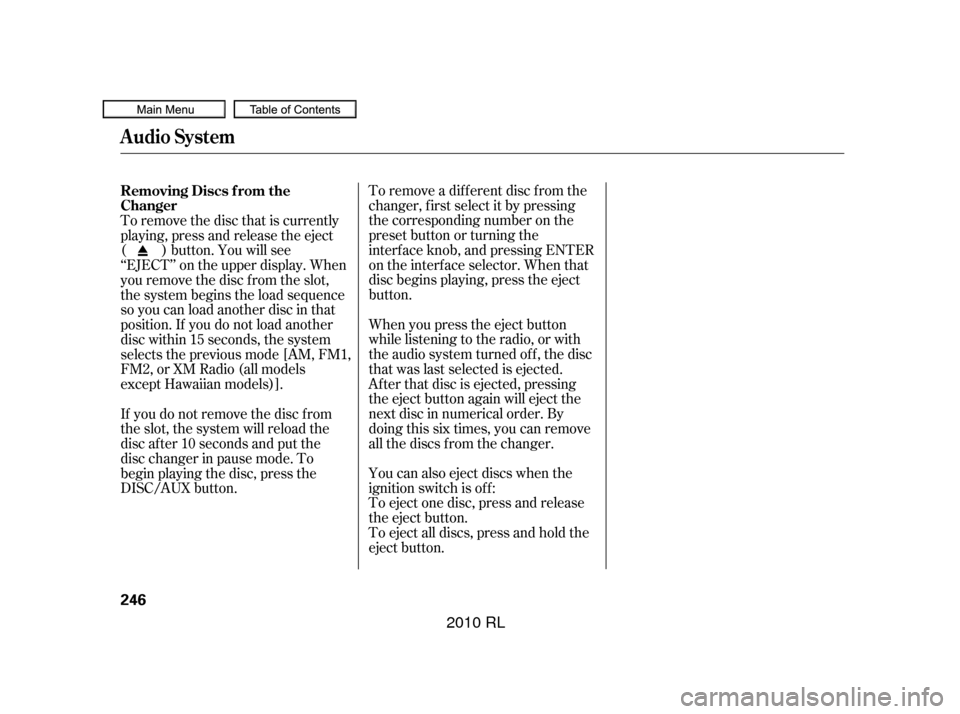
To remove a dif f erent disc f rom the
changer,firstselectitbypressing
the corresponding number on the
preset button or turning the
interf ace knob, and pressing ENTER
on the interf ace selector. When that
disc begins playing, press the eject
button.
To eject all discs, press and hold the
eject button. To eject one disc, press and release
the eject button. You can also eject discs when the
ignition switch is of f : When you press the eject button
while listening to the radio, or with
the audio system turned of f , the disc
that was last selected is ejected.
Af ter that disc is ejected, pressing
the eject button again will eject the
next disc in numerical order. By
doing this six times, you can remove
all the discs f rom the changer.
To remove the disc that is currently
playing, press and release the eject
( ) button. You will see
‘‘EJECT’’ on the upper display. When
you remove the disc f rom the slot,
the system begins the load sequence
so you can load another disc in that
position. If you do not load another
disc within 15 seconds, the system
selects the previous mode [AM, FM1,
FM2, or XM Radio (all models
except Hawaiian models)].
If you do not remove the disc f rom
the slot, the system will reload the
disc af ter 10 seconds and put the
disc changer in pause mode. To
begin playing the disc, press the
DISC/AUX button. Removing Discs f rom the
Changer
Audio System
246
�����—�����—�����y�
�������������y���
�(�����������y�������
�y
2010 RL
Page 250 of 551
Audio System
Playing an iPod
Features
247
AUDIO
DISPLAY
BUTTON
UPPER DISPLAY
POWER/
VOLUME
KNOB
SKIP BAR DISP
BUTTON
DISC/AUX BUTTON
U.S. Technology package model and Canadian models are shown INTERFACE DIAL
�����—�����—�����y�
�������������y���
�(�����������y���������y
2010 RL
Page 251 of 551

This audio system can operate the
audio f iles on the iPod
with the
same controls used f or the in-dash
disc changer. To play an iPod,
connect it to the USB adapter cable
in the console compartment by using
your dock connector, then press the
DISC/AUX button. The ignition
switch must be in the ACCESSORY
(I) or ON (II) position. The iPod will
also be recharged with the ignition
switch in these positions. iPods compatible with your audio
system using the USB adapter cable
are:
The system will only play songs
stored on the iPod with iTunes.
iPod and iTunes are registered
trademarks owned by Apple Inc.
You can select the AUX mode by
using the navigation system voice
control buttons, but cannot operate
theplaymodefunctions.
Use only compatible iPods with the
latest sof tware. iPods that are not
compatible will not work in this audio
unit.
Model
iPod Classic
5 Gen.
(2005 or later)
iPod Classic
(2007 or later)
iPod nano
iPod nano 2
generation
iPod nano 3
generation
iPod touch
iPhone Sof tware
Ver. 1.2 or more
Ver. 1.0 or more
Ver. 1.2 or more
Ver. 1.1.2 or more
Ver. 1.0 or more
Ver. 1.1.1 or more
Ver. 1.1.1 or more
th
nd
rd
Audio System
To Play an iPod
Voice Cont rol Syst em
248
�����—�����—�����y�
�������������y���
�(�����������y���������y
2010 RL
Page 252 of 551
CONT INUED
Do not connect your iPod using a
hub.
DonotkeeptheiPodinthe
vehicle. Direct sunlight and high
heat will damage it.
Do not use an extension cable
between the USB adapter cable
equipped with your vehicle and
your dock connector.
We recommend backing up your
data bef ore playing it.Unclip the USB connector by
pivoting it, and pull out the USB
adapter cable in the console
compartment. Install the dock connector to the
USB adapter cable securely. Connect your dock connector to
the iPod correctly and securely.
1.
3. 2.
Audio System
Connect ing an iPod
Features
249
NOTE:
USB ADAPTER CABLEUSB ADAPTER
CABLE
DOCK CONNECTOR
USB CONNECTOR
�����—�����—�����y�
�������������y���
�(�����������y���������y
2010 RL
Page 253 of 551
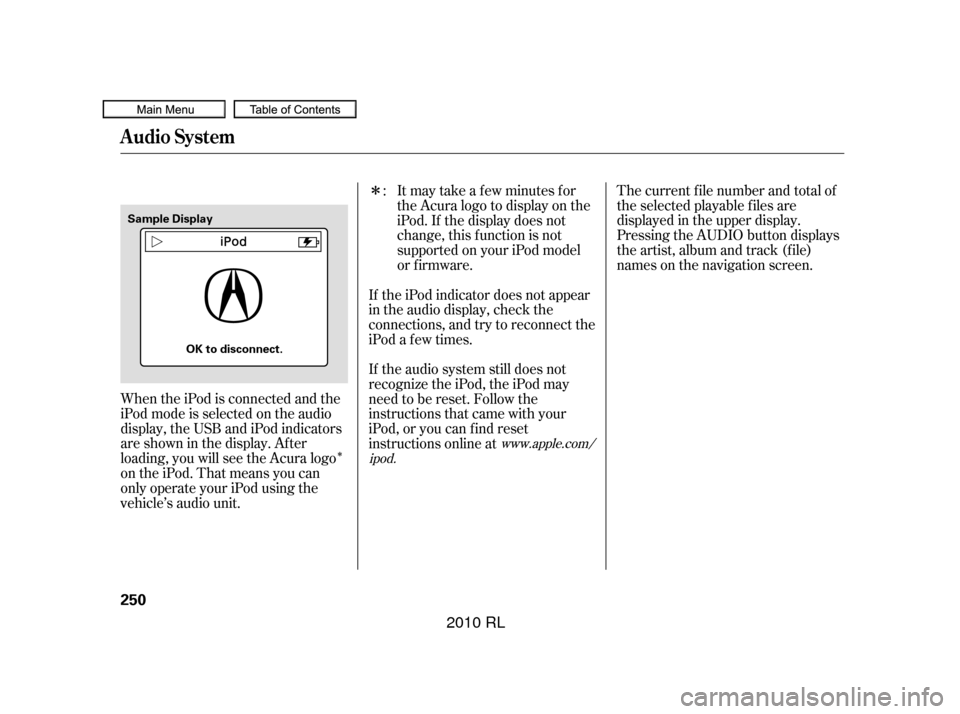
�Î
�ÎThe current f ile number and total of
the selected playable f iles are
displayed in the upper display.
Pressing the AUDIO button displays
the artist, album and track (f ile)
names on the navigation screen.
When the iPod is connected and the
iPod mode is selected on the audio
display, the USB and iPod indicators
areshowninthedisplay.After
loading, you will see the Acura logo
on the iPod. That means you can
only operate your iPod using the
vehicle’s audio unit. Itmaytakeafewminutesfor
the Acura logo to display on the
iPod. If the display does not
change, this f unction is not
supported on your iPod model
or f irmware.
If the audio system still does not
recognize the iPod, the iPod may
need to be reset. Follow the
instructions that came with your
iPod, or you can f ind reset
instructions online at If the iPod indicator does not appear
in the audio display, check the
connections, and try to reconnect the
iPod a f ew times. :
www.apple.com/
ipod.
Audio System
250
Sample Display
OK to disconnect.
�����—�����—�����y�
�������������y���
�(�����������y���������y
2010 RL
Page 254 of 551
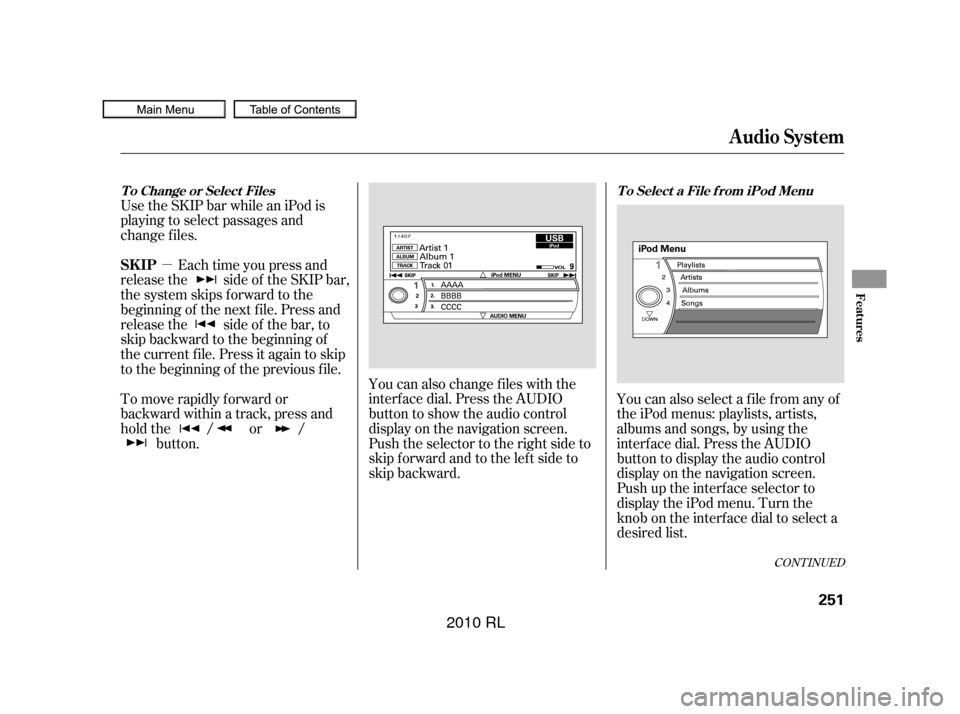
�µ
Use the SKIP bar while an iPod is
playing to select passages and
change f iles.
Each time you press and
releasethe sideof theSKIPbar,
the system skips forward to the
beginning of the next f ile. Press and
releasethe sideof thebar,to
skip backward to the beginning of
the current f ile. Press it again to skip
to the beginning of the previous file. You can also change files with the
interf ace dial. Press the AUDIO
button to show the audio control
display on the navigation screen.
Push the selector to the right side to
skip forward and to the left side to
skip backward.
To move rapidly f orward or
backward within a track, press and
hold the / or /
button. You can also select a file from any of
the iPod menus: playlists, artists,
albums and songs, by using the
interf ace dial. Press the AUDIO
button to display the audio control
display on the navigation screen.
Push up the interf ace selector to
display the iPod menu. Turn the
knob on the interf ace dial to select a
desired list.
CONT INUED
Audio System
SK IP
T o Select a File f rom iPod Menu
T o Change or Select Files
Features
251
�����—�����—�����y�
����
��������y���
�(�����������y���������y
2010 RL