Page 206 of 551
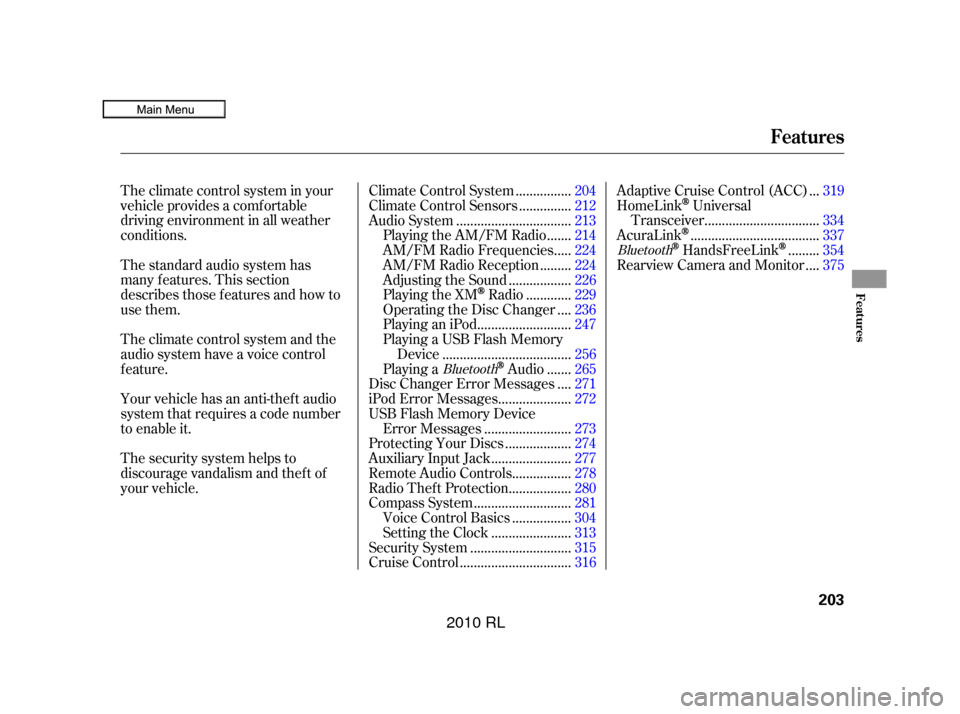
The climate control system in your
vehicle provides a comfortable
driving environment in all weather
conditions.
The standard audio system has
many f eatures. This section
describes those f eatures and how to
use them.
Theclimatecontrolsystemandthe
audio system have a voice control
feature.
Your vehicle has an anti-theft audio
system that requires a code number
to enable it.
The security system helps to
discourage vandalism and thef t of
your vehicle................
Climate Control System . 204
..............
Climate Control Sensors . 212
................................
Audio System .213
......
Playing the AM/FM Radio . 214
....
AM/FM Radio Frequencies . 224
........
AM/FM Radio Reception . 224
.................
Adjusting the Sound . 226
............
Playing the XM
Radio . 229
...
Operating the Disc Changer . 236
..........................
PlayinganiPod .247
Playing a USB Flash Memory ....................................
Device .256
......
Playing a
Audio . 265
...
Disc Changer Error Messages . 271
....................
iPod Error Messages . 272
USB Flash Memory Device ........................
Error Messages .273
..................
Protecting Your Discs . 274
......................
Auxiliary Input Jack .277
................
Remote Audio Controls . 278
.................
Radio Thef t Protection . 280
...........................
Compass System .281
................
Voice Control Basics . 304
......................
Setting the Clock .313
............................
Security System .315
...............................
Cruise Control .316 ..
Adaptive Cruise Control (ACC) . 319
HomeLink
Universal ................................
Transceiver .334
....................................
AcuraLink
. 337
........
HandsFreeLink. 354
...
Rearview Camera and Monitor . 375
BluetoothBluetooth
Features
Features
203
�����—�����—�����y�
�������������y���
�(�����������y���������y
2010 RL
Page 216 of 551

Most audio system f unctions can still
be controlled by standard buttons,
dials, and knobs, but some f unctions
can only be accessed using the
interf ace dial. The interf ace dial has
two parts, a knob and a selector.The selector can be pushed lef t,
right, up, down, and in. Use the
selector to scroll through lists, to
select menus, and to highlight menu
items. When you make a selection,
push the center of the selector
(ENTER)togotothatselection. The knob turns lef t and right. Use it
to make selections or adjustments to
a list or menu on the screen.
When you unlock the doors with
your remote and turn the audio
system on, the driver’s ID (Driver 1
or Driver 2) is detected, and the
radio preset memory (see page ),
the auto select preset memory (see
page ), and the volume and
sound level settings (see page )
are turned to the respective
memorized mode automatically.
The audio system can also be
operated by voice control.
See the Navigation System manual
f or complete details.
Ref er to Voice Control Basics f or
complete details (see page ).216
226
217
304
On models with navigation systemOn models without navigation system
Interf ace Dial Personalization Setting
Voice Control System
Audio System
Features
213
KNOB ENTER
SELECTOR
�����—�����—�����y�
�������������y���
�(�����������y�����
���y
2010 RL
Page 217 of 551
Audio System
Playing the AM/FM Radio
214
PRESET BUTTONSAM/FM
BUTTON
AM BUTTON FM BUTTON
PRESET BUTTONS
UPPER DISPLAY
SCAN
BUTTON
INTERFACE DIAL INTERFACE DIAL
POWER/
VOLUME
KNOB
POWER/
VOLUME
KNOB
SCAN
BUTTON TUNE BAR
SEEK BAR
AUDIO
DISPLAY
BUTTON SEEK BAR
TUNE BAR
AUDIO
DISPLAY
BUTTON Hawaiian models
A.SEL
BUTTON
U.S. models (Technology package
model is shown) and Canadian models
�����—�����—�����y�
���������
���y���
�(�����������y�����
���y
2010 RL
Page 218 of 551

�µ
You can use any of f ive methods to
f ind radio stations on the selected
band: the
preset buttons, and .
The band and f requency that the
radio was last tuned to are shown on
the display. To change bands, press
the AM/FM button (AM or FM
buttonHawaiianmodels).Youcan
also change bands between FM1 and
FM2 by pushing the interf ace
selector up. Each time you push it up,
the band will change to FM1 or FM2.
On the FM bands, STEREO will be
shown on the navigation screen and
ST on the upper display, if the
stationisbroadcastinginstereo.
Stereo reproduction on AM is not
available.
Use the TUNE bar to tune
the radio to a desired f requency.
Press the right side of the bar to
tune to a higher f requency, or the
lef t side to tune to a lower f requency.
To tune with the interf ace dial, push
the selector down, and turn the knob
to TUNE icon. Then press ENTER
on the selector, and turn the knob to
the desired f requency. To exit the
TUNE mode, press ENTER on the
selector, then push the selector up.
The ignition switch must be in the
ACCESSORY (I) or the ON (II)
position. Press the AUDIO button to
view the audio control display. Turn
the system on by pressing the
power/volume knob or the AM/FM
button (AM or FM button on
Hawaiian model). Adjust the volume
by turning the power/volume knob.
CONT INUED
To Select a Station
TUNE,SEEK,SCAN, AUTO SELECT TUNE
Audio System
Features
215
TUNE ICON
BAND
STEREO ICON
�����—�����—�����y�
�������������y���
�(�����������y���������y
2010 RL
Page 219 of 551
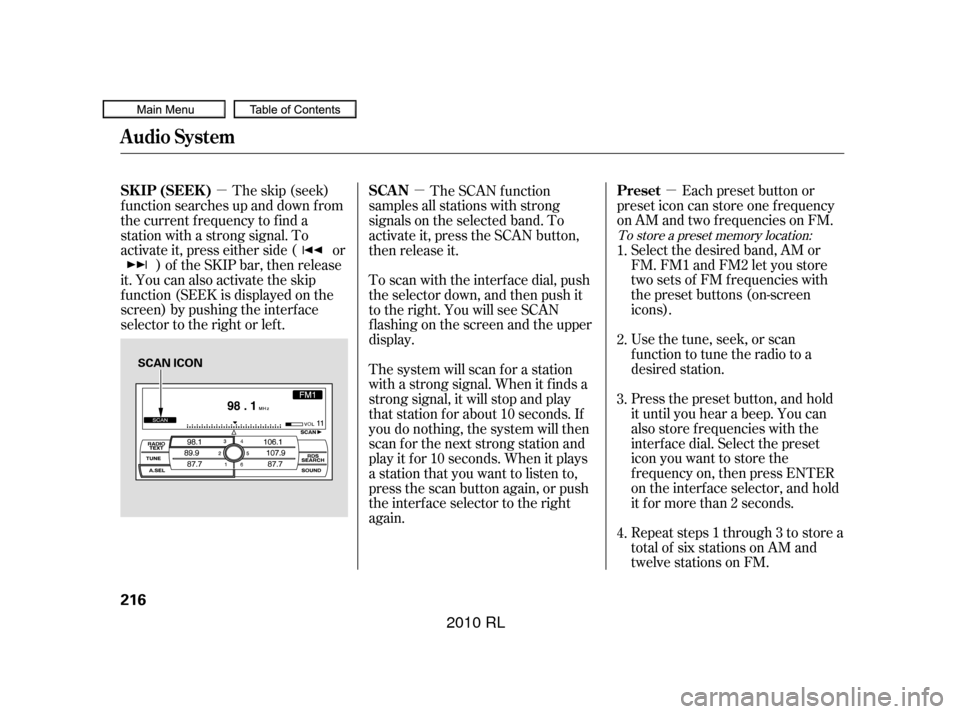
�µ
�µ�µ Each preset button or
preset icon can store one f requency
on AM and two f requencies on FM.
Usethetune,seek,orscan
function to tune the radio to a
desired station. Select the desired band, AM or
FM. FM1 and FM2 let you store
twosetsof FMfrequencieswith
the preset buttons (on-screen
icons).
Repeat steps 1 through 3 to store a
total of six stations on AM and
twelve stations on FM. Press the preset button, and hold
it until you hear a beep. You can
also store f requencies with the
interf ace dial. Select the preset
icon you want to store the
f requency on, then press ENTER
on the interf ace selector, and hold
it f or more than 2 seconds.
The skip (seek)
f unction searches up and down f rom
the current f requency to f ind a
station with a strong signal. To
activate it, press either side ( or ) of the SKIP bar, then release
it. You can also activate the skip
f unction (SEEK is displayed on the
screen) by pushing the interf ace
selector to the right or lef t. The SCAN f unction
samples all stations with strong
signals on the selected band. To
activate it, press the SCAN button,
then release it.
To scan with the interf ace dial, push
the selector down, and then push it
to the right. You will see SCAN
f lashing on the screen and the upper
display.
The system will scan f or a station
with a strong signal. When it f inds a
strong signal, it will stop and play
that station for about 10 seconds. If
you do nothing, the system will then
scan f or the next strong station and
play it f or 10 seconds. When it plays
a station that you want to listen to,
press the scan button again, or push
the interface selector to the right
again. 4. 1.
2.
3.
To store a preset memory location:
Preset
SK IP (SEEK ) SCA N
Audio System
216
SCAN ICON
�����—�����—�����y�
�������������y���
�(�����������y�������
�y
2010 RL
Page 220 of 551

�µIf you are
traveling and can no longer receive
your preset stations, you can use the
auto select feature to find stations in
the local area. You will see ‘‘0’’ displayed if auto
select cannot f ind a strong station f or
every preset button.
If you do not like the stations auto
select has stored, you can store
other f requencies on the preset
buttons (icons) as previously
described.
To turn of f auto select, press
ENTER on the interf ace selector
(press the A.SEL button) again. This
restores the presets you originally
set.
Push the interf ace selector down to
scroll down the screen, highlight
A.SEL, then press ENTER on the
interf ace selector. You will see
A.SEL on the upper display and
A.SEL on the screen, and the system
goes into scan mode f or several
seconds.
Press the A.SEL button. You will see
A.SEL on the upper display A.SEL on
the screen, and the system goes into
scan mode f or several seconds. The
system stores the f requencies of six
AM and twelve FM stations in the
preset buttons.
U.S. models (except Hawaiian) and
Canadian models
Hawaiian models
AUTO SELECT
Audio System
Features
217
A.SEL ICON
�����—�����—�����y�
�����������
�y���
�(�����������y���������y
2010 RL
Page 221 of 551
To switch the f unction between on
andoff,pressandholdtheDISP
button. With the system on, you will
see the ‘‘RDS INFO ON’’ message on
the upper display. If the station you
are listening to is an RDS station, the
displayed f requency switches to the
station name.
On the FM band, you can select a
favorite station and display the
program service name provided by
the radio data system (RDS).
Theprogramservicenamedisplay
f unction shows the name of the
station you are listening to. You can
turn this f unction on or of f .
Audio System
Radio Data System (RDS)Program Service (PS) Name Display
218
RDS INFO ON MESSAGE
�����—�����—�����y�
�������������y���
�(�����������y���������y
2010 RL
Page 222 of 551
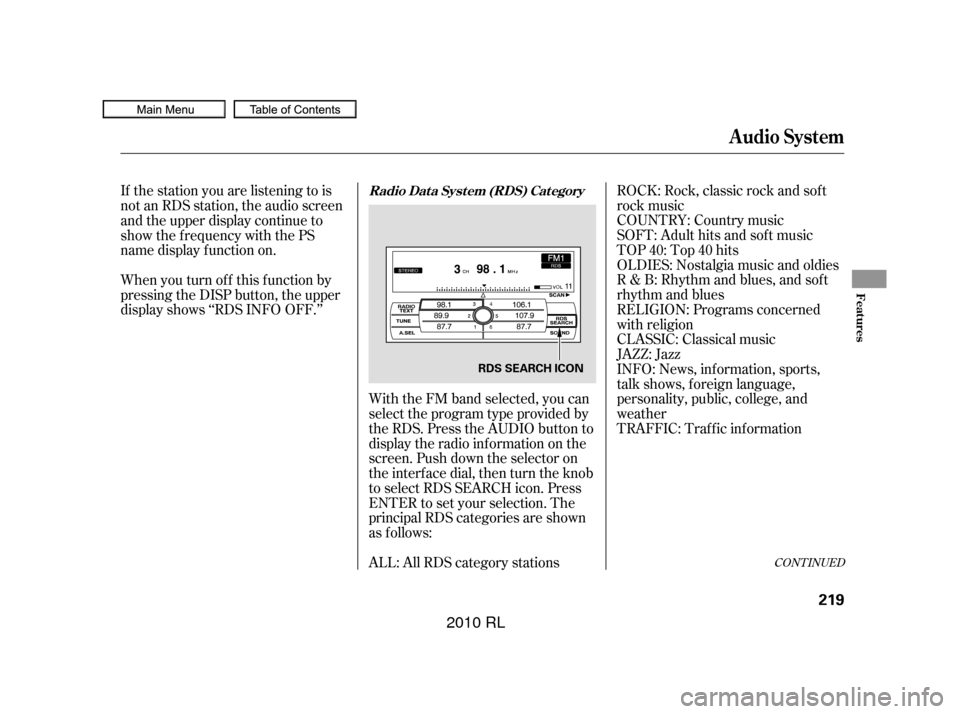
ROCK: Rock, classic rock and sof t
rock music
COUNTRY: Country music
SOFT: Adult hits and sof t music
TOP 40: Top 40 hits
OLDIES: Nostalgia music and oldies
R & B: Rhythm and blues, and sof t
rhythm and blues
RELIGION: Programs concerned
with religion
CLASSIC: Classical music
JAZZ: Jazz
INFO: News, inf ormation, sports,
talk shows, f oreign language,
personality, public, college, and
weather
With the FM band selected, you can
select the program type provided by
the RDS. Press the AUDIO button to
display the radio inf ormation on the
screen. Push down the selector on
the interf ace dial, then turn the knob
to select RDS SEARCH icon. Press
ENTER to set your selection. The
principal RDS categories are shown
as f ollows:
ALL: All RDS category stations
When you turn of f this f unction by
pressing the DISP button, the upper
display shows ‘‘RDS INFO OFF.’’ If the station you are listening to is
not an RDS station, the audio screen
and the upper display continue to
show the f requency with the PS
name display f unction on.
TRAFFIC: Traffic information
CONT INUED
Radio Data System (RDS) Category
Audio System
Features
219
RDS SEARCH ICON
�����—�����—�����y�
�������������y���
�(�����������y���������y
2010 RL