Page 239 of 551
Operating the Disc Changer
Audio System
236
UPPER DISPLAY
INTERFACE DIAL
LOAD
BUTTON
SCAN
BUTTON LOAD
BUTTON
SCAN
BUTTON
AUDIO
DISPLAY
BUTTON
SKIP BAR
POWER/
VOLUME
KNOB TUNE BAR EJECT
BUTTON
INTERFACE DIALPOWER/
VOLUME
KNOB EJECT
BUTTON
TUNE BAR
SKIP BAR
AUDIO
DISPLAY
BUTTON
DISC/AUX
BUTTON
DISC/AUX
BUTTONHawaiian models
U.S. models (Technology package
model is shown) and Canadian models
�����—�����—�����y�
�������������y���
�(�����������y�������
�y
2010 RL
Page 240 of 551
Your vehicle’s audio system has an
in-dash disc changer with the same
controls used f or the radio. To
operate the disc changer, the ignition
switch must be in the ACCESSORY
(I) or the ON (II) position.
The disc changer can play these disc
formats:CD (CD-DA)
CD-R/RW
DVD-A
DTS
The disc packages or jackets should
have one of these marks. DVD-A discs not meeting DVD
verification standards may not be
playable.
The changer cannot play DVD-V or
DVD-R/RW f ormats.
Some CD-DA and CD-ROM mixed
discs are not playable.
‘‘DTS’’ and ‘‘DTS Digital Surround’’
are registered trademarks of Digital
Theater Systems, Inc. The changer can also play MP3 or
WMA format (see page ).
243
Audio System
Features
237
TM
�����—�����—�����y�
���������
���y���
�(�����������y���������y
2010 RL
Page 241 of 551

�Ì
Do not try to insert a disc until
‘‘LOAD’’ appears. You could
damage the audio unit.
Repeat steps 1 through 3 until all
six positions are loaded. If you are
not loading all six positions, press
the LOAD button again after the
last disc has loaded.
If you stop loading discs bef ore all
six positions are f illed, the system
will wait f or 15 seconds, stop the load
operation, and begin playing the last
disc loaded.
To load a single disc: Press and release the LOAD
button on the changer unit. You
will see ‘‘BUSY’’ on the upper
display, and the disc load indicator
turns red and starts blinking.
To load multiple discs in one
operation:
Press and hold the LOAD button
on the changer unit until you hear
a beep. You will see ‘‘BUSY’’ on
the upper display, and the disc
load indicator turns red and starts
blinking.
Insert the disc into the disc slot
when the disc load indicator turns
green and ‘‘LOAD’’ appears in the
upper display at the same time.
Insert it only half way; the drive
will pull it in the rest of the way.
You will see ‘‘BUSY’’ on the upper
display, and the disc load indicator
turns red again and blinks as the
disc is loaded.
When the disc load indicator turns
green and ‘‘LOAD’’ appears on the
upper display again, insert the
next disc in the slot.
Manuf actured under license under
U.S. Patent ’s: 5,451,942; 5,956,674;
5,974,380; 5,978,762; 6,487,535 &
other U.S. and worldwide patents
issued & pending. DTS and DTS
Digital Surround are registered
trademarks and the DTS logos and
Symbol are trademarks of DTS, Inc.
1996-2007 DTS, Inc. All Rights
Reserved.
You cannot load and play 3-inch
(8-cm)discsinthissystem. 1.
2.
3.4.
1.
Audio System
L oading Discs in the Changer
238
Do not use discs with adhesive labels.
The label can curl up and cause the
disc to jam in the unit.
�����—�����—�����y�
�������������y���
�(�����������y���������y
2010 RL
Page 242 of 551

You can also select the empty
position by pressing the appropriate
preset button.
You can load a disc(s) in any mode
(AM, FM, XM, or AUX) if you do not
select an empty position.
You cannot select the empty position
if there is no disc in the changer.
You can load a disc into an empty
position while a disc is playing. Press
the AUDIO button to view the audio
control display. Select the empty
position (‘‘No Disc’’ is shown on the
audio control display) by rotating the
interf ace dial. Then press ENTER on
the selector to enter your selection.
The current disc stops playing and
starts the loading sequence. The disc
just loaded will play.
Insert a disc into the disc slot
when the disc load indicator turns
green, and ‘‘LOAD’’ appears on
the upper display at the same time.
Insert the disc only about half way;
the drive will pull it in the rest of
theway.Youwillseethedisc
number blinking on the upper
display, and the disc load indicator
turns red again and blinks as the
disc is loaded.
Do not try to insert a disc until
‘‘LOAD’’ appears. You could
damage the audio unit.
2.
Audio System
Features
239
EMPTY POSITION
�����—�����—�����y�
�����������
�y���
�(�����������y���������y
2010 RL
Page 243 of 551
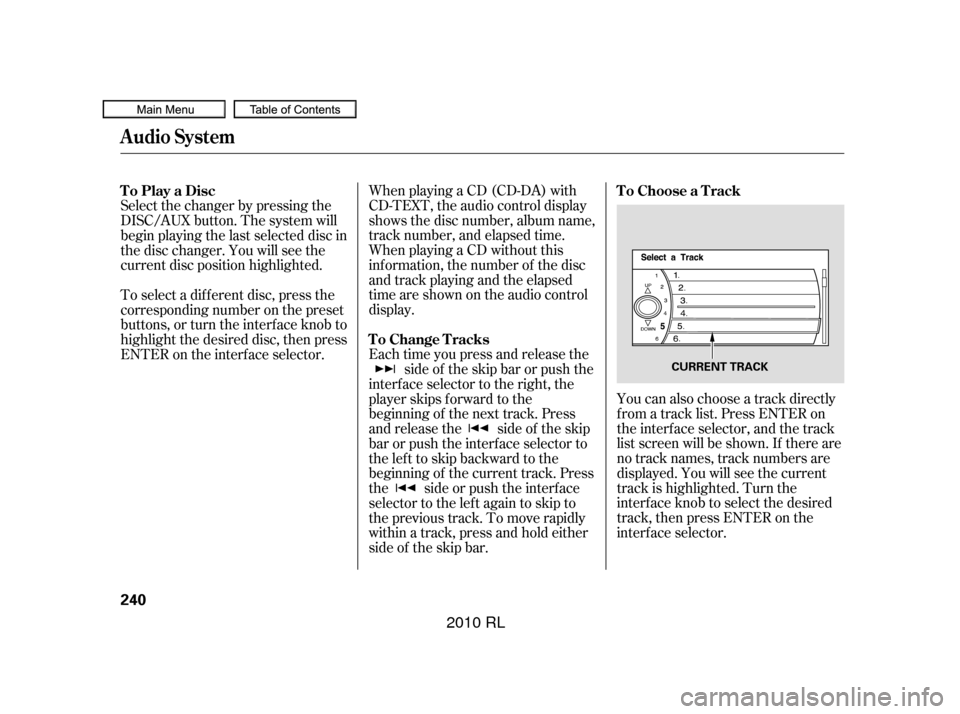
You can also choose a track directly
f rom a track list. Press ENTER on
the interf ace selector, and the track
list screen will be shown. If there are
no track names, track numbers are
displayed. You will see the current
track is highlighted. Turn the
interf ace knob to select the desired
track, then press ENTER on the
interf ace selector.
When playing a CD (CD-DA) with
CD-TEXT, the audio control display
shows the disc number, album name,
track number, and elapsed time.
When playing a CD without this
inf ormation, the number of the disc
and track playing and the elapsed
time are shown on the audio control
display.
Each time you press and release the
side of the skip bar or push the
interface selector to the right, the
player skips f orward to the
beginning of the next track. Press
and release the side of the skip
barorpushtheinterfaceselectorto
thelefttoskipbackwardtothe
beginning of the current track. Press
the side or push the interf ace
selector to the left again to skip to
the previous track. To move rapidly
within a track, press and hold either
side of the skip bar.
Select the changer by pressing the
DISC/AUX button. The system will
begin playing the last selected disc in
the disc changer. You will see the
current disc position highlighted.
To select a dif f erent disc, press the
corresponding number on the preset
buttons, or turn the interf ace knob to
highlight the desired disc, then press
ENTER on the interf ace selector. To Play a Disc
To Choose a Track
To Change Tracks
Audio System
240
CURRENT TRACK
�����—�����—�����y�
�������������y���
�(�����������y���������y
2010 RL
Page 244 of 551
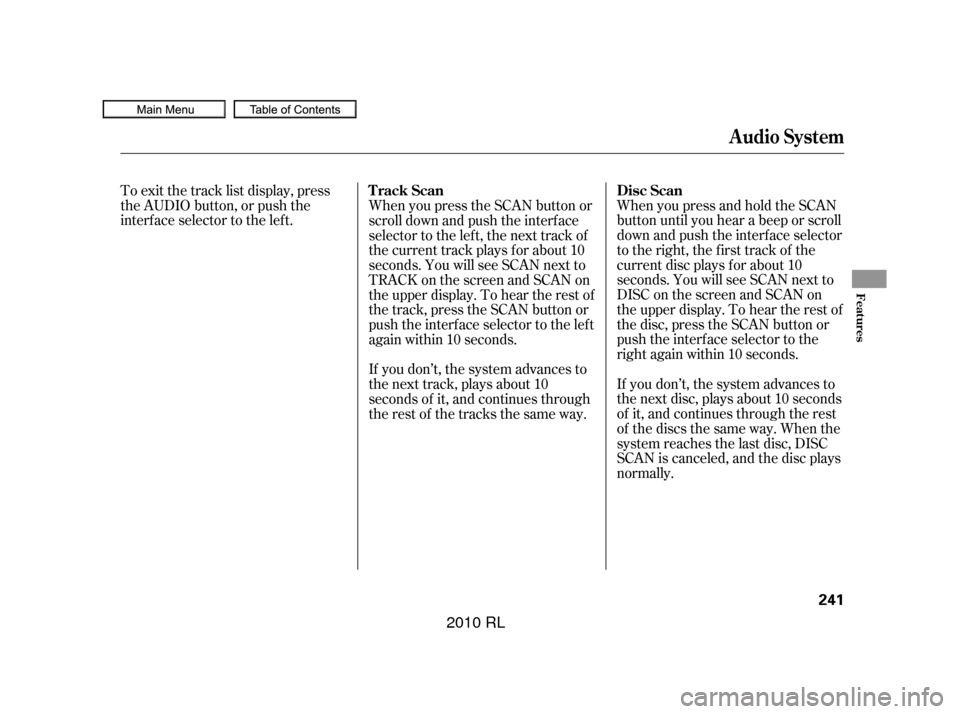
To exit the track list display, press
the AUDIO button, or push the
interf ace selector to the lef t.WhenyoupressandholdtheSCAN
button until you hear a beep or scroll
down and push the interf ace selector
to the right, the first track of the
current disc plays f or about 10
seconds. You will see SCAN next to
DISC on the screen and SCAN on
the upper display. To hear the rest of
the disc, press the SCAN button or
push the interface selector to the
right again within 10 seconds.
If you don’t, the system advances to
the next disc, plays about 10 seconds
of it, and continues through the rest
of the discs the same way. When the
system reaches the last disc, DISC
SCAN is canceled, and the disc plays
normally.
When you press the SCAN button or
scroll down and push the interf ace
selector to the left, the next track of
the current track plays f or about 10
seconds. You will see SCAN next to
TRACKonthescreenandSCANon
the upper display. To hear the rest of
the track, press the SCAN button or
push the interface selector to the left
again within 10 seconds.
If you don’t, the system advances to
the next track, plays about 10
seconds of it, and continues through
the rest of the tracks the same way.
Audio System
Disc Scan
Track Scan
Features
241
�����—�����—�����y�
�������������y���
�(�����������y���������y
2010 RL
Page 245 of 551

To replay the current track
continuously, use the interf ace
selector to scroll down, select
TRACK REPEAT, and press ENTER
on the interf ace selector. As a
reminder, you will see REPEAT next
to TRACK on the screen. To turn
this feature off, highlight TRACK
REPEAT (if not already highlighted),
andpressENTERontheinterface
selector again.To replay the current disc
continuously, use the interf ace
selector to scroll down, select DISC
REPEAT, and press ENTER on the
interf ace selector. As a reminder,
you will see REPEAT next to DISC
on the screen. To turn this f eature
of f , highlight DISC REPEAT (if not
already highlighted), and press
ENTER on the interf ace selector
again.To play the tracks of the current disc
in random order, use the interf ace
selector to scroll down, select
TRACK RANDOM, and press
ENTER on the interf ace selector. As
a reminder, you will see RANDOM
next to TRACK on the screen. To
turn this feature off, highlight
TRACK RANDOM (if not already
highlighted), and press ENTER on
the interf ace selector again.
T rack Repeat
Disc Repeat Random Play
Audio System
242
�����—�����—�����y�
�������������y���
�(�����������y���������y
2010 RL
Page 246 of 551
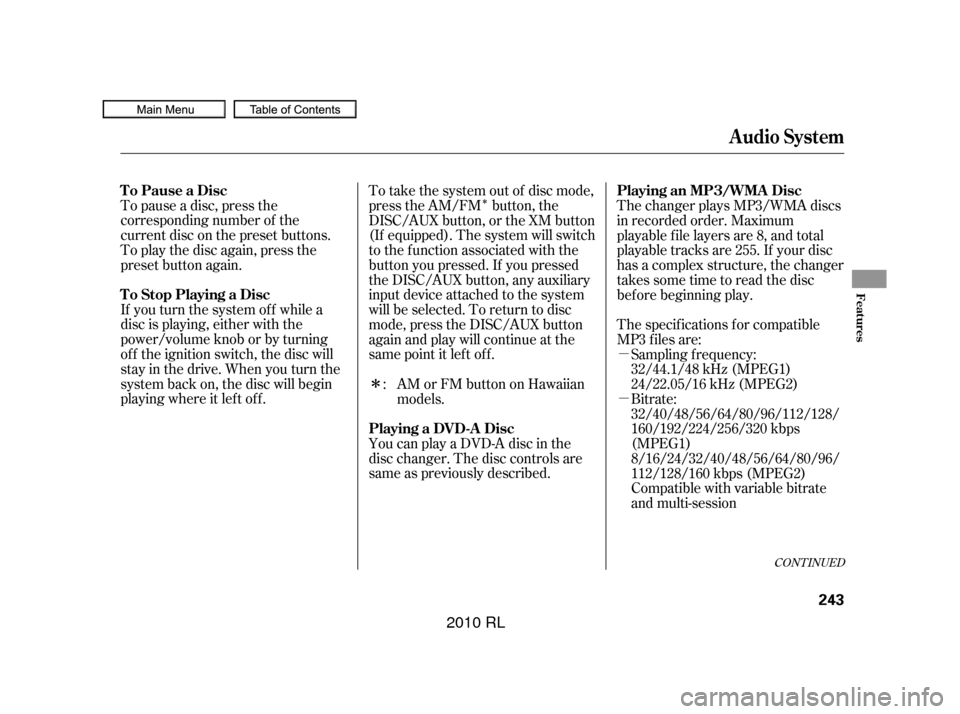
�Î
�µ
�µ
�Î
To pause a disc, press the
corresponding number of the
current disc on the preset buttons.
To play the disc again, press the
preset button again.
If you turn the system of f while a
disc is playing, either with the
power/volume knob or by turning
of f the ignition switch, the disc will
stay in the drive. When you turn the
system back on, the disc will begin
playing where it lef t of f . To take the system out of disc mode,
press the AM/FM button, the
DISC/AUX button, or the XM button
(If equipped). The system will switch
to the function associated with the
button you pressed. If you pressed
the DISC/AUX button, any auxiliary
input device attached to the system
will be selected. To return to disc
mode, press the DISC/AUX button
again and play will continue at the
same point it lef t of f .
You can play a DVD-A disc in the
disc changer. The disc controls are
same as previously described.The changer plays MP3/WMA discs
in recorded order. Maximum
playable file layers are 8, and total
playable tracks are 255. If your disc
has a complex structure, the changer
takessometimetoreadthedisc
bef ore beginning play.
The specif ications f or compatible
MP3 f iles are:
Sampling f requency:
32/44.1/48 kHz (MPEG1)
24/22.05/16 kHz (MPEG2)
Bitrate:
32/40/48/56/64/80/96/112/128/
160/192/224/256/320 kbps
(MPEG1)
8/16/24/32/40/48/56/64/80/96/
112/128/160 kbps (MPEG2)
Compatible with variable bitrate
and multi-session
: AMorFMbuttononHawaiian
models.
CONT INUED
To Pause a Disc
To Stop Playing a Disc Playing an MP3/WMA Disc
Playing a DVD-A Disc
Audio System
Features
243
�����—�����—�����y�
�����������
�y���
�(�����������y���������y
2010 RL