Page 292 of 551
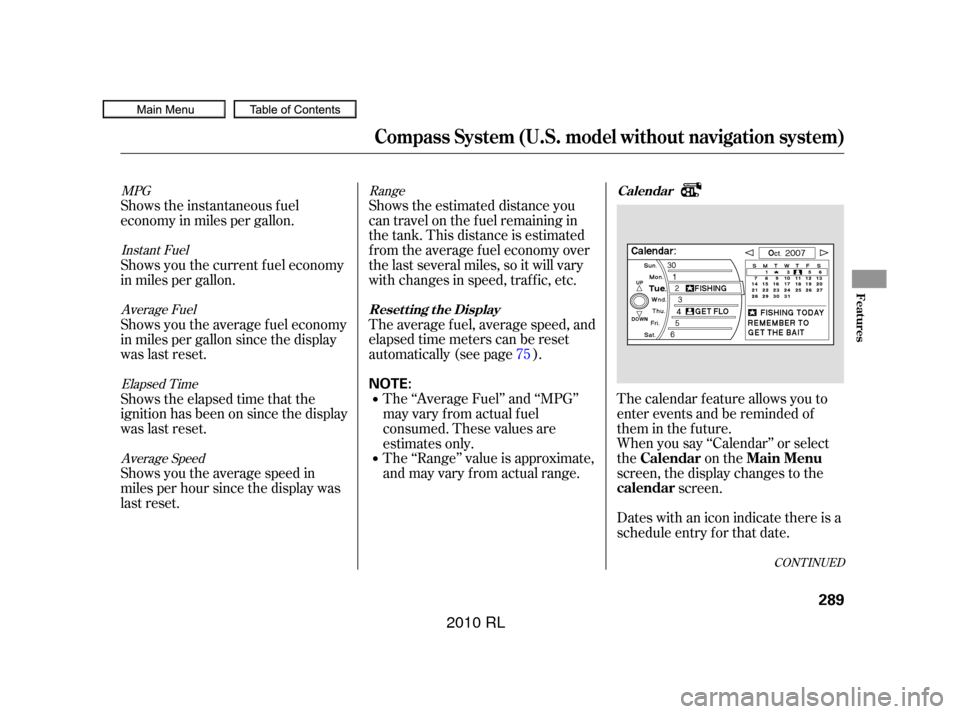
The calendar f eature allows you to
enter events and be reminded of
them in the future.
When you say ‘‘Calendar’’ or select
the on the
screen, the display changes to thescreen.
Dates with an icon indicate there is a
schedule entry f or that date.
Shows the estimated distance you
cantravelonthefuelremainingin
the tank. This distance is estimated
f rom the average f uel economy over
the last several miles, so it will vary
withchangesinspeed,traffic,etc.
The average fuel, average speed, and
elapsed time meters can be reset
automatically (see page ).
The ‘‘Range’’ value is approximate,
and may vary from actual range. The ‘‘Average Fuel’’ and ‘‘MPG’’
may vary f rom actual f uel
consumed. These values are
estimates only.
Shows the instantaneous f uel
economy in miles per gallon.
Shows you the current f uel economy
in miles per gallon.
Shows you the average f uel economy
in miles per gallon since the display
was last reset.
Shows the elapsed time that the
ignition has been on since the display
was last reset.
Shows you the average speed in
miles per hour since the display was
last reset.
75
Range
MPG
Instant FuelAverage Fuel
Elapsed TimeAverage Speed
CONT INUED
Calendar
Resetting the Display
Calendar Main Menu
calendar
Compass System (U.S. model without navigation system)
Features
289
NOTE:
�����—�����—�����y�
����
��������y���
�(�����������y���������y
2010 RL
Page 293 of 551
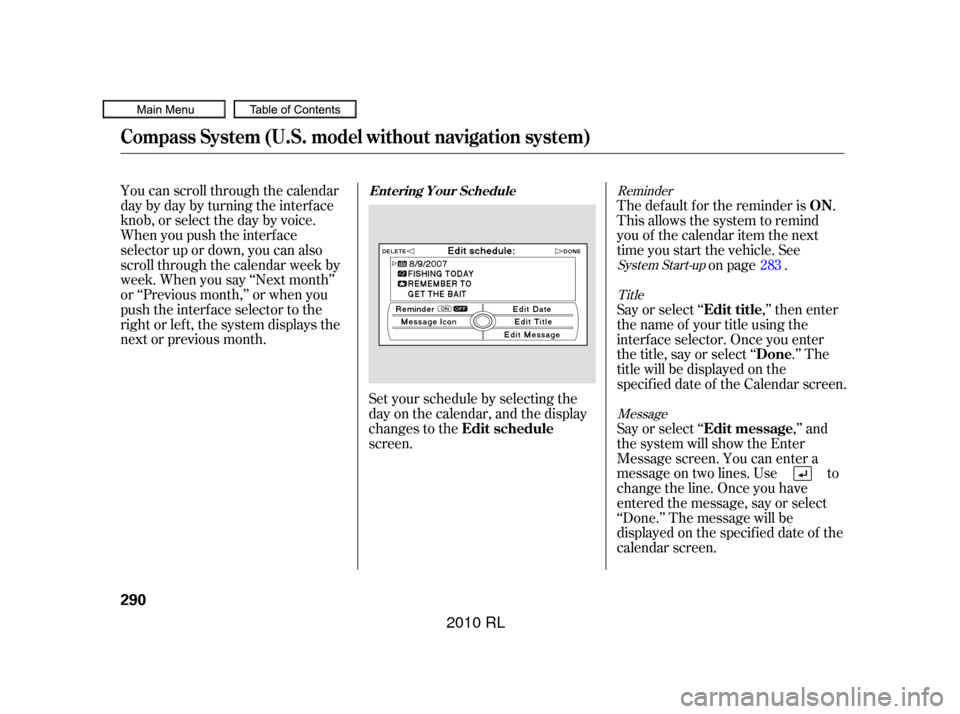
You can scroll through the calendar
daybydaybyturningtheinterface
knob, or select the day by voice.
When you push the interf ace
selector up or down, you can also
scroll through the calendar week by
week. When you say ‘‘Next month’’
or ‘‘Previous month,’’ or when you
push the interface selector to the
right or left, the system displays the
next or previous month.Set your schedule by selecting the
day on the calendar, and the display
changes to the
screen.The def ault f or the reminder is .
This allows the system to remind
you of the calendar item the next
time you start the vehicle. See
on page .
Say or select ‘‘ ,’’ then enter
thenameof yourtitleusingthe
interf ace selector. Once you enter
the title, say or select ‘‘ .’’ The
title will be displayed on the
specif ied date of the Calendar screen.
Say or select ‘‘ ,’’ and
the system will show the Enter
Message screen. You can enter a
message on two lines. Use to
change the line. Once you have
entered the message, say or select
‘‘Done.’’ The message will be
displayed on the specif ied date of the
calendar screen. 283Reminder
System Start-upTitle
Message
Ent ering Your Schedule
Edit schedule
ON
Edit title Done
Edit message
Compass System (U.S. model without navigation system)
290
�����—�����—�����y�
����
����
���y���
�(�����������y���������y
2010 RL
Page 294 of 551
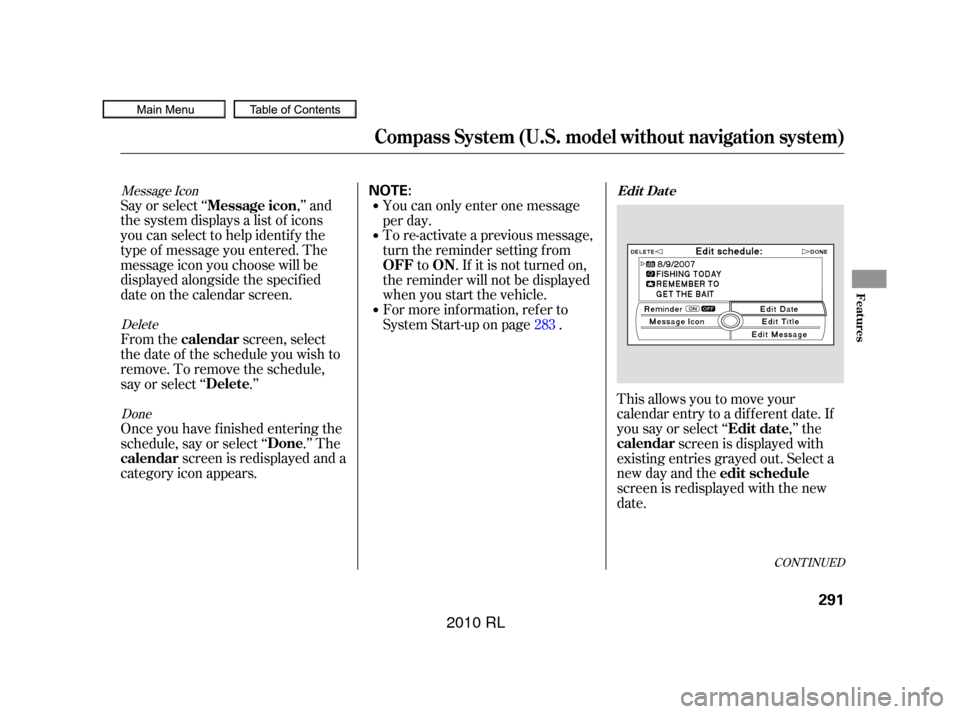
Message IconDeleteDone
Say or select ‘‘ ,’’ and
the system displays a list of icons
you can select to help identif y the
type of message you entered. The
message icon you choose will be
displayed alongside the specif ied
date on the calendar screen.
From the screen, select
thedateof thescheduleyouwishto
remove. To remove the schedule,
say or select ‘‘ .’’
Once you have f inished entering the
schedule, say or select ‘‘ .’’ The screen is redisplayed and a
category icon appears. You can only enter one message
per day.
To re-activate a previous message,
turn the reminder setting from
to . If it is not turned on,
the reminder will not be displayed
when you start the vehicle.
For more inf ormation, ref er to
System Start-up on page .
This allows you to move your
calendar entry to a dif f erent date. If
you say or select ‘‘ ,’’ thescreen is displayed with
existing entries grayed out. Select a
new day and the
screen is redisplayed with the new
date.
283
CONT INUED
Message icon
calendar Delete
Done
calendar OFF ON
Edit date
calendar
edit schedule
Edit Dat e
Compass System (U.S. model without navigation system)
Features
291
NOTE:
�����—�����—�����y�
����
��������y���
�(�����������y���������y
2010 RL
Page 295 of 551
When you say or select ‘‘Calculator,’’
the display changes to thescreen.
Enter the digits and operation
symbols with the interf ace selector. Use the interface selector to control
the calculator, and calculator
‘‘conversion’’ f eature.
To convert a unit of measurement,
do this:
Enter a numeric value to be
converted (f or example, 100).
Push the interf ace selector down
to select Unit conversion. The
screen above appears. Turn the interface knob until the
conversion you want is highlighted
(weight, for example), then push
the selector in to select it. The
screen f or that conversion type
appears (see illustration in step
4).
1.
2. 3.
Calculat or
Convert
Calculator
Compass System (U.S. model without navigation system)
292
�����—�����—�����y�
����
��������y���
�(�����������y���������y
2010 RL
Page 296 of 551
Turn the interf ace knob until the
unit you want to convert f rom is
highlighted (kilogram, f or
example), then push the selector
in to select it as it the example
above.The set-up f unctions consist of three
dif f erent screens that allow you to
change and update inf ormation in
the system. To display the
, say ‘‘Set up’’ or press the
SET UP button, and then select an
item. To select more setup items, say
‘‘More,’’ or select MORE at the top
right corner of the screen.
The f irst setup screen allows you to
change the system’s brightness,
contrast, black level, volume,
interf ace dial f eedback, and clock
adjustment. To select a setup item,
turn the interf ace knob until it is
highlighted, then push the interf ace
selector in to select it.
4.
CONT INUED
System Set-up
set up
screenFirst Set up Screen
Compass System (U.S. model without navigation system)
Features
293
�����—�����—�����y�
����
��������y���
�(�����������y���������y
2010 RL
Page 297 of 551
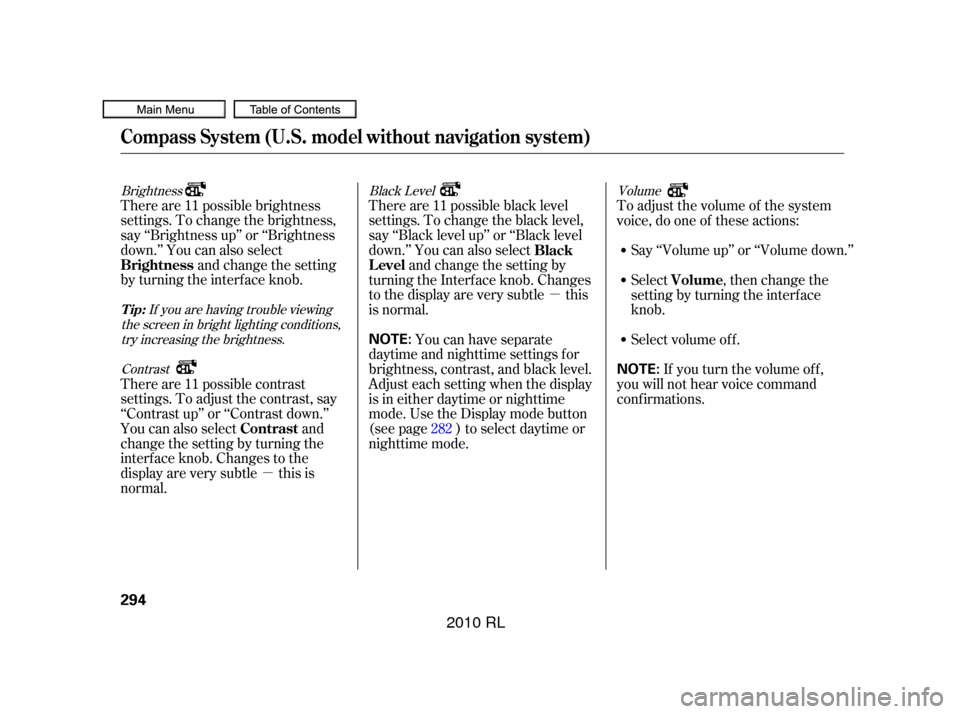
�µ
�µ
Brightness Black LevelVolume
If you are having trouble viewing
the screen in bright lighting conditions, try increasing the brightness.
Contrast
There are 11 possible brightness
settings. To change the brightness,
say ‘‘Brightness up’’ or ‘‘Brightness
down.’’ You can also select and change the setting
by turning the interf ace knob. There are 11 possible black level
settings. To change the black level,
say ‘‘Black level up’’ or ‘‘Black level
down.’’ You can also select
and change the setting by
turning the Interf ace knob. Changes
tothedisplayareverysubtle this
is normal. Say ‘‘Volume up’’ or ‘‘Volume down.’’
There are 11 possible contrast
settings. To adjust the contrast, say
‘‘Contrast up’’ or ‘‘Contrast down.’’
You can also select and
change the setting by turning the
interf ace knob. Changes to the
display are very subtle this is
normal. You can have separate
daytime and nighttime settings f or
brightness, contrast, and black level.
Adjust each setting when the display
is in either daytime or nighttime
mode. Use the Display mode button
(see page ) to select daytime or
nighttime mode. Toadjustthevolumeof thesystem
voice, do one of these actions:
Select volume off. If youturnthevolumeoff,
you will not hear voice command
conf irmations. Select , then change the
setting by turning the interface
knob.
282
Brightness
Black
Level
Contrast Volume
Tip:
Compass System (U.S. model without navigation system)
294
NOTE:
NOTE:
�����—�����—�����y�
����
��������y���
�(�����������y���������y
2010 RL
Page 298 of 551
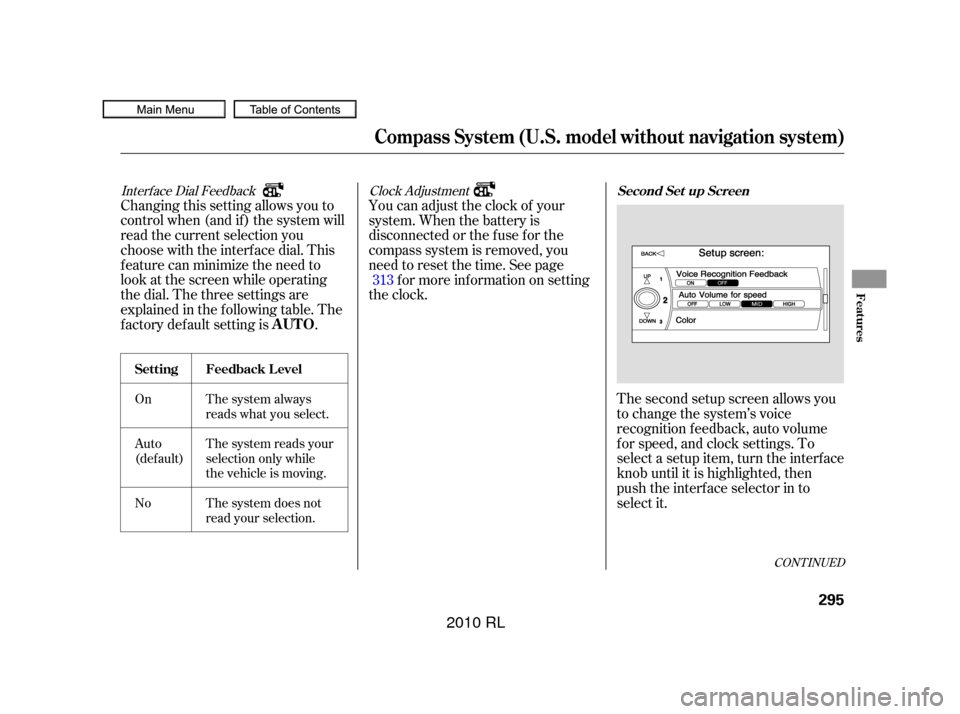
Interf ace Dial Feedback
On
Auto
(def ault)
NoThe system always
reads what you select.
The system reads your
selection only while
the vehicle is moving.
The system does not
read your selection.
Clock Adjustment
Changing this setting allows you to
controlwhen(andif)thesystemwill
read the current selection you
choose with the interf ace dial. This
feature can minimize the need to
look at the screen while operating
the dial. The three settings are
explained in the f ollowing table. The
f actory def ault setting is . You can adjust the clock of your
system. When the battery is
disconnected or the f use f or the
compass system is removed, you
need to reset the time. See page
f or more inf ormation on setting
the clock.
The second setup screen allows you
to change the system’s voice
recognition f eedback, auto volume
f or speed, and clock settings. To
select a setup item, turn the interf ace
knob until it is highlighted, then
push the interf ace selector in to
select it.
313
CONT INUED
AUTO
Set t ing Feedback L evel
Second Set up Screen
Compass System (U.S. model without navigation system)
Features
295
�����—�����—�����y�
����
������
�y���
�(�����������y���������y
2010 RL
Page 299 of 551
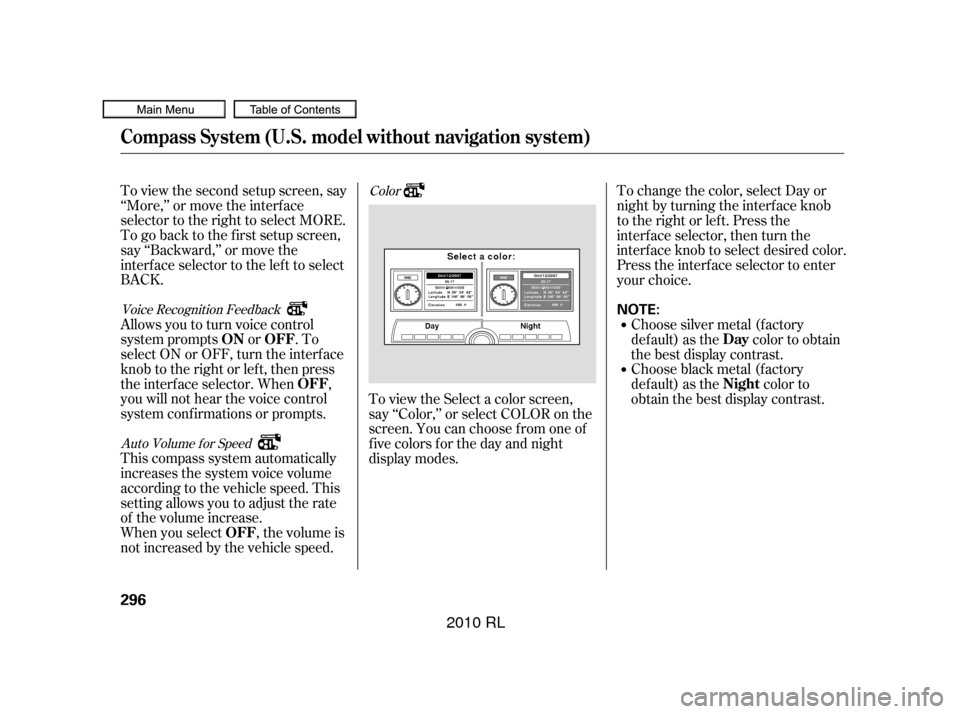
To view the second setup screen, say
‘‘More,’’ or move the interf ace
selector to the right to select MORE.
To go back to the first setup screen,
say ‘‘Backward,’’ or move the
interface selector to the left to select
BACK.
Allowsyoutoturnvoicecontrol
system prompts or . To
select ON or OFF, turn the interface
knob to the right or left, then press
the interf ace selector. When ,
you will not hear the voice control
system conf irmations or prompts.
This compass system automatically
increases the system voice volume
according to the vehicle speed. This
setting allows you to adjust the rate
of the volume increase.
When you select , the volume is
not increased by the vehicle speed.To change the color, select Day or
night by turning the interf ace knob
to the right or left. Press the
interface selector, then turn the
interf ace knob to select desired color.
Press the interf ace selector to enter
your choice.
Choose silver metal (factory
default) as the color to obtain
the best display contrast.
Choose black metal (f actory
default) as the color to
obtain the best display contrast.
To view the Select a color screen,
say ‘‘Color,’’ or select COLOR on the
screen. You can choose f rom one of
f ive colors f or the day and night
display modes.
Voice Recognition Feedback
Auto Volume f or Speed Color
Compass System (U.S. model without navigation system)
ON OFF
OFF
OFF Day
Night
296
NOTE:
�����—�����—�����y�
����
����
�
�y���
�(�����������y�������
�y
2010 RL