Page 284 of 551
Press this button to display thescreen (see page ).
The compass system in your vehicle
contains several convenient features,
including a direction and elevation
f inder, a calendar reminder f or
important events, a calculator, and a
trip computer to help you track your
mileage and f uel economy.
The controls f or the compass system
are on the center console panel.
These controls are also used to
operate the climate control system
(see page ) and the audio system
(see page ).
Press this button to display the
screen (see page ) f or the
trip computer, calendar, calculator,
and voice command Help. 204
214
286
287
CONT INUED
Menu Button
Compass But t on
Compass System Controls
Main
Menu
Compass System (U.S. model without navigation system)
Features
281
CANCEL
BUTTON
COMPASS
BUTTON
(Display mode)
BUTTON INTERFACE DIAL UPPER
DISPLAY
SCREEN
MENU
BUTTON
TRIP
BUTTON
SET UP
BUTTON
�����—�����—�����y�
����
��������y���
�(�����������y���������y
2010 RL
Page 285 of 551
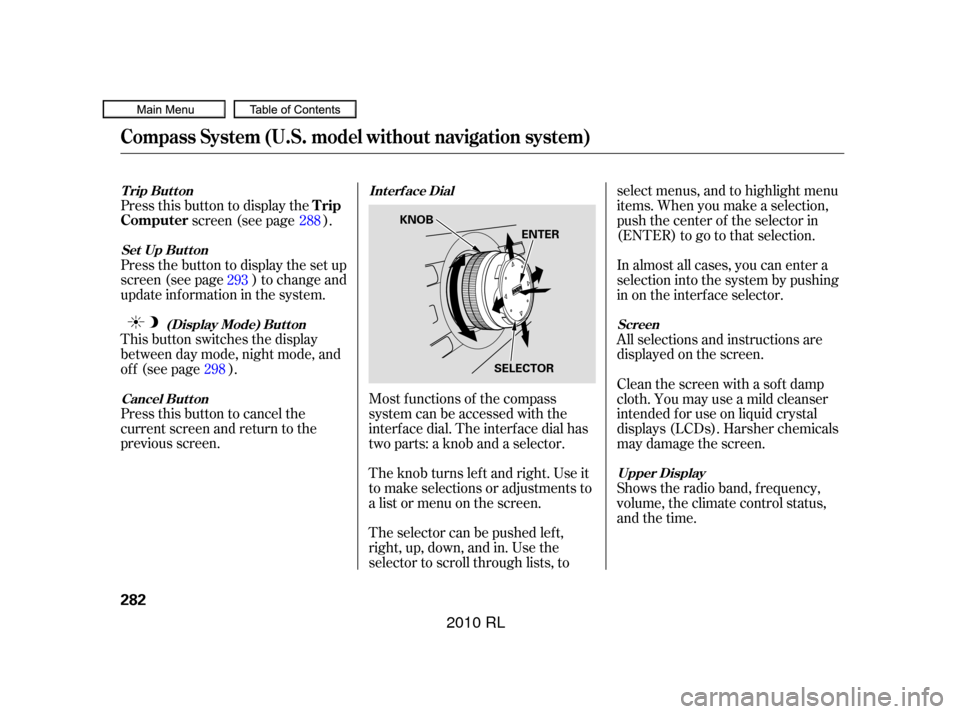
Press this button to cancel the
current screen and return to the
previous screen. This button switches the display
between day mode, night mode, and
of f (see page ). Press the button to display the set up
screen (see page ) to change and
update inf ormation in the system. Press this button to display thescreen (see page ).
Most f unctions of the compass
system can be accessed with the
interf ace dial. The interf ace dial has
two parts: a knob and a selector.
The knob turns lef t and right. Use it
to make selections or adjustments to
a list or menu on the screen.
The selector can be pushed lef t,
right, up, down, and in. Use the
selector to scroll through lists, to select menus, and to highlight menu
items. When you make a selection,
push the center of the selector in
(ENTER)togotothatselection.
All selections and instructions are
displayed on the screen. In almost all cases, you can enter a
selection into the system by pushing
in on the interf ace selector.
Clean the screen with a sof t damp
cloth. You may use a mild cleanser
intended f or use on liquid crystal
displays (LCDs). Harsher chemicals
may damage the screen.
Shows the radio band, f requency,
volume, the climate control status,
and the time.
288
293
298
Int erf ace Dial
Cancel But t on (Display Mode) But t on
Set Up But t on
Trip Button
Screen
Upper Display
Trip
Computer
Compass System (U.S. model without navigation system)
282
KNOB
ENTER
SELECTOR
�����—�����—�����y�
����
��������y���
�(�����������y���������y
2010 RL
Page 286 of 551
Please read the disclaimer carefully
beforeyoucontinue.Togotothe
compass screen, select OK by
pushingintheinterfaceselector.
The f irst screen to appear is the
compass system globe screen. The
screen then changes to the
disclaimer screen:
The button does not appear
immediately. It appears af ter the
system is loaded. The OK
command cannot be activated by
voice.
Throughout the compass system
section, the icon ‘‘ ’’ is used to
indicate f eatures that are dependent
on the ‘‘Driver number’’ as displayed
on the multi-information display
‘‘Welcome’’ display.
When you turn the ignition switch to
the ON (II) position, the compass
system to boots up within a f ew
seconds.
CONT INUED
System Start-up
OK
Compass System (U.S. model without navigation system)
Features
283
NOTE:
�����—�����—�����y�
����
����
���y���
�(�����������y���������y
2010 RL
Page 287 of 551
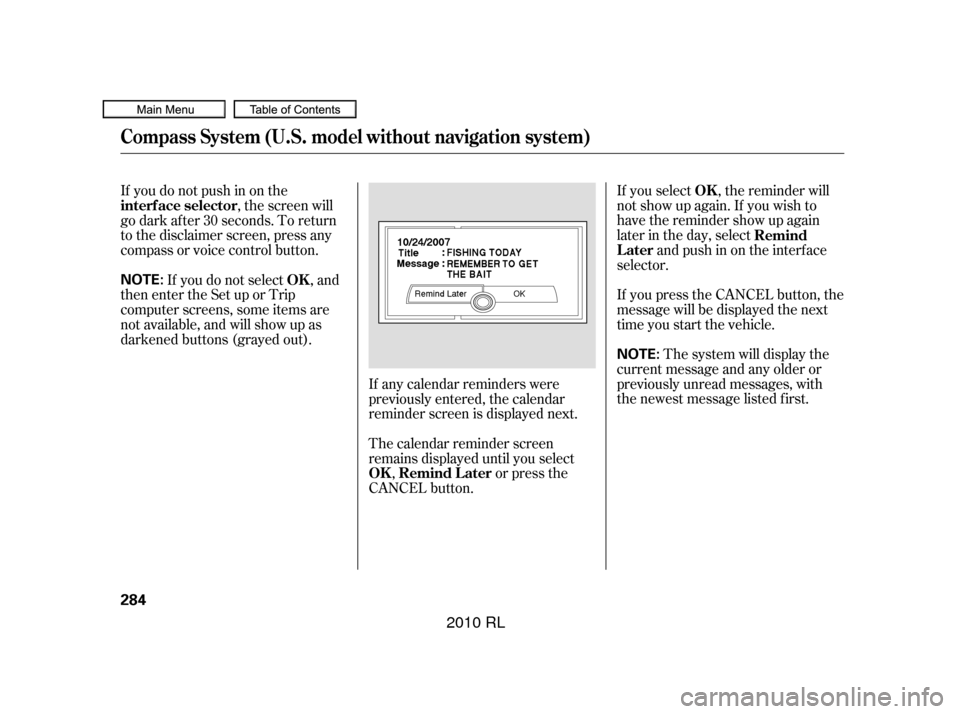
If you select , the reminder will
not show up again. If you wish to
have the reminder show up again
later in the day, selectandpushinontheinterface
selector.
If you press the CANCEL button, the
message will be displayed the next
time you start the vehicle.
Thesystemwilldisplaythe
current message and any older or
previously unread messages, with
the newest message listed f irst.
If you do not push in on the
, the screen will
go dark af ter 30 seconds. To return
to the disclaimer screen, press any
compass or voice control button.
If you do not select , and
then enter the Set up or Trip
computer screens, some items are
not available, and will show up as
darkened buttons (grayed out).
If any calendar reminders were
previously entered, the calendar
reminder screen is displayed next.
The calendar reminder screen
remains displayed until you select,o rpre ss th e
CANCEL button. OK
Remind
Later
interf ace selector
OK
OK Remind L ater
Compass System (U.S. model without navigation system)
284
NOTE:
NOTE:
�����—�����—�����y�
����
����
���y���
�(�����������y���������y
2010 RL
Page 288 of 551
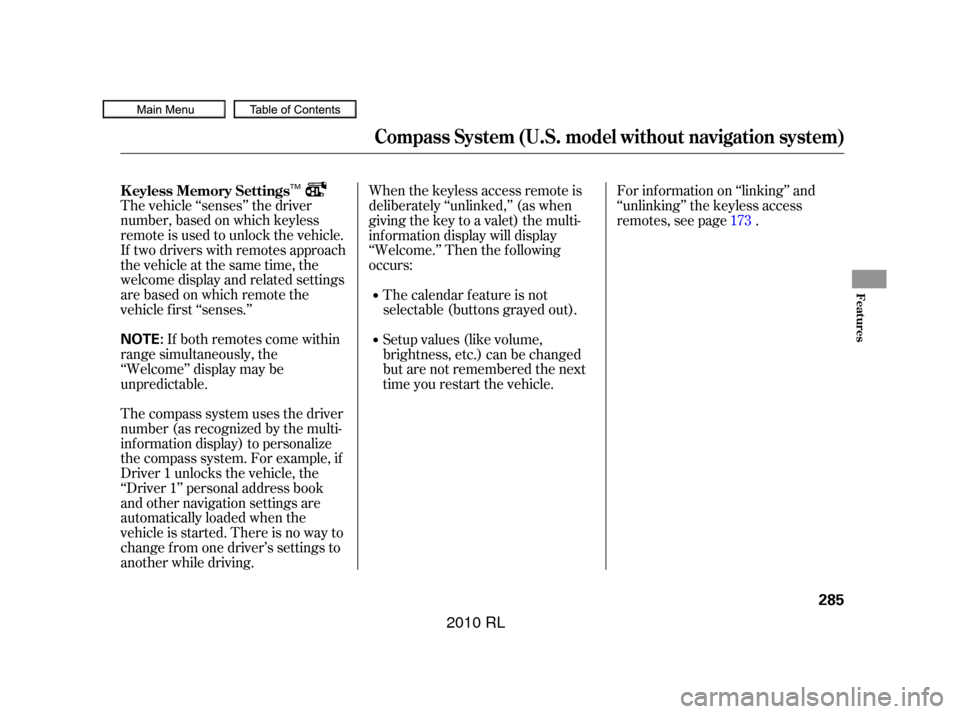
The vehicle ‘‘senses’’ the driver
number, based on which keyless
remote is used to unlock the vehicle.
If two drivers with remotes approach
thevehicleatthesametime,the
welcome display and related settings
are based on which remote the
vehicle f irst ‘‘senses.’’If both remotes come within
range simultaneously, the
‘‘Welcome’’ display may be
unpredictable.
The compass system uses the driver
number (as recognized by the multi-
inf ormation display) to personalize
the compass system. For example, if
Driver 1 unlocks the vehicle, the
‘‘Driver 1’’ personal address book
and other navigation settings are
automatically loaded when the
vehicle is started. There is no way to
change f rom one driver’s settings to
another while driving. For inf ormation on ‘‘linking’’ and
‘‘unlinking’’ the keyless access
remotes, see page .
When the keyless access remote is
deliberately ‘‘unlinked,’’ (as when
giving the key to a valet) the multi-
inf ormation display will display
‘‘Welcome.’’ Then the f ollowing
occurs:
The calendar f eature is not
selectable (buttons grayed out).
Setup values (like volume,
brightness, etc.) can be changed
but are not remembered the next
time you restart the vehicle. 173
K eyless Memory Settings
Compass System (U.S. model without navigation system)
Features
285
NOTE:
TM
�����—�����—�����y�
����
��������y���
�(�����������y���������y
2010 RL
Page 289 of 551
You can see the current latitude,
longitude, and elevation at any time
when you press the COMPASS
button or say ‘‘Display map guide.’’
Thedateandtimeisalsodisplayed.If the battery is disconnected
or the f use f or the compass system
is removed, the system may require
GPS initialization (see page ). If the system does not receive the
elevation inf ormation, the display
shows only current latitude and
longitude.
If the GPS reception is low, the
display shows a ‘‘Low GPS
reception’’ message.
299
T he Compass Screen
Compass System (U.S. model without navigation system)
286
NOTE:
�����—�����—�����y�
����
��������y���
�(�����������y�������
�y
2010 RL
Page 290 of 551
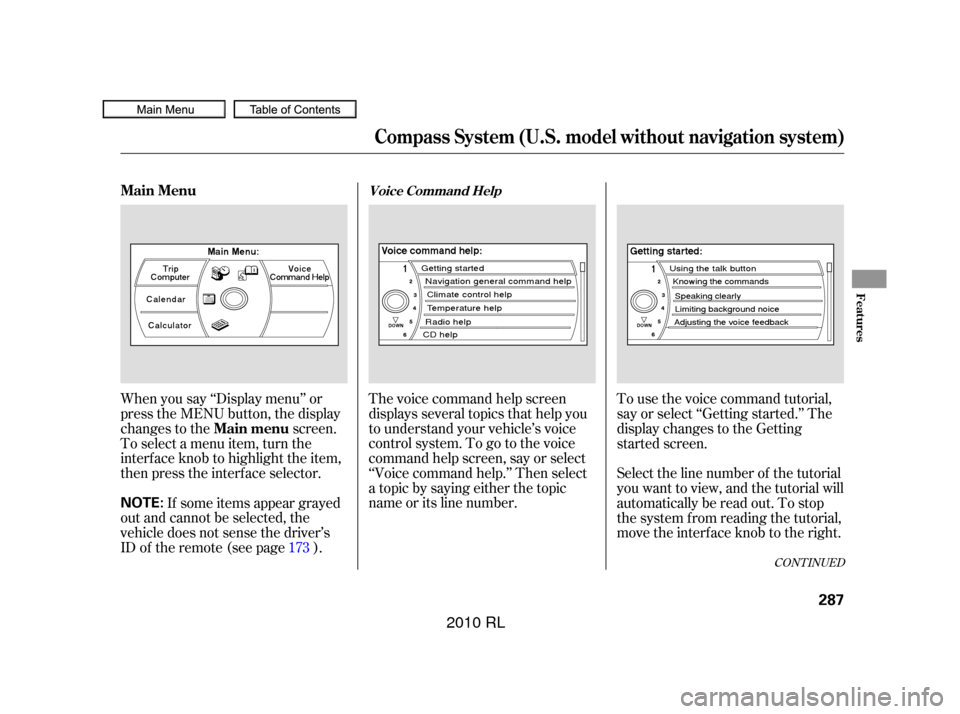
The voice command help screen
displays several topics that help you
to understand your vehicle’s voice
control system. To go to the voice
command help screen, say or select
‘‘Voice command help.’’ Then select
a topic by saying either the topic
name or its line number.Tousethevoicecommandtutorial,
say or select ‘‘Getting started.’’ The
display changes to the Getting
started screen.
When you say ‘‘Display menu’’ or
press the MENU button, the display
changes to the
screen.
To select a menu item, turn the
interf ace knob to highlight the item,
then press the interf ace selector.
If some items appear grayed
out and cannot be selected, the
vehicle does not sense the driver’s
IDof theremote(seepage ). Select the line number of the tutorial
you want to view, and the tutorial will
automatically be read out. To stop
the system from reading the tutorial,
move the interface knob to the right.
173
CONT INUED
Main Menu
Main menuVoice Command Help
Compass System (U.S. model without navigation system)
Features
287
NOTE:
�����—�����—�����y�
����
��������y���
�(�����������y���������y
2010 RL
Page 291 of 551
When you make a selection (such as
Navigation general command help),
you will see the help commands that
canbeusedwiththevoicecontrol.
To have the system read the list, say
‘‘Read list,’’ or select by
moving the interface selector to the
right, and the system will read the
list to you.The
screens display
the trip information from the multi-
inf ormation display in the gauge
assembly.
For a listing of all voice commands,
see
on page
.
To go to the trip computer, say ‘‘Trip
Computer,’’ select Trip computer
f rom the main menu, or press the
TRIP button on the center console
panel.
307
Voice Command Index
T rip Comput er
trip computer
Compass System (U.S. model without navigation system)
288
�����—�����—�����y�
����
��������y���
�(�����������y���������y
2010 RL