Page 253 of 551
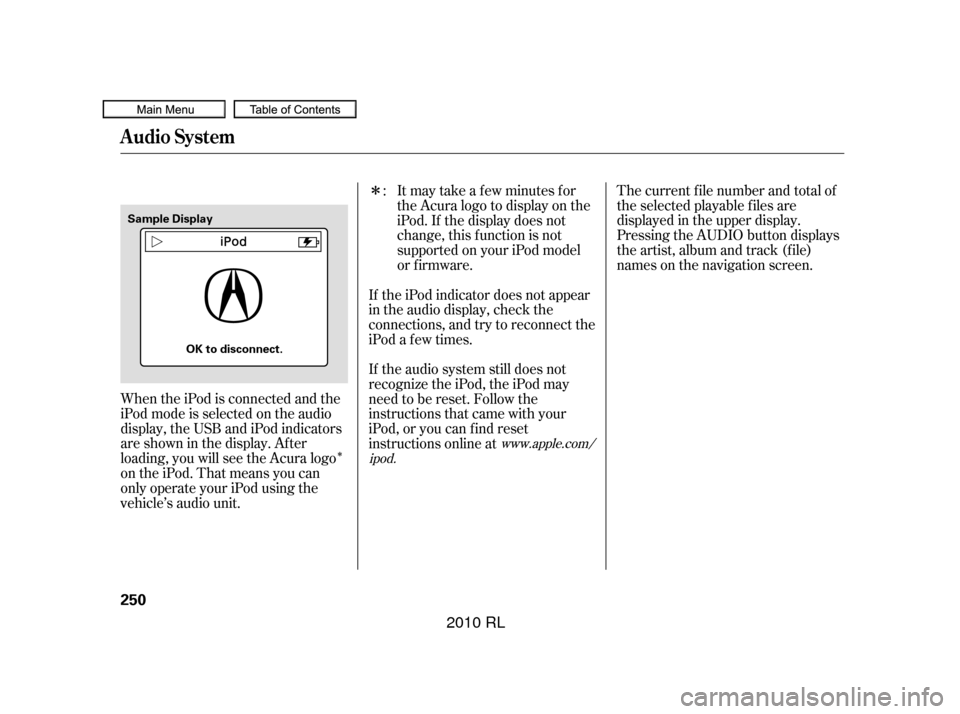
�Î
�ÎThe current f ile number and total of
the selected playable f iles are
displayed in the upper display.
Pressing the AUDIO button displays
the artist, album and track (f ile)
names on the navigation screen.
When the iPod is connected and the
iPod mode is selected on the audio
display, the USB and iPod indicators
areshowninthedisplay.After
loading, you will see the Acura logo
on the iPod. That means you can
only operate your iPod using the
vehicle’s audio unit. Itmaytakeafewminutesfor
the Acura logo to display on the
iPod. If the display does not
change, this f unction is not
supported on your iPod model
or f irmware.
If the audio system still does not
recognize the iPod, the iPod may
need to be reset. Follow the
instructions that came with your
iPod, or you can f ind reset
instructions online at If the iPod indicator does not appear
in the audio display, check the
connections, and try to reconnect the
iPod a f ew times. :
www.apple.com/
ipod.
Audio System
250
Sample Display
OK to disconnect.
�����—�����—�����y�
�������������y���
�(�����������y���������y
2010 RL
Page 254 of 551
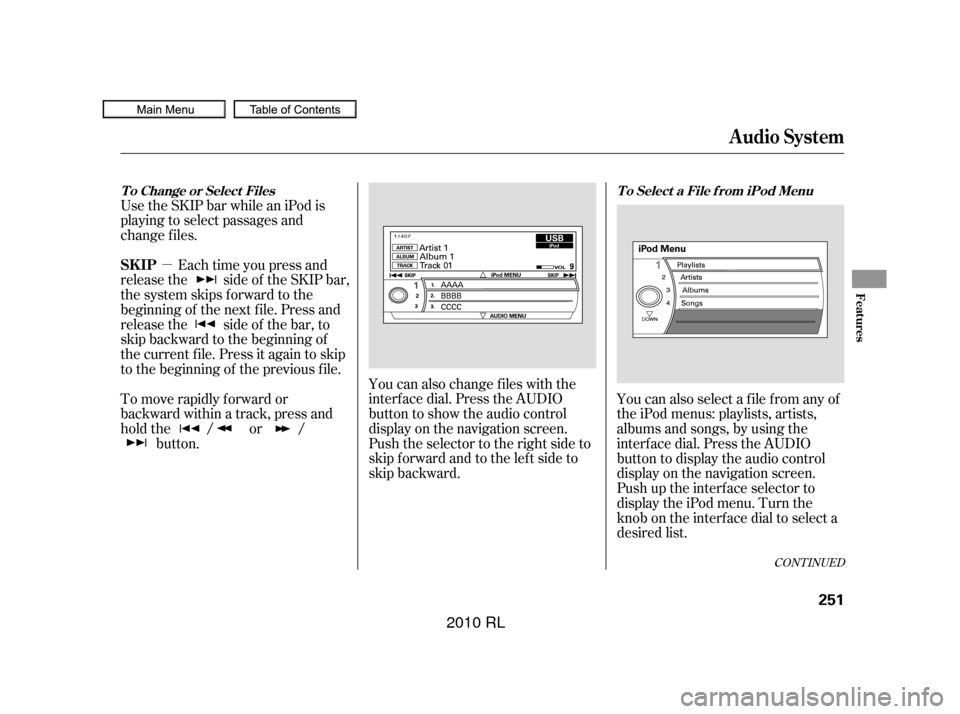
�µ
Use the SKIP bar while an iPod is
playing to select passages and
change f iles.
Each time you press and
releasethe sideof theSKIPbar,
the system skips forward to the
beginning of the next f ile. Press and
releasethe sideof thebar,to
skip backward to the beginning of
the current f ile. Press it again to skip
to the beginning of the previous file. You can also change files with the
interf ace dial. Press the AUDIO
button to show the audio control
display on the navigation screen.
Push the selector to the right side to
skip forward and to the left side to
skip backward.
To move rapidly f orward or
backward within a track, press and
hold the / or /
button. You can also select a file from any of
the iPod menus: playlists, artists,
albums and songs, by using the
interf ace dial. Press the AUDIO
button to display the audio control
display on the navigation screen.
Push up the interf ace selector to
display the iPod menu. Turn the
knob on the interf ace dial to select a
desired list.
CONT INUED
Audio System
SK IP
T o Select a File f rom iPod Menu
T o Change or Select Files
Features
251
�����—�����—�����y�
����
��������y���
�(�����������y���������y
2010 RL
Page 260 of 551
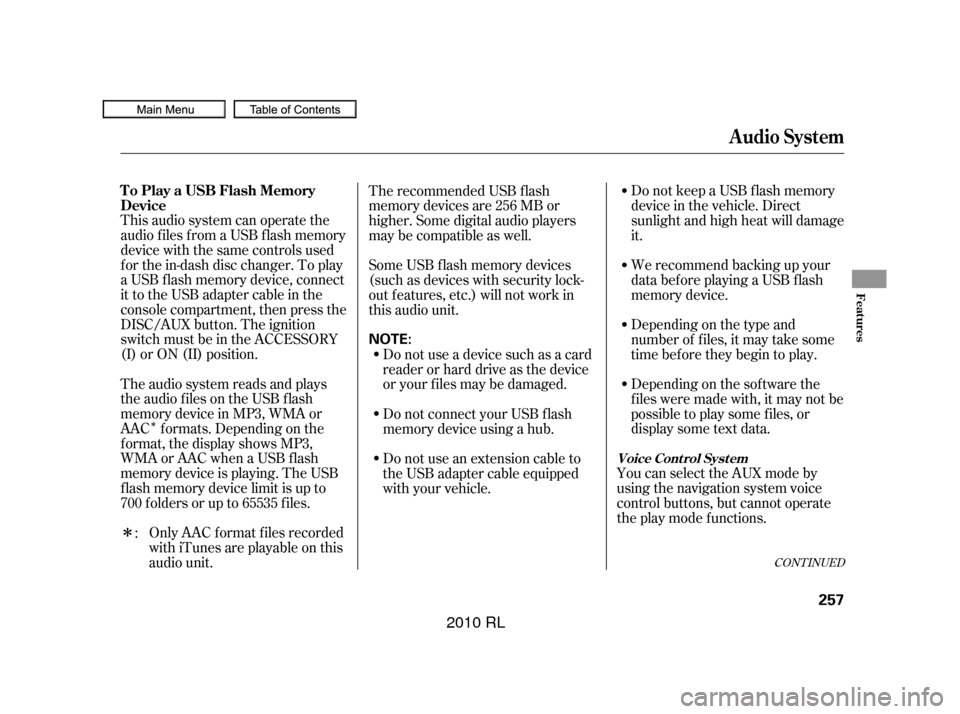
�Î
�Î
CONT INUED
This audio system can operate the
audio f iles f rom a USB f lash memory
device with the same controls used
f or the in-dash disc changer. To play
a USB f lash memory device, connect
it to the USB adapter cable in the
console compartment, then press the
DISC/AUX button. The ignition
switch must be in the ACCESSORY
(I) or ON (II) position.
The audio system reads and plays
the audio f iles on the USB f lash
memory device in MP3, WMA or
AAC f ormats. Depending on the
f ormat, the display shows MP3,
WMA or AAC when a USB flash
memory device is playing. The USB
f lash memory device limit is up to
700 f olders or up to 65535 f iles.Only AAC f ormat f iles recorded
with iTunes are playable on this
audio unit. Do not keep a USB f lash memory
device in the vehicle. Direct
sunlight and high heat will damage
it.
We recommend backing up your
data bef ore playing a USB f lash
memory device.
Depending on the type and
number of f iles, it may take some
time bef ore they begin to play.
Depending on the sof tware the
f iles were made with, it may not be
possible to play some f iles, or
displaysometextdata.
You can select the AUX mode by
using the navigation system voice
control buttons, but cannot operate
theplaymodefunctions.
The recommended USB f lash
memory devices are 256 MB or
higher. Some digital audio players
maybecompatibleaswell.
Some USB f lash memory devices
(such as devices with security lock-
out f eatures, etc.) will not work in
this audio unit.
Do not use a device such as a card
reader or hard drive as the device
or your f iles may be damaged.
Do not connect your USB f lash
memory device using a hub.
Do not use an extension cable to
the USB adapter cable equipped
with your vehicle.
:
Audio System
To Play a USB Flash Memory
Device
Voice Cont rol Syst em
Features
257
NOTE:
�����—�����—�����y�
����
��������y���
�(�����������y���������y
2010 RL
Page 262 of 551
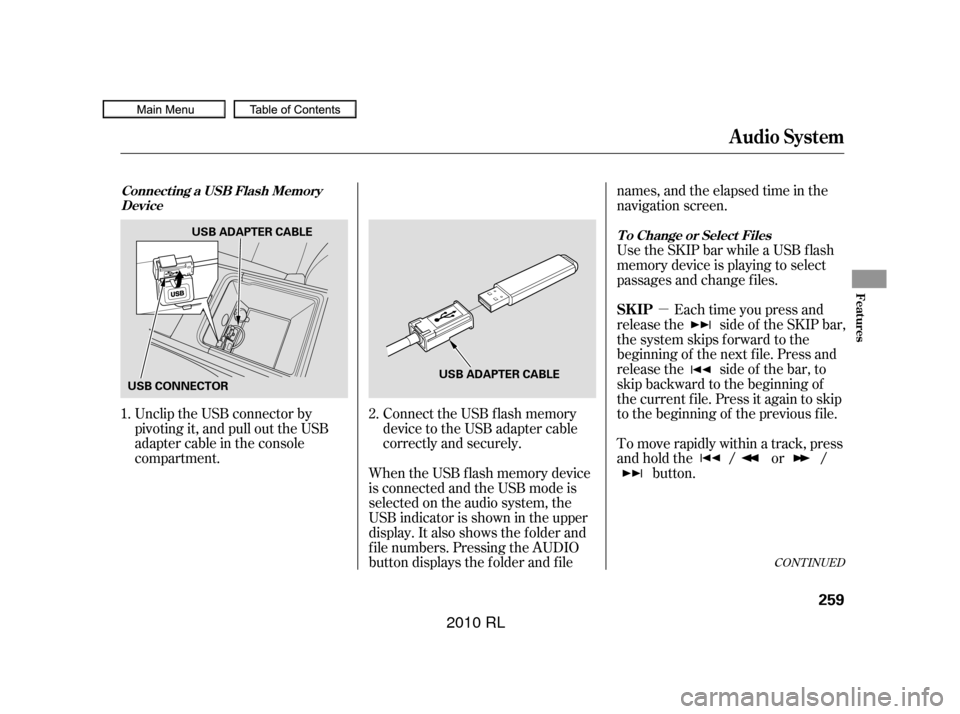
�µ
CONT INUED
Unclip the USB connector by
pivoting it, and pull out the USB
adapter cable in the console
compartment.Connect the USB f lash memory
device to the USB adapter cable
correctly and securely.
When the USB f lash memory device
is connected and the USB mode is
selected on the audio system, the
USB indicator is shown in the upper
display. It also shows the f older and
f ile numbers. Pressing the AUDIO
button displays the f older and f ile names,andtheelapsedtimeinthe
navigation screen.
To move rapidly within a track, press
andholdthe / or /
button.Each time you press and
release the side of the SKIP bar,
the system skips forward to the
beginning of the next f ile. Press and
release the side of the bar, to
skip backward to the beginning of
the current f ile. Press it again to skip
to the beginning of the previous file. Use the SKIP bar while a USB f lash
memory device is playing to select
passages and change f iles.
1. 2.
Audio System
Connect ing a USB Flash Memory
Device
T o Change or Select Files
SK IP
Features
259
USB CONNECTORUSB ADAPTER CABLE
USB ADAPTER CABLE
�����—�����—�����y�
����
�
��
�
�y���
�(�����������y���������y
2010 RL
Page 263 of 551
You can also change files with the
interf ace dial. Press the AUDIO
button to show the audio control
display on the navigation screen.
Push the selector knob to the right
side to skip to the beginning of the
next f ile, and to the lef t side to skip
to the beginning of the current f ile.
Pushing it to the lef t again skips to
the beginning of the previous f ile.You can also select a f older or f ile
from the list by using the interface
dial. Press the AUDIO button to
show the audio control display on the
navigation screen.
Audio System
T o Select a File f rom Folder and FileLists
260
SKIP
DIRECTION
SKIP
DIRECTION
�����—�����—�����y�
����
�
��
���y���
�(�����������y���������y
2010 RL
Page 264 of 551
Press ENTER to change the display
to the file list, then turn the knob on
the interf ace dial to select a f ile.
Press ENTER to set your selection.
To go back to the normal playing
display, press the AUDIO button.
Pressing the CANCEL button goes
back to the previous screen and
pressing the MAP button cancels the
audio mode display.You can select any type of repeat,
random and scan modes on the audio
menu screen. Press the AUDIO
button to show the audio control
display on the navigation screen.
Push down the selector on the
interf ace dial to display the audio
menu items.
Push up the selector on the interface
dial to switch the display to the
folder list, then turn the knob on the
interf ace dial to select a f older.
CONT INUED
Audio System
T o Select Repeat , Random or Scan
Mode:
Features
261
�����—�����—�����y�
����
�
������y���
�(�����������y���������y
2010 RL
Page 269 of 551
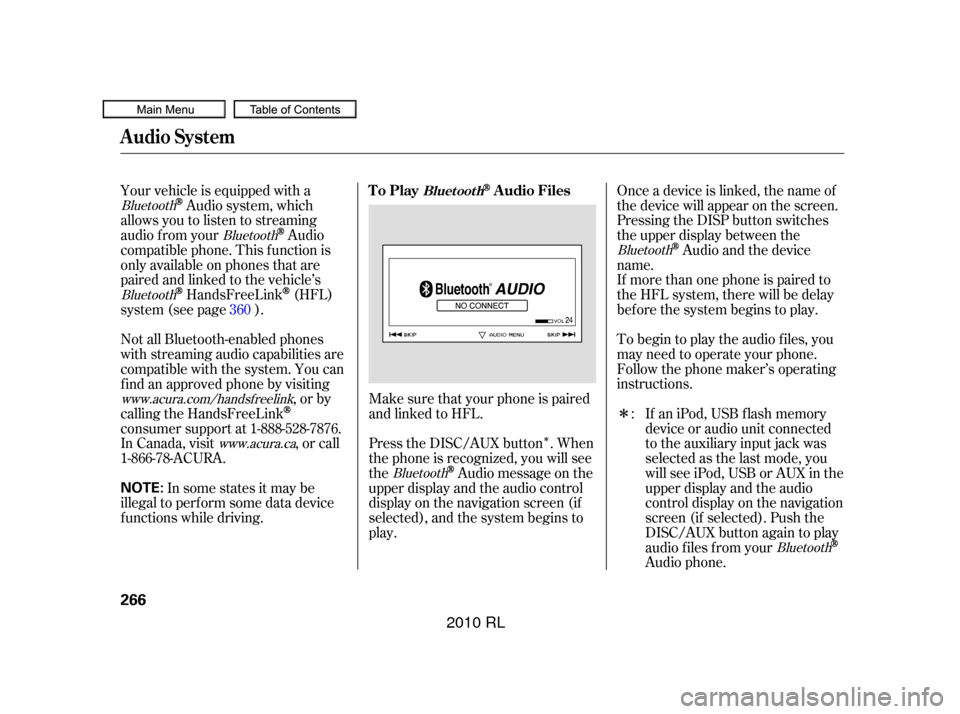
�Î
�Î
Make sure that your phone is paired
and linked to HFL.
Press the DISC/AUX button . When
the phone is recognized, you will see
the
Audio message on the
upper display and the audio control
display on the navigation screen (if
selected), and the system begins to
play.
Your vehicle is equipped with a
Audio system, which
allows you to listen to streaming
audio f rom your
Audio
compatible phone. This f unction is
only available on phones that are
paired and linked to the vehicle’s
HandsFreeLink(HFL)
system (see page ). Onceadeviceislinked,thenameof
the device will appear on the screen.
Pressing the DISP button switches
the upper display between the
Audio and the device
name.
If an iPod, USB flash memory
device or audio unit connected
to the auxiliary input jack was
selected as the last mode, you
will see iPod, USB or AUX in the
upper display and the audio
control display on the navigation
screen (if selected). Push the
DISC/AUX button again to play
audio f iles f rom your
Audio phone.
If more than one phone is paired to
the HFL system, there will be delay
bef ore the system begins to play.
To begin to play the audio f iles, you
may need to operate your phone.
Follow the phone maker’s operating
instructions.
Not all Bluetooth-enabled phones
with streaming audio capabilities are
compatible with the system. You can
f ind an approved phone by visiting
,orby
calling the HandsFreeLink
consumer support at 1-888-528-7876.
In Canada, visit , or call
1-866-78-ACURA.
In some states it may be
illegal to perf orm some data device
f unctions while driving. :
360
Bluetooth
Bluetooth
Bluetooth
Bluetooth Bluetooth
Bluetooth
www.acura.com/handsfree
link
www.acura.ca
Audio System
To PlayAudio FilesBluet oot h
266
NOTE:
�����—�����—�����y�
����
����
���y���
�(�����������y�������
�y
2010 RL
Page 270 of 551
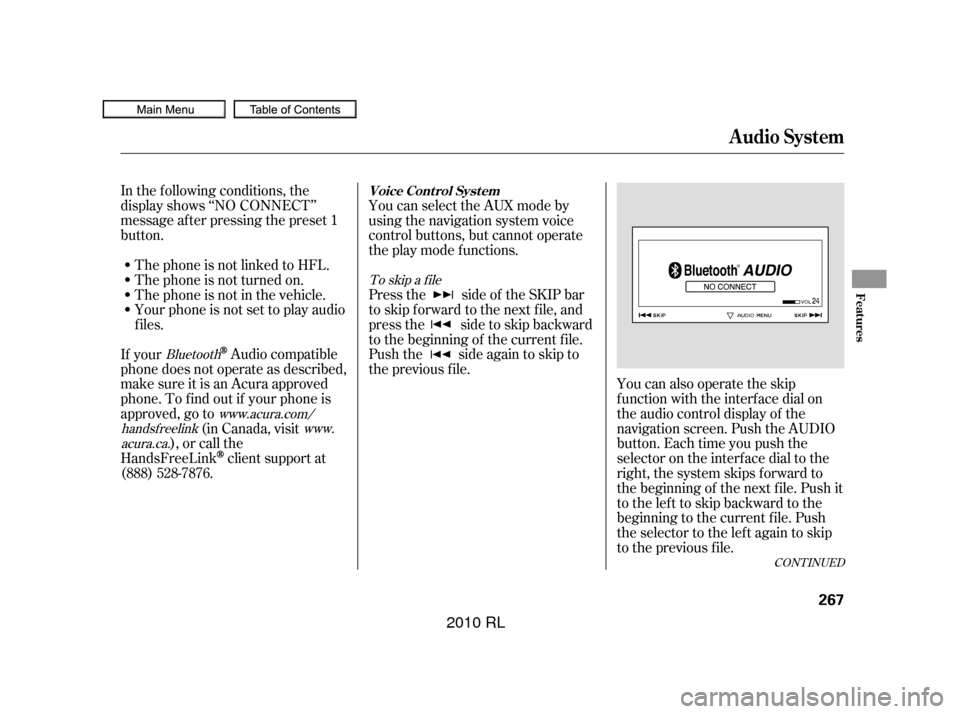
CONT INUED
In the following conditions, the
display shows ‘‘NO CONNECT’’
message af ter pressing the preset 1
button.You can also operate the skip
f unction with the interf ace dial on
the audio control display of the
navigation screen. Push the AUDIO
button. Each time you push the
selector on the interface dial to the
right, the system skips forward to
the beginning of the next f ile. Push it
tothelefttoskipbackwardtothe
beginning to the current f ile. Push
the selector to the lef t again to skip
to the previous file.
The phone is not linked to HFL.
You can select the AUX mode by
using the navigation system voice
control buttons, but cannot operate
theplaymodefunctions.
Press the side of the SKIP bar
to skip f orward to the next f ile, and
press the side to skip backward
to the beginning of the current f ile.
Push the side again to skip to
the previous f ile.
The phone is not turned on.
The phone is not in the vehicle.
Your phone is not set to play audio
f iles.
If your
Audio compatible
phone does not operate as described,
make sure it is an Acura approved
phone. To f ind out if your phone is
approved, go to (in Canada, visit
), or call the
HandsFreeLink
client support at
(888) 528-7876.
To skip a f ile
Bluetooth www.acura.com/
handsf reelink www.
acura.ca.
Audio System
Voice Cont rol Syst em
Features
267
�����—�����—�����y�
����
��������y���
�(�����������y���������y
2010 RL