Page 351 of 551
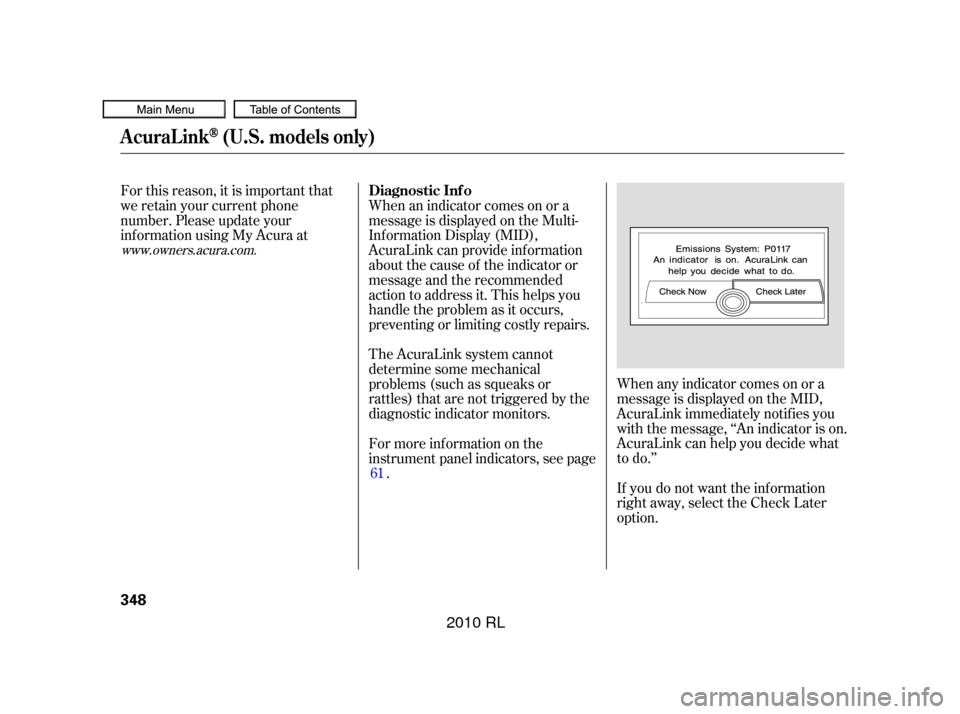
When any indicator comes on or a
message is displayed on the MID,
AcuraLink immediately notif ies you
with the message, ‘‘An indicator is on.
AcuraLink can help you decide what
to do.’’
If you do not want the inf ormation
right away, select the Check Later
option.
For this reason, it is important that
we retain your current phone
number. Please update your
inf ormation using My Acura at
The AcuraLink system cannot
determine some mechanical
problems (such as squeaks or
rattles) that are not triggered by the
diagnostic indicator monitors. When an indicator comes on or a
message is displayed on the Multi-
Inf ormation Display (MID),
AcuraLink can provide inf ormation
about the cause of the indicator or
message and the recommended
action to address it. This helps you
handle the problem as it occurs,
preventing or limiting costly repairs.
For more inf ormation on the
instrument panel indicators, see page.
61
www.owners.acura.com.
Diagnostic Inf o
AcuraLink(U.S. models only)
348
�����—�����—�����y�
�����������
�y���
�(�����������y���������y
2010 RL
Page 359 of 551
As an incoming call notif ication, you
will see the f ollowing display:
Some phones may send battery,
signal strength, and roaming status
inf ormation to HFL.With the HFL system activated, you
will also see ‘‘HF LINK’’ on the upper
display.
A notif ication that there is an
incoming call, or HFL is in use, will
appear on the navigation screen
when the audio system is on.
BluetoothHandsFreeL ink
Inf ormation Display
356
PHONE DIALING
SIGNAL
STRENGTH
BATTERY
LEVEL STATUS
HFL
MODE
ROAM STATUS
�����—�����—�����y�
�������������y���
�(�����������y�������
�y
2010 RL
Page 367 of 551
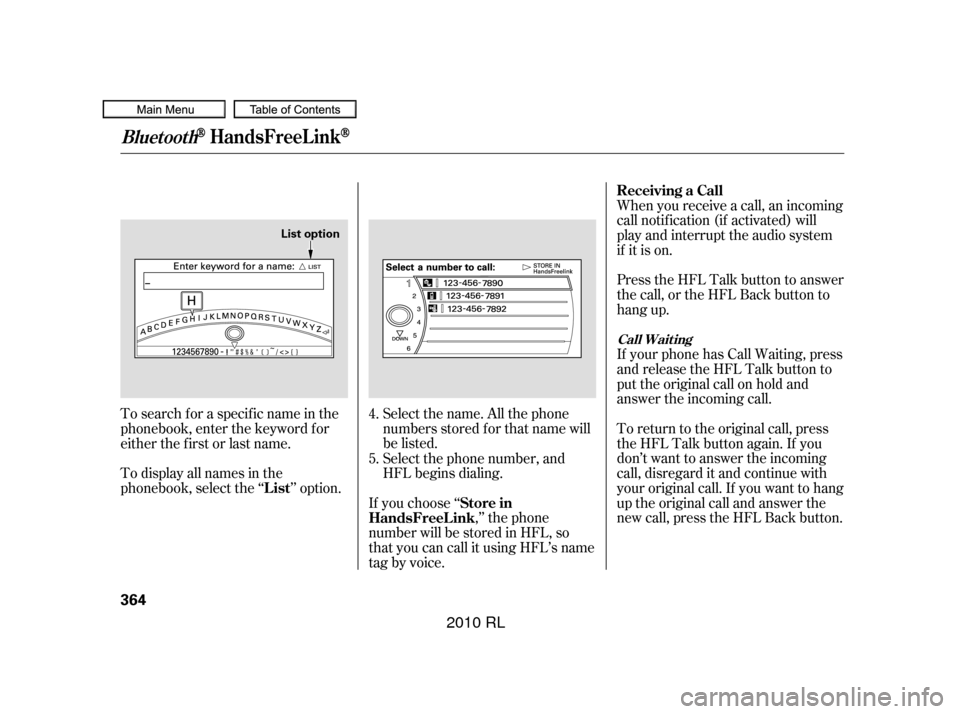
Select the name. All the phone
numbers stored f or that name will
be listed.When you receive a call, an incoming
call notif ication (if activated) will
play and interrupt the audio system
if it is on.
Press the HFL Talk button to answer
the call, or the HFL Back button to
hang up.
If your phone has Call Waiting, press
and release the HFL Talk button to
put the original call on hold and
answer the incoming call.
To return to the original call, press
the HFL Talk button again. If you
don’t want to answer the incoming
call, disregard it and continue with
your original call. If you want to hang
up the original call and answer the
new call, press the HFL Back button.
To search f or a specif ic name in the
phonebook, enter the keyword f or
either the f irst or last name.
To display all names in the
phonebook, select the ‘‘ ’’ option.
If you choose ‘‘,’’ the phone
number will be stored in HFL, so
that you can call it using HFL’s name
tag by voice. Select the phone number, and
HFL begins dialing.
4.
5. Receiving a Call
List Store in
HandsFreeL ink
Call Wait ing
BluetoothHandsFreeL ink
364
List option
�����—�����—�����y�
���������
���y���
�(�����������y���������y
2010 RL
Page 371 of 551
The entire phonebook data of the
cell phone that is linked to HFL can
be imported to the navigation system.Once a phonebook has been
imported, you can search the phone
numbers by the person’s name.
Select ‘‘ ,’’ and HFL will begin
importing the phonebook. Select
‘‘ ’’ af ter the import is completed. Select ‘‘
,’’ and a list of imported
phonebooks will be displayed.
Select a phonebook f rom the list. If the phonebook is PIN-protected,
you will need to enter the 4-digit PIN.
Import Cellular Phonebook:
Search Import ed Phonebook:
Import Cellular
Phonebook
OK Search Cellular
Phonebook
BluetoothHandsFreeL ink
368
IMPORTED DATE PIN ICON
IMPORTED
PHONEBOOK
�����—�����—�����y�
�������������y���
�(�����������y���������y
2010 RL
Page 372 of 551
Select a person f rom the list. Up to
threecategoryiconsaredisplayedin
the lef t side of the list:
These category icons indicate how
many numbers are stored f or the
name. If a name has more than three
category icons, ‘‘…’’ is displayed.
Select the person’s number you want
to call, and press the HFL Talk
button.You can delete any imported
phonebook.
Select ‘‘
,’’ and a list of imported
phonebooks will be displayed.
Select a phonebook you want to
delete. If the phonebook is PIN-
protected, you will need to enter the
4-digit PIN number.
To search f or a specif ic name in the
phonebook, enter the keyword f or
either the f irst or last name.
To display all names in the
phonebook, select the ‘‘ ’’ option.
CONT INUED
BluetoothHandsFreeL ink
Delet e Import ed Phonebook:
Delete Imported
Phonebook
List
Features
369
Preference Home
Mobile
Work
Pager Fax
Car
Voice Other
List option
�����—�����—�����y�
���������
���y���
�(�����������y���������y
2010 RL
Page 373 of 551
Af ter making a selection, the
f ollowing screen will appear.You can add, change, or remove a
PIN number f rom any phonebook.
Select‘‘ ,’’then‘‘ ’’tocomplete
the deletion. If you have selected a phonebook
without a PIN, you will see the above
display.
Enter the new 4-digit PIN. You will
have to re-enter the PIN for
conf irmation.Select the phonebook you want. The
display will change as shown above.
Enter the current PIN for this
phonebook.
PIN Number
Yes OK
To add a PIN: T o change t he PIN t o a new number:
BluetoothHandsFreeL ink
370
�����—�����—�����y�
�������������y���
�(�����������y���������y
2010 RL
Page 374 of 551
Select ‘‘,’’ then select
‘‘ ’’ af ter you enter
the current PIN. This command group allows you to
change or customize HFL basic
settings.
The display will change as shown
above.
Enter the new 4-digit PIN number.
You will be asked to re-enter the PIN
f or verif ication.
CONT INUED
BluetoothHandsFreeL ink
To remove a PIN:
PIN number
Do not use PIN System Setup
Features
371
�����—�����—�����y�
�������������y���
�(�����������y���������y
2010 RL
Page 378 of 551
Since the rearview camera display
area is limited, you should always
back up slowly and caref ully, and
look behind you f or obstacles.
For the best picture, always keep the
rearview camera clean, and do not
cover the camera lens. To avoid
scratching the lens when you clean it,
use a moist, sof t cloth. Whenever you shif t to reverse (R)
with the ignition switch in the ON
(II) position, the rearview is shown
on the navigation system screen.On models with navigation system
Rearview Camera and Monitor
Features
375
REARVIEW CAMERA
�����—�����—�����y�
���������
���y���
�(�����������y���������y
2010 RL