Page 334 of 551
The multi-inf ormation display shows
various messages related to ACC.
For a description of each ACC
message you may see, ref er to the
chart on this and the f ollowing page.
Message
CONT INUED
Description
ACC is on.
ACC detects a vehicle ahead of you.
You will hear a beep when the vehicle
moves out of the ACC radar sensor’s
range.
ACC does not detect a vehicle ahead
of you.
You will hear a beep when ACC
detects a vehicle ahead of you.
Messages on the
Multi-Inf ormation Display
A daptive Cruise Control (A CC)
Features
331
U.S.
U.S. CANADA
CANADA
�����—�����—�����y�
�������������y���
�(�����������y���������y
2010 RL
Page 336 of 551
To switch f rom ACC to cruise
control, press the distance button on
the steering wheel, and hold it f or 1
second.Always be aware which mode is
selected. When the cruise control is selected,
ACC does not sound a beeper or
display a message on the multi-
inf ormation display. Make sure to
keepasafedistancefromthevehicle
ahead of you.
When you press the button, you will
see CRUISE MODE SELECTED on
the multi-information display for 2
seconds.ToswitchbacktoACC,
press and hold the distance button
again for 1 second.
Switching to Cruise Control
A daptive Cruise Control (A CC)
Features
333
DISTANCE BUTTON
Press the distance button.
�����—�����—�����y�
�������������y���
�(�����������y���������y
2010 RL
Page 340 of 551
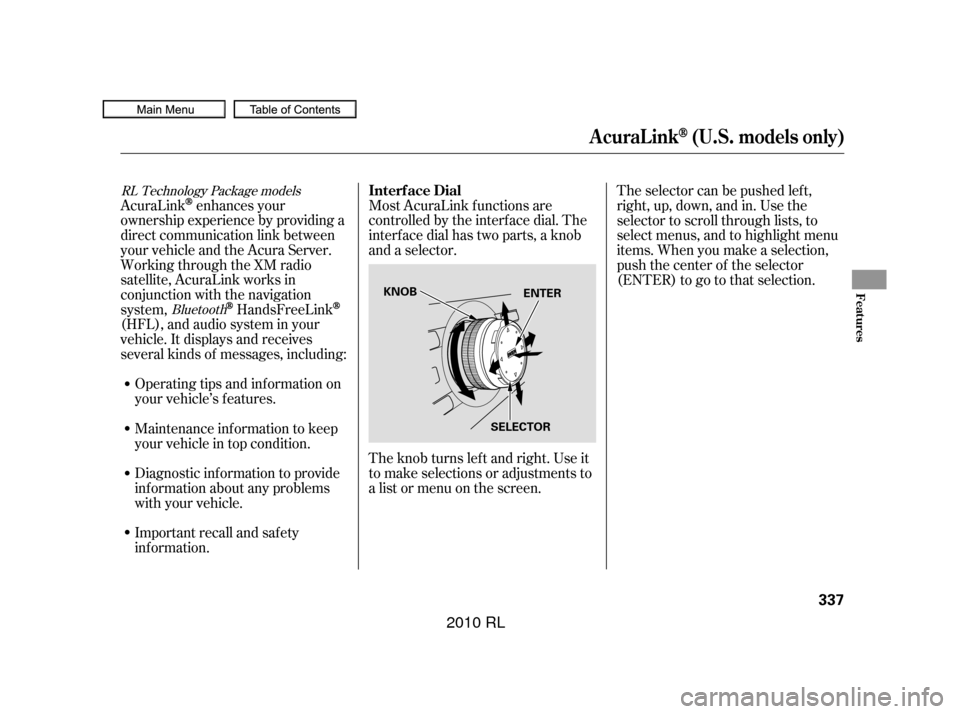
AcuraLinkenhances your
ownership experience by providing a
direct communication link between
your vehicle and the Acura Server.
Working through the XM radio
satellite, AcuraLink works in
conjunction with the navigation
system,
HandsFreeLink
(HFL),andaudiosysteminyour
vehicle. It displays and receives
several kinds of messages, including:
Operating tips and inf ormation on
your vehicle’s f eatures. Most AcuraLink f unctions are
controlled by the interf ace dial. The
interface dial has two parts, a knob
and a selector.
The knob turns lef t and right. Use it
to make selections or adjustments to
a list or menu on the screen. The selector can be pushed lef t,
right, up, down, and in. Use the
selector to scroll through lists, to
select menus, and to highlight menu
items. When you make a selection,
push the center of the selector
(ENTER)togotothatselection.
Important recall and safety
inf ormation. Maintenance inf ormation to keep
your vehicle in top condition.
Diagnostic inf ormation to provide
inf ormation about any problems
with your vehicle.
Bluetooth
RL Technology Package models
Interf ace Dial
AcuraLink(U.S. models only)
Features
337
KNOB
SELECTORENTER
�����—�����—�����y�
������
������y���
�(�����������y���������y
2010 RL
Page 343 of 551
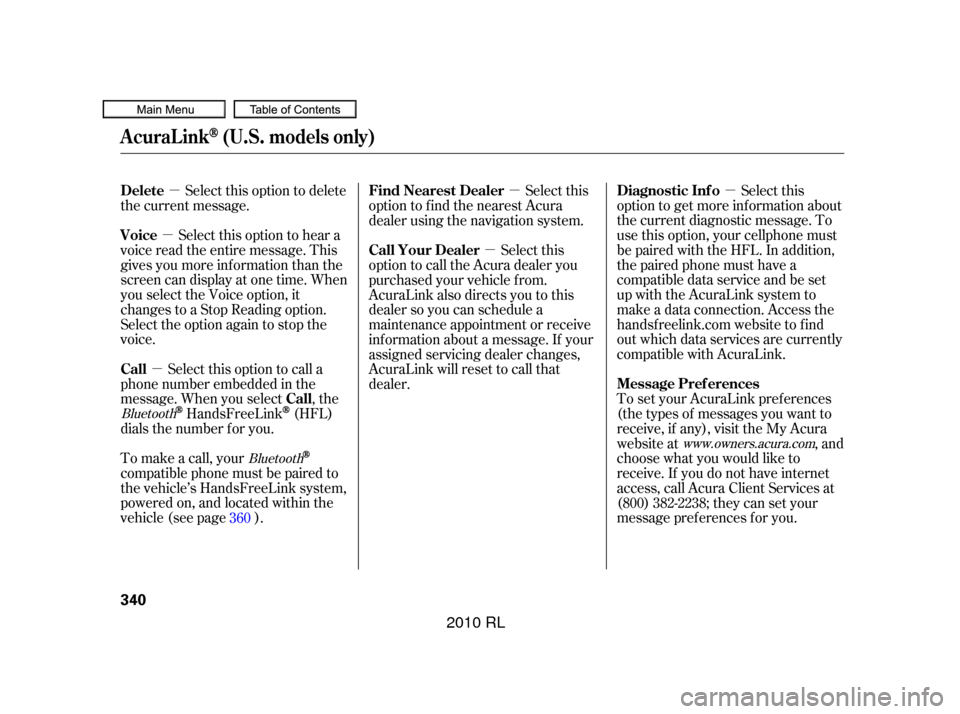
�µ
�µ
�µ �µ
�µ
�µ
Select this option to delete
the current message.
Select this option to hear a
voice read the entire message. This
gives you more inf ormation than the
screen can display at one time. When
you select the Voice option, it
changes to a Stop Reading option.
Select the option again to stop the
voice.
Select this option to call a
phone number embedded in the
message. When you select , the
HandsFreeLink(HFL)
dials the number f or you.
To make a call, your
compatible phone must be paired to
the vehicle’s HandsFreeLink system,
powered on, and located within the
vehicle(seepage ). Select this
option to get more inf ormation about
the current diagnostic message. To
use this option, your cellphone must
be paired with the HFL. In addition,
the paired phone must have a
compatible data service and be set
up with the AcuraLink system to
make a data connection. Access the
handsf reelink.com website to f ind
out which data services are currently
compatible with AcuraLink.
To set your AcuraLink pref erences
(thetypesof messagesyouwantto
receive, if any), visit the My Acura
website at , and
choose what you would like to
receive. If you do not have internet
access, call Acura Client Services at
(800) 382-2238; they can set your
message pref erences f or you.
Select this
option to f ind the nearest Acura
dealer using the navigation system.
Select this
option to call the Acura dealer you
purchased your vehicle f rom.
AcuraLink also directs you to this
dealer so you can schedule a
maintenance appointment or receive
inf ormation about a message. If your
assigned servicing dealer changes,
AcuraLink will reset to call that
dealer.
360
Bluetooth Bluetooth www.owners.acura.com
Delete
Voice
Call
Call Diagnostic Inf o
Message Pref erences
Find Nearest Dealer
Call Your Dealer
AcuraLink(U.S. models only)
340
�����—�����—�����y�
������
������y���
�(�����������y���������y
2010 RL
Page 346 of 551
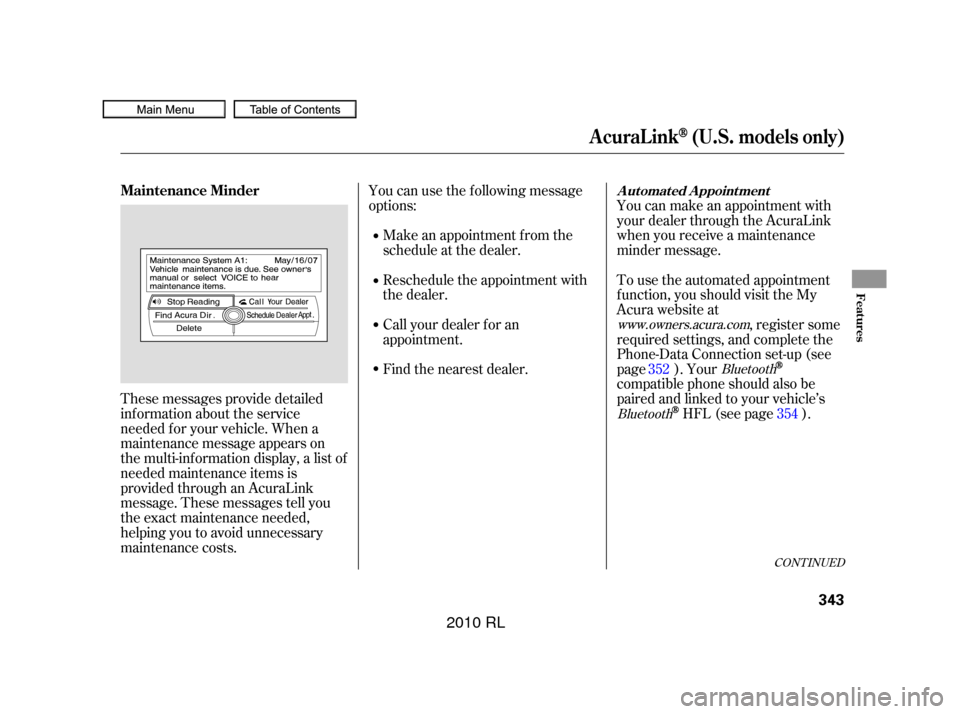
These messages provide detailed
inf ormation about the service
needed f or your vehicle. When a
maintenance message appears on
the multi-information display, a list of
needed maintenance items is
provided through an AcuraLink
message. These messages tell you
the exact maintenance needed,
helping you to avoid unnecessary
maintenance costs.You can use the f ollowing message
options:
Make an appointment f rom the
schedule at the dealer.
Reschedule the appointment with
the dealer.
Call your dealer f or an
appointment.
Find the nearest dealer. You can make an appointment with
your dealer through the AcuraLink
when you receive a maintenance
minder message.
To use the automated appointment
f unction, you should visit the My
Acura website at
, register some
required settings, and complete the
Phone-Data Connection set-up (see
page ). Your
compatible phone should also be
paired and linked to your vehicle’s
HFL (see page ).
352
354
www.owners.acura.com
Bluetooth
Bluetooth
CONT INUED
Maintenance MinderA ut omat ed A ppoint ment
AcuraLink(U.S. models only)
Features
343
�����—�����—�����y�
�������������y���
�(�����������y���������y
2010 RL
Page 347 of 551
When you see the maintenance
minder message on the multi-
inf ormation display, you will also
receive a message in the navigation
screen. To open the message, press
ENTER. Select ‘‘New Messages,’’
then press ENTER. You will see the
list of all messages. The most recent
message is listed at the top.Select the received message, then
press ENTER. You will see the
message as shown. To make an
appointment, select ‘‘Schedule
Dealer Appt.’’ then press ENTER.
The system will automatically
connect to the Acura server, then
show you an appropriate
appointment date and time on the
navigation screen. If you accept this
appointment, select ‘‘Conf irm
Appointment,’’ then press ENTER.
AcuraLink(U.S. models only)
344
�����—�����—�����y�
�������������y���
�(�����������y���������y
2010 RL
Page 348 of 551
The conf irmation message will be
displayed on the screen. Make sure
to conf irm the appointment date,
time and dealer. If it is OK, press
ENTER.
If you want to change or reschedule
the appointment date, select ‘‘Cancel,’’
then press ENTER.PresstheINFObuttontogotothe
inf ormation screen. Select
‘‘Messages,’’ then select ‘‘Scheduled
Dealer Appointment’’ f rom the
message category list. Then press
ENTER.
You will see the screen to reschedule
as shown. To make an appointment,
select ‘‘Reschedule Appointment,’’
then press ENTER.
The system will automatically
connect to the Acura server, then
show you a new appointment date
and time on the navigation screen. If
you accept this appointment, select
‘‘Conf irm Appointment,’’ then press
ENTER.
CONT INUED
T o reschedule t he appoint ment :
Scheduled Dealer A ppointment
AcuraLink(U.S. models only)
Features
345
�����—�����—�����y�
�������������y���
�(�����������y���������y
2010 RL
Page 349 of 551
Select ‘‘Messages’’ on the
inf ormation screen, then press
ENTER. Select ‘‘Scheduled Dealer
Appointment’’ f rom the message
category list. Then press ENTER. To
cancel the appointment, select
‘‘Cancel Appointment,’’ then press
ENTER.The system will request you to
conf irm the cancel on the navigation
screen. To cancel the appointment,
select ‘‘YES,’’ then press ENTER. If
you select ‘‘NO,’’ the screen goes
back to the previous message display.
The system will automatically
connect to the Acura server, then
show you the conf irmation on the
navigation screen. If you accept the
cancel, press ENTER.
T o cancel t he appoint ment :
AcuraLink(U.S. models only)
346
�����—�����—�����y�
�������������y���
�(�����������y�������
�y
2010 RL