2010.5 Citroen C3 trip computer
[x] Cancel search: trip computerPage 41 of 240
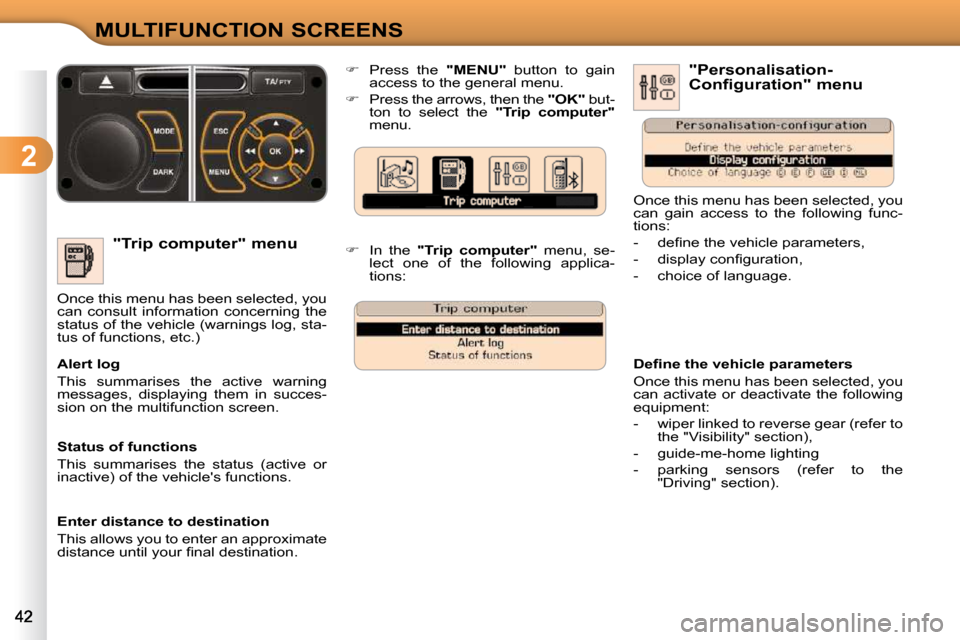
2
MULTIFUNCTION SCREENS
"Trip computer" menu
Once this menu has been selected, you
can consult information concerning the
status of the vehicle (warnings log, sta-
tus of functions, etc.)
� � �A�l�e�r�t� �l�o�g�
This summarises the active warning
messages, displaying them in succes-
sion on the multifunction screen. "Personalisation-
�C�o�n�f�i�g�u�r�a�t�i�o�n�"� �m�e�n�u�
� � �D�e�fi� �n�e� �t�h�e� �v�e�h�i�c�l�e� �p�a�r�a�m�e�t�e�r�s�
Once this menu has been selected, you
can activate or deactivate the following
equipment:
- wiper linked to reverse gear (refer to the "Visibility" section),
- guide-me-home lighting
- parking sensors (refer to the "Driving" section).
� In the "
Trip computer
" menu, se-
lect one of the following applica-
tions:
� Press the "MENU" button to gain
access to the general menu.
� Press the arrows, then the "OK" but-
ton to select the "
Trip computer
"
menu.
Once this menu has been selected, you
can gain access to the following func-
tions:
� � � �-� � �d�e�fi� �n�e� �t�h�e� �v�e�h�i�c�l�e� �p�a�r�a�m�e�t�e�r�s�,�
� � �-� � �d�i�s�p�l�a�y� �c�o�n�fi� �g�u�r�a�t�i�o�n�,�
- choice of language.
Status of functions
This summarises the status (active or
inactive) of the vehicle's functions.
Enter distance to destination
This allows you to enter an approximate
�d�i�s�t�a�n�c�e� �u�n�t�i�l� �y�o�u�r� �fi� �n�a�l� �d�e�s�t�i�n�a�t�i�o�n�.� �
Page 43 of 240

2
MULTIFUNCTION SCREENS
16/9 COLOUR SCREEN (MYWAY)
Displays on the screen
It displays the following information au-
tomatically and directly:
- time,
- date,
- altitude,
- ambient temperature (the value dis-�p�l�a�y�e�d� �fl� �a�s�h�e�s� �i�f� �t�h�e�r�e� �i�s� �a� �r�i�s�k� �o�f�
ice),
- check of the doors,
- warning and vehicle function status messages, displayed temporarily,
- audio functions,
- trip computer information (see the "Monitoring" section),
- satellite navigation system informa- tion. Controls
MyWay To select one of the applica-
tions, at the control panel:
� press the dedicated "RADIO" ,
"MUSIC" , "NAV" , "TRAFFIC" ,
"SETUP" or "PHONE" button for
access to the corresponding menu,
� turn the dial to change the selection,
� � � �p�r�e�s�s� �t�h�e� �d�i�a�l� �t�o� �c�o�n�fi� �r�m� �t�h�e� �s�e�l�e�c�t�i�o�n�,� �
or
� press the "ESC" button to abandon
the current operation and return to
the previous display.
For more information on these applica-
tions, refer to the "Audio and Telematics"
�s�e�c�t�i�o�n� �o�r� �t�o� �t�h�e� �s�p�e�c�i�fi� �c� �u�s�e�r� �g�u�i�d�e� �g�i�v�e�n�
to you with the other owner's documents. "SETUP" menu
� Press the "SETUP" button to gain
access to the "SETUP" menu. This
allows you to select from the follo-
wing functions:
- "System language",
- "Date and time",
- "Display",
- "Vehicle",
- "Units",
- "System".
Page 188 of 240

171
The MyWay is protected in such a way that it will only operate in your vehicle. If it is to be installed in another �v�e�h�i�c�l�e�,� �c�o�n�t�a�c�t� �a� �C�I�T�R�O��N� �d�e�a�l�e�r� �f�o�r� �c�o�n�fi� �g�u�r�a�t�i�o�n� �o�f� operate in your vehicle. If it is to be installed in another operate in your vehicle. If it is to be installed in another
the system.
Certain functions described in this handbook will �b�e�c�o�m�e� �a�v�a�i�l�a�b�l�e� �d�u�r�i�n�g� �t�h�e� �y�e�a�r�.� � �
MYWAY
For safety reasons, the driver must carry out operations �w�h�i�c�h� �r�e�q�u�i�r�e� �p�r�o�l�o�n�g�e�d� �a�t�t�e�n�t�i�o�n� �w�h�i�l�e� �t�h�e� �v�e�h�i�c�l�e� �i�s� stationary.
� �W�h�e�n� �t�h�e� �e�n�g�i�n�e� �i�s� �s�w�i�t�c�h�e�d� �o�f�f� �a�n�d� �t�o� �p�r�e�v�e�n�t� �d�i�s�c�h�a�r�g�i�n�g� �o�f� �t�h�e� �b�a�t�t�e�r�y�,� �t�h�e� �M�y�W�a�y� �s�w�i�t�c�h�e�s� �o�f�f� �f�o�l�l�o�w�i�n�g� �t�h�e� �a�c�t�i�v�a�t�i�o�n� �o�f� �t�h�e� �E�n�e�r�g�y� �E�c�o�n�o�m�y� �m�o�d�e�.� �
MULTIMEDIA AUDIO SYSTEM/BLUETOOTH TELEPHONE
SATELLITE NAVIGATION SYSTEM FOR EUROPE BY SD CARD
01 First steps
CONTENTS
02 Steering mounted controls
03 General operation
04 Navigation - Guidance
05 Traffic information
06 Radio
07 Music media players
08 Bluetooth telephone
09 Configuration
10 Trip computer p.
p.
p.
p.
p.
p.
p.
p.
p.
p.
11 Screen menu map
Frequently asked questions p.
p. 172
173
174
177
185
187
188
191
193
194
195
199
Page 191 of 240

03
174
GENERAL OPERATION
� � �F�o�r� �a� �d�e�t�a�i�l�e�d� �g�l�o�b�a�l� �v�i�e�w� �o�f� �t�h�e� �m�e�n�u�s� �a�v�a�i�l�a�b�l�e�,� �r�e�f�e�r� �t�o� the "Screen menu map" section.
�P�r�e�s�s� �t�h�e� �M�O�D�E� �b�u�t�t�o�n� �s�e�v�e�r�a�l� �t�i�m�e�s� �i�n� �s�u�c�c�e�s�s�i�o�n� �f�o�r� �a�c�c�e�s�s� �t�o� �t�h�e� �f�o�l�l �o�w�i�n�g� �m�e�n�u�s�:� �
� � �F�o�r� �c�l�e�a�n�i�n�g� �t�h�e� �s�c�r�e�e�n�,� �t�h�e� �u�s�e� �o�f� �a� �s�o�f�t�,� �n�o�n�-�a�b�r�a�s�i�v�e� �c�l�o�t�h� �(�s�p�e�c�t�a�c�l�e�s� �c�l�o�t�h�)� �i�s� �r�e�c�o�m�m�e�n�d�e�d�,� �w�i�t�h� �n�o� �a�d�d�i�t�i�o�n�a�l� �p�r�o�d�u�c�t�.� �
RADIO/MUSIC MEDIA PLAYERS
TELEPHONE
�(�I�f� �a� �c�o�n�v�e�r�s�a�t�i�o�n� �i�s� �i�n� �p�r�o�g�r�e�s�s�)� �
FULL SCREEN MAP
NAVIGATION
�(�I�f� �g�u�i�d�a�n�c�e� �i�s� �i�n� �p�r�o�g�r�e�s�s�)� �
SETUP:
�s�y�s�t�e�m� �l�a�n�g�u�a�g�e� �*� �,� �d�a�t�e� �a�n�d� �t�i�m�e� �*� �,� �d�i�s�p�l�a�y�,� � �v�e�h�i�c�l�e� �s�e�t�t�i�n�g�s� �*� �,� �u�n�i�t� �a�n�d� �s�y�s�t�e�m� �s�e�t�t�i�n�g�s�,� �"�D�e�m�o� �m�o�d�e�"�.� �
TRAFFIC:
�T�M�C� �i�n�f�o�r�m�a�t�i�o�n� �a�n�d� �m�e�s�s�a�g�e�s�.� �
� � �*� � � �A�v�a�i�l�a�b�l�e� �a�c�c�o�r�d�i�n�g� �t�o� �m�o�d�e�l�.� �
TRIP COMPUTER
Page 192 of 240

03
175
GENERAL OPERATION
� �A� �p�r�e�s�s� �o�n� �t�h�e� �O�K� �d�i�a�l� �g�i�v�e�s� �a�c�c�e�s�s� �t�o� �s�h�o�r�t�-�c�u�t� �m�e�n�u�s� �a�c�c�o�r�d�i�n�g� �t�o� �t�h�e� �d�i�s�p�l�a�y� on the screen.
DISPLAY ACCORDING TO THE CONTEXT
NAVIGATION (IF GUIDANCE IS IN PROGRESS):
TRIP COMPUTER:
Abort guidance
Repeat advice
Block road
Route info
Show destination
Trip info
Route type
Avoid
Satellites
� �Z�o�o�m�/�S�c�r�o�l�l�
Voice advice
Route options
Alert log
Status of functions
1
2
3
3
2
1
1
1
3
1
1
1
1
2 TELEPHONE:
End call
Hold call
Dial
DTMF-Tones
Private mode
Micro off
1
1
1
1
1
1
Page 211 of 240

10
1
194
TRIP COMPUTER/VEHICLE PARAMETERS
TRIP COMPUTER
� �P�r�e�s�s� �t�h�e� �M�O�D�E� �b�u�t�t�o�n� �s�e�v�e�r�a�l� times in succession until the trip computer is displayed.
Range: displays the distance which can travelled with the �r�e�m�a�i�n�i�n�g� �f�u�e�l� �d�e�t�e�c�t�e�d� �i�n� �t�h�e� �t�a�n�k�,� �b�a�s�e�d� �o�n� �t�h�e� �a�v�e�r�a�g�e� �f�u�e�l� �c�o�n�s�u�m�p�t�i�o�n� �o�v�e�r� �t�h�e� �l�a�s�t� �f�e�w� �m�i�l�e�s� �(�k�i�l�o�m�e�t�r�e�s�)�.�
� �T�h�i�s� �d�i�s�p�l�a�y�e�d� �v�a�l�u�e� �m�a�y� �v�a�r�y� �s�i�g�n�i�fi� �c�a�n�t�l�y� �f�o�l�l�o�w�i�n�g� �a� �c�h�a�n�g�e� �i�n� the vehicle speed or the relief of the route.
� �W�h�e�n� �t�h�e� �r�a�n�g�e� �f�a�l�l�s� �b�e�l�o�w� �2�0� �m�i�l�e�s� �(�3�0� �k�m�)�,� �d�a�s�h�e�s� �a�r�e� �d�i�s�p�l�a�y�e�d�.� �A�f�t�e�r� �fi� �l�l�i�n�g� �w�i�t�h� �a�t� �l�e�a�s�t� �5� �l�i�t�r�e�s� �o�f� �f�u�e�l�,� �t�h�e� �r�a�n�g�e� �i�s� �r�e�c�a�l�c�u�l�a�t�e�d� �a�n�d� �i�s� �d�i�s�p�l�a�y�e�d� �w�h�e�n� �i�t� �e�x�c�e�e�d�s� �6�0� �m�i�l�e�s� �(�1�0�0� �k�m�)�.�
� �I�f�,� �w�h�i�l�s�t� �d�r�i�v�i�n�g�,� �d�a�s�h�e�s� �a�r�e� �d�i�s�p�l�a�y�e�d� �c�o�n�t�i�n�u�o�u�s�l�y� �i�n� �p�l�a�c�e � �o�f� �t�h�e� �d�i�g�i�t�s�,� �c�o�n�t�a�c�t� �a� �C�I�T�R�O��N� �d�e�a�l�e�r�.� � �I�f�,� �w�h�i�l�s�t� �d�r�i�v�i�n�g�,� �d�a�s�h�e�s� �a�r�e� �d�i�s�p�l�a�y�e�d� �c�o�n�t�i�n�u�o�u�s�l�y� �i�n� �p�l�a�c�e� �o�f� �t�h�e� � �I�f�,� �w�h�i�l�s�t� �d�r�i�v�i�n�g�,� �d�a�s�h�e�s� �a�r�e� �d�i�s�p�l�a�y�e�d� �c�o�n�t�i�n�u�o�u�s�l�y� �i�n� �p�l�a�c�e� �o�f� �t�h�e�
� � �E�a�c�h� �p�r�e�s�s� �o�f� �t�h�e� �b�u�t�t�o�n� �a�t� �t�h�e� �e�n�d� �o�f� �t�h�e� �w�i�p�e�r� �s�t�a�l�k� �d�i�s�p�l�a�y�s� �t�h�e� �d�i�f�f�e�r�e�n�t� �t�r�i�p� �c�o�m�p�u�t�e�r� �i�n�f�o�r�m�a�t�i�o�n� �i�n� �s�u�c�c�e�s�s�i�o�n�,� �a�c�c�o�r�d�i�n�g� �t �o� the screen.
A FEW DEFINITIONS
� � � �-� � �T�h�e� �"�v�e�h�i�c�l�e�"� �t�a�b�:� �
� �T�h�e� �r�a�n�g�e�,� �t�h�e� �c�u�r�r�e�n�t� �f�u�e�l� consumption and the distance �r�e�m�a�i�n�i�n�g� �o�r� �t�h�e� �S�t�o�p� �&� �S�t�a�r�t� time counter.
� � �-� � �T�h�e� �"�1�"� �(�t�r�i�p� �1�)� �t�a�b� �w�i�t�h�:� �
� �T�h�e� �a�v�e�r�a�g�e� �s�p�e�e�d�,� �t�h�e� �a�v�e�r�a�g�e� fuel consumption and the distance travelled calculated over trip "1".
� � �-� � �T�h�e� �"�2�"� �(�t�r�i�p� �2�)� �t�a�b� �w�i�t�h� �t�h�e� �s�a�m�e� functions for a second trip.
Current fuel consumption: only calculated and displayed above �2�0� �m�p�h� �(�3�0� �k�m�/�h�)�.�
Average fuel consumption:� � �t�h�i�s� �i�s� �t�h�e� �a�v�e�r�a�g�e� �f�u�e�l� �c�o�n�s�u�m�p�t�i�o�n� since the last trip computer zero reset.
Distance travelled: calculated since the last trip computer zero reset.
Distance remaining to the destination: calculated with reference �t�o� �t�h�e� �fi� �n�a�l� �d�e�s�t�i�n�a�t�i�o�n�,� �e�n�t�e�r�e�d� �b�y� �t�h�e� �u�s�e�r�.� �I�f� �g�u�i�d�a�n�c�e� �i�s� �a�c�t�i�v�a�t�e�d�,� �t�h�e� �n�a�v�i�g�a�t�i�o�n� �s�y�s�t�e�m� �c�a�l�c�u�l�a�t�e�s� �i�t� �a�s� �a� �c�u�r�r�e�n�t� �v�a�l�u�e�.�
Average speed:� � �t�h�i�s� �i�s� �t�h�e� �a�v�e�r�a�g�e� �s�p�e�e�d� �c�a�l�c�u�l�a�t�e�d� �s�i�n�c�e� �t�h�e� �l�a�s�t� �t�r�i�p� �c�o�m�p�u�t�e�r� �z�e�r�o� �r�e�s�e�t� �(�i�g�n�i�t�i�o�n� �o�n�)�.� �
Stop & Start time counter
� �(�m�i�n�u�t�e�s�/�s�e�c�o�n�d�s� �o�r� �h�o�u�r�s�/�m�i�n�u�t�e�s�)�
� �I�f� �y�o�u�r� �v�e�h�i�c�l�e� �i�s� �fi� �t�t�e�d� �w�i�t�h� �S�t�o�p� �&� �S�t�a�r�t�,� �a� �t�i�m�e� �c�o�u�n�t�e�r� �c�a�l �c�u�l�a�t�e�s� �t�h�e� �t�i�m�e� �s�p�e�n�t� �i�n� �S�T�O�P� �m�o�d�e� �d�u�r�i�n�g� �a� �j�o�u�r�n�e�y�.� � �
�I�t� �r�e�s�e�t�s� �t�o� �z�e�r�o� �e�v�e�r�y� �t�i�m�e� �t�h�e� �i�g�n�i�t�i�o�n� �i�s� �s�w�i�t�c�h�e�d� �o�n� �w�i�t�h� �t �h�e� �k�e�y�.� � �
Page 220 of 240

203
AUDIO SYSTEM
Your Audio system is coded in such a way that it will only operate in your vehicle. If it is to be installed in another vehicle, contact your CITROËN dealer for only operate in your vehicle. If it is to be installed in only operate in your vehicle. If it is to be installed in
�c�o�n�fi� �g�u�r�a�t�i�o�n� �o�f� �t�h�e� �s�y�s�t�e�m�.� �
For safety reasons, the driver must carry out operations �w�h�i�c�h� �r�e�q�u�i�r�e� �p�r�o�l�o�n�g�e�d� �a�t�t�e�n�t�i�o�n� �w�h�i�l�e� �t�h�e� �v�e�h�i�c�l�e� �i�s� stationary.
� �W�h�e�n� �t�h�e� �e�n�g�i�n�e� �i�s� �s�w�i�t�c�h�e�d� �o�f�f� �a�n�d� �t�o� �p�r�e�v�e�n�t� �d�i�s�c�h�a�r�g�i�n�g� �o�f� �t�h�e� �b�a�t�t�e�r�y�,� �t�h�e� �a�u�d�i�o� �e�q�u�i�p�m�e�n�t� �m�a�y� switch off after a few minutes.
AUDIO SYSTEM/BLUETOOTH 01 First steps
02 Steering mounted controls
03 Main menu
04 Audio
05 USB Box
06 Bluetooth functions
07 Configuration
08 Trip computer
09 Screen menu map p.
p.
p.
p.
p.
p.
p.
p.
p.
204
205
206
207
210
213
215
216
217
CONTENTS
Frequently asked questions
p. 222
Page 221 of 240

204
01
1
22
10101111
131314141515
33445566778899
1212
FIRST STEPS
1. On/Off and volume adjustment. 2. CD eject. 3. Selection of the display on the screen from �t�h�e� �f�o�l�l�o�w�i�n�g� �m�o�d�e�s�:� � Audio (AUDIO), Trip Computer (TRIP) and Telephone (TEL) functions. � � �4�.� � �S�e�l�e�c�t�i�o�n� �o�f� �s�o�u�r�c�e�:� � � radio, audio CD/MP3 CD, USB, Jack �c�o�n�n�e�c�t�i�o�n�,� �S�t�r�e�a�m�i�n�g�.� 5. Selection of FM1, FM2, FMast and AM wavebands. � � �6�.� � �S�e�t�t�i�n�g� �a�u�d�i�o� �o�p�t�i�o�n�s�:� �f�r�o�n�t�/�r�e�a�r� �f�a�d�e�r�,� �l�e�f�t�/�r�i�g�h�t� �b�a�l�a�n�c�e�,� �l�o�u�d�n�e�s�s�,� �s�o�u�n�d� �a�m�b�i�e�n�c�e�.� 7. Display the list of local stations, of the tracks on the CD or of the MP3 folders.
8. Abandon current operation. � � �9�.� � �T�A� �(�T�r�a�f�fi� �c� �A�n�n�o�u�n�c�e�m�e�n�t�)� �f�u�n�c�t�i�o�n� �o�n�/�o�f�f�.� � � � �L�o�n�g� �p�r�e�s�s�:� �a�c�c�e�s�s� �t�o� �t�h�e� �P�T�Y� �(�T�y�p�e�s� �o�f� �r�a�d�i�o� �p�r�o�g�r�a�m�m�e�)� �m�o�d�e�.� � � �1�0�.� � �C�o�n�fi� �r�m�a�t�i�o�n�.� � � �1�1�.� � �A�u�t�o�m�a�t�i�c� �s�e�a�r�c�h� �f�o�r� �a� �l�o�w�e�r�/�h�i�g�h�e�r� frequency. Selection of previous/next CD, MP3 or USB track. � � �1�2�.� � �S�e�l�e�c�t�i�o�n� �o�f� �a� �l�o�w�e�r�/�h�i�g�h�e�r� �r�a�d�i�o� �f�r�e�q�u�e�n�c�y�.� � Selection of the previous/next MP3 folder. Selection of the previous/next USB device �f�o�l�d�e�r�/�g�e�n�r�e�/�a�r�t�i�s�t�/�p�l�a�y�l�i�s�t�.�
13. Display the main menu. � � �1�4�.� � �B�u�t�t�o�n�s� �1� �t�o� �6�:� � Selection of a stored radio station. � �L�o�n�g� �p�r�e�s�s�:� �s�t�o�r�e� �a� �s�t�a�t�i�o�n�.� � � �1�5�.� � �T�h�e� �D�A�R�K� �b�u�t�t�o�n� �c�h�a�n�g�e�s� �t�h�e� �d�i�s�p�l�a�y� �o�n� �t�h�e� �s�c�r�e�e�n� �t�o� �i�m�p�r�o�v�e� �d�r�i�v�i�n�g� �c�o�m�f�o�r�t� �a�t� �n�i�g�h�t�.� � � � �1�s�t� �p�r�e�s�s�:� �l�i�g�h�t�i�n�g� �t�h�e� �u�p�p�e�r� �b�a�n�d� �o�n�l�y�.� � � � �2�n�d� �p�r�e�s�s�:� �d�i�s�p�l�a�y� �o�f� �a� �b�l�a�c�k� �s�c�r�e�e�n�.� � � � �3�r�d� �p�r�e�s�s�:� �r�e�t�u�r�n� �t�o� �t�h�e� �s�t�a�n�d�a�r�d� �d�i�s�p�l�a�y�.� �