Page 192 of 444
192
3-2. Using the audio system
Using the CD player
Loading CDs■ Loading a CD (CD player without changer)
Insert a CD.
■ Loading a CD (CD player with changer)
Press .
Insert a CD when the indicator on the slot turns from amber to
green.
Vol um e
Random playback Repeat play PlaybackPower
CD eject
Displaying text
message (“TEXT” button)
Selecting
a track CD load
(with changer only)
Fast-forward
Selecting a CD
(with changer only)
Reverse
Searching playback
(“SCAN” button)
STEP1
STEP2
Page 193 of 444
193
3-2. Using the audio system
3
Interior features
■
Loading multiple CDs (CD player with changer only)
Press and hold until you hear a beep.
Insert a CD when the indicator on the slot turns from amber to
green.
The indicator on the slot turns to amber when the CD is inserted.
Insert the next CD when the indicator on the slot turns from
amber to green again.
Repeat the procedure for the remaining CDs.
To stop the operation, press .
Ejecting CDs
■ Ejecting a CD (CD player without changer)
Press and remove the CD.
■ Ejecting a CD (CD player with changer)
To select the CD to be ejected, press
(∨) or
( ∧ ).
The number of the CD selected is shown on the display.
Press and remove the CD.
■ Ejecting all the CDs (CD player with changer only)
Press and hold until you hear a beep, and then remove the
CDs.
Selecting a track
Press “
∧” to move up or “ ∨” to move down using until the
desired track number is displayed.
STEP1
STEP2
STEP3
STEP1
STEP2
Page 195 of 444
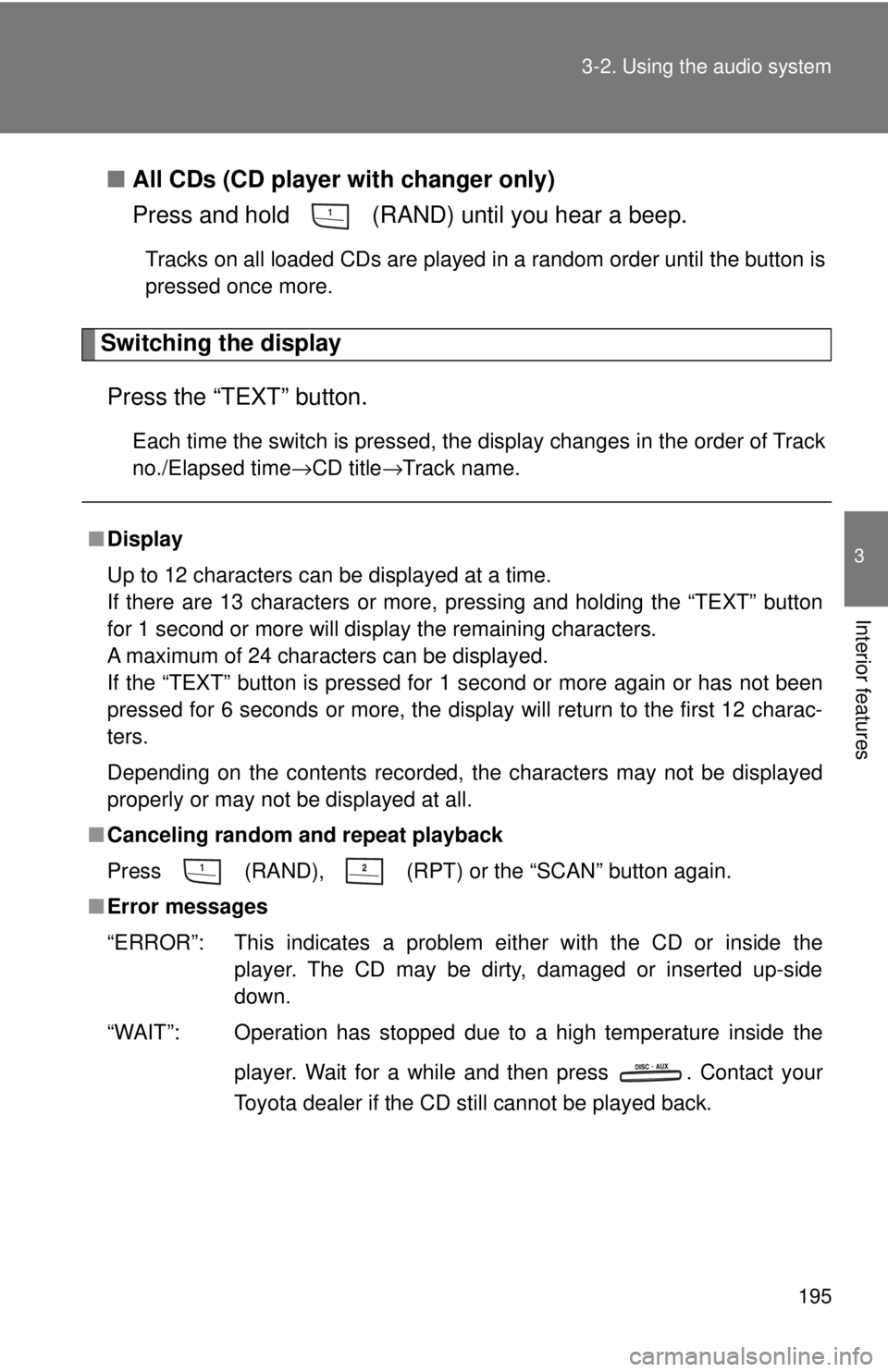
195
3-2. Using the audio system
3
Interior features
■
All CDs (CD player with changer only)
Press and hold (RAND) until you hear a beep.
Tracks on all loaded CDs are played in a random order until the button is
pressed once more.
Switching the display
Press the “TEXT” button.
Each time the switch is pressed, the display changes in the order of Track
no./Elapsed time→CD title →Track name.
■Display
Up to 12 characters can be displayed at a time.
If there are 13 characters or more, pressing and holding the “TEXT” button
for 1 second or more will display the remaining characters.
A maximum of 24 characters can be displayed.
If the “TEXT” button is pressed for 1 second or more again or has not been
pressed for 6 seconds or more, the display will return to the first 12 charac-
ters.
Depending on the contents recorded, the characters may not be displayed
properly or may not be displayed at all.
■ Canceling random and repeat playback
Press
(RAND), (RPT) or the “SCAN” button again.
■ Error messages
“ERROR”: This indicates a problem ei ther with the CD or inside the
player. The CD may be dirty, damaged or inserted up-side
down.
“WAIT”: Operation has stopped due to a high temperature inside the
player. Wait for a while and then press . Contact your
Toyota dealer if the CD still cannot be played back.
Page 199 of 444
199
3-2. Using the audio system
3
Interior features
Playing MP3 and WMA discs
Loading and ejecting MP3 and WMA discs→ P. 1 9 2
Selecting a CD (CD player with changer only)
→ P. 1 9 4
Vol um e
Random playbackSelecting a file
PlaybackPower
CD eject
Displaying text message
(“TEXT” button)
Selecting a file Selecting a CD
(with changer only)
CD load
(with changer only)
Repeat playSearching playback
(“SCAN” button)
Selecting
a folder
Page 201 of 444
201
3-2. Using the audio system
3
Interior features
Repeat play
■ To repeat a file
Press (RPT).
■ To repeat all of the files in a folder
Press and hold (RPT) until you hear a beep.
Random playback
■ To play files from a particul ar folder in random order
Press (RAND).
■ To play all of the files on a disc in random order
Press and hold (RAND) until you hear a beep.
Switching the display
Press the “TEXT” button.
Each time the switch is pressed, the display changes in the order of
Folder no./File no./Elapsed time→Folder name →File name→Album title
(MP3 only) →Track title →Artist name.
Page 202 of 444
202 3-2. Using the audio system
■Display
→P. 195
■ Canceling random and repeat playback
→P. 195
■ Error messages
“ERROR”: This indicates a problem ei ther with the CD or inside the
player. The CD may be dirty, damaged or inserted up-side
down.
“WAIT”: Operation has stopped due to a high temperature inside the
player. Wait for a while and then press . Contact your
Toyota dealer if the CD still cannot be played.
“NO MUSIC”: This indicates that the MP3/WMA file is not included in the CD.
■ Discs that can be used
→P. 196
■ CD player protection feature
→P. 196
■ If CDs are left inside the CD player or in the ejected position for
extended periods
→P. 196
■ Lens cleaners
→P. 196
Page 204 of 444
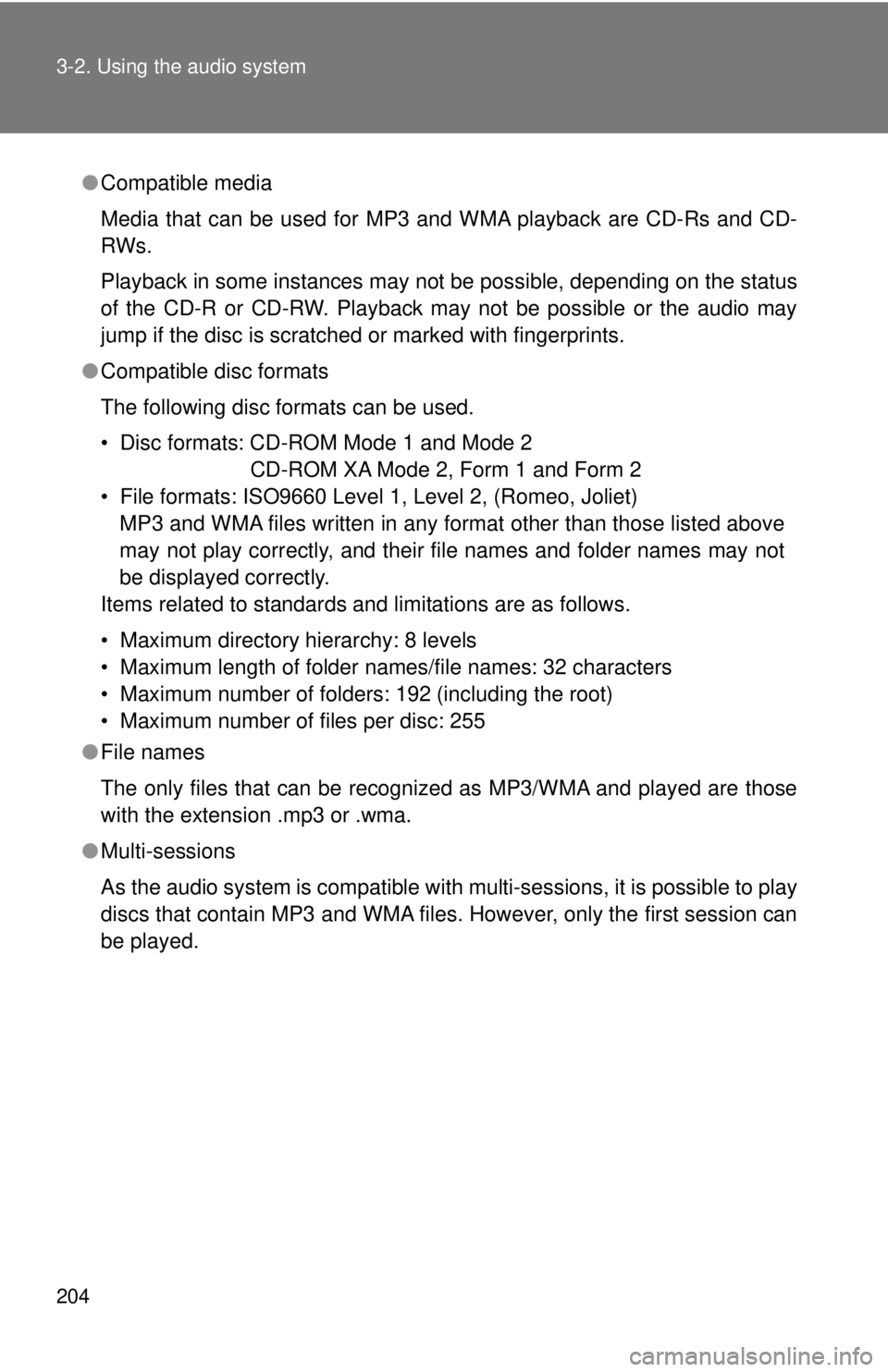
204 3-2. Using the audio system
●Compatible media
Media that can be used for MP3 and WMA playback are CD-Rs and CD-
RWs.
Playback in some instances may not be possible, depending on the status
of the CD-R or CD-RW. Playback may not be possible or the audio may
jump if the disc is scratched or marked with fingerprints.
● Compatible disc formats
The following disc formats can be used.
• Disc formats: CD-ROM Mode 1 and Mode 2
CD-ROM XA Mode 2, Form 1 and Form 2
• File formats: ISO9660 Level 1, Level 2, (Romeo, Joliet) MP3 and WMA files written in any format other than those listed above
may not play correctly, and their file names and folder names may not
be displayed correctly.
Items related to standards and limitations are as follows.
• Maximum directory hierarchy: 8 levels
• Maximum length of folder names/file names: 32 characters
• Maximum number of folders: 192 (including the root)
• Maximum number of files per disc: 255
● File names
The only files that can be recognized as MP3/WMA and played are those
with the extension .mp3 or .wma.
● Multi-sessions
As the audio system is compatible with multi-sessions, it is possible to play
discs that contain MP3 and WMA files. However, only the first session can
be played.
Page 207 of 444
207
3-2. Using the audio system
3
Interior features
Optimal use of the audio system
Using the AUDIO CONTROL function■ Changing sound quality modes
Pressing selects the mode to be changed in the following
order.
“BAS” →“MID” (CD player with changer) →“TRE” →“FAD” →“BAL” →
“ASL”
Displays the current mode
Changes the following set-
tings
• Sound quality and volume balance ( →P. 208)
The sound quality and bal-
ance setting can be changed
to produce the best sound.
• Automatic Sound Levelizer
on/off ( →P. 208)