Page 9 of 35
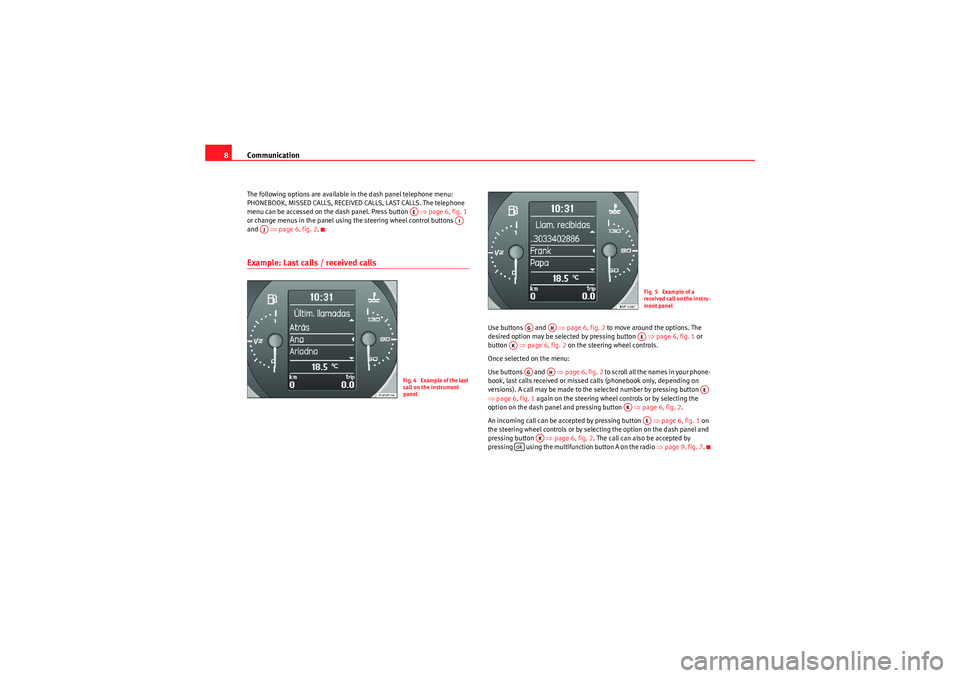
Communication
8The following options are available in the dash panel telephone menu:
PHONEBOOK, MISSED CALLS, RECEIVED CALLS, LAST CALLS. The telephone
menu can be accessed on the dash panel. Press button ⇒page 6, fig. 1
or change menus in the panel using the steering wheel control buttons
and ⇒page 6, fig. 2 .Example: Last calls / received calls
Use buttons and ⇒page 6, fig. 2 to move around the options. The
desired option may be selected by pressing button ⇒page 6, fig. 1 or
button ⇒page 6, fig. 2 on the steering wheel controls.
Once selected on the menu:
Use buttons and ⇒page 6, fig. 2 to scroll all the names in your phone-
book, last calls received or missed calls (phonebook only, depending on
versions). A call may be made to the selected number by pressing button
⇒ page 6, fig. 1 again on the steering wheel controls or by selecting the
option on the dash panel and pressing button ⇒page 6, fig. 2 .
An incoming call can be accepted by pressing button ⇒page 6, fig. 1 on
the steering wheel controls or by selecting the option on the dash panel and
pressing button ⇒ page 6, fig. 2. The call can also be accepted by
pressing using the multifunction button A on the radio ⇒page 9, fig. 7.
AE
AI
AJ
Fig. 4 Example of the last
call on the instrument
panel
Fig. 5 Example of a
received call on the instru-
ment panel
AG
AH
AE
AK
AG
AH
AE
AK
AE
AK
ok
Sist Comunicacion_EN.book Seite 8 Mittwoch, 15. Juli 2009 6:45 18
Page 10 of 35
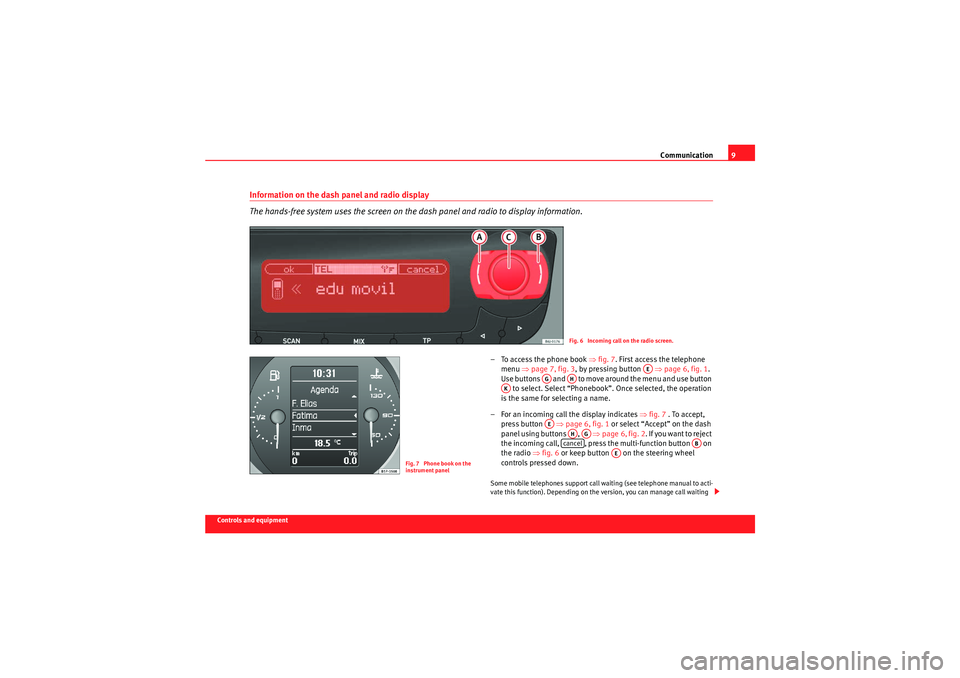
Communication9
Controls and equipment
Information on the dash panel and radio display
The hands-free system uses the screen on the dash panel and radio to display information.
– To access the phone book ⇒fig. 7 . First access the telephone
menu ⇒page 7, fig. 3 , by pressing button ⇒page 6, fig. 1 .
Use buttons and to move around the menu and use button to select. Select “Phonebook”. Once selected, the operation
is the same for selecting a name.
– For an incoming call the display indicates ⇒ fig. 7 . To accept,
press button ⇒page 6, fig. 1 or select “Accept” on the dash
panel using buttons , ⇒page 6, fig. 2 . If you want to reject
the incoming call, , press the multi-function button on
the radio ⇒fig. 6 or keep button on the steering wheel
controls pressed down.Some mobile telephones support call waiting (see telephone manual to acti-
vate this function). Depending on the version, you can manage call waiting
Fig. 6 Incoming call on the radio screen.
Fig. 7 Phone book on the
instrument panel
AE
AG
AH
AK
AE
AHAG
cancel
AB
AE
Sist Comunicacion_EN.book Seite 9 Mittwoch, 15. Juli 2009 6:45 18
Page 11 of 35
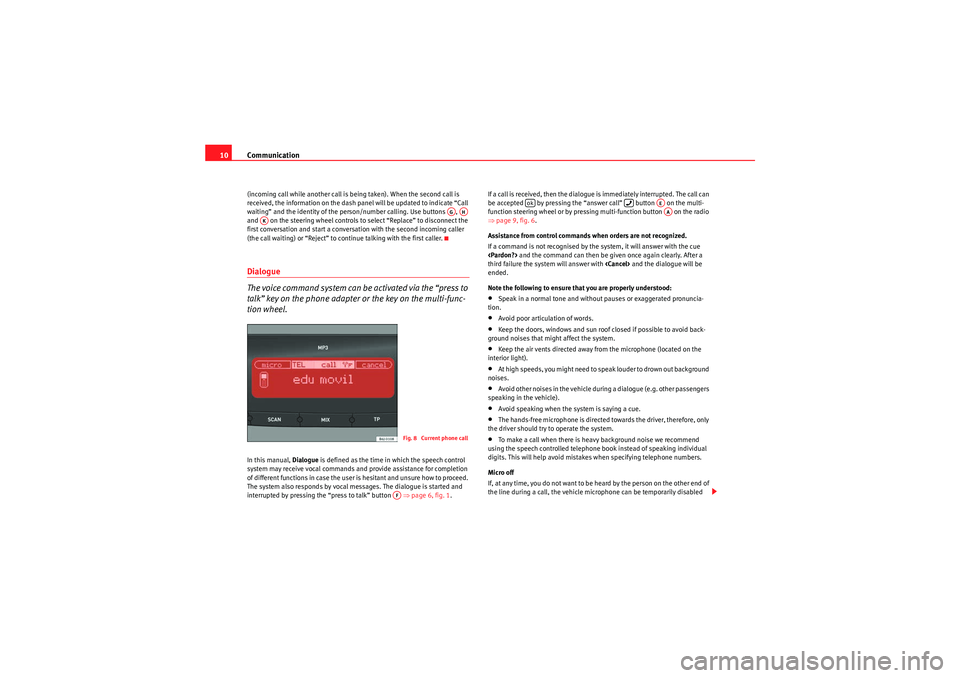
Communication
10(incoming call while another call is being taken). When the second call is
received, the information on the dash panel will be updated to indicate “Call
waiting” and the identity of the person/number calling. Use buttons ,
and on the steering wheel controls to select “Replace” to disconnect the
first conversation and start a conversation with the second incoming caller
(the call waiting) or “Reject” to continue talking with the first caller.Dialogue
The voice command system can be activated via the “press to
talk” key on the phone adapter or the key on the multi-func-
tion wheel.In this manual, Dialogue is defined as the time in which the speech control
system may receive vocal commands and provide assistance for completion
of different functions in case the user is hesitant and unsure how to proceed.
The system also responds by vocal messages. The dialogue is started and
interrupted by pressing the “press to talk” button ⇒page 6, fig. 1 .If a call is received, then the dialogue is immediately interrupted. The call can
be accepted by pressing the “answer call” button on the multi-
function steering wheel or by pressing multi-function button on the radio
⇒
page 9, fig. 6 .
Assistance from control commands when orders are not recognized.
If a command is not recognised by the system, it will answer with the cue
and the command can then be given once again clearly. After a
third failure the system will answer with and the dialogue will be
ended.
Note the following to ensure that you are properly understood:
•Speak in a normal tone and without pauses or exaggerated pronuncia-
tion.•Avoid poor articulation of words.•Keep the doors, windows and sun roof closed if possible to avoid back-
ground noises that might affect the system.•Keep the air vents directed away from the microphone (located on the
interior light).•At high speeds, you might need to speak louder to drown out background
noises.•Avoid other noises in the vehicle during a dialogue (e.g. other passengers
speaking in the vehicle).•Avoid speaking when the system is saying a cue.•The hands-free microphone is directed towards the driver, therefore, only
the driver should try to operate the system.•To make a call when there is heavy background noise we recommend
using the speech controlled telephone book instead of speaking individual
digits. This will help avoid mistakes when specifying telephone numbers.
Micro off
If, at any time, you do not want to be heard by the person on the other end of
the line during a call, the vehicle microphone can be temporarily disabled
AGAH
AK
Fig. 8 Current phone callAF
ok
AEAA
Sist Comunicacion_EN.book Seite 10 Mittwoch, 15. Juli 2009 6:45 18
Page 12 of 35
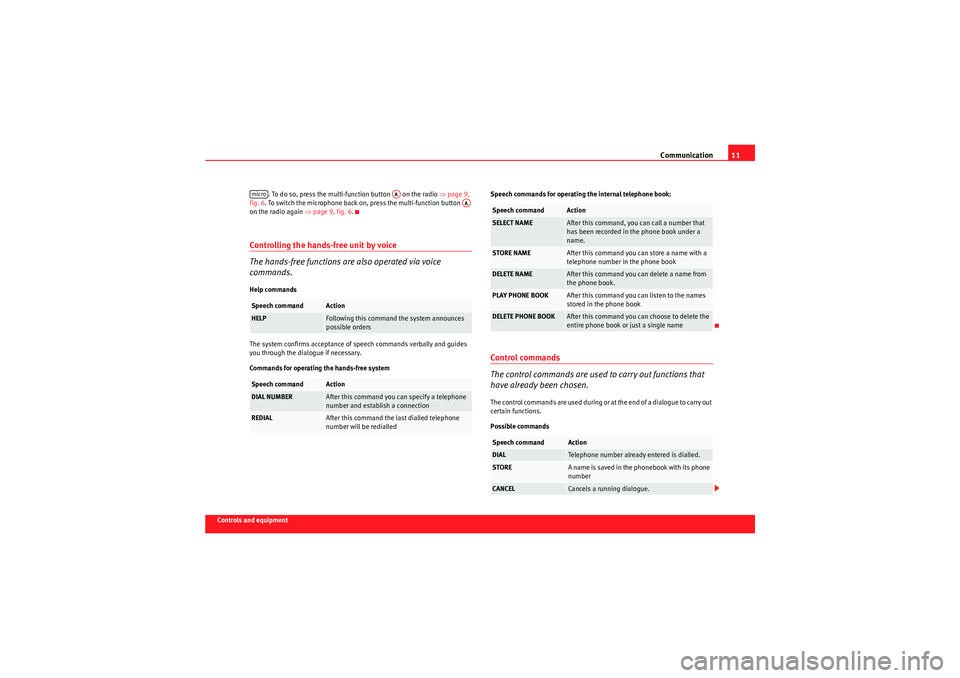
Communication11
Controls and equipment. To do so, press the multi-function button on the radio ⇒
page 9,
fig. 6 . To switch the microphone back on, press the multi-function button
on the radio again ⇒page 9, fig. 6 .
Controlling the hands-free unit by voice
The hands-free functions are also operated via voice
commands.Help commands
The system confirms acceptance of speech commands verbally and guides
you through the dialogue if necessary.
Commands for operating the hands-free system Speech commands for operating the internal telephone book:
Control commands
The control commands are used to carry out functions that
have already been chosen.The control commands are used during or at the end of a dialogue to carry out
certain functions.
Possible commands
Speech command
Action
HELP
Following this command the system announces
possible orders
Speech command
Action
DIAL NUMBER
After this command you can specify a telephone
number and establish a connection
REDIAL
After this command the last dialled telephone
number will be redialled
micro
AA
AA
Speech command
Action
SELECT NAME
After this command, you can call a number that
has been recorded in the phone book under a
name.
STORE NAME
After this command you can store a name with a
telephone number in the phone book
DELETE NAME
After this command you can delete a name from
the phone book.
PLAY PHONE BOOK
After this command you can listen to the names
stored in the phone book
DELETE PHONE BOOK
After this command you can choose to delete the
entire phone book or just a single name
Speech command
Action
DIAL
Telephone number already entered is dialled.
STORE
A name is saved in the phonebook with its phone
number
CANCEL
Cancels a running dialogue.
Sist Comunicacion_EN.book Seite 11 Mittwoch, 15. Juli 2009 6:45 18
Page 13 of 35
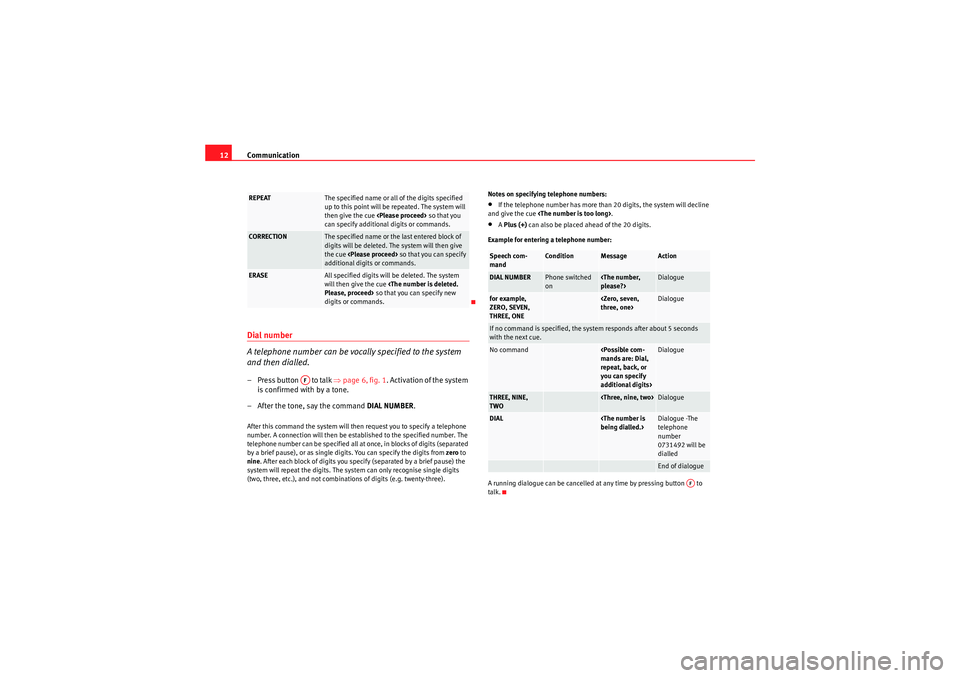
Communication
12Dial number
A telephone number can be vocally specified to the system
and then dialled.– Press button to talk ⇒page 6, fig. 1 . Activation of the system
is confirmed with by a tone.
– After the tone, say the command DIAL NUMBER.After this command the system will then request you to specify a telephone
number. A connection will then be established to the specified number. The
telephone number can be specified all at once, in blocks of digits (separated
by a brief pause), or as single digits. You can specify the digits from zero to
nine . After each block of digits you specify (separated by a brief pause) the
system will repeat the digits. The system can only recognise single digits
(two, three, etc.), and not combinations of digits (e.g. twenty-three). Notes on specifying telephone numbers:
•If the telephone number has more than 20 digits, the system will decline
and give the cue .•A Plus (+) can also be placed ahead of the 20 digits.
Example for entering a telephone number:
A running dialogue can be cancelled at any time by pressing button to
talk.
REPEAT
The specified name or all of the digits specified
up to this point will be repeated. The system will
then give the cue so that you
can specify additional digits or commands.
CORRECTION
The specified name or the last entered block of
digits will be deleted. The system will then give
the cue so that you can specify
additional digits or commands.
ERASE
All specified digits will be deleted. The system
will then give the cue
Please, proceed> so that you can specify new
digits or commands.
AF
Speech com-
mand
Condition
Message
Action
DIAL NUMBER
Phone switched
on
please?>
Dialogue
for example,
ZERO, SEVEN,
THREE, ONE
three, one>
Dialogue
If no command is specified, the system responds after about 5 seconds
with the next cue.No command
mands are: Dial,
repeat, back, or
you can specify
additional digits>
Dialogue
THREE, NINE,
TWO
Dialogue
DIAL
being dialled.>
Dialogue -The
telephone
number
0731492 will be
dialledEnd of dialogue
AF
Sist Comunicacion_EN.book Seite 12 Mittwoch, 15. Juli 2009 6:45 18
Page 14 of 35
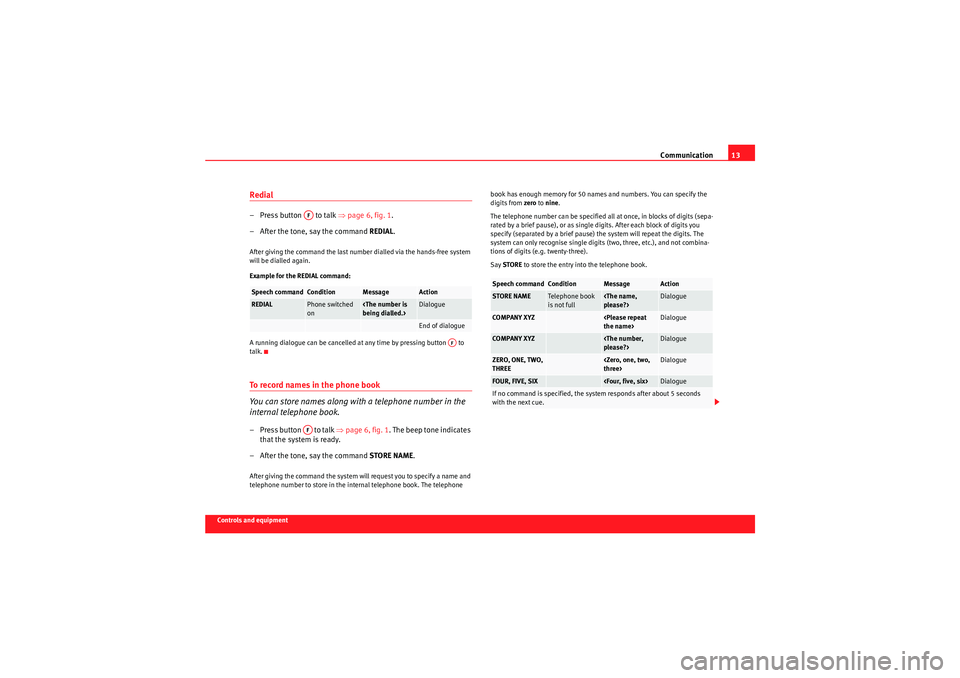
Communication13
Controls and equipment
Redial– Press button to talk ⇒page 6, fig. 1 .
– After the tone, say the command REDIAL.After giving the command the last number dialled via the hands-free system
will be dialled again.
Example for the REDIAL command:
A running dialogue can be cancelled at any time by pressing button to
talk.To record names in the phone book
You can store names along with a telephone number in the
internal telephone book.– Press button to talk ⇒page 6, fig. 1 . The beep tone indicates
that the system is ready.
– After the tone, say the command STORE NAME.After giving the command the system will request you to specify a name and
telephone number to store in the internal telephone book. The telephone book has enough memory for 50 names and numbers. You can specify the
digits from
zero to nine .
The telephone number can be specified all at once, in blocks of digits (sepa-
rated by a brief pause), or as single digits. After each block of digits you
specify (separated by a brief pause) the system will repeat the digits. The
system can only recognise single digits (two, three, etc.), and not combina-
tions of digits (e.g. twenty-three).
Say STORE to store the entry into the telephone book.Speech command
Condition
Message
Action
REDIAL
Phone switched
on
being dialled.>
DialogueEnd of dialogue
AF
AF
AF
Speech command
Condition
Message
Action
STORE NAME
Tele pho ne bo ok
is not full
please?>
Dialogue
COMPANY XYZ
the name>
Dialogue
COMPANY XYZ
please?>
Dialogue
ZERO, ONE, TWO,
THREE
three>
Dialogue
FOUR, FIVE, SIX
Dialogue
If no command is specified, the system responds after about 5 seconds
with the next cue.
Sist Comunicacion_EN.book Seite 13 Mittwoch, 15. Juli 2009 6:45 18
Page 15 of 35
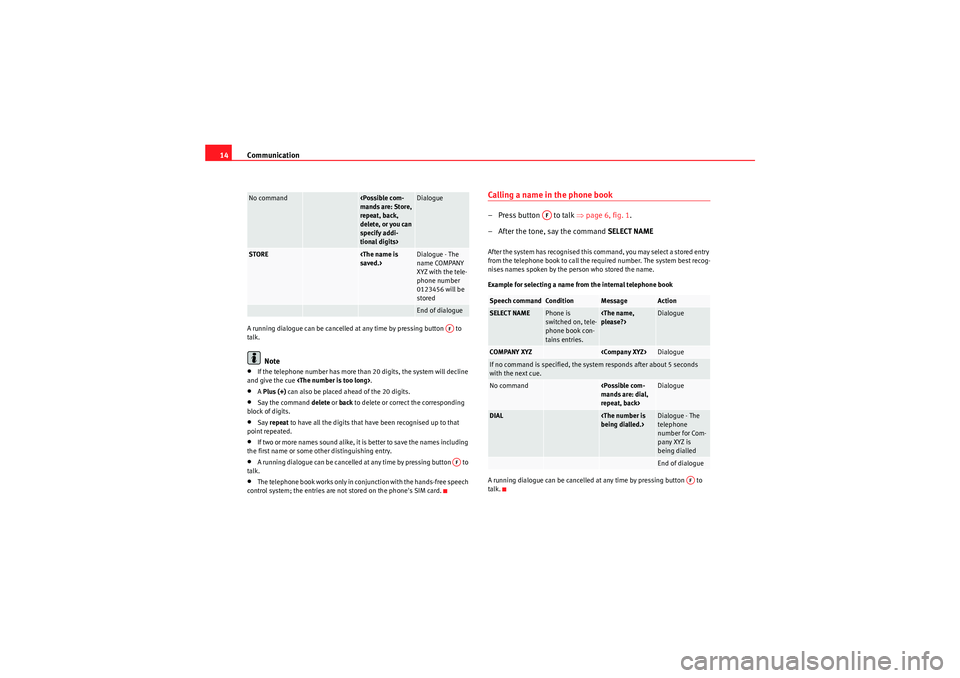
Communication
14A running dialogue can be cancelled at any time by pressing button to
talk.
Note
•If the telephone number has more than 20 digits, the system will decline
and give the cue .•A Plus (+) can also be placed ahead of the 20 digits.•Say the command delete or back to delete or correct the corresponding
block of digits.•Say repeat to have all the digits that have been recognised up to that
point repeated.•If two or more names sound alike, it is better to save the names including
the first name or some other distinguishing entry.•A running dialogue can be cancelled at any time by pressing button to
talk.•The telephone book works only in conjunction with the hands-free speech
control system; the entries are not stored on the phone's SIM card.
Calling a name in the phone book–Press button to talk ⇒ page 6, fig. 1.
– After the tone, say the command SELECT NAMEAfter the system has recognised this command, you may select a stored entry
from the telephone book to call the required number. The system best recog-
nises names spoken by the person who stored the name.
Example for selecting a name from the internal telephone book
A running dialogue can be cancelled at any time by pressing button to
talk.
No command
mands are: Store,
repeat, back,
delete, or you can
specify addi-
tional digits>
Dialogue
STORE
saved.>
Dialogue - The
name COMPANY
XYZ with the tele-
phone number
0123456 will be
storedEnd of dialogue
AFAF
Speech command
Condition
Message
Action
SELECT NAME
Phone is
switched on, tele-
phone book con-
tains entries.
please?>
Dialogue
COMPANY XYZ
Dialogue
If no command is specified, the system responds after about 5 seconds
with the next cue.No command
mands are: dial,
repeat, back>
Dialogue
DIAL
being dialled.>
Dialogue - The
telephone
number for Com-
pany XYZ is
being dialledEnd of dialogue
AF
AF
Sist Comunicacion_EN.book Seite 14 Mittwoch, 15. Juli 2009 6:45 18
Page 16 of 35
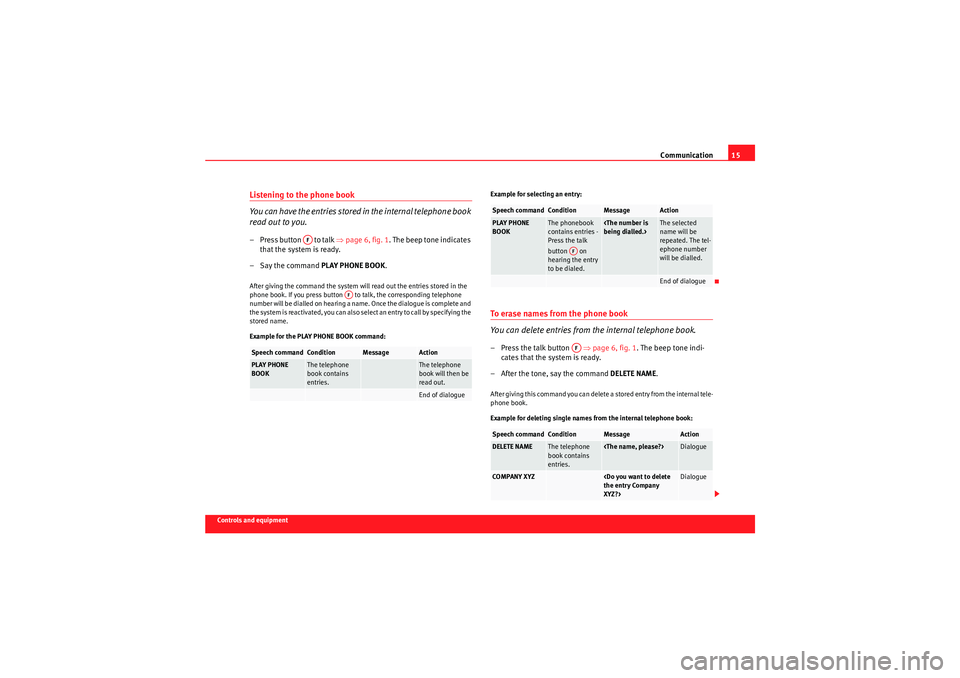
Communication15
Controls and equipment
Listening to the phone book
You can have the entries stored in the internal telephone book
read out to you.– Press button to talk ⇒page 6, fig. 1 . The beep tone indicates
that the system is ready.
– Say the command PLAY PHONE BOOK.After giving the command the system will read out the entries stored in the
phone book. If you press button to talk, the corresponding telephone
number will be dialled on hearing a name. Once the dialogue is complete and
t h e s y s t e m i s r e a c t i v a t e d , yo u ca n a ls o s e le c t a n e n t r y t o ca ll b y s p e c i f yi n g t h e
stored name.
Example for the PLAY PHONE BOOK command: Example for selecting an entry:
To erase names from the phone book
You can delete entries from the internal telephone book.– Press the talk button
⇒page 6, fig. 1 . The beep tone indi-
cates that the system is ready.
– After the tone, say the command DELETE NAME.After giving this command you can delete a stored entry from the internal tele-
phone book.
Example for deleting single names from the internal telephone book:
Speech command
Condition
Message
Action
PLAY PHONE
BOOK
The telephone
book contains
entries.
The telephone
book will then be
read out.End of dialogue
AF
AF
Speech command
Condition
Message
Action
PLAY PHONE
BOOK
The phonebook
contains entries -
Press the talk
button on
hearing the entry
to be dialed.
being dialled.>
The selected
name will be
repeated. The tel-
ephone number
will be dialled.End of dialogue
Speech command
Condition
Message
Action
DELETE NAME
The telephone
book contains
entries.
Dialogue
COMPANY XYZ
the entry Company
XYZ?>
Dialogue
AFAF
Sist Comunicacion_EN.book Seite 15 Mittwoch, 15. Juli 2009 6:45 18