2009 Seat Ibiza 5D radio
[x] Cancel search: radioPage 64 of 75
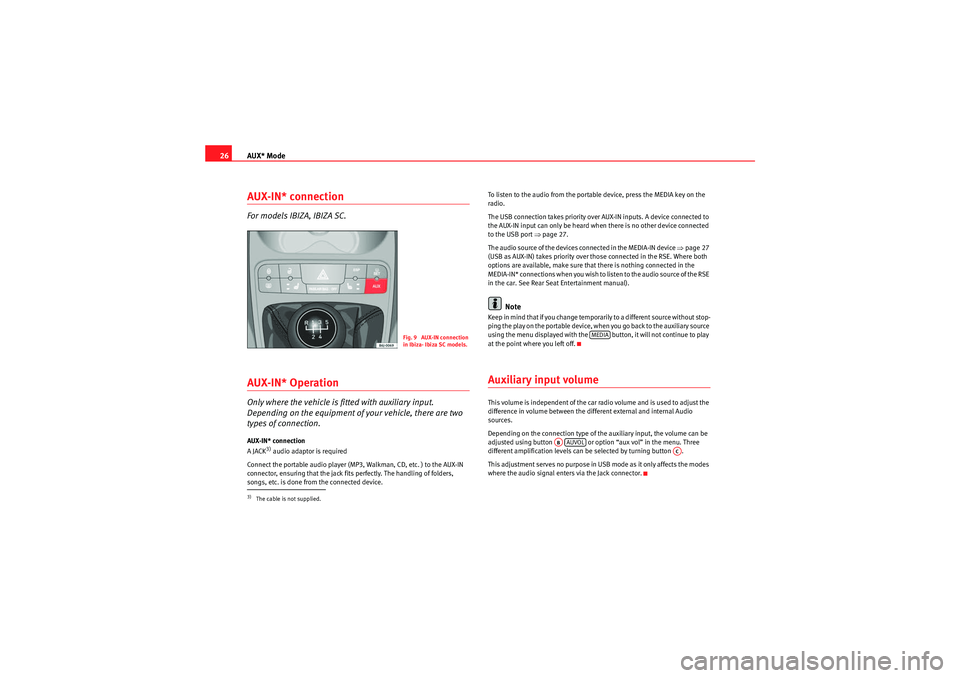
AUX* Mode
26AUX-IN* connectionFor models IBIZA, IBIZA SC.AUX-IN* OperationOnly where the vehicle is fitted with auxiliary input.
Depending on the equipment of your vehicle, there are two
types of connection.AUX-IN* connection
A JACK
3) audio adaptor is required
Connect the portable audio player (MP3, Walkman, CD, etc. ) to the AUX-IN
connector, ensuring that the jack fits perfectly. The handling of folders,
songs, etc. is done from the connected device. To listen to the audio from the portable device, press the MEDIA key on the
radio.
The USB connection takes priority over AUX-IN inputs. A device connected to
the AUX-IN input can only be heard when there is no other device connected
to the USB port
�Ÿpage 27.
The audio source of the devices connected in the MEDIA-IN device �Ÿpage 27
(USB as AUX-IN) takes priority over those connected in the RSE. Where both
options are available, make sure that there is nothing connected in the
MEDIA-IN* connections when you wish to listen to the audio source of the RSE
in the car. See Rear Seat Entertainment manual).
Note
Keep in mind that if you change temporarily to a different source without stop-
ping the play on the portable device, when you go back to the auxiliary source
using the menu displayed with the button, it will not continue to play
at the point where you left off.Auxiliary input volumeThis volume is independent of the car radio volume and is used to adjust the
difference in volume between the different external and internal Audio
sources.
Depending on the connection type of the auxiliary input, the volume can be
adjusted using button or option “aux vol” in the menu. Three
different amplification levels can be selected by turning button .
This adjustment serves no purpose in USB mode as it only affects the modes
where the audio signal enters via the Jack connector.
3)The cable is not supplied.
Fig. 9 AUX-IN connection
in Ibiza- Ibiza SC models.
MEDIA
ABAUVOL
AC
Car Stereo MP3_EN.book Seite 26 Montag, 20. April 2009 1:56 13
Page 66 of 75
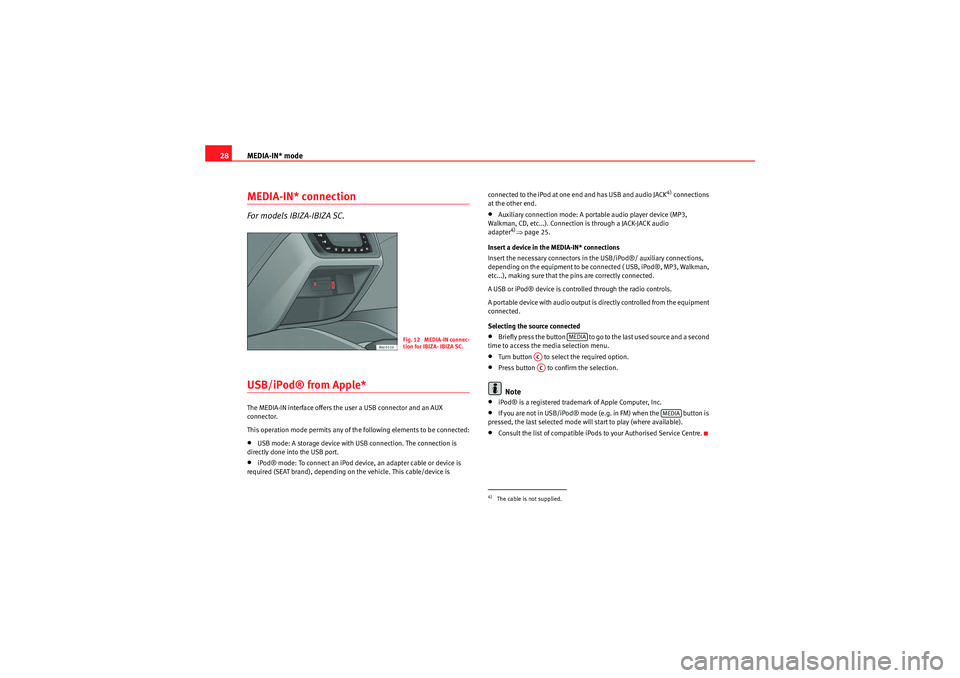
MEDIA-IN* mode
28MEDIA-IN* connectionFor models IBIZA-IBIZA SC.USB/iPod® from Apple* The MEDIA-IN interface offers the user a USB connector and an AUX
connector.
This operation mode permits any of the following elements to be connected:•USB mode: A storage device with USB connection. The connection is
directly done into the USB port.•iPod® mode: To connect an iPod device, an adapter cable or device is
required (SEAT brand), depending on the vehicle. This cable/device is connected to the iPod at one end and has USB and audio JACK
4) connections
at the other end.
•Auxiliary connection mode: A portable audio player device (MP3,
Walkman, CD, etc...). Connection is through a JACK-JACK audio
adapter
4)�Ÿ page 25.
Insert a device in the MEDIA-IN* connections
Insert the necessary connectors in the USB/iPod®/ auxiliary connections,
depending on the equipment to be connected ( USB, iPod®, MP3, Walkman,
etc...), making sure that the pins are correctly connected.
A USB or iPod® device is controlled through the radio controls.
A portable device with audio output is directly controlled from the equipment
connected.
Selecting the source connected
•Briefly press the button to go to the last used source and a second
time to access the media selection menu.•Turn button to select the required option.•Press button to confirm the selection.Note
•iPod® is a registered trademark of Apple Computer, Inc.•If you are not in USB/iPod® mode (e.g. in FM) when the button is
pressed, the last selected mode will start to play (where available).•Consult the list of compatible iPods to your Authorised Service Centre.
Fig. 12 MEDIA-IN connec-
tion for IBIZA- IBIZA SC.
4)The cable is not supplied.
MEDIA
ACAC
MEDIA
Car Stereo MP3_EN.book Seite 28 Montag, 20. April 2009 1:56 13
Page 68 of 75
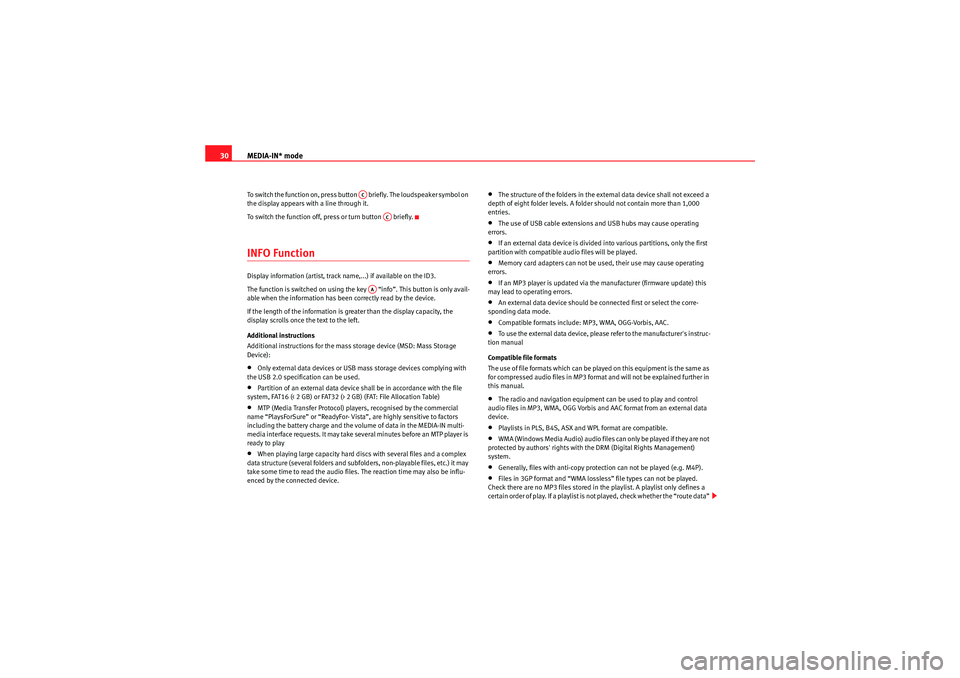
MEDIA-IN* mode
30To switch the function on, press button briefly. The loudspeaker symbol on
the display appears with a line through it.
To switch the function off, press or turn button briefly.INFO FunctionDisplay information (artist, track name,...) if available on the ID3.
The function is switched on using the key “info”. This button is only avail-
able when the information has been correctly read by the device.
If the length of the information is greater than the display capacity, the
display scrolls once the text to the left.
Additional instructions
Additional instructions for the mass storage device (MSD: Mass Storage
Device):•Only external data devices or USB mass storage devices complying with
the USB 2.0 specification can be used.•Partition of an external data device shall be in accordance with the file
system, FAT16 (< 2 GB) or FAT32 (> 2 GB) (FAT: File Allocation Table)•MTP (Media Transfer Protocol) players, recognised by the commercial
name “PlaysForSure” or “ReadyFor- Vista”, are highly sensitive to factors
including the battery charge and the volume of data in the MEDIA-IN multi-
media interface requests. It may take several minutes before an MTP player is
ready to play•When playing large capacity hard discs with several files and a complex
data structure (several folders and subfolders, non-playable files, etc.) it may
take some time to read the audio files. The reaction time may also be influ-
enced by the connected device.
•The structure of the folders in the external data device shall not exceed a
depth of eight folder levels. A folder should not contain more than 1,000
entries.•The use of USB cable extensions and USB hubs may cause operating
errors.•If an external data device is divided into various partitions, only the first
partition with compatible audio files will be played.•Memory card adapters can not be used, their use may cause operating
errors.•If an MP3 player is updated via the manufacturer (firmware update) this
may lead to operating errors.•An external data device should be connected first or select the corre-
sponding data mode.•Compatible formats include: MP3, WMA, OGG-Vorbis, AAC.•To use the external data device, please refer to the manufacturer's instruc-
tion manual
Compatible file formats
The use of file formats which can be played on this equipment is the same as
for compressed audio files in MP3 format and will not be explained further in
this manual.•The radio and navigation equipment can be used to play and control
audio files in MP3, WMA, OGG Vorbis and AAC format from an external data
device.•Playlists in PLS, B4S, ASX and WPL format are compatible.•WMA (Windows Media Audio) audio files can only be played if they are not
protected by authors' rights with the DRM (Digital Rights Management)
system.•Generally, files with anti-copy protection can not be played (e.g. M4P).•Files in 3GP format and “WMA lossless” file types can not be played.
Check there are no MP3 files stored in the playlist. A playlist only defines a
certain order of play. If a playlist is not played, check whether the “route data”
AC
AC
AA
Car Stereo MP3_EN.book Seite 30 Montag, 20. April 2009 1:56 13
Page 71 of 75
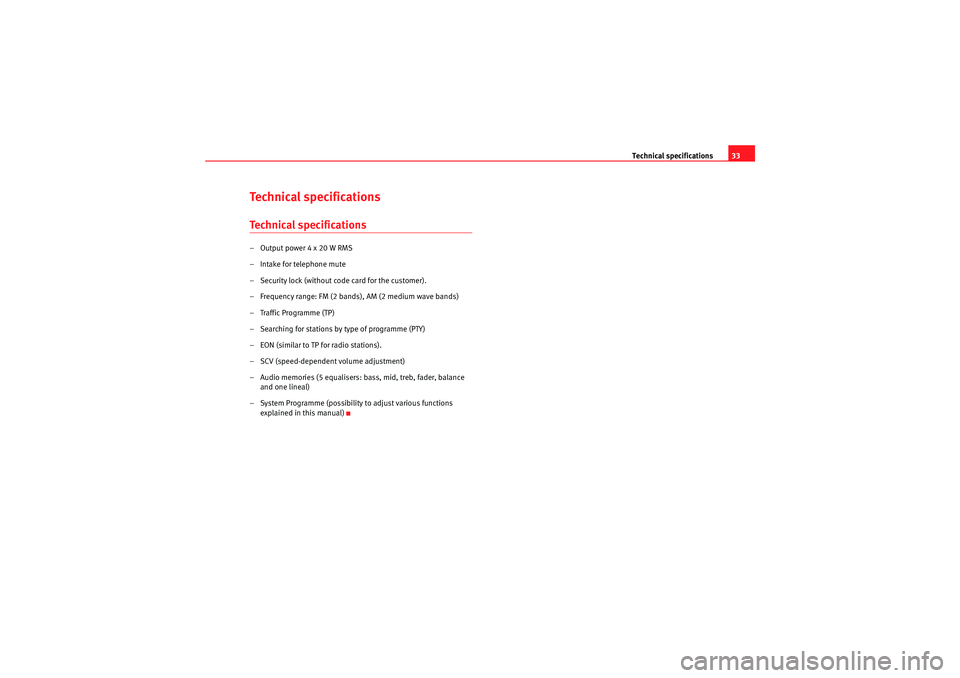
Technical specifications33
Technical specificationsTechnical specifications– Output power 4 x 20 W RMS
– Intake for telephone mute
– Security lock (without code card for the customer).
– Frequency range: FM (2 bands), AM (2 medium wave bands)
– Traffic Programme (TP)
– Searching for stations by type of programme (PTY)
– EON (similar to TP for radio stations).
– SCV (speed-dependent volume adjustment)
– Audio memories (5 equalisers: bass, mid, treb, fader, balance
and one lineal)
– System Programme (possibility to adjust various functions explained in this manual)
Car Stereo MP3_EN.book Seite 33 Montag, 20. April 2009 1:56 13
Page 72 of 75
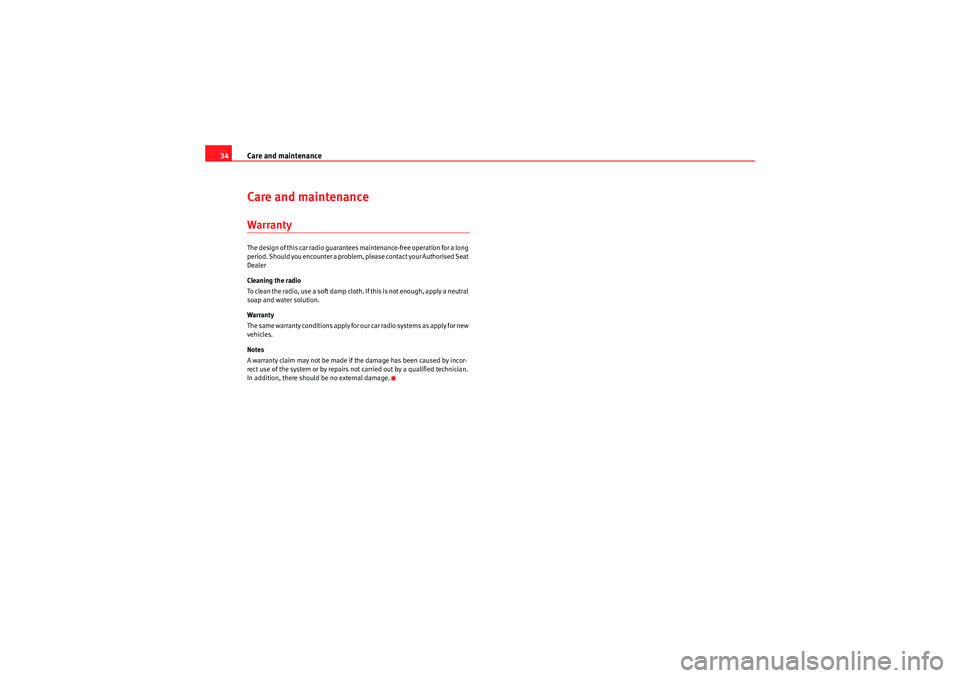
Care and maintenance
34Care and maintenanceWarrantyThe design of this car radio guarantees maintenance-free operation for a long
period. Should you encounter a problem, please contact your Authorised Seat
Dealer
Cleaning the radio
To clean the radio, use a soft damp cloth. If this is not enough, apply a neutral
soap and water solution.
Warranty
The same warranty conditions apply for our ca r radio systems as apply for new
vehicles.
Notes
A warranty claim may not be made if the damage has been caused by incor-
rect use of the system or by repairs not carried out by a qualified technician.
In addition, there should be no external damage.
Car Stereo MP3_EN.book Seite 34 Montag, 20. April 2009 1:56 13
Page 73 of 75
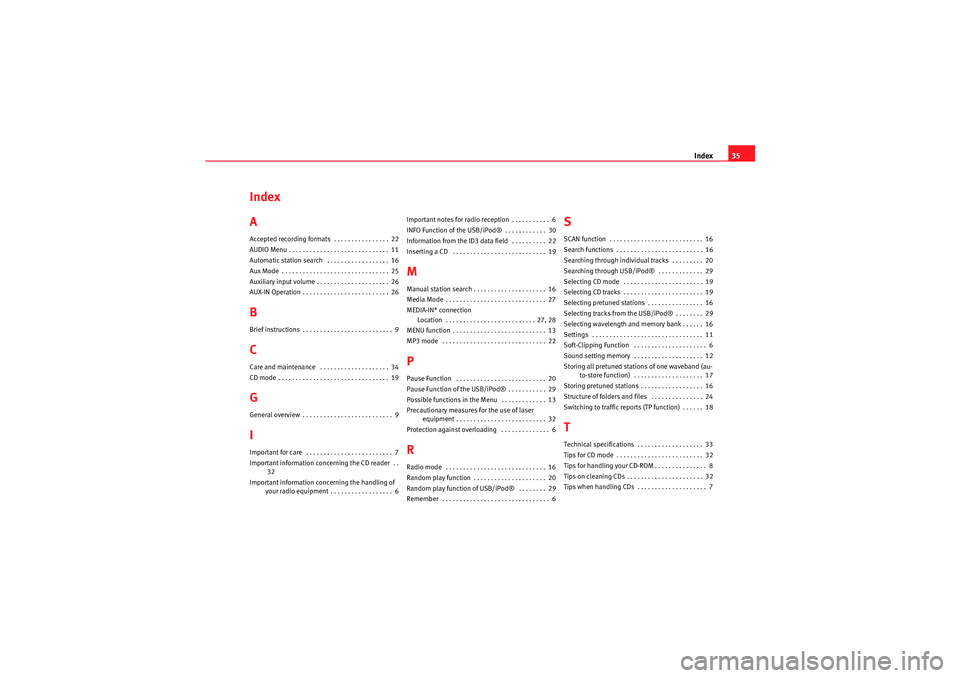
Index35
Index
AAccepted recording formats . . . . . . . . . . . . . . . . 22
AUDIO Menu . . . . . . . . . . . . . . . . . . . . . . . . . . . . . 11
Automatic station search . . . . . . . . . . . . . . . . . . 16
Aux Mode . . . . . . . . . . . . . . . . . . . . . . . . . . . . . . . 25
Auxiliary input volume . . . . . . . . . . . . . . . . . . . . . 26
AUX-IN Operation . . . . . . . . . . . . . . . . . . . . . . . . . 26BBrief instructions . . . . . . . . . . . . . . . . . . . . . . . . . . 9CCare and maintenance . . . . . . . . . . . . . . . . . . . . 34
CD mode . . . . . . . . . . . . . . . . . . . . . . . . . . . . . . . . 19GGeneral overview . . . . . . . . . . . . . . . . . . . . . . . . . . 9IImportant for care . . . . . . . . . . . . . . . . . . . . . . . . . 7
Important information concerning the CD reader . .
32
Important information concerning the handling of your radio equipment . . . . . . . . . . . . . . . . . . 6 Important notes for radio reception . . . . . . . . . . . 6
INFO Function of the USB/iPod® . . . . . . . . . . . . 30
Information from the ID3 data field . . . . . . . . . . 22
Inserting a CD . . . . . . . . . . . . . . . . . . . . . . . . . . . 19
MManual station search . . . . . . . . . . . . . . . . . . . . . 16
Media Mode . . . . . . . . . . . . . . . . . . . . . . . . . . . . . 27
MEDIA-IN* connection
Location . . . . . . . . . . . . . . . . . . . . . . . . . . 27, 28
MENU function . . . . . . . . . . . . . . . . . . . . . . . . . . . 13
MP3 mode . . . . . . . . . . . . . . . . . . . . . . . . . . . . . . 22PPause Function . . . . . . . . . . . . . . . . . . . . . . . . . . 20
Pause Function of the USB/iPod® . . . . . . . . . . . 29
Possible functions in the Menu . . . . . . . . . . . . . 13
Precautionary measures for the use of laser equipment . . . . . . . . . . . . . . . . . . . . . . . . . . 32
Protection against overloading . . . . . . . . . . . . . . 6RRadio mode . . . . . . . . . . . . . . . . . . . . . . . . . . . . . 16
Random play function . . . . . . . . . . . . . . . . . . . . . 20
Random play function of USB/iPod® . . . . . . . . 29
Remember . . . . . . . . . . . . . . . . . . . . . . . . . . . . . . . 6
SSCAN function . . . . . . . . . . . . . . . . . . . . . . . . . . . 16
Search functions . . . . . . . . . . . . . . . . . . . . . . . . . 16
Searching through individual tracks . . . . . . . . . 20
Searching through USB/iPod® . . . . . . . . . . . . . 29
Selecting CD mode . . . . . . . . . . . . . . . . . . . . . . . 19
Selecting CD tracks . . . . . . . . . . . . . . . . . . . . . . . 19
Selecting pretuned stations . . . . . . . . . . . . . . . . 16
Selecting tracks from the USB/iPod® . . . . . . . . 29
Selecting wavelength and memory bank . . . . . . 16
Settings . . . . . . . . . . . . . . . . . . . . . . . . . . . . . . . . 11
Soft-Clipping Function . . . . . . . . . . . . . . . . . . . . . 6
Sound setting memory . . . . . . . . . . . . . . . . . . . . 12
Storing all pretuned stations of one waveband (au- to-store function) . . . . . . . . . . . . . . . . . . . . 17
Storing pretuned stations . . . . . . . . . . . . . . . . . . 16
Structure of folders and files . . . . . . . . . . . . . . . 24
Switching to traffic reports (TP function) . . . . . . 18TTechnical specifications . . . . . . . . . . . . . . . . . . . 33
Tips for CD mode . . . . . . . . . . . . . . . . . . . . . . . . . 32
Tips for handling your CD-ROM . . . . . . . . . . . . . . . 8
Tips on cleaning CDs . . . . . . . . . . . . . . . . . . . . . . 32
Tips when handling CDs . . . . . . . . . . . . . . . . . . . . 7
Car Stereo MP3_EN.book Seite 35 Montag, 20. April 2009 1:56 13
Page 75 of 75
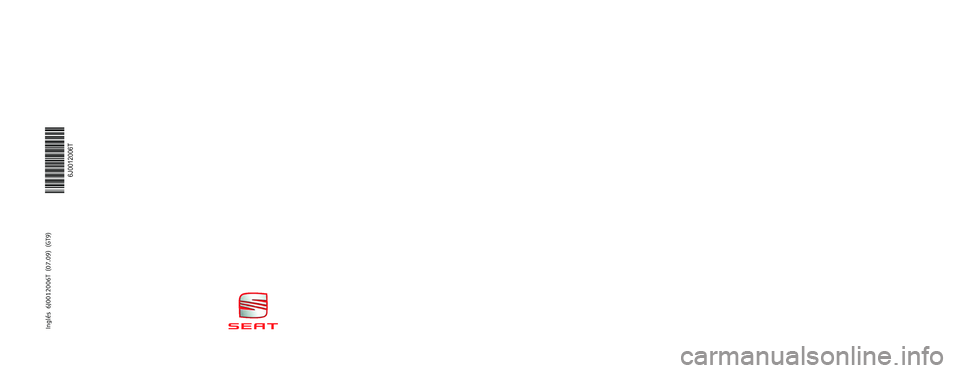
RADIO CAR STEREO MP3OWNER’S MANUALInglés 6J0012006T (07.09) (GT9)
6J0012006T
Portada_CarStereoMP3_81%.qxd:Maquetación 1 5/10/09 09:11 Página 3