2009 Seat Ibiza 5D radio
[x] Cancel search: radioPage 14 of 75
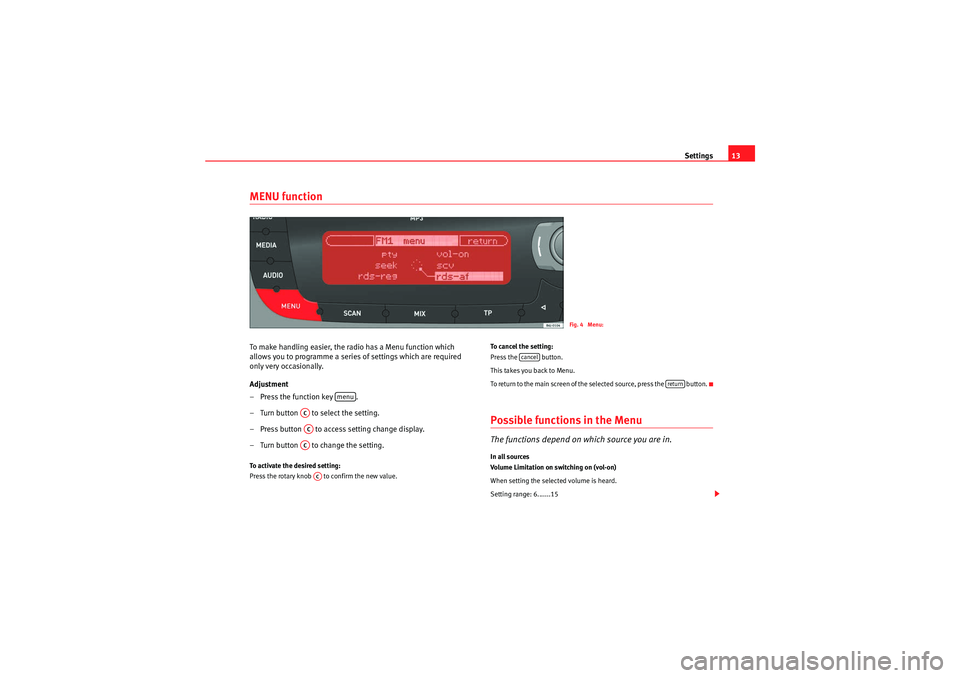
Settings13
MENU functionTo make handling easier, the radio has a Menu function which
allows you to programme a serie s of settings which are required
only very occasionally.
Adjustment
– Press the function key .
– Turn button to select the setting.
– Press button to access setting change display.
– Turn button to change the setting.To activate the desired setting:
Press the rotary knob to confirm the new value. To cancel the setting:
Press the button.
This takes you back to Menu.
To return to the main screen of the selected source, press the button.
Possible functions in the MenuThe functions depend on which source you are in.In all sources
Volume Limitation on switching on (vol-on)
When setting the selected volume is heard.
Setting range: 6.......15
Fig. 4 Menu:
menu
ACACACAC
cancel
return
Car Stereo MP3_EN.book Seite 13 Montag, 20. April 2009 1:56 13
Page 15 of 75
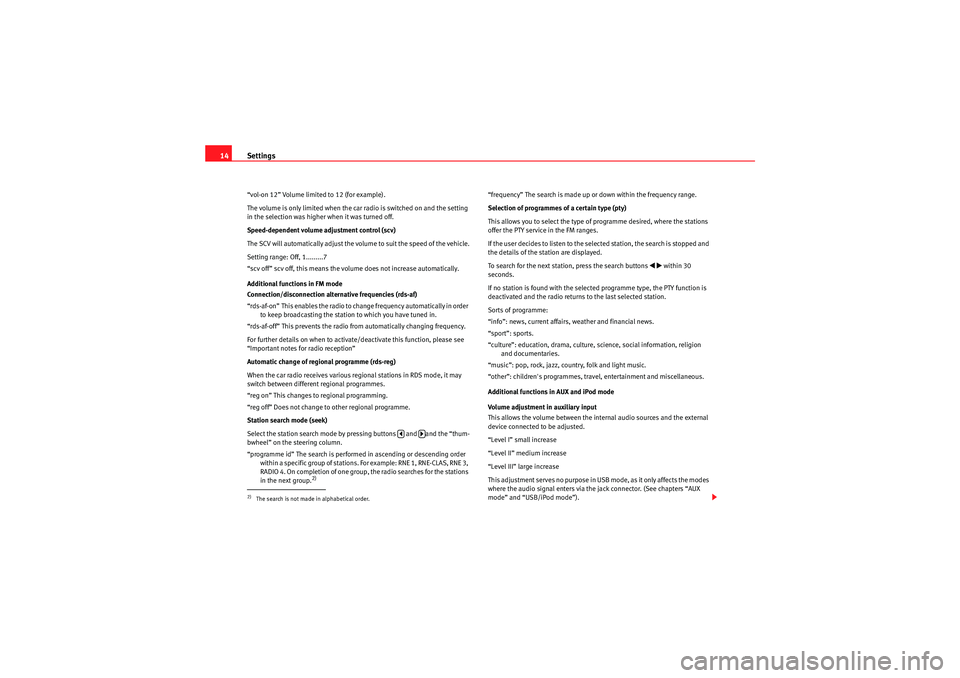
Settings
14“vol-on 12” Volume limited to 12 (for example).
The volume is only limited when the car radio is switched on and the setting
in the selection was higher when it was turned off.
Speed-dependent volume adjustment control (scv)
The SCV will automatically adjust the volume to suit the speed of the vehicle.
Setting range: Off, 1.........7
“scv off” scv off, this means the volume does not increase automatically.
Additional functions in FM mode
Connection/disconnection alternative frequencies (rds-af)
“rds-af-on” This enables the radio to change frequency automatically in order
to keep broadcasting the station to which you have tuned in.
“rds-af-off” This prevents the radio from automatically changing frequency.
For further details on when to activate/deactivate this function, please see
“Important notes for radio reception”
Automatic change of regional programme (rds-reg)
When the car radio rece ives various regional stations in RDS mode, it may
switch between different regional programmes.
“reg on” This changes to regional programming.
“reg off” Does not change to other regional programme.
Station search mode (seek)
Select the station search mode by pressing buttons and and the “thum-
bwheel” on the steering column.
“programme id” The search is performed in ascending or descending order within a specific group of stations. For example: RNE 1, RNE-CLAS, RNE 3,
RADIO 4. On completion of one group, the radio searches for the stations
in the next group.
2)
“frequency” The search is made up or down within the frequency range.
Selection of programmes of a certain type (pty)
This allows you to select the type of programme desired, where the stations
offer the PTY service in the FM ranges.
If the user decides to listen to the selected station, the search is stopped and
the details of the station are displayed.
To search for the next station, press the search buttons
�‚�b
within 30
seconds.
If no station is found with the selected programme type, the PTY function is
deactivated and the radio returns to the last selected station.
Sorts of programme:
“info”: news, current affairs, weather and financial news.
“sport”: sports.
“culture”: education, drama, culture, science, social information, religion and documentaries.
“music”: pop, rock, jazz, country, folk and light music.
“other”: children's programmes, travel, entertainment and miscellaneous.
Additional functions in AUX and iPod mode
Volume adjustment in auxiliary input
This allows the volume between the internal audio sources and the external
device connected to be adjusted.
“Level I” small increase
“Level II” medium increase
“Level III” large increase
This adjustment serves no purpose in USB mode, as it only affects the modes
where the audio signal enters via the jack connector. (See chapters “AUX
mode” and “USB/iPod mode”).
2)The search is not made in alphabetical order.
�y
�…
Car Stereo MP3_EN.book Seite 14 Montag, 20. April 2009 1:56 13
Page 17 of 75
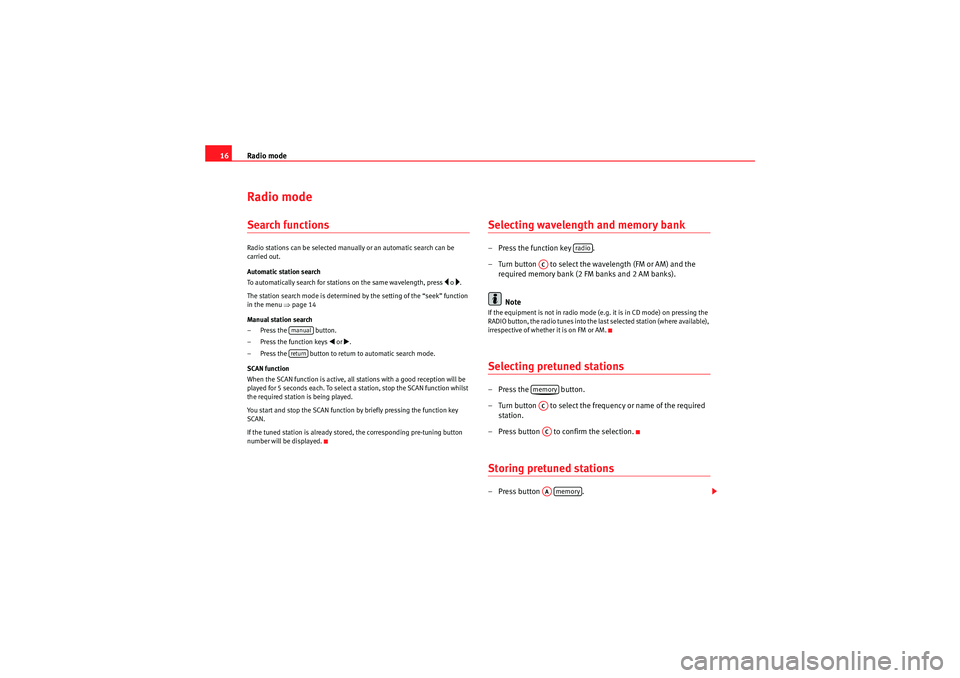
Radio mode
16Radio modeSearch functionsRadio stations can be selected manually or an automatic search can be
carried out.
Automatic station search
To automatically search for stations on the same wavelength, press
�y o �….
The station search mode is determined by the setting of the “seek” function
in the menu �Ÿpage 14
Manual station search
– Press the button.
– Press the function keys
�‚ or �b.
– Press the button to return to automatic search mode.
SCAN function
When the SCAN function is active, all stations with a good reception will be
played for 5 seconds each. To select a station, stop the SCAN function whilst
the required station is being played.
You start and stop the SCAN function by briefly pressing the function key
SCAN.
If the tuned station is already stored, the corresponding pre-tuning button
number will be displayed.
Selecting wavelength and memory bank – Press the function key .
– Turn button to select the wavelength (FM or AM) and the required memory bank (2 FM banks and 2 AM banks).
NoteIf the equipment is not in radio mode (e.g. it is in CD mode) on pressing the
RADIO button, the radio tunes into the last selected station (where available),
irrespective of whether it is on FM or AM.Selecting pretuned stations– Press the button.
– Turn button to select the frequency or name of the required station.
– Press button to confirm the selection.Storing pretuned stations– Press button .
manual return
radio
ACmemoryACACAAmemory
Car Stereo MP3_EN.book Seite 16 Montag, 20. April 2009 1:56 13
Page 18 of 75
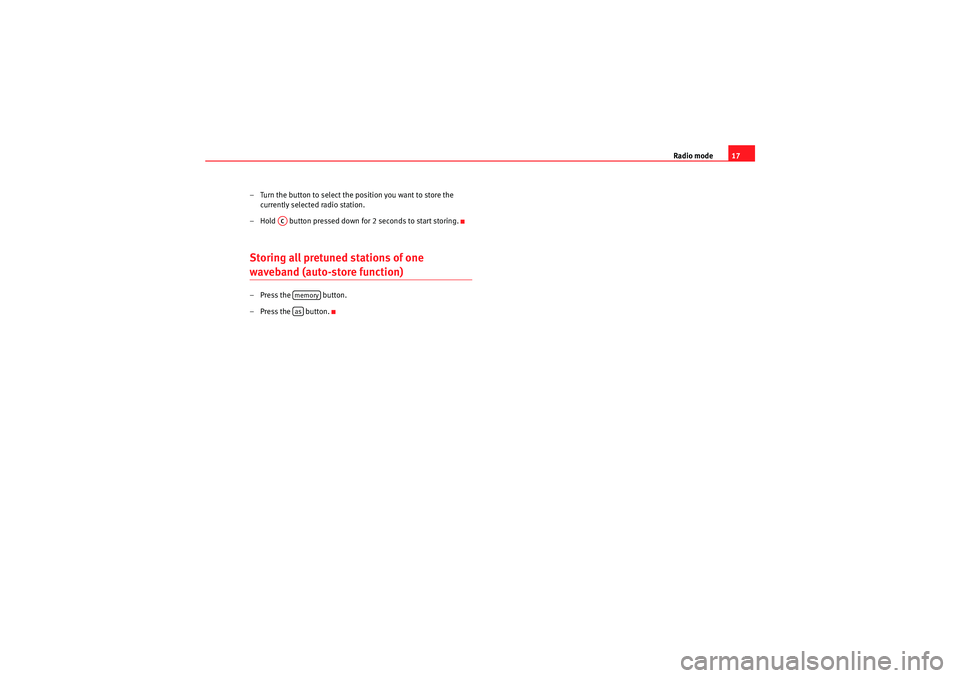
Radio mode17
– Turn the button to select the position you want to store the currently selected radio station.
– Hold button pressed down for 2 seconds to start storing.
Storing all pretuned stations of one waveband (auto-store function)– Press the button.
– Press the button.
AC
memoryas
Car Stereo MP3_EN.book Seite 17 Montag, 20. April 2009 1:56 13
Page 19 of 75
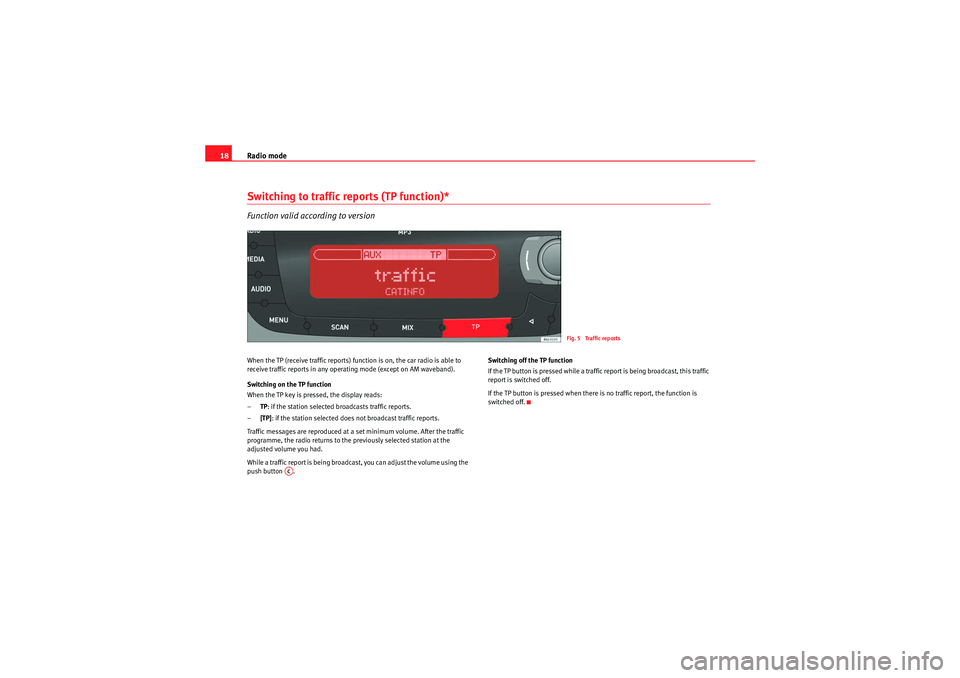
Radio mode
18Switching to traffic reports (TP function)*Function valid according to versionWhen the TP (receive traffic reports) function is on, the car radio is able to
receive traffic reports in any operating mode (except on AM waveband).
Switching on the TP function
When the TP key is pressed, the display reads:
– TP: if the station selected broadcasts traffic reports.
– [TP]: if the station selected does not broadcast traffic reports.
Traffic messages are reproduced at a set minimum volume. After the traffic
programme, the radio returns to the previously selected station at the
adjusted volume you had.
While a traffic report is being broadcast, you can adjust the volume using the
push button . Switching off the TP function
If the TP button is pressed while a traffic report is being broadcast, this traffic
report is switched off.
If the TP button is pressed when there is no traffic report, the function is
switched off.
Fig. 5 Traffic reports
AC
Car Stereo MP3_EN.book Seite 18 Montag, 20. April 2009 1:56 13
Page 27 of 75
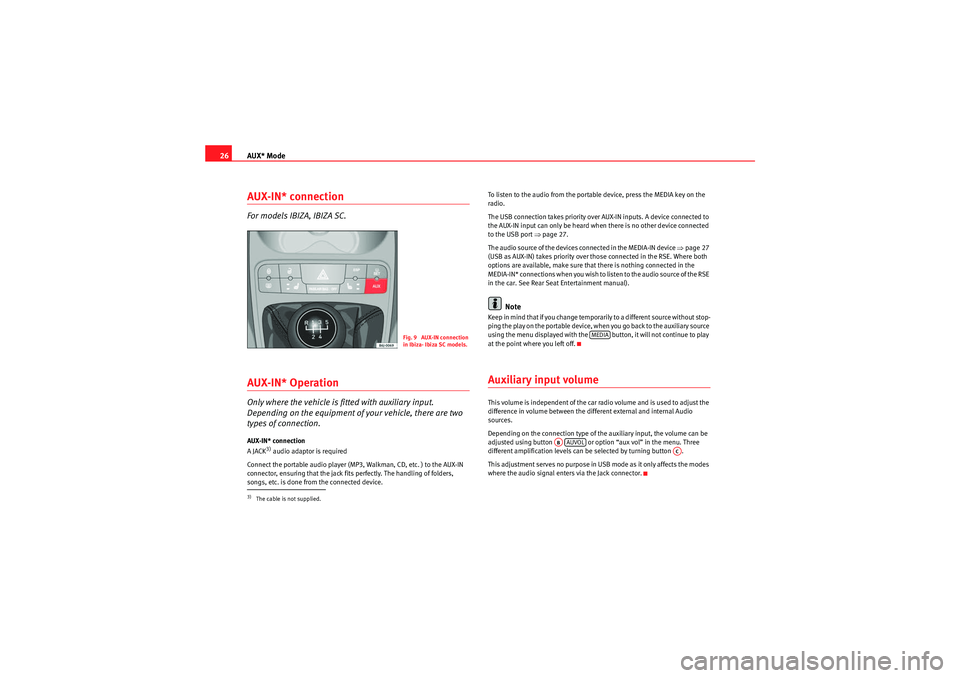
AUX* Mode
26AUX-IN* connectionFor models IBIZA, IBIZA SC.AUX-IN* OperationOnly where the vehicle is fitted with auxiliary input.
Depending on the equipment of your vehicle, there are two
types of connection.AUX-IN* connection
A JACK
3) audio adaptor is required
Connect the portable audio player (MP3, Walkman, CD, etc. ) to the AUX-IN
connector, ensuring that the jack fits perfectly. The handling of folders,
songs, etc. is done from the connected device. To listen to the audio from the portable device, press the MEDIA key on the
radio.
The USB connection takes priority over AUX-IN inputs. A device connected to
the AUX-IN input can only be heard when there is no other device connected
to the USB port
�Ÿpage 27.
The audio source of the devices connected in the MEDIA-IN device �Ÿpage 27
(USB as AUX-IN) takes priority over those connected in the RSE. Where both
options are available, make sure that there is nothing connected in the
MEDIA-IN* connections when you wish to listen to the audio source of the RSE
in the car. See Rear Seat Entertainment manual).
Note
Keep in mind that if you change temporarily to a different source without stop-
ping the play on the portable device, when you go back to the auxiliary source
using the menu displayed with the button, it will not continue to play
at the point where you left off.Auxiliary input volumeThis volume is independent of the car radio volume and is used to adjust the
difference in volume between the different external and internal Audio
sources.
Depending on the connection type of the auxiliary input, the volume can be
adjusted using button or option “aux vol” in the menu. Three
different amplification levels can be selected by turning button .
This adjustment serves no purpose in USB mode as it only affects the modes
where the audio signal enters via the Jack connector.
3)The cable is not supplied.
Fig. 9 AUX-IN connection
in Ibiza- Ibiza SC models.
MEDIA
ABAUVOL
AC
Car Stereo MP3_EN.book Seite 26 Montag, 20. April 2009 1:56 13
Page 29 of 75
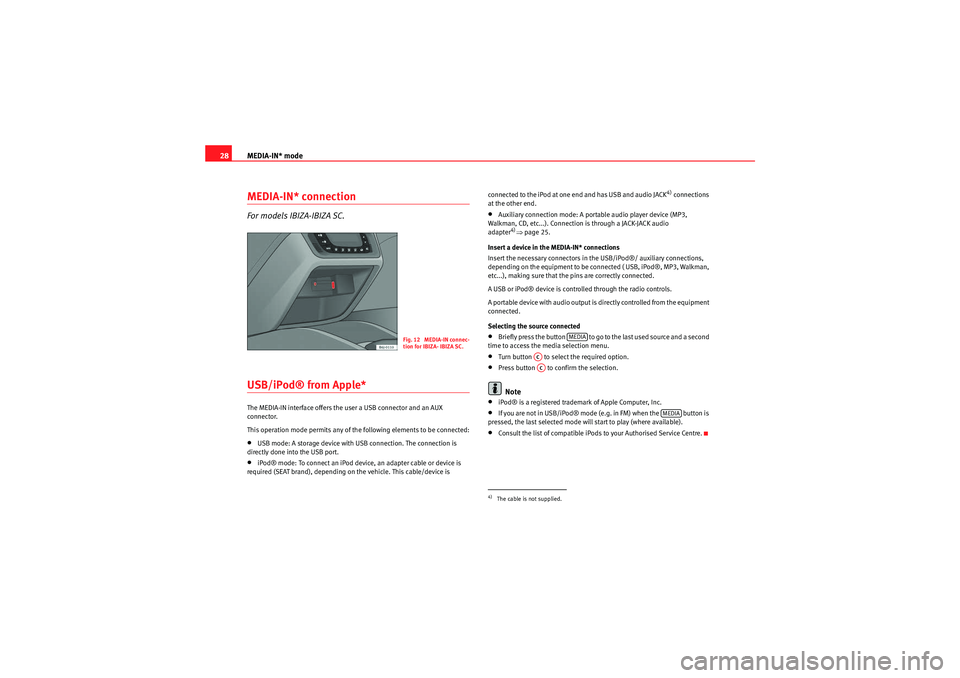
MEDIA-IN* mode
28MEDIA-IN* connectionFor models IBIZA-IBIZA SC.USB/iPod® from Apple* The MEDIA-IN interface offers the user a USB connector and an AUX
connector.
This operation mode permits any of the following elements to be connected:•USB mode: A storage device with USB connection. The connection is
directly done into the USB port.•iPod® mode: To connect an iPod device, an adapter cable or device is
required (SEAT brand), depending on the vehicle. This cable/device is connected to the iPod at one end and has USB and audio JACK
4) connections
at the other end.
•Auxiliary connection mode: A portable audio player device (MP3,
Walkman, CD, etc...). Connection is through a JACK-JACK audio
adapter
4)�Ÿ page 25.
Insert a device in the MEDIA-IN* connections
Insert the necessary connectors in the USB/iPod®/ auxiliary connections,
depending on the equipment to be connected ( USB, iPod®, MP3, Walkman,
etc...), making sure that the pins are correctly connected.
A USB or iPod® device is controlled through the radio controls.
A portable device with audio output is directly controlled from the equipment
connected.
Selecting the source connected
•Briefly press the button to go to the last used source and a second
time to access the media selection menu.•Turn button to select the required option.•Press button to confirm the selection.Note
•iPod® is a registered trademark of Apple Computer, Inc.•If you are not in USB/iPod® mode (e.g. in FM) when the button is
pressed, the last selected mode will start to play (where available).•Consult the list of compatible iPods to your Authorised Service Centre.
Fig. 12 MEDIA-IN connec-
tion for IBIZA- IBIZA SC.
4)The cable is not supplied.
MEDIA
ACAC
MEDIA
Car Stereo MP3_EN.book Seite 28 Montag, 20. April 2009 1:56 13
Page 31 of 75
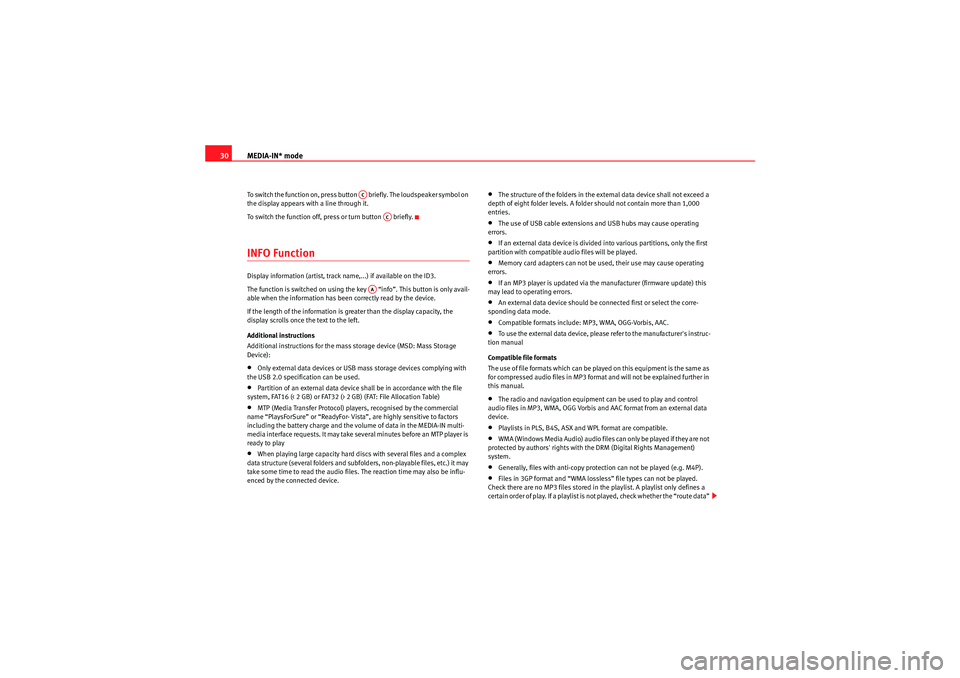
MEDIA-IN* mode
30To switch the function on, press button briefly. The loudspeaker symbol on
the display appears with a line through it.
To switch the function off, press or turn button briefly.INFO FunctionDisplay information (artist, track name,...) if available on the ID3.
The function is switched on using the key “info”. This button is only avail-
able when the information has been correctly read by the device.
If the length of the information is greater than the display capacity, the
display scrolls once the text to the left.
Additional instructions
Additional instructions for the mass storage device (MSD: Mass Storage
Device):•Only external data devices or USB mass storage devices complying with
the USB 2.0 specification can be used.•Partition of an external data device shall be in accordance with the file
system, FAT16 (< 2 GB) or FAT32 (> 2 GB) (FAT: File Allocation Table)•MTP (Media Transfer Protocol) players, recognised by the commercial
name “PlaysForSure” or “ReadyFor- Vista”, are highly sensitive to factors
including the battery charge and the volume of data in the MEDIA-IN multi-
media interface requests. It may take several minutes before an MTP player is
ready to play•When playing large capacity hard discs with several files and a complex
data structure (several folders and subfolders, non-playable files, etc.) it may
take some time to read the audio files. The reaction time may also be influ-
enced by the connected device.
•The structure of the folders in the external data device shall not exceed a
depth of eight folder levels. A folder should not contain more than 1,000
entries.•The use of USB cable extensions and USB hubs may cause operating
errors.•If an external data device is divided into various partitions, only the first
partition with compatible audio files will be played.•Memory card adapters can not be used, their use may cause operating
errors.•If an MP3 player is updated via the manufacturer (firmware update) this
may lead to operating errors.•An external data device should be connected first or select the corre-
sponding data mode.•Compatible formats include: MP3, WMA, OGG-Vorbis, AAC.•To use the external data device, please refer to the manufacturer's instruc-
tion manual
Compatible file formats
The use of file formats which can be played on this equipment is the same as
for compressed audio files in MP3 format and will not be explained further in
this manual.•The radio and navigation equipment can be used to play and control
audio files in MP3, WMA, OGG Vorbis and AAC format from an external data
device.•Playlists in PLS, B4S, ASX and WPL format are compatible.•WMA (Windows Media Audio) audio files can only be played if they are not
protected by authors' rights with the DRM (Digital Rights Management)
system.•Generally, files with anti-copy protection can not be played (e.g. M4P).•Files in 3GP format and “WMA lossless” file types can not be played.
Check there are no MP3 files stored in the playlist. A playlist only defines a
certain order of play. If a playlist is not played, check whether the “route data”
AC
AC
AA
Car Stereo MP3_EN.book Seite 30 Montag, 20. April 2009 1:56 13