2009 SATURN VUE key
[x] Cancel search: keyPage 171 of 386

DELAY DOOR LOCK
This feature allows you to select
whether or not the locking of the
vehicle’s doors will be delayed.
When locking the doors with the
power door lock switch and a door
is open, this feature will delay locking
the doors until �ve seconds after
the last door is closed. You will
hear three chimes to signal that the
delayed locking feature is in use.
The key must be out of the ignition
for this feature to work. You can
temporarily override delayed locking
by pressing the power door lock
switch twice or the lock button on the
RKE transmitter twice. SeeDelayed
Locking on page 2-8for more
information.Press the customization button
until PRESS
VTO SET DELAY
DOOR LOCK appears on the
DIC display. Press the set/reset
button once to access the settings
for this feature. Then press the
customization button to scroll
through the following settings:
OFF:There will be no delayed
locking of the vehicle’s doors.
ON (default):The doors will not
lock until �ve seconds after the last
door is closed.
NO CHANGE:No change will be
made to this feature. The current
setting will remain.
To select a setting, press the
set/reset button while the desired
setting is displayed on the DIC.EXIT LIGHTING
This feature allows you to select the
amount of time you want the exterior
lamps to remain on when it is dark
enough outside. This happens after
the key is turned from ON/RUN to
LOCK/OFF.
Press the customization button until
PRESS
VTO SET EXIT LIGHTING
appears on the DIC display. Press
the set/reset button once to access
the settings for this feature. Then
press the customization button to
scroll through the following settings:
OFF:The exterior lamps will not
turn on.
10 SECONDS (default):The
exterior lamps will stay on for
10 seconds.
Instrument Panel 3-61
ProCarManuals.com
Page 172 of 386

30 SECONDS:The exterior lamps
will stay on for 30 seconds.
2 MINUTES:The exterior lamps will
stay on for two minutes.
NO CHANGE:No change will be
made to this feature. The current
setting will remain.
To select a setting, press the
set/reset button while the desired
setting is displayed on the DIC.
APPROACH LIGHTING
This feature allows you to select
whether or not to have the exterior
lights turn on brie�y during low
light periods after unlocking
the vehicle using the Remote
Keyless Entry (RKE) transmitter.
Press the customization button until
PRESS
VTO SET APPROACH
LIGHTING appears on the DIC
display. Press the set/reset button
once to access the settings forthis feature. Then press the
customization button to scroll
through the following settings:
OFF:The exterior lights will not
turn on when you unlock the vehicle
with the RKE transmitter.
ON (default):If it is dark enough
outside, the exterior lights will
turn on brie�y when you unlock the
vehicle with the RKE transmitter.
The lights will remain on for
20 seconds or until the lock button
on the RKE transmitter is pressed,
or the vehicle is no longer off.
SeeRemote Keyless Entry (RKE)
System Operation on page 2-4
for more information.
NO CHANGE:No change will be
made to this feature. The current
setting will remain.
To select a setting, press the
set/reset button while the desired
setting is displayed on the DIC.CHIME VOLUME
This feature allows you to select the
volume level of the chime.
Press the customization button until
PRESS
VTO SET CHIME VOLUME
appears on the DIC display. Press
the set/reset button once to access
the settings for this feature. Then
press the customization button to
scroll through the following settings:
NORMAL:The chime volume will
be set to a normal level.
LOUD:The chime volume will be
set to a loud level.
NO CHANGE:No change will be
made to this feature. The current
setting will remain.
There is no default for chime
volume. The volume will stay at
the last known setting.
To select a setting, press the
set/reset button while the desired
setting is displayed on the DIC.
3-62 Instrument Panel
ProCarManuals.com
Page 173 of 386

REMOTE START
If your vehicle has this feature,
it allows you to turn the remote start
off or on. The remote start feature
allows you to start the engine from
outside of the vehicle using the
Remote Keyless Entry (RKE)
transmitter. SeeRemote Vehicle
Start on page 2-5for more
information.
Press the customization button
until PRESS
VTO SET REMOTE
START appears on the DIC display.
Press the set/reset button once to
access the settings for this feature.
Then press the customization button
to scroll through the following
settings:
OFF:The remote start feature will
be disabled.
ON (default):The remote start
feature will be enabled.NO CHANGE:No change will be
made to this feature. The current
setting will remain.
To select a setting, press the
set/reset button while the desired
setting is displayed on the DIC.
FACTORY SETTINGS
This feature allows you to set all of
the customization features back
to their factory default settings.
Press the customization button
until PRESS
VTO RESTORE
DEFAULTS appears on the DIC
display. Press the set/reset button
once to access the settings for
this feature. Then press the
customization button to scroll
through the following settings:
RESTORE (default):The
customization features will be set
to their factory default settings.NO CHANGE:The customization
features will not be set to their
factory default settings.
To select a setting, press the
set/reset button while the desired
setting is displayed on the DIC.
EXIT FEATURE SETTINGS
This feature allows you to exit the
feature settings menu.
Press the customization button
until PRESSVTO EXIT FEATURE
SETTINGS appears in the DIC
display. Press the set/reset button
once to exit the menu.
If you do not exit, pressing
the customization button again
will return you to the beginning
of the feature settings menu.
Instrument Panel 3-63
ProCarManuals.com
Page 175 of 386

The vehicle has Retained Accessory
Power (RAP). With RAP, the audio
system can be played even after the
ignition is turned off. SeeRetained
Accessory Power (RAP) on
page 2-17for more information.
Setting the Clock
Radio with Single CD (MP3)
Player
To set the time and date:
1. Turn the ignition key to
ACC/ACCESSORY or ON/RUN.
Press
Oto turn the radio on.
2. Press
Hand the HR, MIN, MM,
DD, YYYY (hour, minute, month,
day, and year) displays.
3. Press the softkey located below
any one of the tabs that you
want to change.4. To increase the time or date do
one of the following:
Press the softkey located
below the selected tab.
Press¨SEEK, or\FWD.
Turnfclockwise.
5. To decrease the time or date do
one of the following:
Press©SEEK orsREV.
Turnfcounterclockwise.
The date does not automatically
display. To see the date press
H
while the radio is on. The date with
display times out after a few seconds
and goes back to the normal radio
and time display.To change the time default setting
from 12 hour to 24 hour or to
change the date default setting from
month/day/year to day/month/year:
1. Press
Hand then the softkey
located below the forward arrow
label. Once the time 12H and
24H, and the date MM/DD/YYYY
(month, day, and year) and
DD/MM/YYYY (day, month,
and year) displays.
2. Press the softkey located below
the desired option.
3. Press
Hagain to apply the
selected default, or let the
screen time out.
Instrument Panel 3-65
ProCarManuals.com
Page 176 of 386

Six-Disc CD (MP3) Player
To set the time and date:
1. Turn the ignition key to
ACC/ACCESSORY or ON/RUN.
Press
Oto turn the radio on.
2. Press MENU.
3. Press the softkey below
the
Htab. The HR, MIN, MM,
DD, YYYY displays.
4. Press the softkey below any one
of the tabs you want to change.
5. To increase the time or date
do one of the following:
Press the softkey located
below the selected tab.
Press¨SEEK, or\FWD.
Turnfclockwise.6. To decrease the time or date
do one of the following:
Press©SEEK orsREV.
Turnfcounterclockwise.
The date does not automatically
display. To see the date press MENU
and then softkey below the
Htab
while the radio is on. The date with
display times out after a few seconds
and goes back to the normal radio
and time display.
To change the time default setting
from 12 hour to 24 hour or to
change the date default setting from
month/day/year to day/month/year:
1. Press MENU, and then the
softkey below the
Htab.
The HR, MIN, MM, DD, YYYY
displays.2. Press the softkey below the
forward arrow tab. The time
12H and 24H, and the date
MM/DD/YYYY (month, day,
and year) and DD/MM/YYYY
(day, month, and year) displays.
3. Press the softkey located below
the desired option.
4. Press MENU again to apply
the selected default, or let
the screen time out.
3-66 Instrument Panel
ProCarManuals.com
Page 191 of 386

Navigation/Radio System
For vehicles with a navigation
radio system, see the separate
Navigation System manual.
Bluetooth®
Vehicles with a Bluetooth system
can use a Bluetooth capable cell
phone with a Hands Free Pro�le
to make and receive phone calls.
The system can be used while
the key is in ON/RUN or ACC/
ACCESSORY position. The range
of the Bluetooth system can be
up to 30 ft. (9.1 m). Not all phones
support all functions, and not all
phones are guaranteed to work
with the in-vehicle Bluetooth system.
See gm.com/bluetooth for more
information on compatible phones.
Voice Recognition
The Bluetooth system uses voice
recognition to interpret voice
commands to dial phone numbers
and name tags.
Noise:Keep interior noise levels to
a minimum. The system may not
recognize voice commands if there
is too much background noise.
When to Speak:A short tone
sounds after the system responds
indicating when it is waiting for
a voice command. Wait until
the tone and then speak.
How to Speak:Speak clearly in a
calm and natural voice.
Audio System
When using the in-vehicle Bluetooth
system, sound comes through
the vehicle’s front audio system
speakers and overrides the audiosystem. Use the audio system
volume knob, during a call,
to change the volume level.
The adjusted volume level
remains in memory for later calls.
To prevent missed calls, a minimum
volume level is used if the volume
is turned down too low.
Bluetooth Controls
Use the buttons located on the
steering wheel to operate the
in-vehicle Bluetooth system.
SeeAudio Steering Wheel Controls
on page 3-92for more information.
J/0(Push To Talk):Press to
answer incoming calls, con�rm
system information, and to start
speech recognition.
−/
K(Phone On Hook):Press
to end a call and to cancel an
operation.
Instrument Panel 3-81
ProCarManuals.com
Page 199 of 386
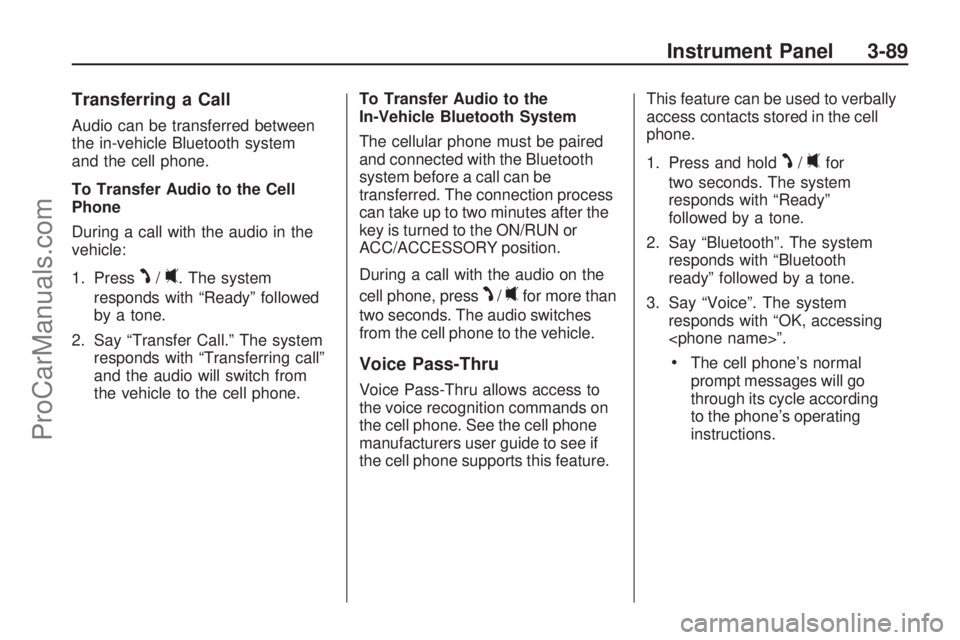
Transferring a Call
Audio can be transferred between
the in-vehicle Bluetooth system
and the cell phone.
To Transfer Audio to the Cell
Phone
During a call with the audio in the
vehicle:
1. Press
J/0. The system
responds with “Ready” followed
by a tone.
2. Say “Transfer Call.” The system
responds with “Transferring call”
and the audio will switch from
the vehicle to the cell phone.To Transfer Audio to the
In-Vehicle Bluetooth System
The cellular phone must be paired
and connected with the Bluetooth
system before a call can be
transferred. The connection process
can take up to two minutes after the
key is turned to the ON/RUN or
ACC/ACCESSORY position.
During a call with the audio on the
cell phone, pressJ/0for more than
two seconds. The audio switches
from the cell phone to the vehicle.
Voice Pass-Thru
Voice Pass-Thru allows access to
the voice recognition commands on
the cell phone. See the cell phone
manufacturers user guide to see if
the cell phone supports this feature.This feature can be used to verbally
access contacts stored in the cell
phone.
1. Press and hold
J/0for
two seconds. The system
responds with “Ready”
followed by a tone.
2. Say “Bluetooth”. The system
responds with “Bluetooth
ready” followed by a tone.
3. Say “Voice”. The system
responds with “OK, accessing
The cell phone’s normal
prompt messages will go
through its cycle according
to the phone’s operating
instructions.
Instrument Panel 3-89
ProCarManuals.com
Page 203 of 386

FM Stereo
FM signals only reach about
10 to 40 miles (16 to 65 km).
Although the radio has a built-in
electronic circuit that automatically
works to reduce interference,
some static can occur, especially
around tall buildings or hills, causing
the sound to fade in and out.
XM™ Satellite Radio Service
XM Satellite Radio Service
gives digital radio reception from
coast-to-coast in the 48 contiguous
United States, and in Canada.
Just as with FM, tall buildings or
hills can interfere with satellite radio
signals, causing the sound to fade
in and out. In addition, traveling
or standing under heavy foliage,
bridges, garages, or tunnels may
cause loss of the XM signal for a
period of time.
Cellular Phone Usage
Cellular phone usage may cause
interference with the vehicle’s radio.
This interference may occur when
making or receiving phone calls,
charging the phone’s battery, or
simply having the phone on. This
interference causes an increased
level of static while listening to the
radio. If static is received while
listening to the radio, unplug the
cellular phone and turn it off.
Fixed Mast Antenna
The �xed mast antenna can
withstand most car washes without
being damaged as long as it is
securely attached to the base.
If the mast becomes slightly bent,
straighten it out by hand. If the
mast is badly bent, replace it.
Occasionally check to make sure
the antenna is tightened to its base.
If tightening is required, tighten
by hand.
XM™ Satellite Radio
Antenna System
The XM Satellite Radio antenna is
located on the roof of the vehicle.
Keep the antenna clear of
obstructions for clear radio reception.
If the vehicle has a sunroof, the
performance of the XM system may
be affected if the sunroof is open.
Chime Level Adjustment
The radio may be used to adjust the
vehicle’s chime level. If the radio can
be used to change the volume level
of the chime, press and hold the sixth
FAV softkey with the ignition on and
the radio power off. The volume level
changes between Normal and Loud.
The selected volume level appears
on the radio display.
Removing the radio and not
replacing it with a factory radio or
chime module will disable vehicle
chimes.
Instrument Panel 3-93
ProCarManuals.com