2009 SATURN VUE phone
[x] Cancel search: phonePage 184 of 386

CD Messages
CHECK DISC:If this message
displays and/or the CD comes out,
it could be:
It is very hot. When the
temperature returns to normal,
the CD should play.
The road is very rough. When
the road becomes smoother,
the CD should play.
The CD is dirty, scratched, wet,
or upside down.
The air is very humid. If so, wait
about an hour and try again.
There could have been a problem
while burning the CD.
The label could be caught in the
CD player.
If the CD is not playing correctly,
for any other reason, try a known
good CD.
If any error occurs repeatedly or if
an error cannot be corrected, contact
your dealer/retailer. If the radiodisplays an error message, write it
down and provide it to your dealer/
retailer when reporting the problem.
Using the Auxiliary Input Jack
The radio system has an auxiliary
input jack located on the lower right
side of the faceplate. This is not
an audio output; do not plug the
headphone set into the front auxiliary
input jack. An external audio device
such as an iPod™, laptop computer,
MP3 player, CD changer, etc. can be
connected to the auxiliary input jack
for use as another audio source.
Drivers are encouraged to set up
any auxiliary device while the vehicle
is in P (Park). SeeDefensive Driving
on page 4-3for more information on
driver distraction.
To use a portable audio player,
connect a 3.5 mm (1/8 inch) cable
to the radio’s front auxiliary input
jack. When a device is connected,
press the radio CD/AUX button to
begin playing audio from the device
over the vehicle speakers.
O(Power/Volume):Turn to
increase or decrease the volume
of the portable player. Additional
volume adjustments might have to
be made from the portable device
if the volume is not loud or soft
enough.
BAND:Press to listen to the radio
when a portable audio device is
playing. The portable audio device
continues playing.
CD/AUX (CD/Auxiliary):Press to
play a CD when a portable audio
device is playing. Press again and
the system begins playing audio from
the connected portable audio player.
If a portable audio player is not
connected, “No Input Device Found”
displays.
3-74 Instrument Panel
ProCarManuals.com
Page 191 of 386

Navigation/Radio System
For vehicles with a navigation
radio system, see the separate
Navigation System manual.
Bluetooth®
Vehicles with a Bluetooth system
can use a Bluetooth capable cell
phone with a Hands Free Pro�le
to make and receive phone calls.
The system can be used while
the key is in ON/RUN or ACC/
ACCESSORY position. The range
of the Bluetooth system can be
up to 30 ft. (9.1 m). Not all phones
support all functions, and not all
phones are guaranteed to work
with the in-vehicle Bluetooth system.
See gm.com/bluetooth for more
information on compatible phones.
Voice Recognition
The Bluetooth system uses voice
recognition to interpret voice
commands to dial phone numbers
and name tags.
Noise:Keep interior noise levels to
a minimum. The system may not
recognize voice commands if there
is too much background noise.
When to Speak:A short tone
sounds after the system responds
indicating when it is waiting for
a voice command. Wait until
the tone and then speak.
How to Speak:Speak clearly in a
calm and natural voice.
Audio System
When using the in-vehicle Bluetooth
system, sound comes through
the vehicle’s front audio system
speakers and overrides the audiosystem. Use the audio system
volume knob, during a call,
to change the volume level.
The adjusted volume level
remains in memory for later calls.
To prevent missed calls, a minimum
volume level is used if the volume
is turned down too low.
Bluetooth Controls
Use the buttons located on the
steering wheel to operate the
in-vehicle Bluetooth system.
SeeAudio Steering Wheel Controls
on page 3-92for more information.
J/0(Push To Talk):Press to
answer incoming calls, con�rm
system information, and to start
speech recognition.
−/
K(Phone On Hook):Press
to end a call and to cancel an
operation.
Instrument Panel 3-81
ProCarManuals.com
Page 192 of 386

Pairing
A Bluetooth enabled cell phone must
be paired to the in-vehicle Bluetooth
system �rst and then connected to
the vehicle before it can be used.
See the cell phone manufacturers
user guide for Bluetooth functions
before pairing the cell phone. If a
Bluetooth phone is not connected,
calls will be made using OnStar
®
Hands-Free Calling, if available.
Refer to the OnStar owner’s guide
for more information.
Pairing Information:
Up to �ve cell phones can
be paired to the in-vehicle
Bluetooth system.
The pairing process is disabled
when the vehicle is moving.
The in-vehicle Bluetooth system
automatically links with the �rst
available paired cell phone in
the order the phone was paired.
Only one paired cell phone can
be connected to the in-vehicle
Bluetooth system at a time.
Pairing should only need to be
completed once, unless changes
to the pairing information have
been made or the phone is
deleted.
To link to a different paired phone,
see Linking to a Different Phone
later in this section.
Pairing a Phone
1. Press and hold
J/0for
two seconds. The system
responds with “Ready”
followed by a tone.
2. Say “Bluetooth”. The system
responds with “Bluetooth
ready” followed by a tone.
3. Say “Pair”. The system responds
with instructions and a four digit
PIN number. The PIN number
will be used in Step 4.4. Start the Pairing process on the
cell phone that will be paired to
the vehicle. Reference the
cell phone manufacturers user
guide for information on this
process.
Locate the device named
“General Motors” in the list on
the cellular phone and follow the
instructions on the cell phone
to enter the four digit PIN number
that was provided in Step 3.
5. The system prompts for a
name for the phone. Use a name
that best describes the phone.
This name will be used to indicate
which phone is connected.
The system then con�rms
the name provided.
6. The system responds with
“
successfully paired” after the
pairing process is complete.
7. Repeat Steps 1 through 7 for
additional phones to be paired.
3-82 Instrument Panel
ProCarManuals.com
Page 193 of 386
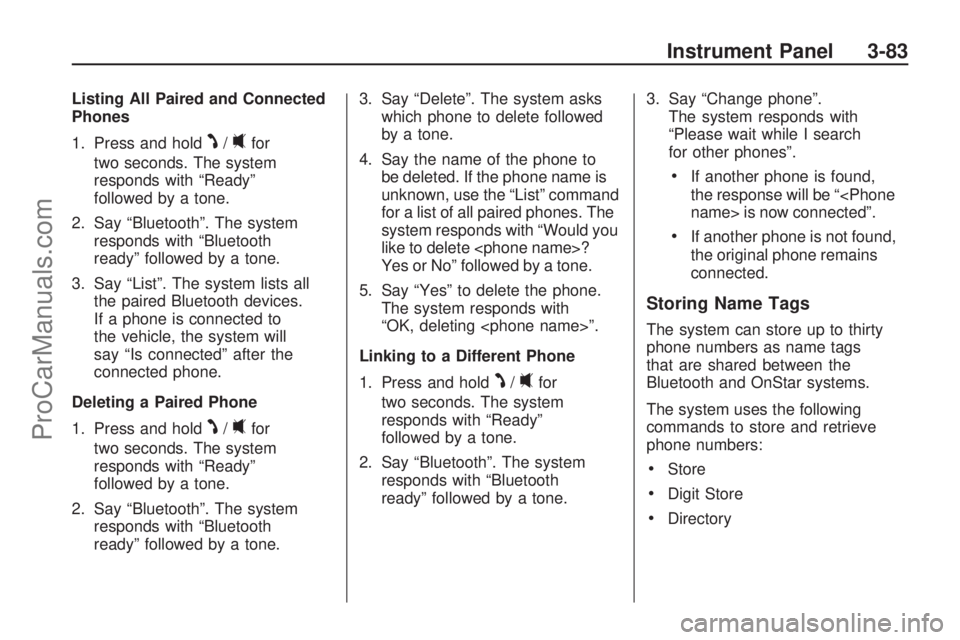
Listing All Paired and Connected
Phones
1. Press and hold
J/0for
two seconds. The system
responds with “Ready”
followed by a tone.
2. Say “Bluetooth”. The system
responds with “Bluetooth
ready” followed by a tone.
3. Say “List”. The system lists all
the paired Bluetooth devices.
If a phone is connected to
the vehicle, the system will
say “Is connected” after the
connected phone.
Deleting a Paired Phone
1. Press and hold
J/0for
two seconds. The system
responds with “Ready”
followed by a tone.
2. Say “Bluetooth”. The system
responds with “Bluetooth
ready” followed by a tone.3. Say “Delete”. The system asks
which phone to delete followed
by a tone.
4. Say the name of the phone to
be deleted. If the phone name is
unknown, use the “List” command
for a list of all paired phones. The
system responds with “Would you
like to delete
Yes or No” followed by a tone.
5. Say “Yes” to delete the phone.
The system responds with
“OK, deleting
Linking to a Different Phone
1. Press and hold
J/0for
two seconds. The system
responds with “Ready”
followed by a tone.
2. Say “Bluetooth”. The system
responds with “Bluetooth
ready” followed by a tone.3. Say “Change phone”.
The system responds with
“Please wait while I search
for other phones”.
If another phone is found,
the response will be “
If another phone is not found,
the original phone remains
connected.
Storing Name Tags
The system can store up to thirty
phone numbers as name tags
that are shared between the
Bluetooth and OnStar systems.
The system uses the following
commands to store and retrieve
phone numbers:
Store
Digit Store
Directory
Instrument Panel 3-83
ProCarManuals.com
Page 194 of 386
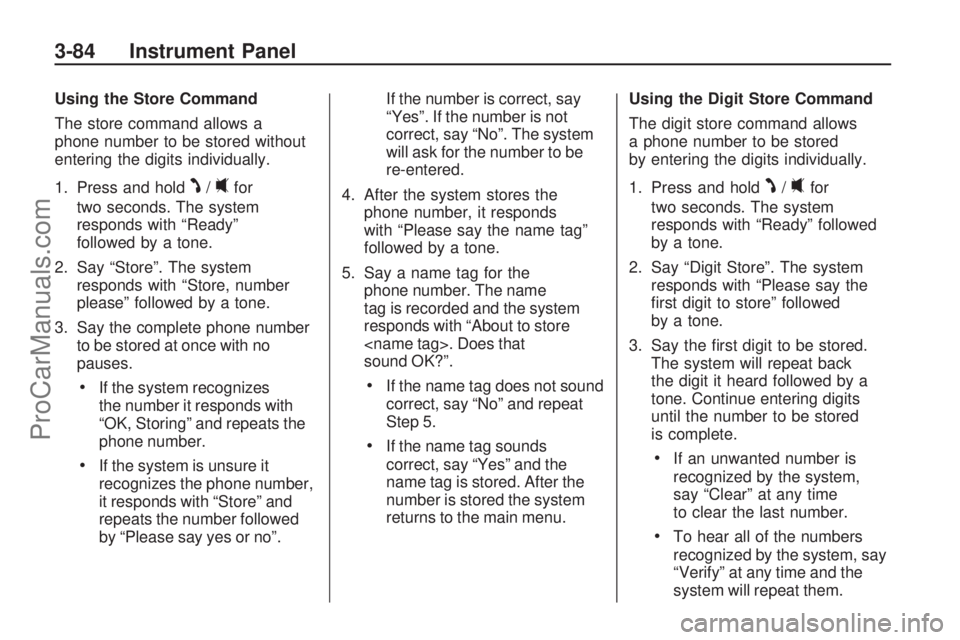
Using the Store Command
The store command allows a
phone number to be stored without
entering the digits individually.
1. Press and hold
J/0for
two seconds. The system
responds with “Ready”
followed by a tone.
2. Say “Store”. The system
responds with “Store, number
please” followed by a tone.
3. Say the complete phone number
to be stored at once with no
pauses.
If the system recognizes
the number it responds with
“OK, Storing” and repeats the
phone number.
If the system is unsure it
recognizes the phone number,
it responds with “Store” and
repeats the number followed
by “Please say yes or no”.If the number is correct, say
“Yes”. If the number is not
correct, say “No”. The system
will ask for the number to be
re-entered.
4. After the system stores the
phone number, it responds
with “Please say the name tag”
followed by a tone.
5. Say a name tag for the
phone number. The name
tag is recorded and the system
responds with “About to store
sound OK?”.
If the name tag does not sound
correct, say “No” and repeat
Step 5.
If the name tag sounds
correct, say “Yes” and the
name tag is stored. After the
number is stored the system
returns to the main menu.Using the Digit Store Command
The digit store command allows
a phone number to be stored
by entering the digits individually.
1. Press and hold
J/0for
two seconds. The system
responds with “Ready” followed
by a tone.
2. Say “Digit Store”. The system
responds with “Please say the
�rst digit to store” followed
by a tone.
3. Say the �rst digit to be stored.
The system will repeat back
the digit it heard followed by a
tone. Continue entering digits
until the number to be stored
is complete.
If an unwanted number is
recognized by the system,
say “Clear” at any time
to clear the last number.
To hear all of the numbers
recognized by the system, say
“Verify” at any time and the
system will repeat them.
3-84 Instrument Panel
ProCarManuals.com
Page 195 of 386
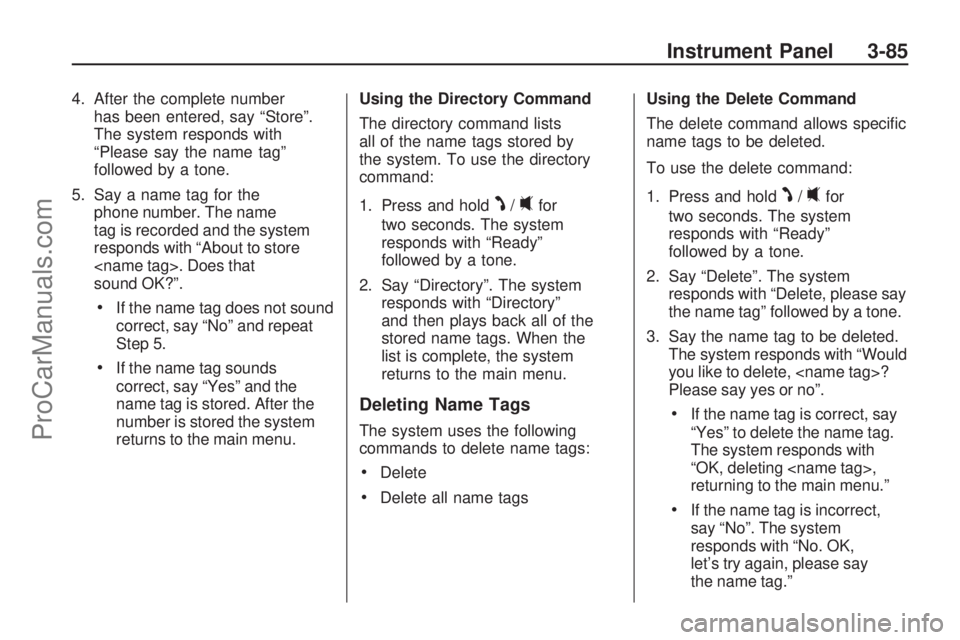
4. After the complete number
has been entered, say “Store”.
The system responds with
“Please say the name tag”
followed by a tone.
5. Say a name tag for the
phone number. The name
tag is recorded and the system
responds with “About to store
sound OK?”.
If the name tag does not sound
correct, say “No” and repeat
Step 5.
If the name tag sounds
correct, say “Yes” and the
name tag is stored. After the
number is stored the system
returns to the main menu.Using the Directory Command
The directory command lists
all of the name tags stored by
the system. To use the directory
command:
1. Press and hold
J/0for
two seconds. The system
responds with “Ready”
followed by a tone.
2. Say “Directory”. The system
responds with “Directory”
and then plays back all of the
stored name tags. When the
list is complete, the system
returns to the main menu.
Deleting Name Tags
The system uses the following
commands to delete name tags:
Delete
Delete all name tagsUsing the Delete Command
The delete command allows speci�c
name tags to be deleted.
To use the delete command:
1. Press and hold
J/0for
two seconds. The system
responds with “Ready”
followed by a tone.
2. Say “Delete”. The system
responds with “Delete, please say
the name tag” followed by a tone.
3. Say the name tag to be deleted.
The system responds with “Would
you like to delete,
Please say yes or no”.
If the name tag is correct, say
“Yes” to delete the name tag.
The system responds with
“OK, deleting
returning to the main menu.”
If the name tag is incorrect,
say “No”. The system
responds with “No. OK,
let’s try again, please say
the name tag.”
Instrument Panel 3-85
ProCarManuals.com
Page 196 of 386

Using the Delete All Name Tags
Command
The delete all name tags command
deletes all stored phone book name
tags and route name tags for OnStar
(if present).
To use the delete all name tags
command:
1. Press and hold
J/0for
two seconds. The system
responds with “Ready”
followed by a tone.
2. Say “Delete all name tags”.
The system responds with
“You are about to delete all
name tags stored in your
phone directory and your route
destination directory. Are you
sure you want to do this? Please
say yes or no.”
Say “Yes” to delete all
name tags.
Say “No” to cancel the function
and return to the main menu.
Making a Call
Calls can be made using the
following commands:
Dial
Digit Dial
Call
Re-dial
Using the Dial Command
1. Press and hold
J/0for
two seconds. The system
responds with “Ready”
followed by a tone.
2. Say “Dial”. The system responds
with “Dial using
“Number please” followed by
a tone.
3. Say the entire number without
pausing.
If the system recognizes the
number, it responds with “OK,
Dialing” and dials the number.
If the system does not
recognize the number, it
con�rms the numbers followed
by a tone. If the number is
correct, say “Yes”. The system
responds with “OK, Dialing”
and dials the number. If the
number is not correct, say
“No”. The system will ask for
the number to be re-entered.
Using the Digit Dial Command
1. Press and hold
J/0for
two seconds. The system
responds with “Ready”
followed by a tone.
2. Say “Digit Dial”. The system
responds with “Digit dial using
�rst digit to dial” followed by
a tone.
3. Say the digits to be dialed one at
a time. Following each digit, the
system will repeat back the digit it
heard followed by a tone.
3-86 Instrument Panel
ProCarManuals.com
Page 197 of 386
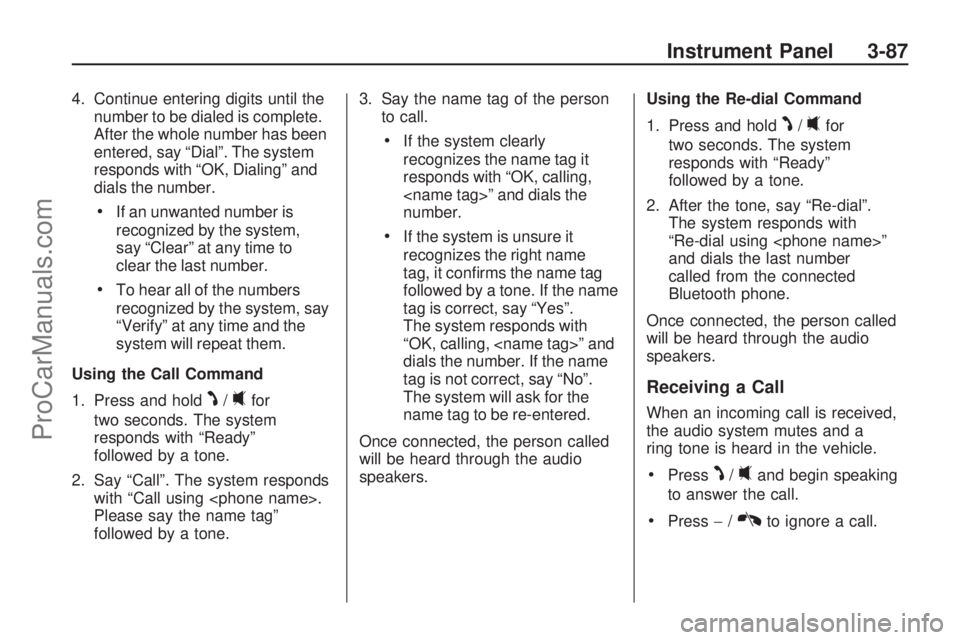
4. Continue entering digits until the
number to be dialed is complete.
After the whole number has been
entered, say “Dial”. The system
responds with “OK, Dialing” and
dials the number.
If an unwanted number is
recognized by the system,
say “Clear” at any time to
clear the last number.
To hear all of the numbers
recognized by the system, say
“Verify” at any time and the
system will repeat them.
Using the Call Command
1. Press and hold
J/0for
two seconds. The system
responds with “Ready”
followed by a tone.
2. Say “Call”. The system responds
with “Call using
Please say the name tag”
followed by a tone.3. Say the name tag of the person
to call.
If the system clearly
recognizes the name tag it
responds with “OK, calling,
number.
If the system is unsure it
recognizes the right name
tag, it con�rms the name tag
followed by a tone. If the name
tag is correct, say “Yes”.
The system responds with
“OK, calling,
dials the number. If the name
tag is not correct, say “No”.
The system will ask for the
name tag to be re-entered.
Once connected, the person called
will be heard through the audio
speakers.Using the Re-dial Command
1. Press and hold
J/0for
two seconds. The system
responds with “Ready”
followed by a tone.
2. After the tone, say “Re-dial”.
The system responds with
“Re-dial using
and dials the last number
called from the connected
Bluetooth phone.
Once connected, the person called
will be heard through the audio
speakers.
Receiving a Call
When an incoming call is received,
the audio system mutes and a
ring tone is heard in the vehicle.
PressJ/0and begin speaking
to answer the call.
Press−/Kto ignore a call.
Instrument Panel 3-87
ProCarManuals.com