2009 PONTIAC G8 phone
[x] Cancel search: phonePage 36 of 356

Adding Equipment to
Your Airbag-Equipped
Vehicle
Q:Is there anything I might add to
or change about the vehicle
that could keep the airbags
from working properly?
A:Yes. If you add things that
change the vehicle’s frame,
bumper system, height, front end
or side sheet metal, they may
keep the airbag system from
working properly. Changing or
moving any parts of the front
seats, safety belts, the airbag
sensing and diagnostic module,
steering wheel, instrument panel,
roof-rail airbag modules, the
inside rearview mirror, ceiling
headliner or pillar garnish trim,
front sensors, or airbag wiring
can affect the operation of the
airbag system.In addition, the vehicle has a
passenger sensing system for the
right front passenger position,
which includes sensors that are
part of the passenger’s seat.
The passenger sensing system
may not operate properly if the
original seat trim is replaced
with non-GM covers, upholstery
or trim, or with GM covers,
upholstery or trim designed for
a different vehicle. Any object,
such as an aftermarket seat
heater or a comfort enhancing
pad or device, installed under or
on top of the seat fabric, could
also interfere with the operation of
the passenger sensing system.
This could either prevent proper
deployment of the passenger
airbag(s) or prevent the
passenger sensing system from
properly turning off the passenger
airbag(s). SeePassenger
Sensing System on page 1-27.If you have any questions about
this, you should contact Customer
Assistance before you modify
your vehicle. The phone numbers
and addresses for Customer
Assistance are in Step Two of the
Customer Satisfaction Procedure
in this manual. SeeCustomer
Satisfaction Procedure on
page 12-1.
Q:Because I have a disability,
I have to get my vehicle
modi�ed. How can I �nd out
whether this will affect my
airbag system?
A:If you have questions, call
Customer Assistance.
The phone numbers and
addresses for Customer
Assistance are in Step Two
of the Customer Satisfaction
Procedure in this manual.
SeeCustomer Satisfaction
Procedure on page 12-1.
1-32 Seats and Restraints
Page 85 of 356
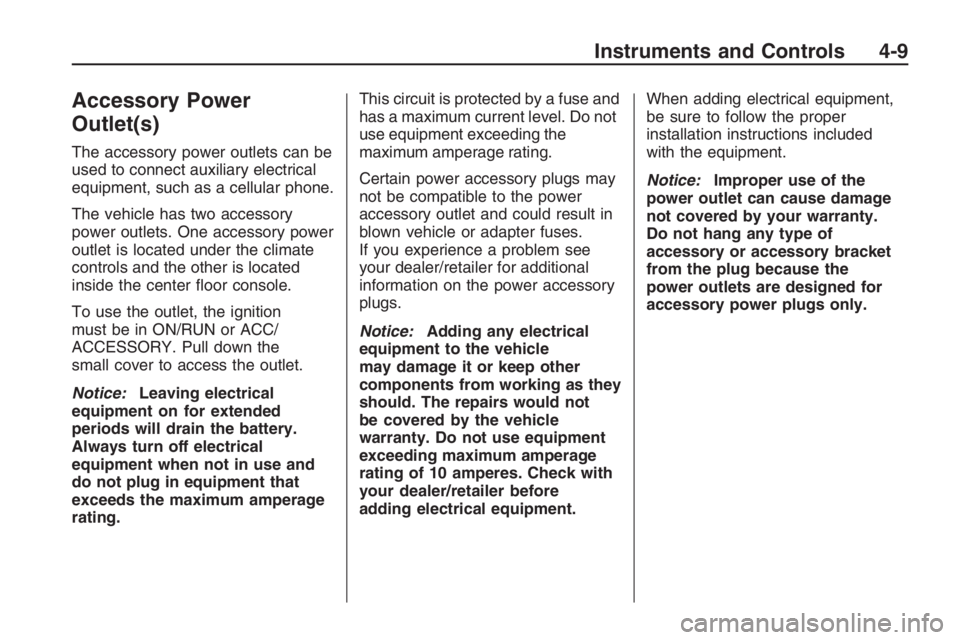
Accessory Power
Outlet(s)
The accessory power outlets can be
used to connect auxiliary electrical
equipment, such as a cellular phone.
The vehicle has two accessory
power outlets. One accessory power
outlet is located under the climate
controls and the other is located
inside the center �oor console.
To use the outlet, the ignition
must be in ON/RUN or ACC/
ACCESSORY. Pull down the
small cover to access the outlet.
Notice:Leaving electrical
equipment on for extended
periods will drain the battery.
Always turn off electrical
equipment when not in use and
do not plug in equipment that
exceeds the maximum amperage
rating.This circuit is protected by a fuse and
has a maximum current level. Do not
use equipment exceeding the
maximum amperage rating.
Certain power accessory plugs may
not be compatible to the power
accessory outlet and could result in
blown vehicle or adapter fuses.
If you experience a problem see
your dealer/retailer for additional
information on the power accessory
plugs.
Notice:Adding any electrical
equipment to the vehicle
may damage it or keep other
components from working as they
should. The repairs would not
be covered by the vehicle
warranty. Do not use equipment
exceeding maximum amperage
rating of 10 amperes. Check with
your dealer/retailer before
adding electrical equipment.When adding electrical equipment,
be sure to follow the proper
installation instructions included
with the equipment.
Notice:Improper use of the
power outlet can cause damage
not covered by your warranty.
Do not hang any type of
accessory or accessory bracket
from the plug because the
power outlets are designed for
accessory power plugs only.
Instruments and Controls 4-9
Page 113 of 356
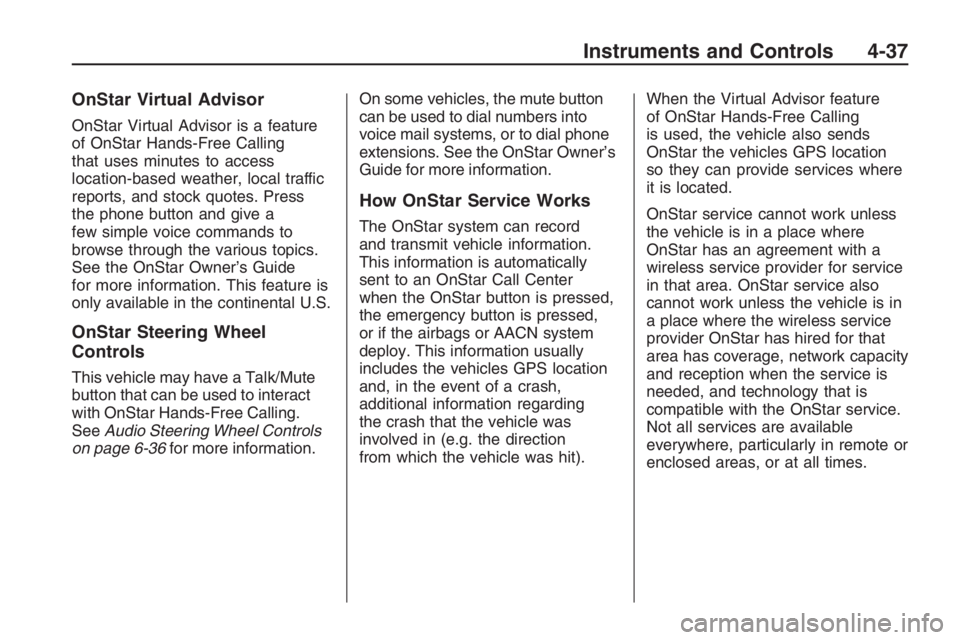
OnStar Virtual Advisor
OnStar Virtual Advisor is a feature
of OnStar Hands-Free Calling
that uses minutes to access
location-based weather, local traffic
reports, and stock quotes. Press
the phone button and give a
few simple voice commands to
browse through the various topics.
See the OnStar Owner’s Guide
for more information. This feature is
only available in the continental U.S.
OnStar Steering Wheel
Controls
This vehicle may have a Talk/Mute
button that can be used to interact
with OnStar Hands-Free Calling.
SeeAudio Steering Wheel Controls
on page 6-36for more information.On some vehicles, the mute button
can be used to dial numbers into
voice mail systems, or to dial phone
extensions. See the OnStar Owner’s
Guide for more information.
How OnStar Service Works
The OnStar system can record
and transmit vehicle information.
This information is automatically
sent to an OnStar Call Center
when the OnStar button is pressed,
the emergency button is pressed,
or if the airbags or AACN system
deploy. This information usually
includes the vehicles GPS location
and, in the event of a crash,
additional information regarding
the crash that the vehicle was
involved in (e.g. the direction
from which the vehicle was hit).When the Virtual Advisor feature
of OnStar Hands-Free Calling
is used, the vehicle also sends
OnStar the vehicles GPS location
so they can provide services where
it is located.
OnStar service cannot work unless
the vehicle is in a place where
OnStar has an agreement with a
wireless service provider for service
in that area. OnStar service also
cannot work unless the vehicle is in
a place where the wireless service
provider OnStar has hired for that
area has coverage, network capacity
and reception when the service is
needed, and technology that is
compatible with the OnStar service.
Not all services are available
everywhere, particularly in remote or
enclosed areas, or at all times.
Instruments and Controls 4-37
Page 114 of 356
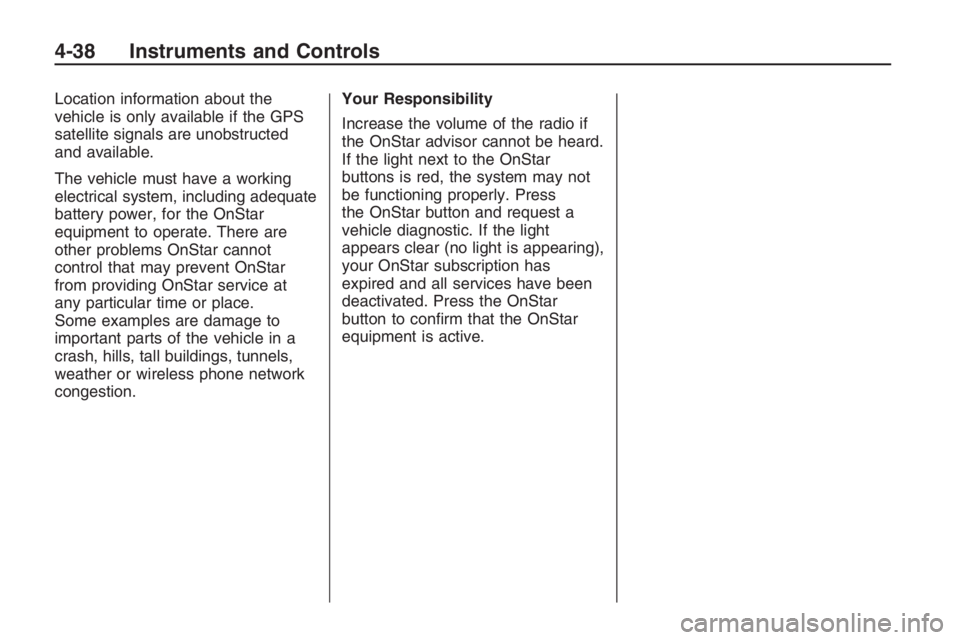
Location information about the
vehicle is only available if the GPS
satellite signals are unobstructed
and available.
The vehicle must have a working
electrical system, including adequate
battery power, for the OnStar
equipment to operate. There are
other problems OnStar cannot
control that may prevent OnStar
from providing OnStar service at
any particular time or place.
Some examples are damage to
important parts of the vehicle in a
crash, hills, tall buildings, tunnels,
weather or wireless phone network
congestion.Your Responsibility
Increase the volume of the radio if
the OnStar advisor cannot be heard.
If the light next to the OnStar
buttons is red, the system may not
be functioning properly. Press
the OnStar button and request a
vehicle diagnostic. If the light
appears clear (no light is appearing),
your OnStar subscription has
expired and all services have been
deactivated. Press the OnStar
button to con�rm that the OnStar
equipment is active.
4-38 Instruments and Controls
Page 120 of 356

Notice:Before adding any sound
equipment to your vehicle, such
as an audio system, CD player,
CB radio, mobile telephone, or
two-way radio, make sure that it
can be added by checking with
your dealer/retailer. Also, check
federal rules covering mobile
radio and telephone units. If
sound equipment can be added, it
is very important to do it properly.
Added sound equipment may
interfere with the operation of your
vehicle’s engine, radio, or other
systems, and even damage them.
Your vehicle’s systems may
interfere with the operation of
sound equipment that has been
added.
The vehicle has Retained Accessory
Power (RAP), and the audio system
can be played after the ignition is
turned off. SeeRetained Accessory
Power (RAP) on page 8-3for more
information.Setting the Clock
Radio with Single CD Player
The time and date can be adjusted
when the radio is either on or
off, press
Gto display the date.
To adjust the time and date:
1. Press and hold
Guntil the
display shows the Set Clock
screen and the hour display
�ashes.
2. Turn the volume knob to adjust
the hour.
3. Press the volume knob and the
minute display will �ash to
adjust the minutes.
4. Turn the volume knob to adjust
the minutes.
5. Repeat these steps to adjust the
month, date, and year.
6. Press
Gto save the settings.
If no adjustments are made for
eight seconds, the radio will
automatically save the settings.
Radio with Six-Disc CD Player
The time and date can be adjusted
when the radio is either on or
off, press
Gto display the date.
To adjust the time and date:
1. Press and hold
Gfor more than
two seconds to display the
Options menu.
2. Turn the MENU knob to highlight:
Hour, Minute, Date, Month,
and Year.
3. Highlight Hour and Press the
MENU knob.
4. Turn the MENU knob to adjust
the hours.
5. Press the MENU knob to return
to the Options menu.
6. Repeat steps 2 through 5 to
adjust the minutes, date, month,
and year.
7. Press
Gto save the settings.
If no adjustments are made for
eight seconds, the radio will
automatically save the settings.
6-2 Infotainment
Page 143 of 356

XM Radio ID:If tuned to channel 0,
this message alternates with the
XM™ Radio 8 digit radio ID
label. This label is needed to
activate the service.
Unknown:If this message is
received when tuned to channel 0,
there could be a receiver fault.
Consult with your dealer/retailer.
Check XM Receivr:If this message
does not clear within a short period
of time, the receiver could have
a fault. Consult with your
dealer/retailer.
XM Not Available:If this message
does not clear within a short period
of time, the receiver could have
a fault. Consult with your
dealer/retailer.Bluetooth®
Vehicles with a Bluetooth system
can use a Bluetooth capable
cell phone with a Hands Free
Pro�le to make and receive phone
calls. The system can be used
while the key is in ON/RUN or
ACC/ACCESSORY position.
The range of the Bluetooth system
can be up to 30 ft. (9.1 m). Not all
phones support all functions, and not
all phones are guaranteed to work
with the in-vehicle Bluetooth system.
See gm.com/bluetooth for more
information on compatible phones.
Voice Recognition
The Bluetooth system uses voice
recognition to interpret voice
commands to dial phone numbers
and name tags.Noise:Keep interior noise levels to
a minimum. The system may not
recognize voice commands if there
is too much background noise.
When to Speak:A short tone
sounds after the system responds
indicating when it is waiting for
a voice command. Wait until
the tone and then speak.
How to Speak:Speak clearly in a
calm and natural voice.
Audio System
When using the in-vehicle Bluetooth
system, sound comes through the
vehicle’s front audio system
speakers and over-rides the audio
system. Use the audio system
volume knob, during a call, to change
the volume level. The adjusted
volume level remains in memory for
later calls. To prevent missed calls, a
minimum volume level is used if the
volume is turned down too low.
Infotainment 6-25
Page 144 of 356

Bluetooth Controls
Use the buttons located on the
steering wheel to operate the
in-vehicle Bluetooth system. See
Audio Steering Wheel Controls
on page 6-36for more information.
%(Voice In):Press to answer
incoming calls, to con�rm system
information, and to start speech
recognition.
{(Call End):Press to end a
call, reject a call, or to cancel an
operation.
Pairing
A Bluetooth enabled cell phone
must be paired to the in-vehicle
Bluetooth system �rst and then
connected to the vehicle before it
can be used. See the cell phone
manufacturers user guide for
Bluetooth functions before pairing
the cell phone. If a Bluetooth phone
is not connected, calls will bemade using OnStar
®Hands Free
Calling, if available. Refer to
the OnStar owner’s guide for more
information.
Pairing Information:
Up to �ve cell phones can be
paired to the in-vehicle
Bluetooth system.
The pairing process is disabled
when the vehicle is moving.
The in-vehicle Bluetooth system
automatically links with the �rst
available paired cell phone in the
order the phone was paired.
Only one paired cell phone can
be connected to the in-vehicle
Bluetooth system at a time.
Pairing should only need to be
completed once, unless
changes to the pairing
information have been made or
the phone is deleted.
To link to a different paired phone,
see Linking to a Different Phone
later in this section.Pairing a Phone
1. Press and hold
%for
two seconds. The system
responds with “Ready”
followed by a tone.
2. Say “Bluetooth”. The system
responds with “Bluetooth
ready” followed by a tone.
3. Say “Pair”. The system responds
with instructions and a four digit
PIN number. The PIN number
will be used in Step 4.
4. Start the Pairing process on the
cell phone that will be paired to
the vehicle. Reference the
cell phone manufacturers user
guide for information on this
process.
Locate the device named
“General Motors” in the list on
the cellular phone and follow the
instructions on the cell phone
to enter the four digit PIN number
that was provided in Step 3.
6-26 Infotainment
Page 145 of 356

5. The system prompts for a name
for the phone. Use a name that
best describes the phone.
This name will be used to
indicate which phone is
connected. The system then
con�rms the name provided.
6. The system responds with
“
successfully paired” after the
pairing process is complete.
7. Repeat Steps 1 through 7 for
additional phones to be paired.
Listing All Paired and Connected
Phones
1. Press and hold
%for
two seconds. The system
responds with “Ready” followed
by a tone.
2. Say “Bluetooth”. The system
responds with “Bluetooth
ready” followed by a tone.3. Say “List”. The system lists all the
paired Bluetooth devices. If a
phone is connected to the vehicle,
the system will say “Is connected”
after the connected phone.
Deleting a Paired Phone
1. Press and hold
%for
two seconds. The system
responds with “Ready”
followed by a tone.
2. Say “Bluetooth”. The system
responds with “Bluetooth
ready” followed by a tone.
3. Say “Delete”. The system asks
which phone to delete followed
by a tone.
4. Say the name of the phone to be
deleted. If the phone name is
unknown, use the “List” command
for a list of all paired phones. The
system responds with “Would you
like to delete
Yes or No” followed by a tone
5. Say “Yes” to delete the phone.
The system responds with “OK,
deleting
1. Press and hold
%for
two seconds. The system
responds with “Ready”
followed by a tone.
2. Say “Bluetooth”. The system
responds with “Bluetooth
ready” followed by a tone.
3. Say “Change phone”. The
system responds with “Please
wait while I search for other
phones”.
If another phone is found, the
response will be “
If another phone is not found,
the original phone remains
connected.
Infotainment 6-27