Page 176 of 443
Black plate (174,1)
Model "Z51-D" EDITED: 2007/ 10/ 2
User Guide:
Displays a simplified operation manual of the
voice recognition system and how to use the
voice commands.
SAA1556With navigation system
SAA1514Without navigation system
HOW TO USE SETTING BUTTON
The display as illustrated will appear when the
SETTINGbutton is pushed.
For navigation settings, refer to the separate
Navigation System Owner’s Manual.
To show the “Comfort & Conv.” item, push the
ignition switch to the ON position.
4-12Monitor, heater, air conditioner, audio, phone and voice recognition systems
Page 177 of 443
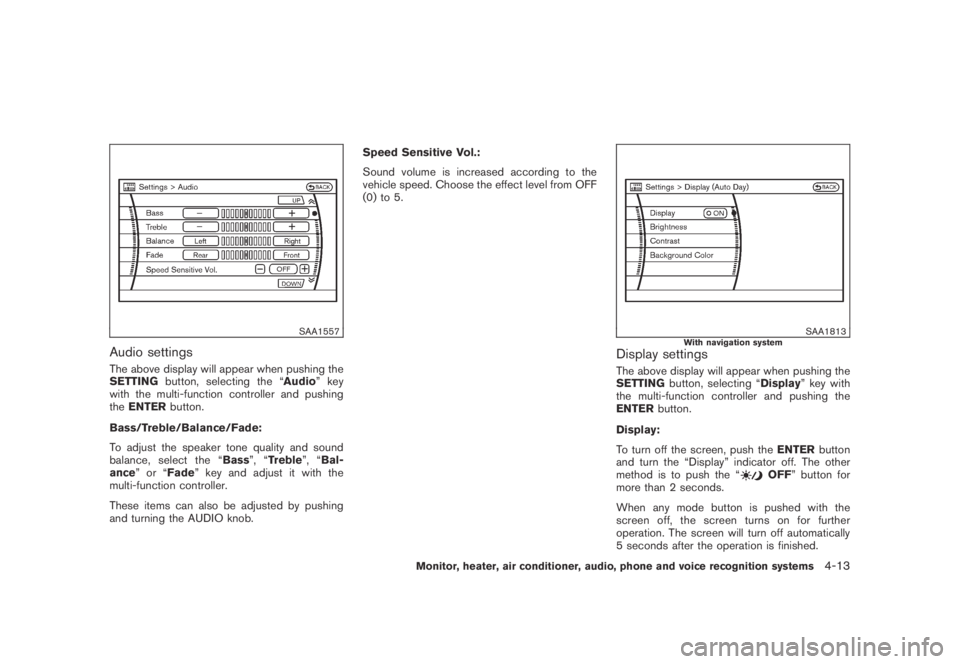
Black plate (175,1)
Model "Z51-D" EDITED: 2007/ 10/ 2
SAA1557
Audio settings
The above display will appear when pushing the
SETTINGbutton, selecting the “Audio” key
with the multi-function controller and pushing
theENTERbutton.
Bass/Treble/Balance/Fade:
To adjust the speaker tone quality and sound
balance, select the “Bass”, “Treble”, “Bal-
ance”or“Fade” key and adjust it with the
multi-function controller.
These items can also be adjusted by pushing
and turning the AUDIO knob.Speed Sensitive Vol.:
Sound volume is increased according to the
vehicle speed. Choose the effect level from OFF
(0) to 5.
SAA1813With navigation systemDisplay settings
The above display will appear when pushing the
SETTINGbutton, selecting “Display” key with
the multi-function controller and pushing the
ENTERbutton.
Display:
To turn off the screen, push theENTERbutton
and turn the “Display” indicator off. The other
method is to push the “
OFF” button for
more than 2 seconds.
When any mode button is pushed with the
screen off, the screen turns on for further
operation. The screen will turn off automatically
5 seconds after the operation is finished.
Monitor, heater, air conditioner, audio, phone and voice recognition systems4-13
Page 178 of 443
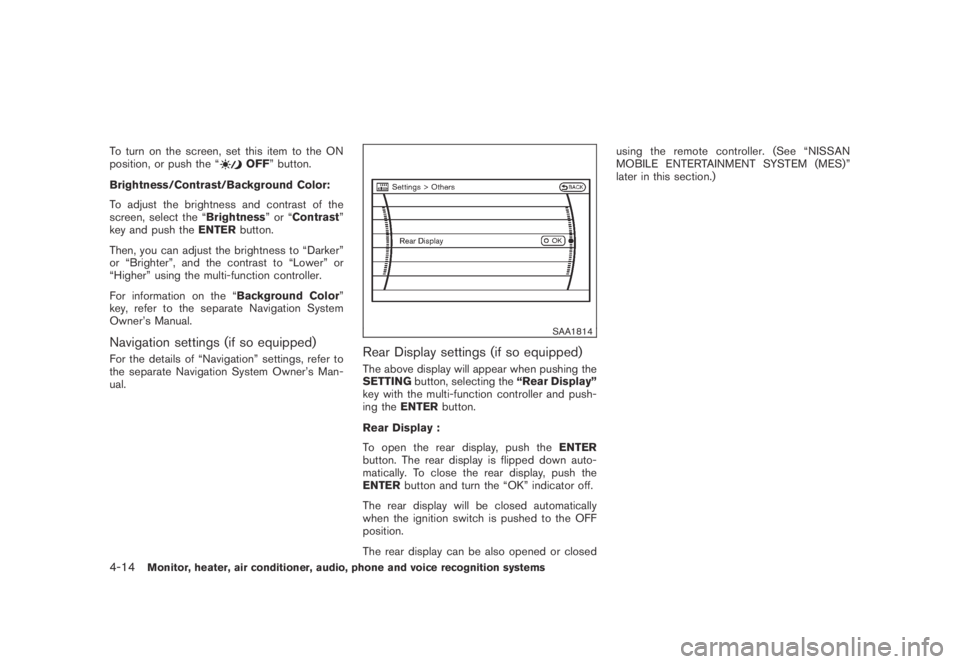
Black plate (176,1)
Model "Z51-D" EDITED: 2007/ 10/ 2
To turn on the screen, set this item to the ON
position, or push the “OFF” button.
Brightness/Contrast/Background Color:
To adjust the brightness and contrast of the
screen, select the “Brightness”or“Contrast”
key and push theENTERbutton.
Then, you can adjust the brightness to “Darker”
or “Brighter”, and the contrast to “Lower” or
“Higher” using the multi-function controller.
For information on the “Background Color”
key, refer to the separate Navigation System
Owner’s Manual.
Navigation settings (if so equipped)
For the details of “Navigation” settings, refer to
the separate Navigation System Owner’s Man-
ual.
SAA1814
Rear Display settings (if so equipped)
The above display will appear when pushing the
SETTINGbutton, selecting the“Rear Display”
key with the multi-function controller and push-
ing theENTERbutton.
Rear Display :
To open the rear display, push theENTER
button. The rear display is flipped down auto-
matically. To close the rear display, push the
ENTERbutton and turn the “OK” indicator off.
The rear display will be closed automatically
when the ignition switch is pushed to the OFF
position.
The rear display can be also opened or closedusing the remote controller. (See “NISSAN
MOBILE ENTERTAINMENT SYSTEM (MES)”
later in this section.)
4-14Monitor, heater, air conditioner, audio, phone and voice recognition systems
Page 179 of 443
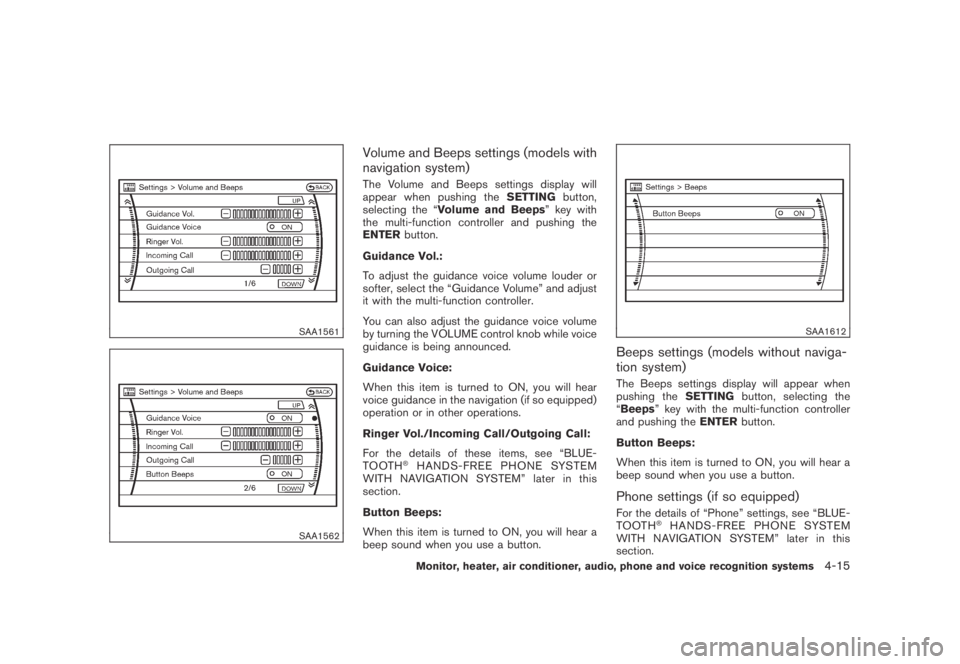
Black plate (177,1)
Model "Z51-D" EDITED: 2007/ 10/ 2
SAA1561
SAA1562
Volume and Beeps settings (models with
navigation system)
The Volume and Beeps settings display will
appear when pushing theSETTINGbutton,
selecting the “Volume and Beeps” key with
the multi-function controller and pushing the
ENTERbutton.
Guidance Vol.:
To adjust the guidance voice volume louder or
softer, select the “Guidance Volume” and adjust
it with the multi-function controller.
You can also adjust the guidance voice volume
by turning the VOLUME control knob while voice
guidance is being announced.
Guidance Voice:
When this item is turned to ON, you will hear
voice guidance in the navigation (if so equipped)
operation or in other operations.
Ringer Vol./Incoming Call/Outgoing Call:
For the details of these items, see “BLUE-
TOOTH
®HANDS-FREE PHONE SYSTEM
WITH NAVIGATION SYSTEM” later in this
section.
Button Beeps:
When this item is turned to ON, you will hear a
beep sound when you use a button.
SAA1612
Beeps settings (models without naviga-
tion system)
The Beeps settings display will appear when
pushing theSETTINGbutton, selecting the
“Beeps” key with the multi-function controller
and pushing theENTERbutton.
Button Beeps:
When this item is turned to ON, you will hear a
beep sound when you use a button.
Phone settings (if so equipped)
For the details of “Phone” settings, see “BLUE-
TOOTH®HANDS-FREE PHONE SYSTEM
WITH NAVIGATION SYSTEM” later in this
section.
Monitor, heater, air conditioner, audio, phone and voice recognition systems4-15
Page 180 of 443

Black plate (178,1)
Model "Z51-D" EDITED: 2007/ 10/ 2
SAA2001
Clock settings
The Clock settings display will appear when
pushing theSETTINGbutton, selecting the
“Clock” key with the multi-function controller
and pushing theENTERbutton.
On-screen Clock:
When this item is turned to ON, a clock is
always displayed in the upper right corner of the
screen.
This clock will indicate the time almost exactly
because it is always adjusted by the GPS
system.Clock Format:
Choose either the 12-hour clock display or the
24-hour clock display.
Offset Adjust (if so equipped):
Adjust the time by increasing or decreasing per
minute.
Daylight Saving Time:
Turn this item to ON for daylight saving time
application.
Time Zone:
Choose the time zone from the following
.Pacific
.Mountain
.Central
.Eastern
.Atlantic
.Newfoundland
.Hawaii
.Aleutian
.AlaskaClock Adjust (if so equipped):
Adjust the hour and the minute by entering the
number.
4-16Monitor, heater, air conditioner, audio, phone and voice recognition systems
Page 181 of 443
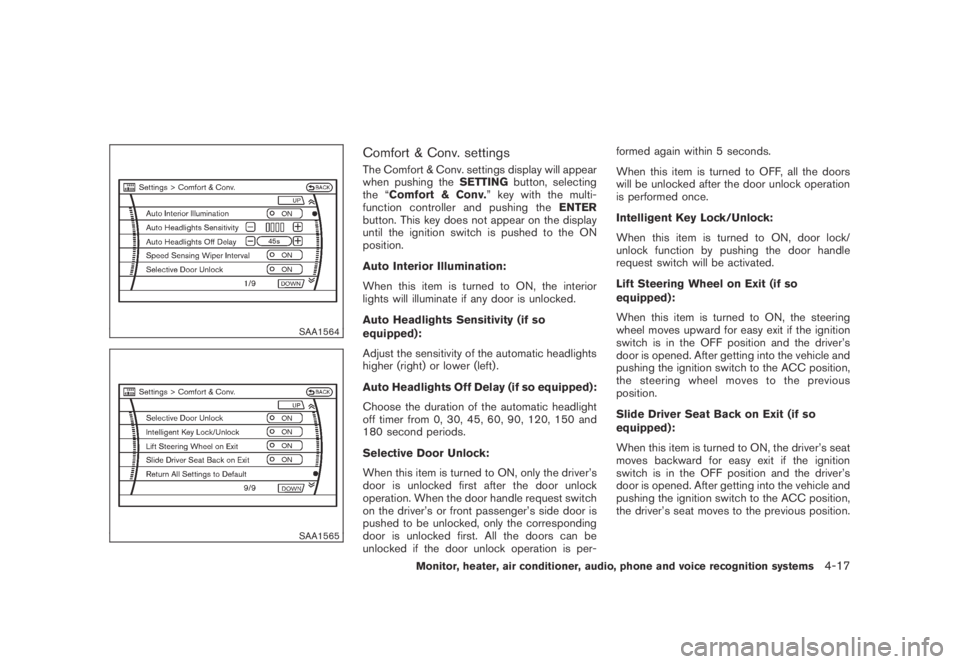
Black plate (179,1)
Model "Z51-D" EDITED: 2007/ 10/ 2
SAA1564
SAA1565
Comfort & Conv. settings
The Comfort & Conv. settings display will appear
when pushing theSETTINGbutton, selecting
the “Comfort & Conv.” key with the multi-
function controller and pushing theENTER
button. This key does not appear on the display
until the ignition switch is pushed to the ON
position.
Auto Interior Illumination:
When this item is turned to ON, the interior
lights will illuminate if any door is unlocked.
Auto Headlights Sensitivity (if so
equipped):
Adjust the sensitivity of the automatic headlights
higher (right) or lower (left) .
Auto Headlights Off Delay (if so equipped):
Choose the duration of the automatic headlight
off timer from 0, 30, 45, 60, 90, 120, 150 and
180 second periods.
Selective Door Unlock:
When this item is turned to ON, only the driver’s
door is unlocked first after the door unlock
operation. When the door handle request switch
on the driver’s or front passenger’s side door is
pushed to be unlocked, only the corresponding
door is unlocked first. All the doors can be
unlocked if the door unlock operation is per-formed again within 5 seconds.
When this item is turned to OFF, all the doors
will be unlocked after the door unlock operation
is performed once.
Intelligent Key Lock/Unlock:
When this item is turned to ON, door lock/
unlock function by pushing the door handle
request switch will be activated.
Lift Steering Wheel on Exit (if so
equipped):
When this item is turned to ON, the steering
wheel moves upward for easy exit if the ignition
switch is in the OFF position and the driver’s
door is opened. After getting into the vehicle and
pushing the ignition switch to the ACC position,
the steering wheel moves to the previous
position.
Slide Driver Seat Back on Exit (if so
equipped):
When this item is turned to ON, the driver’s seat
moves backward for easy exit if the ignition
switch is in the OFF position and the driver’s
door is opened. After getting into the vehicle and
pushing the ignition switch to the ACC position,
the driver’s seat moves to the previous position.
Monitor, heater, air conditioner, audio, phone and voice recognition systems4-17
Page 182 of 443
Black plate (180,1)
Model "Z51-D" EDITED: 2007/ 10/ 2
Return All Settings to Default:
Select this item, push theENTERbutton and
choose “YES” if you want to return all settings to
the default.
SAA1566
Others settings (models with navigation
system)
The Others settings display will appear when
pushing theSETTINGbutton, selecting the
“Others” key with the multi-function controller
and pushing theENTERbutton.
Voice Recognition:
For the details of this item, see “NISSAN VOICE
RECOGNITION SYSTEM (models with naviga-
tion system)” later in this section.
Language/Units:
.Select Language
Choose the “Select Language” key andpush theENTERbutton. Select “English” or
“Franc¸ ais” for your favorite display appear-
ance.
.Select Units
Choose the “Select Units” key and push
theENTERbutton. Select “US” (Mile,8F,
MPG) or “Metric” (km,8C, L/100 km) for
your favorite display appearance.
4-18Monitor, heater, air conditioner, audio, phone and voice recognition systems
Page 183 of 443

Black plate (181,1)
Model "Z51-D" EDITED: 2007/ 10/ 2
SAA1092
Language/Units settings (models without
navigation system)
The Language/Units settings display will appear
when pushing theSETTINGbutton, selecting
the “Language/Units”keywiththemulti-
function controller and pushing theENTER
button.
Select Language:
Choose the “Select Language” key and push
theENTERbutton. From the following display,
select “English”, “Franc¸ ais” or “Espan˜
ol” for your
favorite display appearance.Select Units:
Choose the “Select Units” key and push the
ENTERbutton. From the following display,
select “US” (Mile,8F, MPG) or “Metric” (km,
8C, L/100 km) for your favorite display appear-
ance.When the selector lever is shifted into the R
(Reverse) position, the monitor display shows
view to the rear of the vehicle.
The system is designed as an aid to the driver in
detecting large stationary objects to help avoid
damaging the vehicle. The system will not detect
small objects below the bumper and may not
detect objects close to the bumper or on the
ground.
WARNING
.The rear view camera is a conve-
nience but it is not a substitute for
proper backing up. Always turn and
check that it is safe to do so before
backing up. Always back up slowly.
.Objects viewed in the RearView
Monitor differ from actual distance
because a wide-angle lens is used.
Objects in the RearView Monitor
will appear visually opposite than
when viewed in the rear view and
outside mirrors.
.Make sure that the lift gate is
securely closed when backing up.
.Underneath the bumper and the
corner areas of the bumper cannot
be viewed on the RearView Monitor
REARVIEW MONITOR (if so
equipped)
Monitor, heater, air conditioner, audio, phone and voice recognition systems4-19