Page 59 of 238
Touch the compass icon key to toggle between
Heading Up or North Up.
Available map orientations:
●North Up:
North is set at the top of the map.
●Heading Up:
The traveling direction is set at the top of the
map.
INFO:
If the map orientation is switched, the icon dis-
played is also switched
: North Up
: Heading Up
LNV0141North UpLNV0141Heading UpLNV0142
3-14Map settings
�REVIEW COPY—2009 Altima(alt)
Navigation System OM—USA_English(nna)
05/22/08—debbie
�
Page 60 of 238
INFO:
You can also set the orientation of the map using
the following procedure.
1. Press the SETUP button.
2. Touch the “Navigation” key.
3. Touch the “Map View” key.
CHANGING THE 3D (Birdview™)
ANGLE
This changes the 3D angle. This setting is only
available in the 3D mode.1. While in the 3D (Birdview™) map view,
touch the
key orkey to change
the angle of the map.You can also set the 3D (Birdview™) angle using
the following procedure.
1. Press the SETUP button.
2. Touch the “Navigation” key.
3. Touch the “Map View” key.
4. Touch the “3D” key.
5. Touch the
key orkey to
change the angle of the map.
LNV0128LNV0143LNV0128
Map settings3-15
�REVIEW COPY—2009 Altima(alt)
Navigation System OM—USA_English(nna)
05/22/08—debbie
�
Page 61 of 238
Some landmarks in the surrounding area can be
displayed as icons on the screen.
DISPLAYING LANDMARK ICONS
This allows you to display or hide the landmark
icons by type.
Landmark icons that can be displayed:
●Restaurant
●Gas station
●Hotel
●AT M
●Rest area1. Touch the “MENU” key while the current lo-
cation map screen is displayed.2. Touch the “Landmark Icons” key.
LNV0130LNV0145
MAP ICONS
3-16Map settings
�REVIEW COPY—2009 Altima(alt)
Navigation System OM—USA_English(nna)
05/22/08—debbie
�
Page 62 of 238
3. Touch the preferred icon by touching the
“ON” key.
The icon display setting toggles on and off
each time you touch the “ON” key. The indi-
cator of the selected icon illuminates.4. Press the MAP button or the “Back” key.
The activated landmark icons are displayed
on the map.INFO:
You can also set the landmark icons using the
following procedure.
1. Press the SETUP button.
2. Touch the “Navigation” key.
3. Touch the “Landmark Icons” key.
MAP SYMBOLS
The navigation system uses symbols to display
facilities.
LNV0146LNV0147LNV0148
Map settings3-17
�REVIEW COPY—2009 Altima(alt)
Navigation System OM—USA_English(nna)
05/22/08—debbie
�
Page 63 of 238
2D icons (Plan View)
LNV0545
3-18Map settings
�REVIEW COPY—2009 Altima(alt)
Navigation System OM—USA_English(nna)
05/22/08—debbie
�
Page 64 of 238
3D icons (Birdview™)
LNV0546
Map settings3-19
�REVIEW COPY—2009 Altima(alt)
Navigation System OM—USA_English(nna)
05/22/08—debbie
�
Page 65 of 238
Road color
The road types are differentiated by colors.
Freeway: Red
Main road: Yellow
Narrow street: Gray
Road with incomplete map data: Green
XM�NAVTRAFFIC™ SYMBOLS
When displaying the map with a subscription to
XM�NavTraffic™ service, the following traffic in-
formation might be displayed:
●Colored road meanings:
– Green: Light traffic.
– Yellow: Heavy traffic and moving at ap-
proximately 21 MPH (34 km) to 44 MPH
(71 km) .
– Red: Traffic jam or accident and moving
at approximately 20 MPH (30 km) to 0
MPH (0 km) .
– Purple: Road closed.●Road symbol meanings:
: Accident
: Closed Road
: Information
: Road Work
: Slippery Road
: Weather
: Incident
3-20Map settings
�REVIEW COPY—2009 Altima(alt)
Navigation System OM—USA_English(nna)
05/22/08—debbie
�
Page 66 of 238
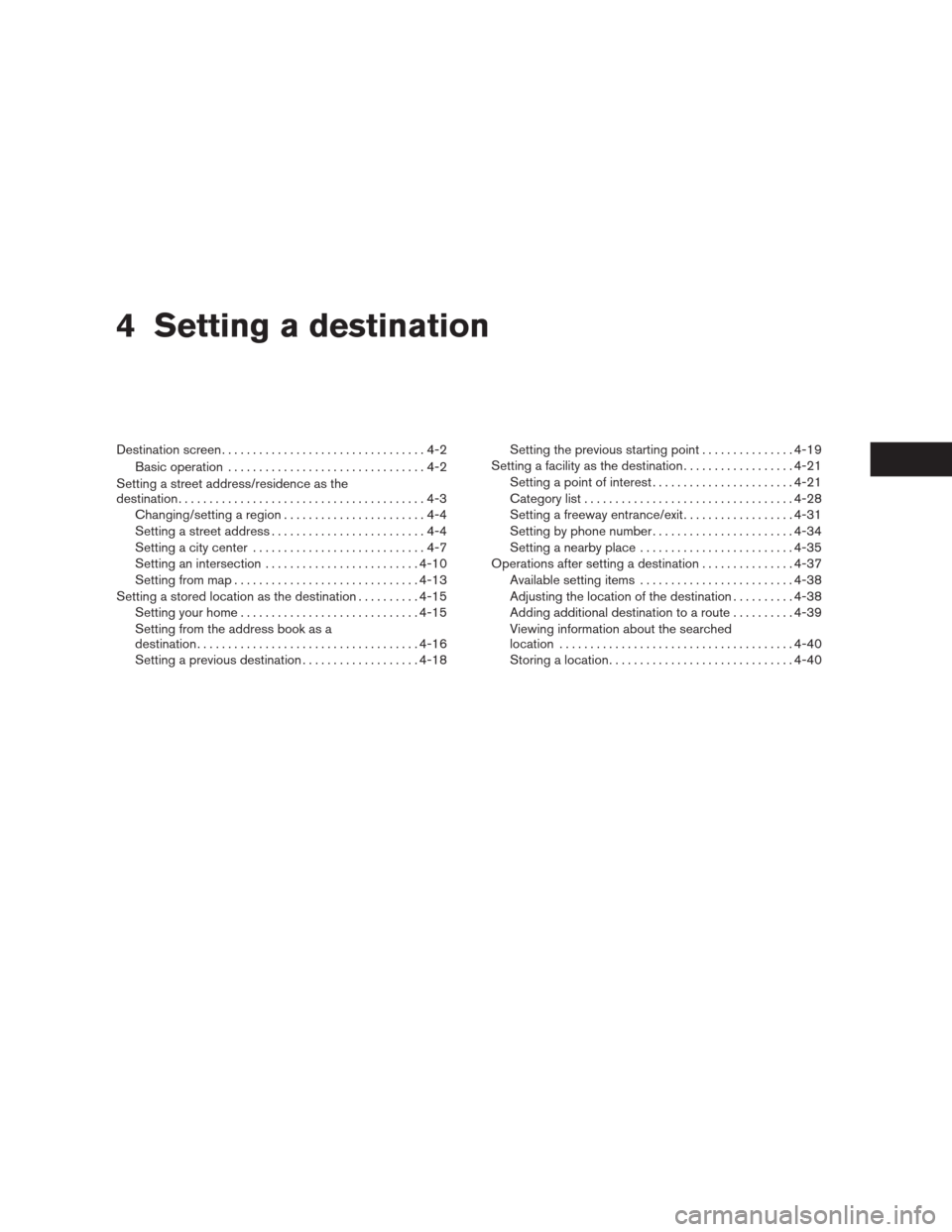
4 Setting a destination
Destination screen.................................4-2
Basic operation................................4-2
Setting a street address/residence as the
destination........................................4-3
Changing/setting a region.......................4-4
Setting a street address.........................4-4
Setting a city center............................4-7
Setting an intersection.........................4-10
Setting from map..............................4-13
Setting a stored location as the destination..........4-15
Setting your home.............................4-15
Setting from the address book as a
destination . . ..................................4-16
Setting a previous destination...................4-18Setting the previous starting point ...............4-19
Setting a facility as the destination..................4-21
Setting a point of interest.......................4-21
Category list..................................4-28
Setting a freeway entrance/exit..................4-31
Setting by phone number.......................4-34
Setting a nearby place.........................4-35
Operations after setting a destination...............4-37
Available setting items.........................4-38
Adjusting the location of the destination..........4-38
Adding additional destination to a route..........4-39
Viewing information about the searched
location......................................4-40
Storing a location..............................4-40
�REVIEW COPY—2009 Altima(alt)
Navigation System OM—USA_English(nna)
05/22/08—debbie
�